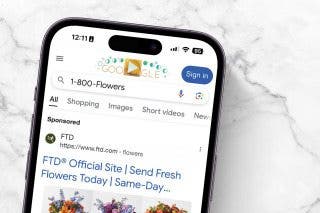How to Send Apple Pay to a Group Chat on Your iPhone & iPad


Want to pay by text message in a group chat? Or request money in a group chat? Now, you can do both. Here's how to send money through Apple Pay in a group text, and request money, too.
Why You’ll Love This Tip
- Send or request Apple Cash right in a group text.
- Easily keep track of who has already paid their share for group events, and who still needs to.
- You can send Apple Cash in a group text even if the chat includes Android users, but you can only transfer money to another Apple user.
How to Send & Request Apple Pay in a Group Text on Your iPhone & iPad
System Requirements
This tip was performed on an iPhone 16 running iOS 26. You'll need to update to iOS 26 to use this tip. Find out how to update to the latest version of iOS.
A new Apple Cash feature is here! You can now send or request Apple Cash in a group chat on your iPhone or iPad. Here's how to use Apple Cash in a group text:
- Open the Messages app, and tap the group chat where you want to send or request Apple Cash.
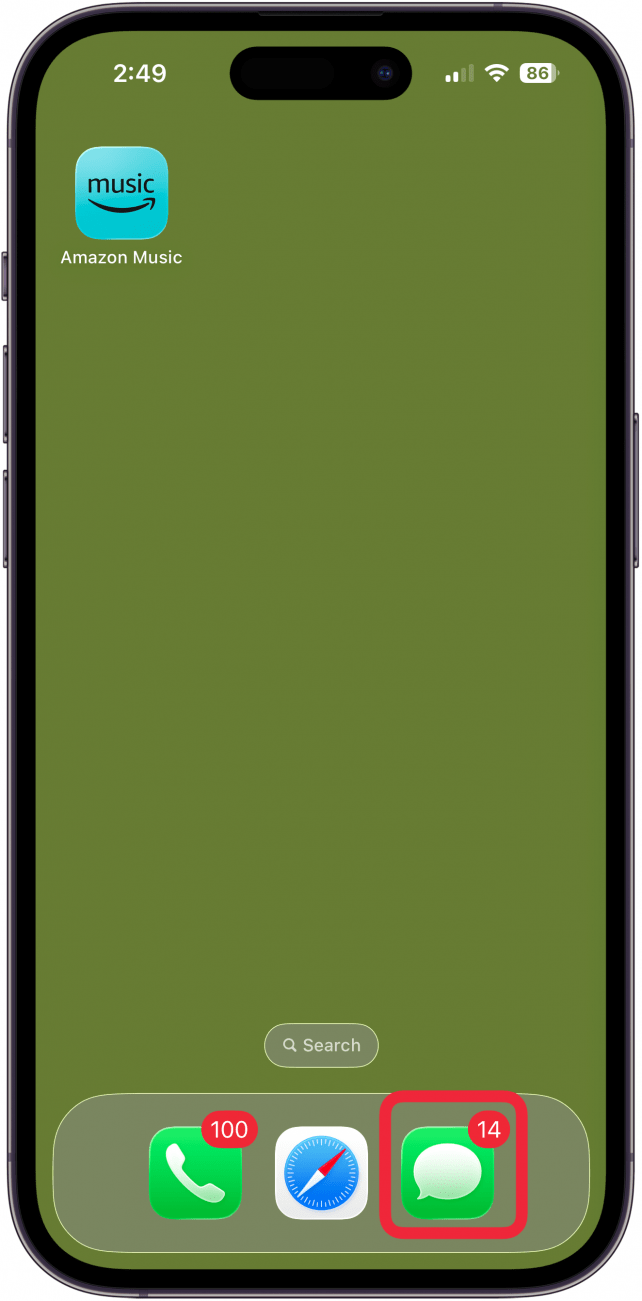
- Tap the Plus sign at the bottom of the screen.
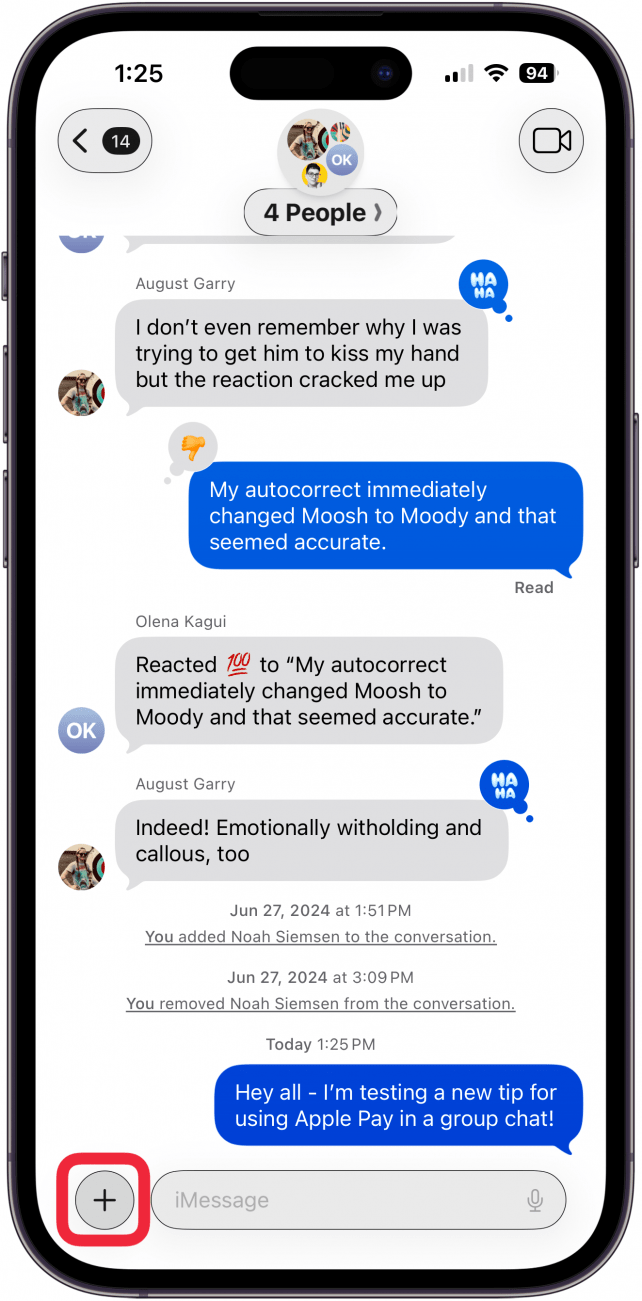
- Tap Apple Cash.
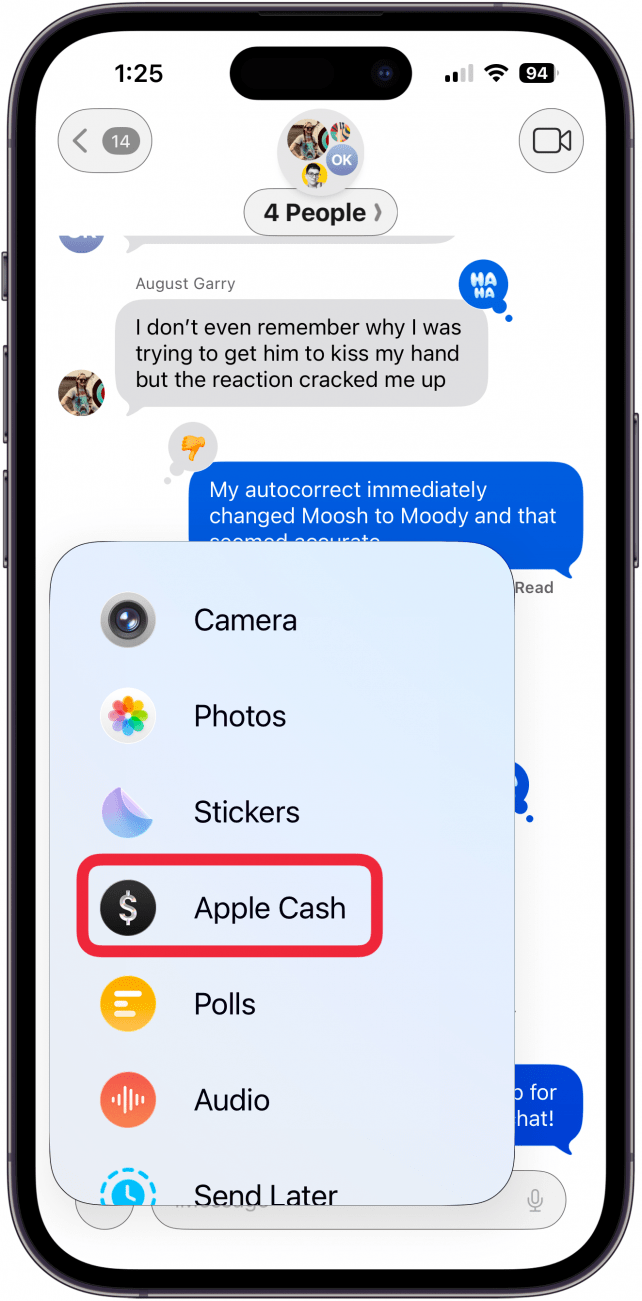
- Tap the plus sign until you arrive at the amount you want to send, then tap Send or Request.
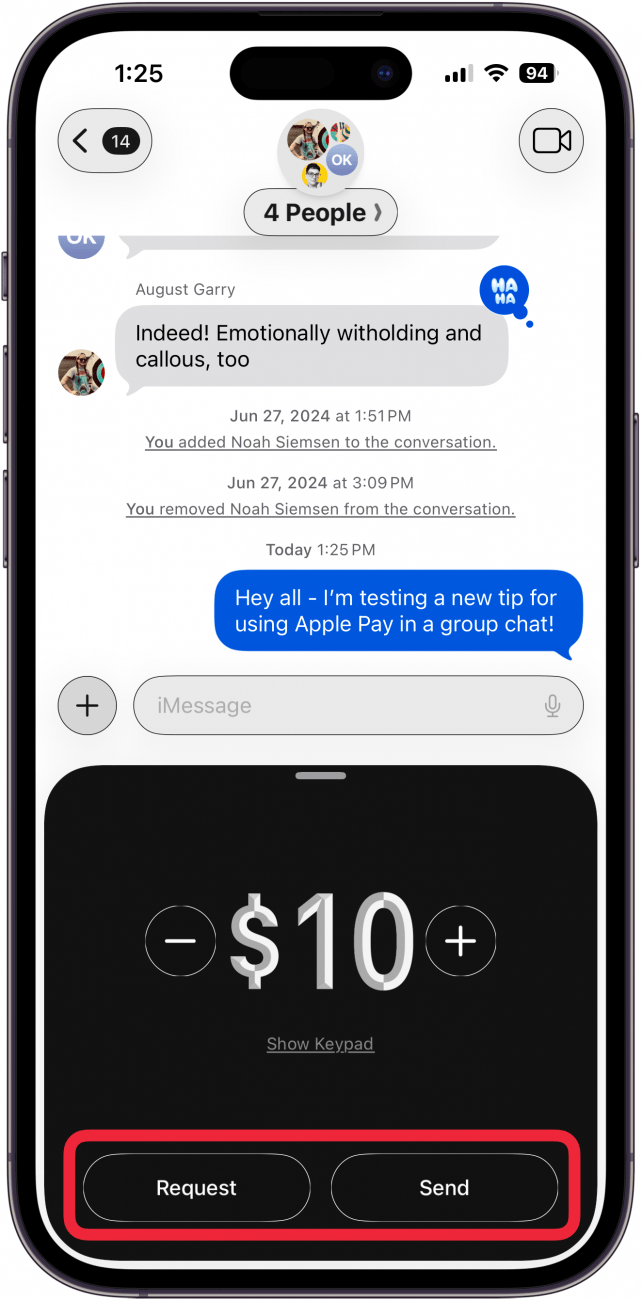
- Tap the member of the group text that you want to pay or request money from.
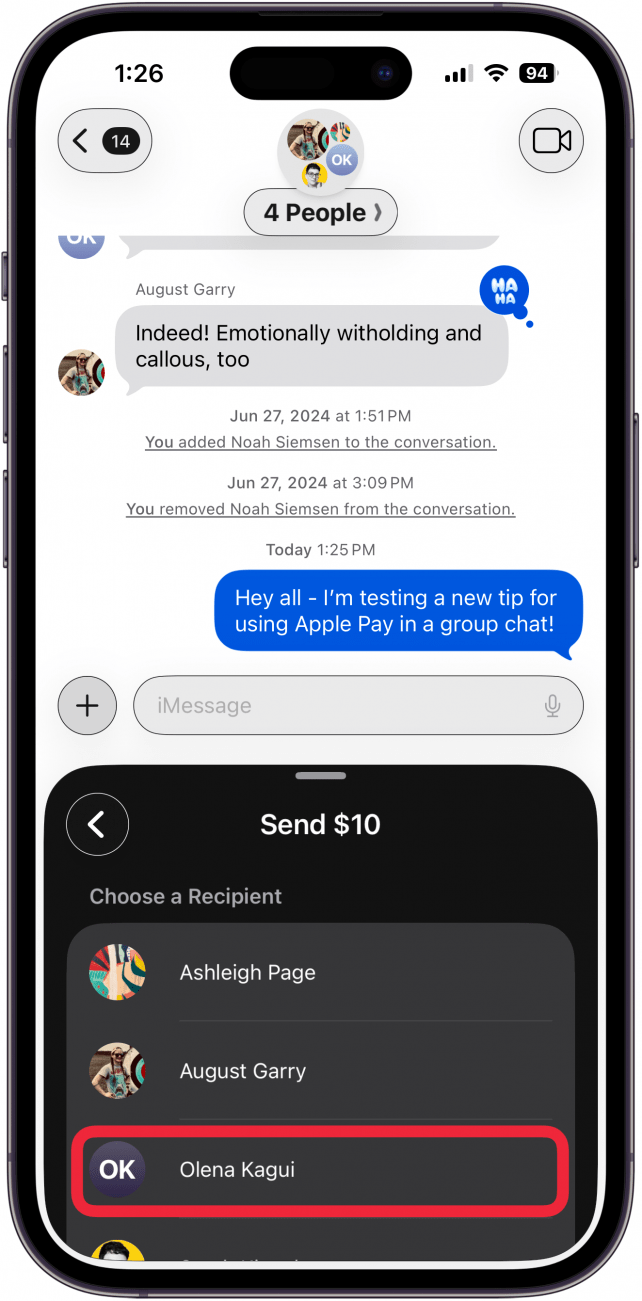
- You can add a note to explain what the payment is for, then tap the Send icon.

- Double-click the Side button to confirm the payment.
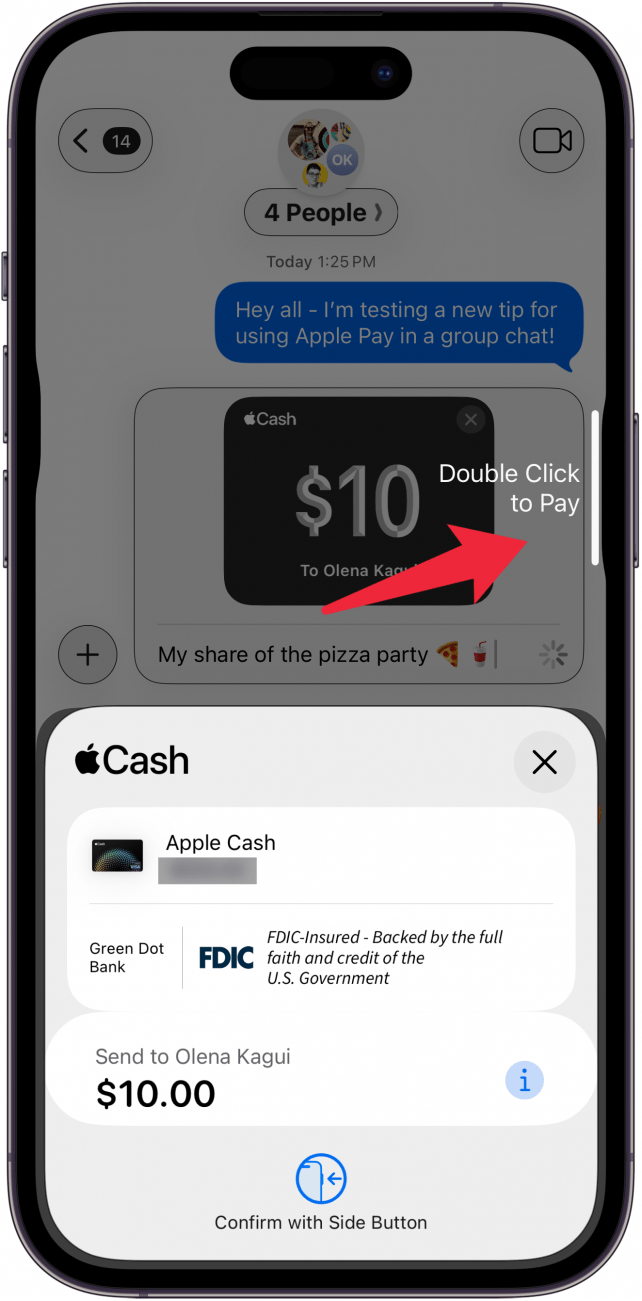
- You'll see your Apple Cash request or payment in the group chat thread.
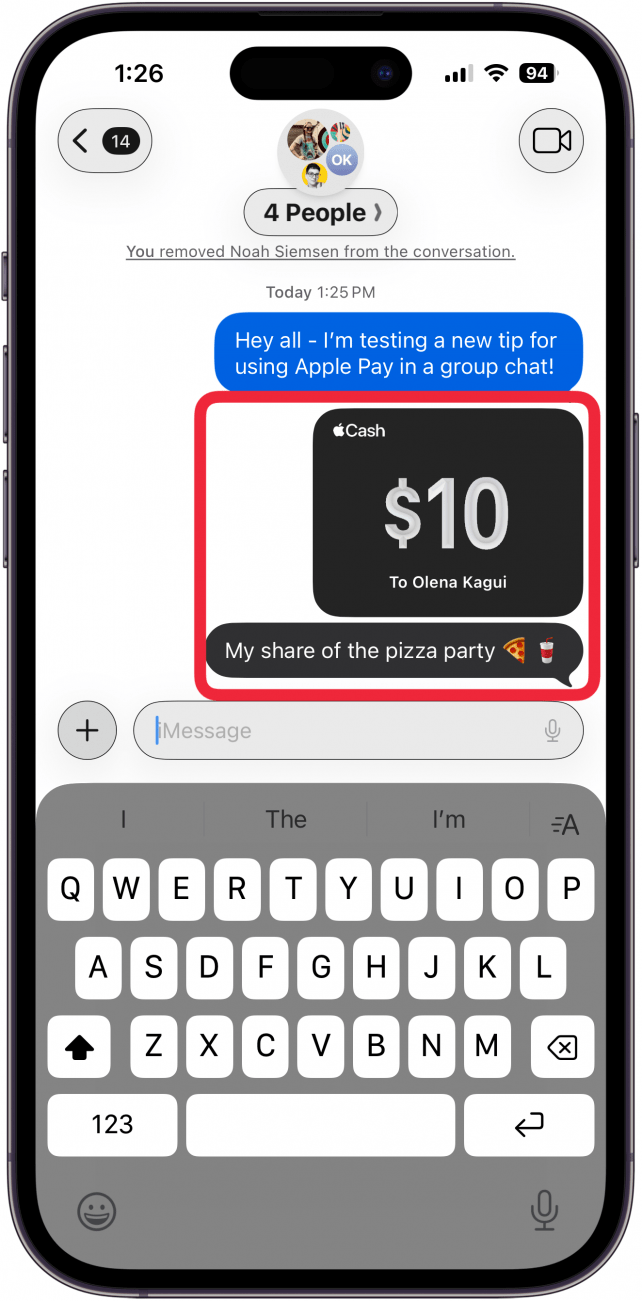
Now you know how to use Apple Pay to send or request money in a group chat on your iPhone or iPad! Be sure to check out our free Tip of the Day for more great Apple Cash tutorials.
More On: Apple Cash
Top image credit: B art / Shutterstock.com
Every day, we send useful tips with screenshots and step-by-step instructions to over 600,000 subscribers for free. You'll be surprised what your Apple devices can really do.

Leanne Hays
Leanne Hays has over a dozen years of experience writing for online publications. As a Feature Writer for iPhone Life, she has authored hundreds of how-to, Apple news, and gear review articles, as well as a comprehensive Photos App guide. Leanne holds degrees in education and science and loves troubleshooting and repair. This combination makes her a perfect fit as manager of our Ask an Expert service, which helps iPhone Life Insiders with Apple hardware and software issues.
In off-work hours, Leanne is a mother of two, homesteader, audiobook fanatic, musician, and learning enthusiast.
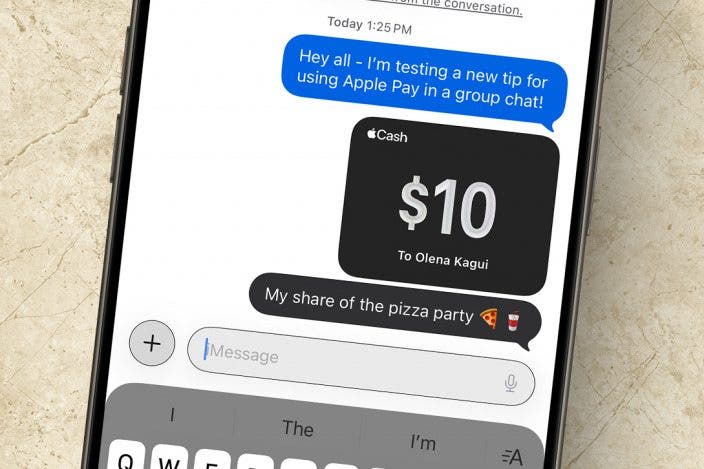

 Olena Kagui
Olena Kagui
 August Garry
August Garry Rachel Needell
Rachel Needell
 Leanne Hays
Leanne Hays


 Rhett Intriago
Rhett Intriago

 Susan Misuraca
Susan Misuraca



 Hal Goldstein
Hal Goldstein