The Fastest Way to Start Tracking Activity on Apple Watch


Starting a workout is easy on the Apple Watch. All you need to do is open the Workout app and choose the type of workout you’d like to do. But did you know there’s an even faster way? You can start workouts with just your voice. Here’s how.
Why You’ll Love This Tip:
- Quickly start a workout without having to open the Workout app.
- Start a workout even if your hands are full.
How to Start Exercise on Apple Watch with Siri
System Requirements
This tip was performed on an Apple Watch 10 running watchOS 11. Find out how to update to the latest version of watchOS.
Siri is a useful tool on both the Apple Watch and iPhone. You can even instruct Siri to start your workouts for you. For more Apple Watch hidden tricks, be sure to sign up for our free Tip of the Day newsletter. Here’s how to use Siri on Apple Watch to start a Workout:
- First, open the Settings app on your Apple Watch, so that we can make sure Siri is enabled.

- Scroll down and tap Siri.
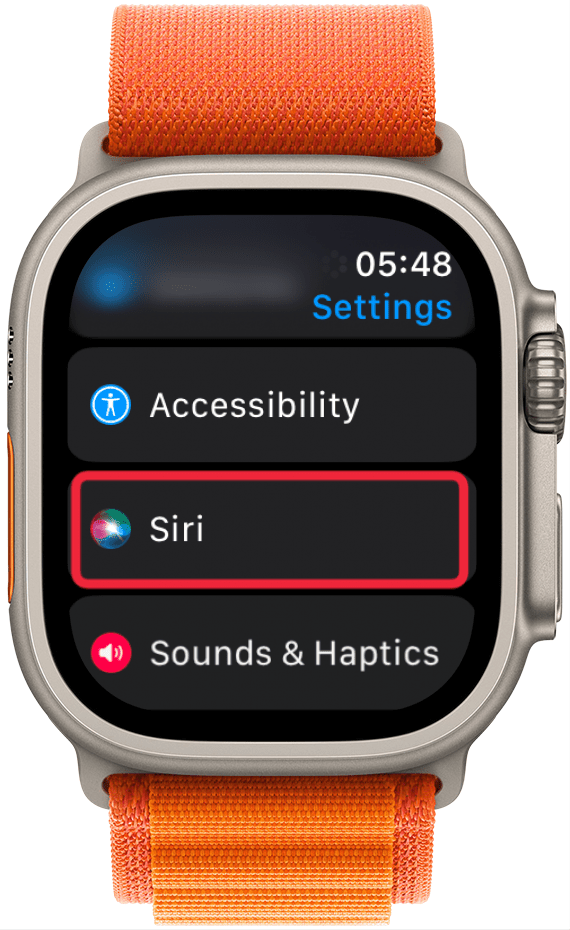
- You can toggle on Press Digital Crown and Raise to Speak if you want. This feature makes it so that you can begin speaking to Siri just by raising your wrist, without having to say “Hey Siri.” To make sure that your watch will listen for "Siri" or "Hey Siri," tap Listen for.
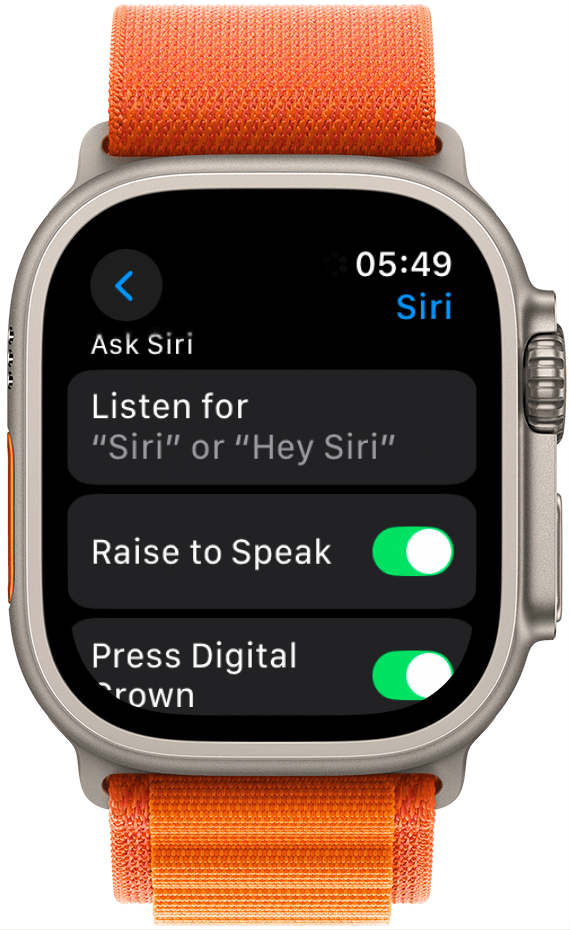
- I prefer to just have "Hey Siri" on because my watch makes more mistakes when it listens for "Siri" as well as "Hey Siri," but make sure to select what works best for you. You'll know it is selected if there's a green check mark to the right of it.

- Now, depending on the options you enabled in the previous step, you can simply activate Siri either by saying, “Hey, Siri,” pressing and holding the Digital Crown, or raising your wrist and starting speaking. Then, just say, “Start a (name of workout) workout,” and it will start automatically.

Now you know how to start Apple Watch exercise tracking via Siri. Keep in mind that if you don’t specify the type of workout you want to start, Siri may ask what type of workout you want, or it may just start an "other" workout. I recommend specifying the type of workout when you summon Siri: it's quicker and less likely to lead to confusion.
From now on, you can quickly start a workout any time you like by simply asking Siri! Raise to Speak can be one of the fastest ways to activate Siri, plus it doesn't trigger other Siri devices within earshot. Next, find out how manually adding a workout to Apple Watch can improve your fitness tracking accuracy.
More On: Apple Watch Fitness Tracking
Every day, we send useful tips with screenshots and step-by-step instructions to over 600,000 subscribers for free. You'll be surprised what your Apple devices can really do.

Rhett Intriago
Rhett Intriago is a Feature Writer at iPhone Life, offering his expertise in all things iPhone, Apple Watch, and AirPods. He enjoys writing on topics related to maintaining privacy in a digital world, as well as iPhone security. He’s been a tech enthusiast all his life, with experiences ranging from jailbreaking his iPhone to building his own gaming PC.
Despite his disdain for the beach, Rhett is based in Florida. In his free time, he enjoys playing the latest games, spoiling his cats, or discovering new places with his wife, Kyla.


 Rachel Needell
Rachel Needell
 Rhett Intriago
Rhett Intriago
 Olena Kagui
Olena Kagui
 Leanne Hays
Leanne Hays
 Amy Spitzfaden Both
Amy Spitzfaden Both Devala Rees
Devala Rees






 Cullen Thomas
Cullen Thomas

