How to Remove a Card from Apple Pay or Apple Wallet


What to Know
- If you cannot delete a card from your Apple ID, you likely have active subscriptions billed to that payment method.
- Before removing an outdated payment method, either add a new payment method or cancel your active subscriptions.
Have you ever tried to remove a card from your Apple ID and received the message, "There is an active subscription on this account?" We'll show you how to remove a card from your Apple ID. Each Apple ID can be assigned multiple cards or payment methods for use with subscriptions in the App Store, iCloud, and any other in-app purchases. Here's how to delete or remove a payment method from Apple Wallet or Apple Pay.
Why Can't I Remove My Credit Card from iPhone?
If you've tried and failed to delete your credit card information in your Apple ID, it's probably because one of the following things is preventing you from removing your credit card:
- You have an unpaid balance or payment due.
- You have an auto-renew subscription active.
- You're part of Family Sharing.
For most people, those three problems will cover why you're unable to remove a payment method on iPhone. The most common problem is that you have open subscriptions on your account. When you have an open subscription, Apple wants you to keep a card on file. Make sure to close all your subscriptions before deleting a payment method, or add a new one before deleting your old one. If you like learning how to use your iPhone, be sure to sign up for our free Tip of the Day Newsletter!
How to Delete a Card from Apple Wallet or Apple Pay
Once you've paid your balance, turned off auto-renew, and left Family Sharing, you can remove your credit card from your iPhone. Here's how:
- Open the Settings app.
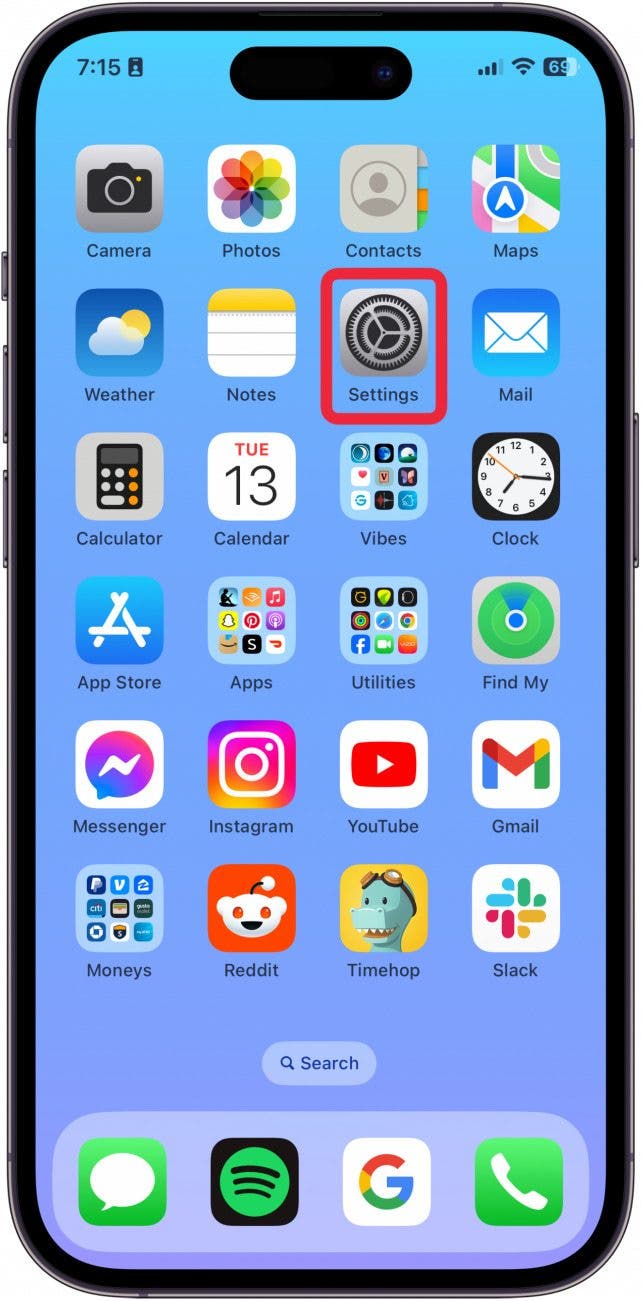
- Tap your Apple ID.
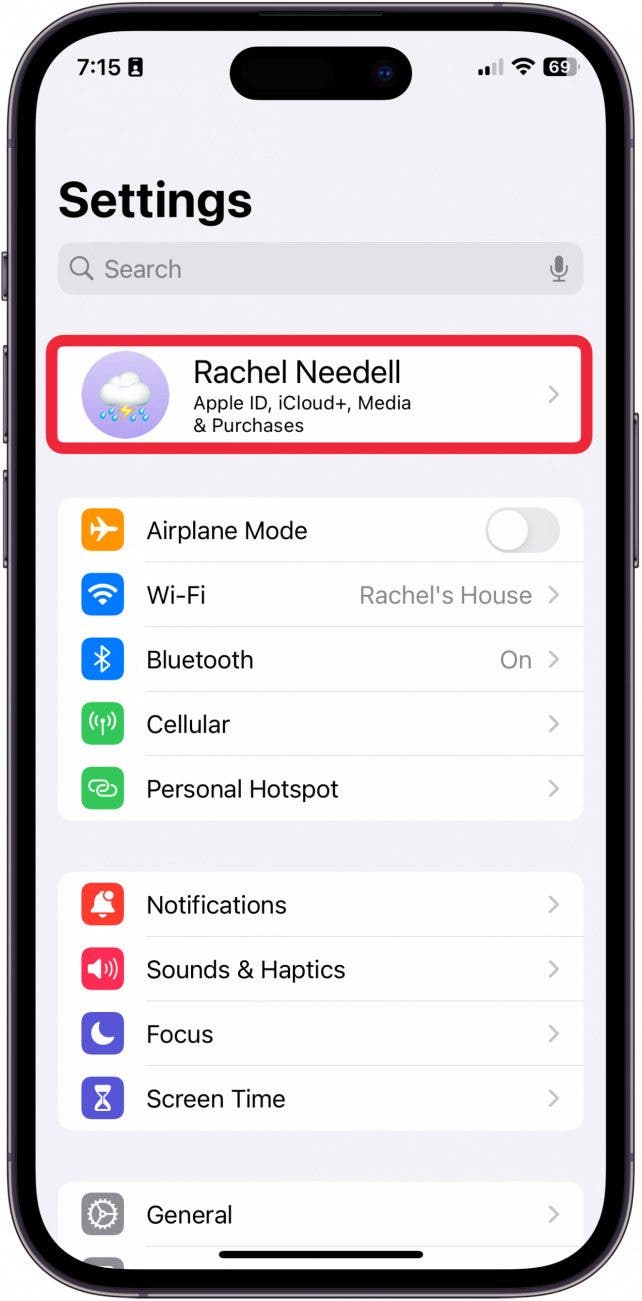
- Tap Payment & Shipping. You will see a prompt to either enter your iPhone's passcode or use Face ID.
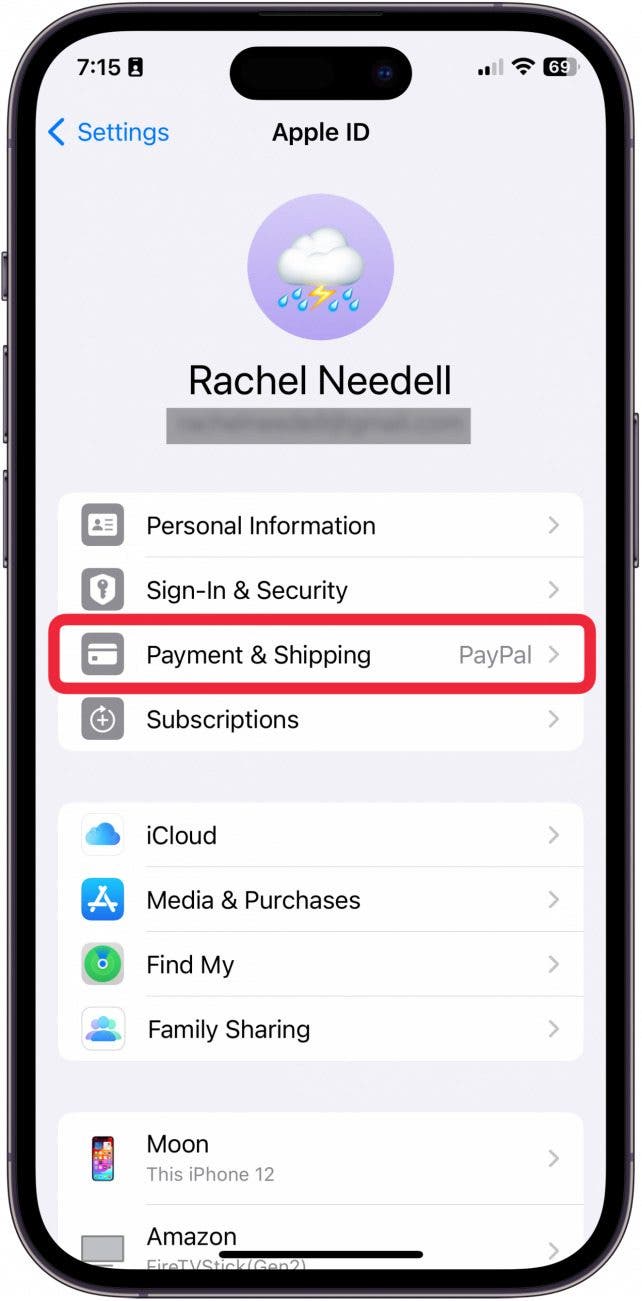
- Tap Edit.

- Tap the Delete button.
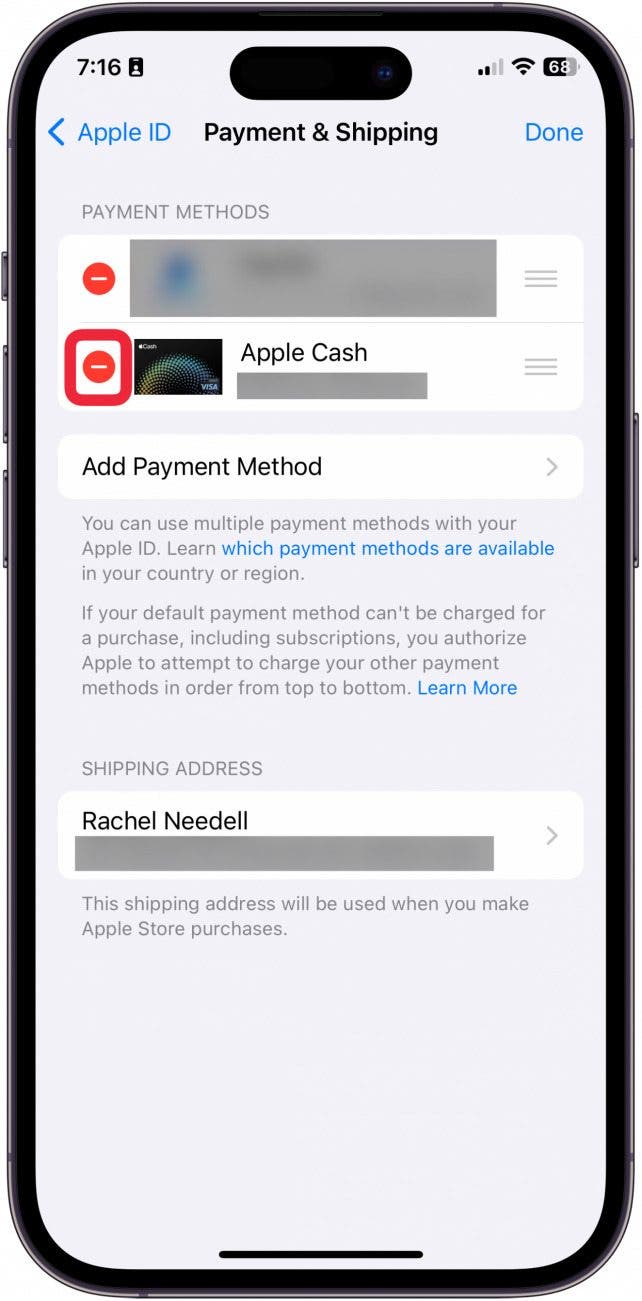
- Tap Remove.
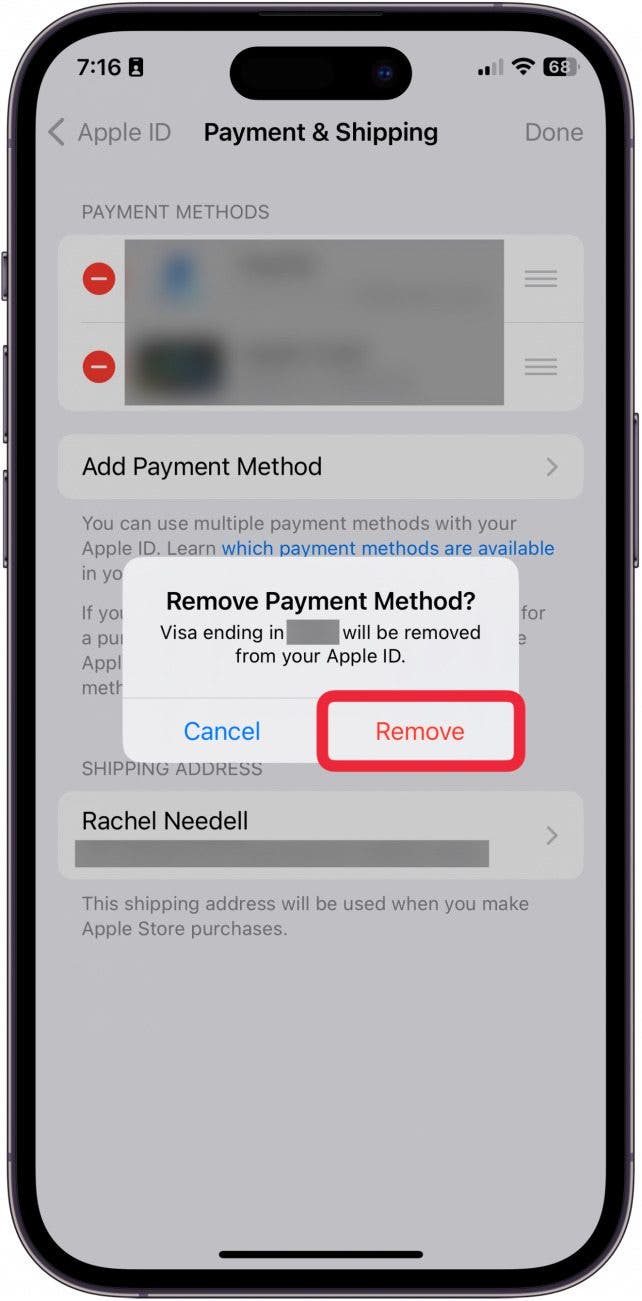
Now, you should have a new credit card for use with the App Store and any other apps on your iPhone or iPad.
How to Delete Your Apple Payment Method on Your Computer
If you'd prefer to update your iTunes credit card on your computer, you can easily do so on Apple's website. Again, this is the credit card used for purchases on your iPhone, iPad, or iTunes. Any time you enter your Apple ID password for a purchase, this credit card is charged, so keeping it up to date is important. To remove an Apple payment method on your Mac:
- On your Mac, open the App Store.
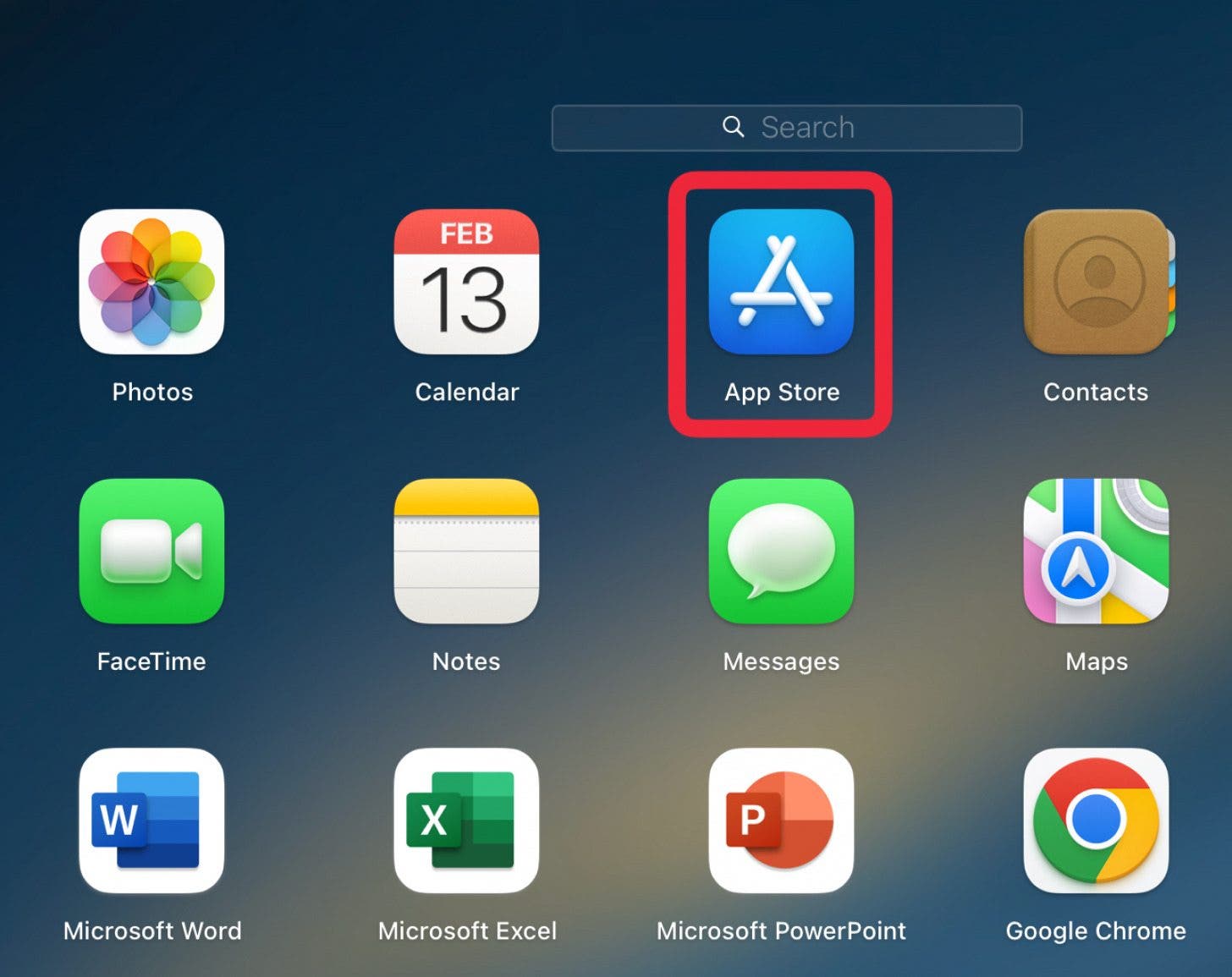
- Click your name.
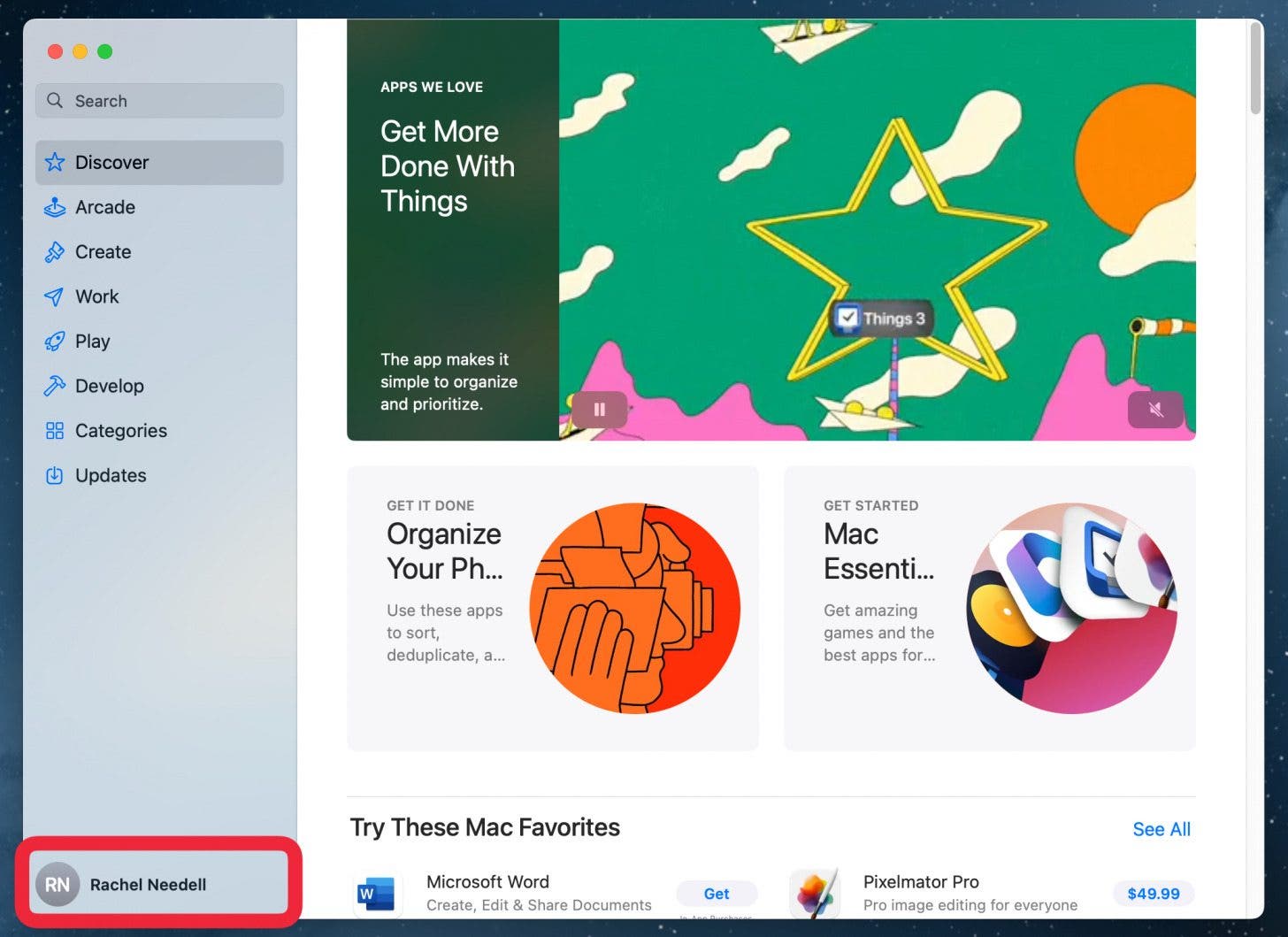
- Click Account Settings.
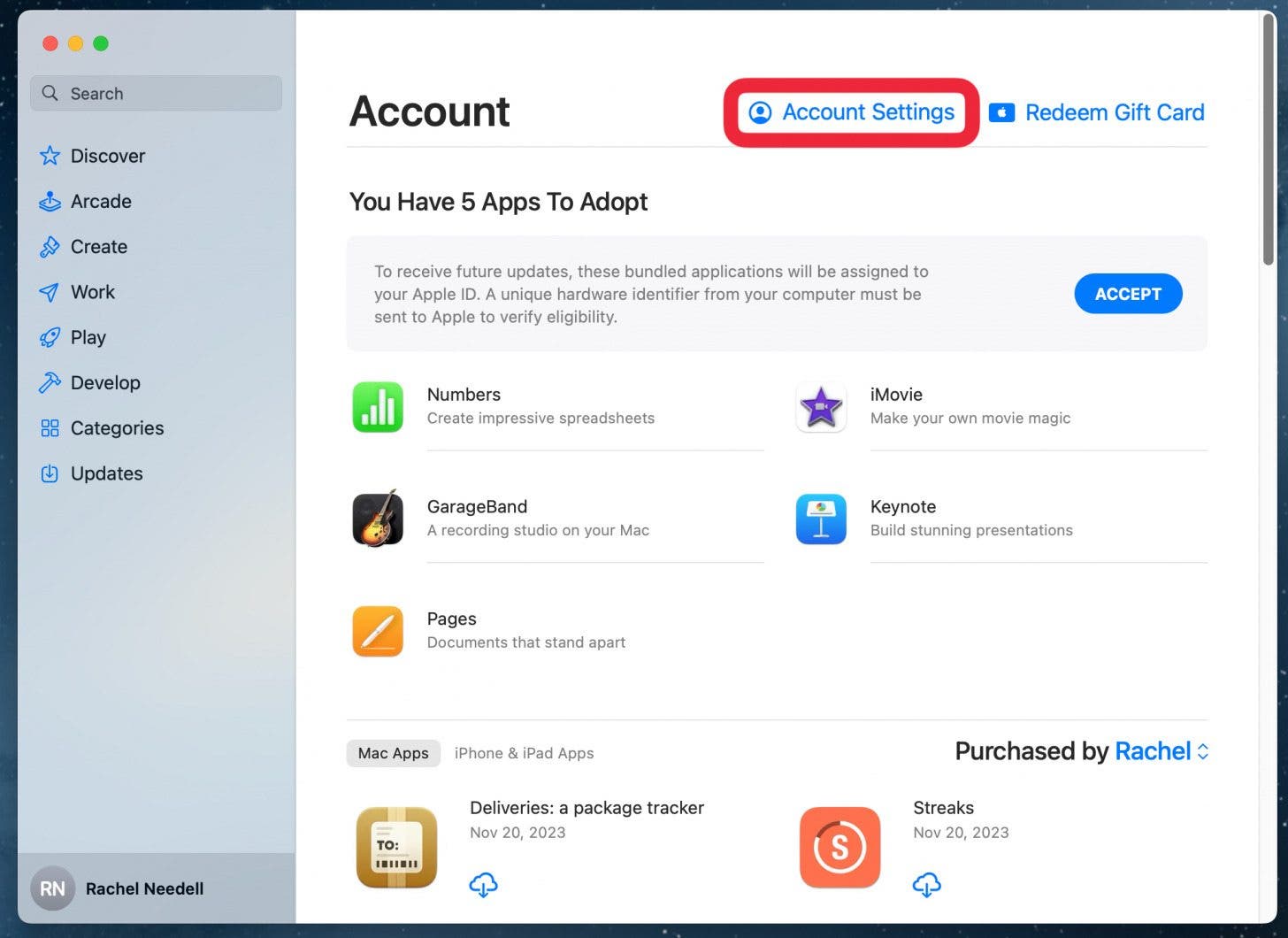
- Click Manage Payments.
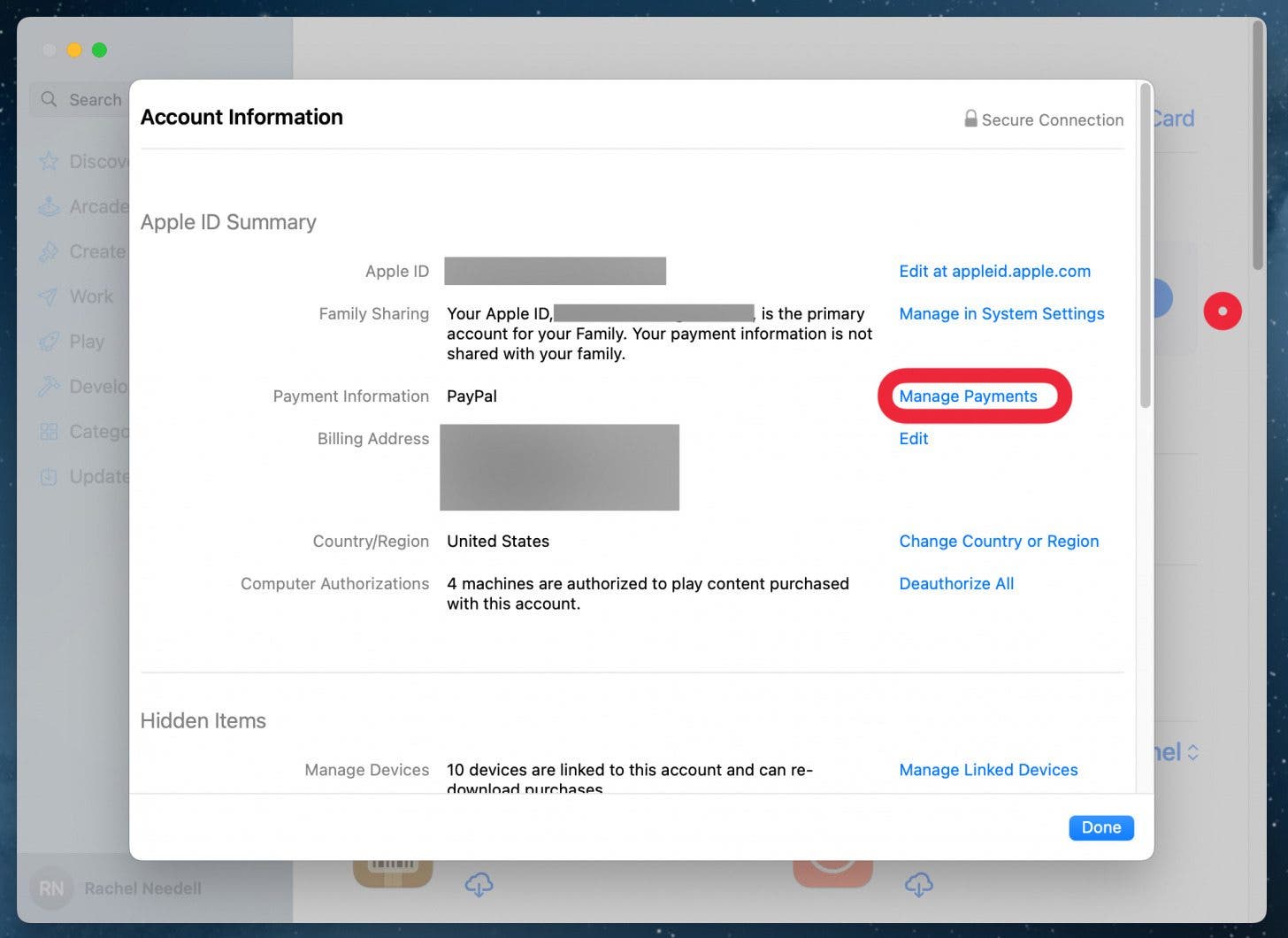
- From here, click Delete.
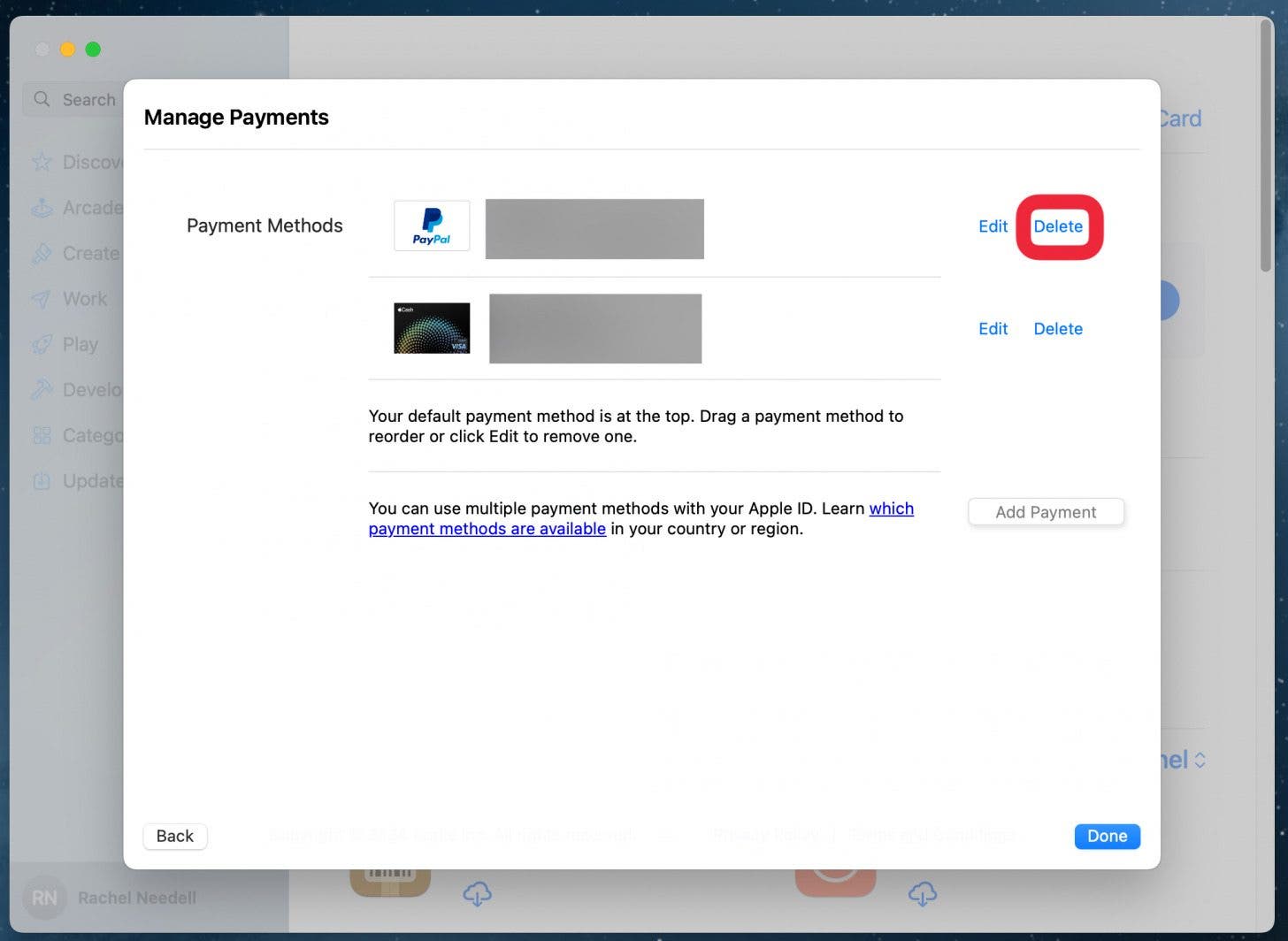
You can also update your payment method from here by adding a new payment method or editing an existing one. Now, when you purchase something from the iTunes store or App store, or if you make an in-app purchase, the new credit card you’ve entered will be charged.
Every day, we send useful tips with screenshots and step-by-step instructions to over 600,000 subscribers for free. You'll be surprised what your Apple devices can really do.

Sarah Kingsbury
As the Editorial Director at iPhone Life, Sarah Kingsbury manages the online editorial team and oversees all website content. She is a long-time Apple enthusiast who never goes anywhere without her Apple Watch and owns way too many HomePods. Since joining iPhone Life in 2013, Sarah has done everything from writing hundreds of how-to articles to founding the Daily Tip newsletter. She even co-hosted the early episodes of the iPhone Life Podcast. When not at work, Sarah can be found hiking in the mountains and canyons around Las Vegas, where she lives with her partner and dogs.
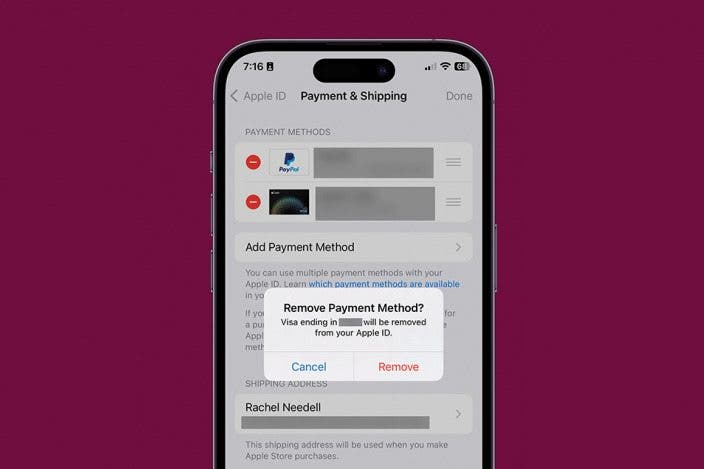

 Leanne Hays
Leanne Hays
 Rhett Intriago
Rhett Intriago
 Susan Misuraca
Susan Misuraca

 Rachel Needell
Rachel Needell


 Olena Kagui
Olena Kagui






