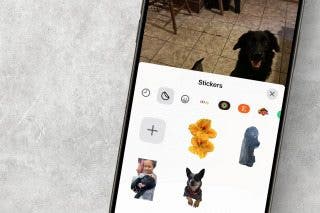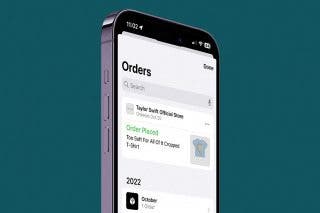Forget Mirror Apps: How to Use the iPhone Camera as a Mirror


What to Know
- While you can use a mirror app for iPhone, you can also just use your front or selfie camera.
- The benefit of using a mirror app is having the ability to zoom in or adjust the lighting to help you apply makeup.
We’ve all found ourselves checking our teeth or applying lipstick in the reflection of our iPhone screen. Some of us have even considered downloading a mirror app for our iPhone. While there isn’t a built-in iPhone mirror app, using the front-facing or selfie camera will do the trick. We’ll teach you how to do this and we’ll recommend two free mirror apps if the camera solution is not for you.
How to Use Your iPhone Camera as a Mirror
I'm against having useless or unnecessary apps on my phone, and for my needs, using the Camera app on iPhone as my mirror app is perfectly sufficient. Here’s how to use your Camera app as a mirror app the quickest way:
- Open your Camera app directly from your Lock Screen by long-pressing the camera icon.

- Tap the round arrows to switch from your back camera to the front camera.
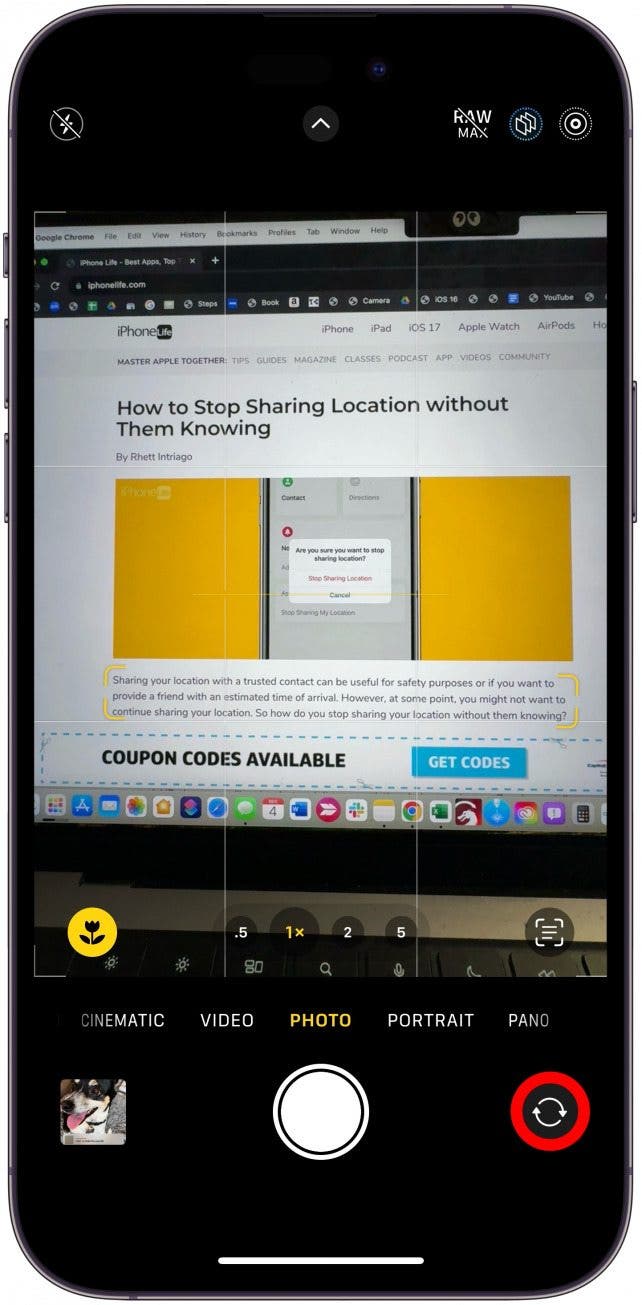
- Tap these arrows to zoom out if you need to.
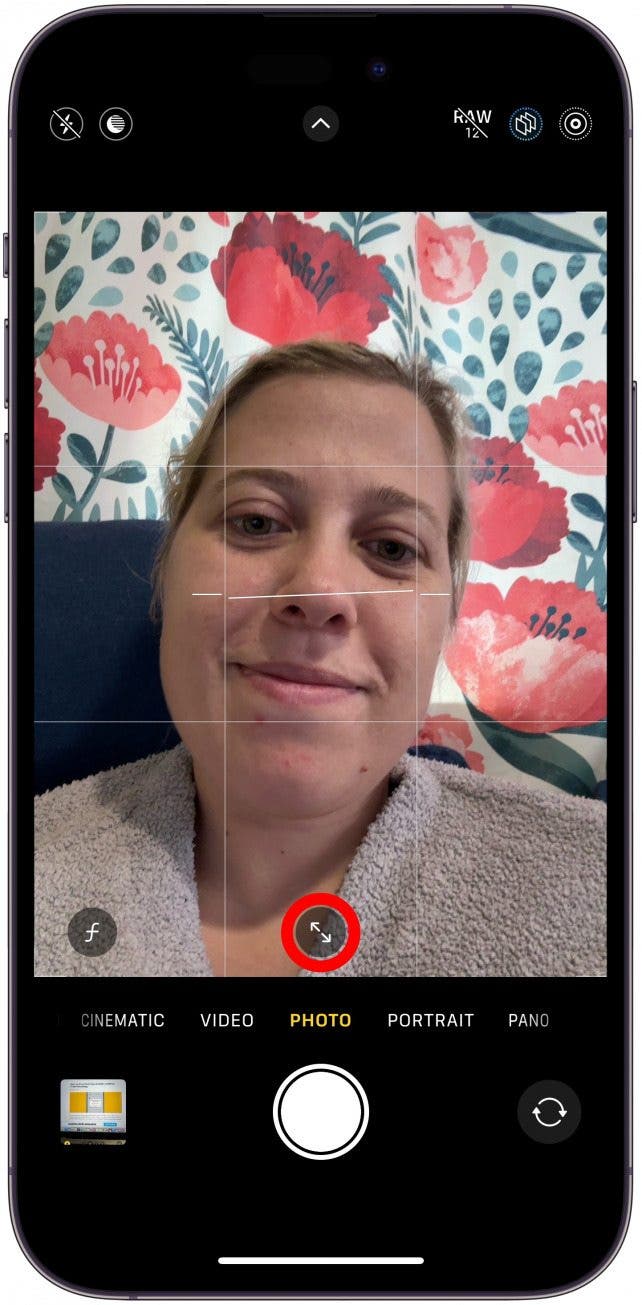
The only downside of using the camera on iPhone as your mirror app is the inability to zoom in. You can move your face closer to the iPhone to get a close up for checking teeth or putting on lipstick and tap and hold the screen to focus the camera. If you need an iPhone mirror that can zoom in or has other fancy features, check out the best free mirror apps below. For more tips on the iPhone's camera features, sign up for our free Tip of the Day newsletter.
Best Mirror Apps for iPhone
If you must download an actual mirror app for iPhone, there are a couple options. The free mirror apps I’m featuring are my favorite. They are simple, free, and do exactly what I need them to do: use the front-facing camera on your iPhone as a mirror but also allow you to easily zoom in for a closer look. The top two free mirror apps for iPhone are:
Mirror ◎ (Free)
This app lets you zoom in 1x, 2x, or 4x and has a Night Mode to light up your face. Before you can use it, you need to give the app access to your Camera app. Unfortunately, this free app does have ads on the screen that can be removed if you pay a one-time $2.99 fee.

Mirror Deluxe (Free)
I find this app to be a little more glitchy, but I wanted to include it because it lets you adjust the brightness, contrast, and sharpness of your reflection and the light up feature looks almost like real lights on a mirror, which is a cool effect. It also requires access to your Camera app and it also hass ads that can be removed for a $0.99 fee. I also like that it has a feature that highlights your pores and imperfections so you can do a better job applying makeup. It even has an inverted camera button that lets you see yourself the way others really see you, which is always a little weird but can be useful.

These two apps and the Camera app are all great mirror options for your iPhone. Personally, I like using my Camera app until I can get to a proper mirror. Especially since I get a headache if I closely stare at a bright iPhone screen for too long. But the mirror apps definitely offer something that neither the Camera app or your average mirror can offer. Next, learn how to take a selfie on iPhone via Apple Watch.
FAQ
- How to fix iPhone front camera not working? The first troubleshooting step you should take is close the Camera app and reopen it. If that doesn't help, check out a few more troubleshooting solutions for when your camera is not working.
- What does mirror front camera mean? You may have noticed the option to Mirror Front Camera in your iPhone Settings. When toggled on, it will look the same when you snap the shot, but the resulting photo will be inverted so you can see how you appear to others.

Sarah Kingsbury
As the Editorial Director at iPhone Life, Sarah Kingsbury manages the online editorial team and oversees all website content. She is a long-time Apple enthusiast who never goes anywhere without her Apple Watch and owns way too many HomePods. Since joining iPhone Life in 2013, Sarah has done everything from writing hundreds of how-to articles to founding the Daily Tip newsletter. She even co-hosted the early episodes of the iPhone Life Podcast. When not at work, Sarah can be found hiking in the mountains and canyons around Las Vegas, where she lives with her partner and dogs.
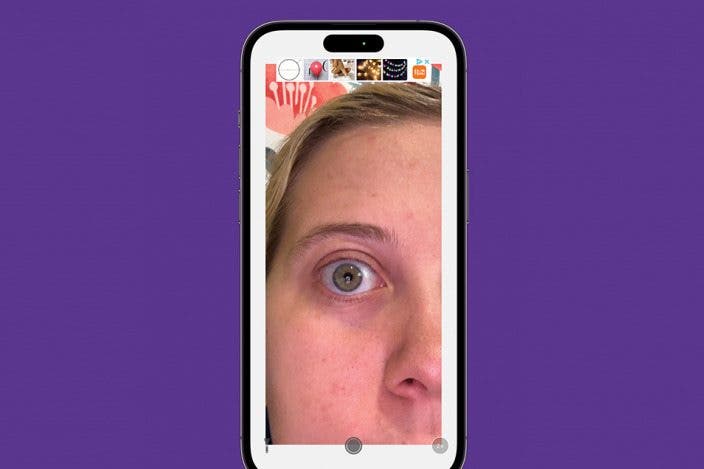

 Rachel Needell
Rachel Needell
 Rhett Intriago
Rhett Intriago
 Olena Kagui
Olena Kagui
 Amy Spitzfaden Both
Amy Spitzfaden Both

 Devala Rees
Devala Rees

 Donna Schill
Donna Schill
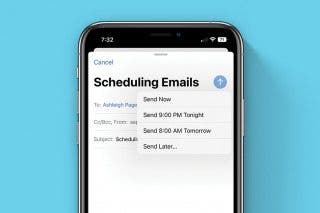
 Belinda Sanmiguel
Belinda Sanmiguel
 Leanne Hays
Leanne Hays