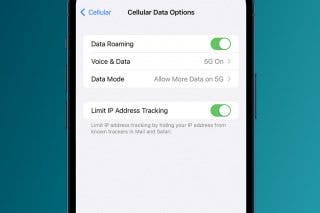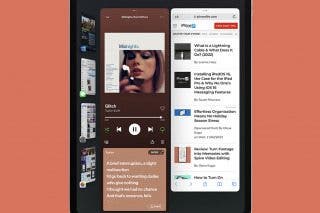How to Make a Slideshow in the iPhone Photos App

By Rheanne Taylor
May 27, 2021
Updated May 27, 2021

By Rheanne Taylor
May 27, 2021
Updated May 27, 2021
When you make a slideshow on the iPhone, you’re creating a collection of memories that you can watch later and even share with others. You can make a slideshow with music and edit the transitions between slides for a truly polished look. Here’s how to make, save, and play slideshows from the Photos app on the iPhone.
Related: How to Hide Photos on Your iPhone
How to Make an iPhone Slideshow in the Photos App
- Open the Photos app and select the album that you would like to use in your slideshow.
- Tap on the picture you want your slideshow to start with.
- Once you've selected your starting image, tap on the Share button at the bottom left.
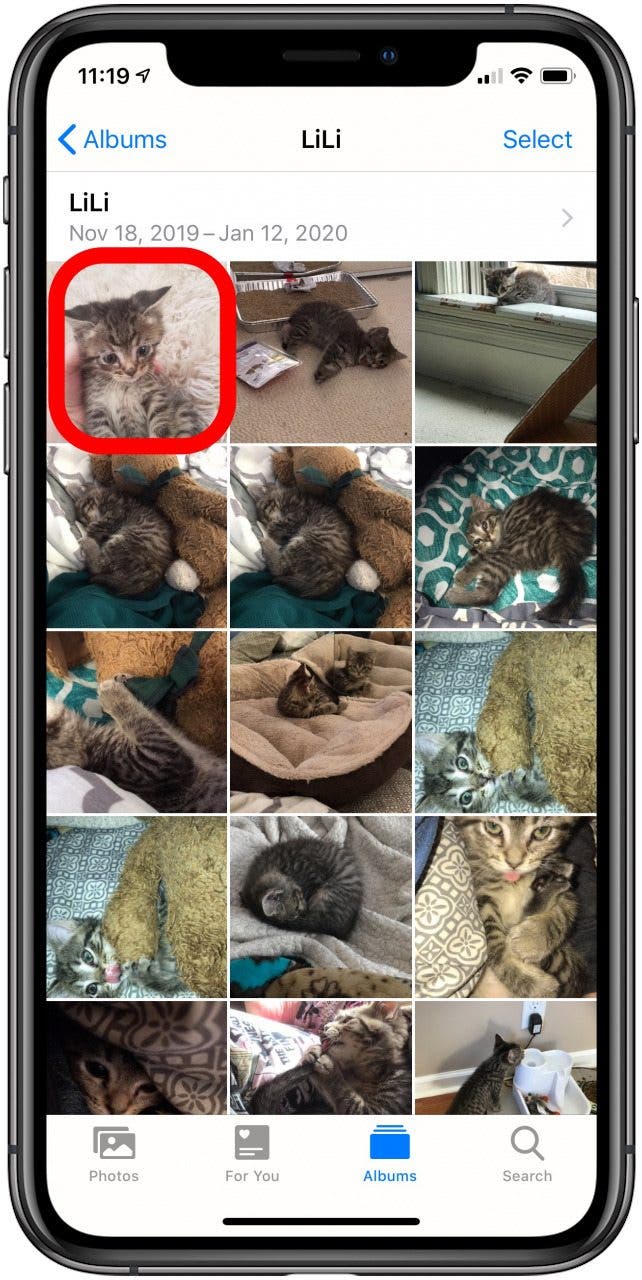
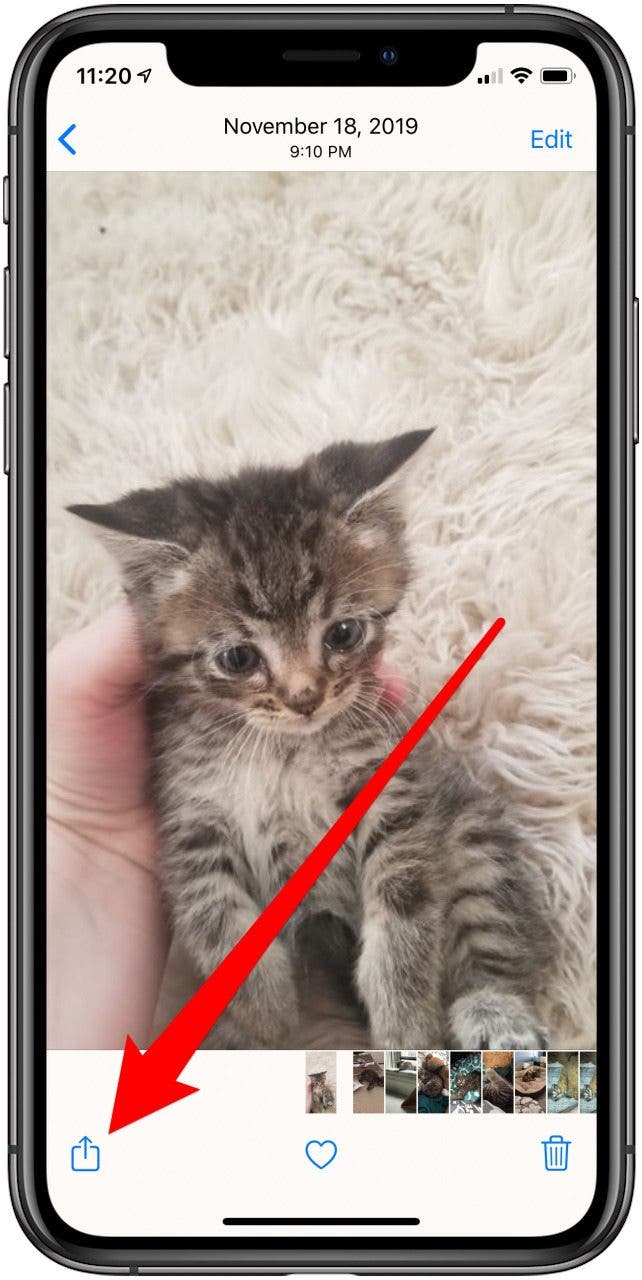
- Scroll down, then select Slideshow.
- It will automatically begin to play.
- To edit the settings of the slideshow, tap the screen and then tap the pause icon at the bottom center of the screen.
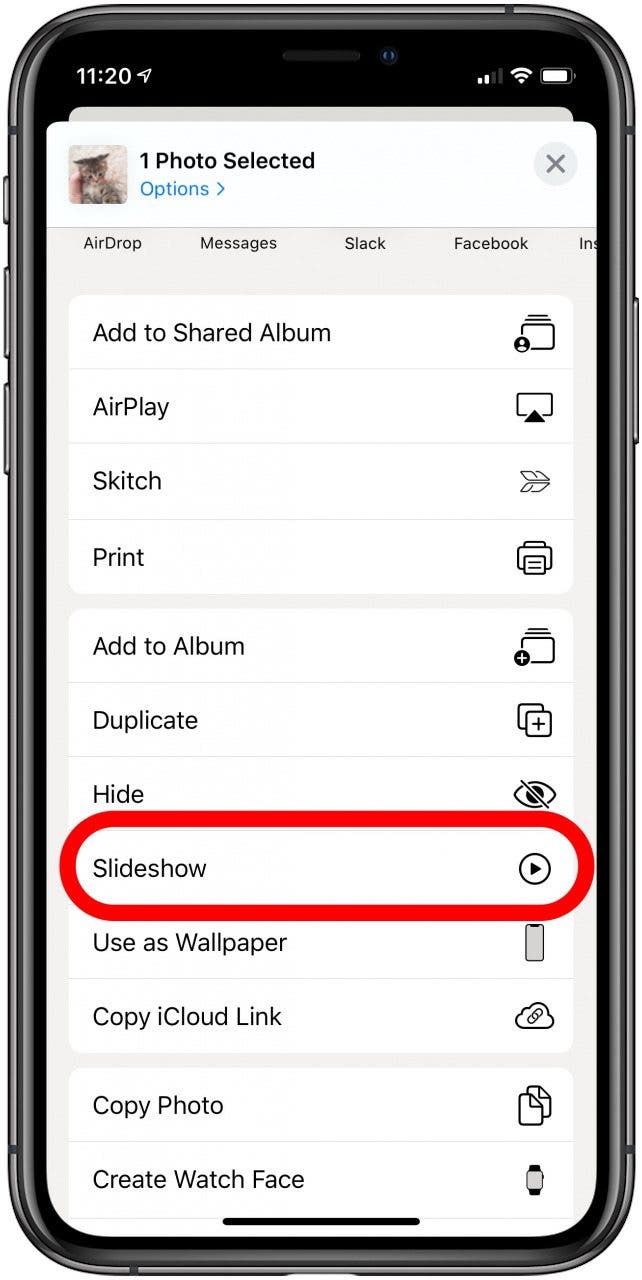
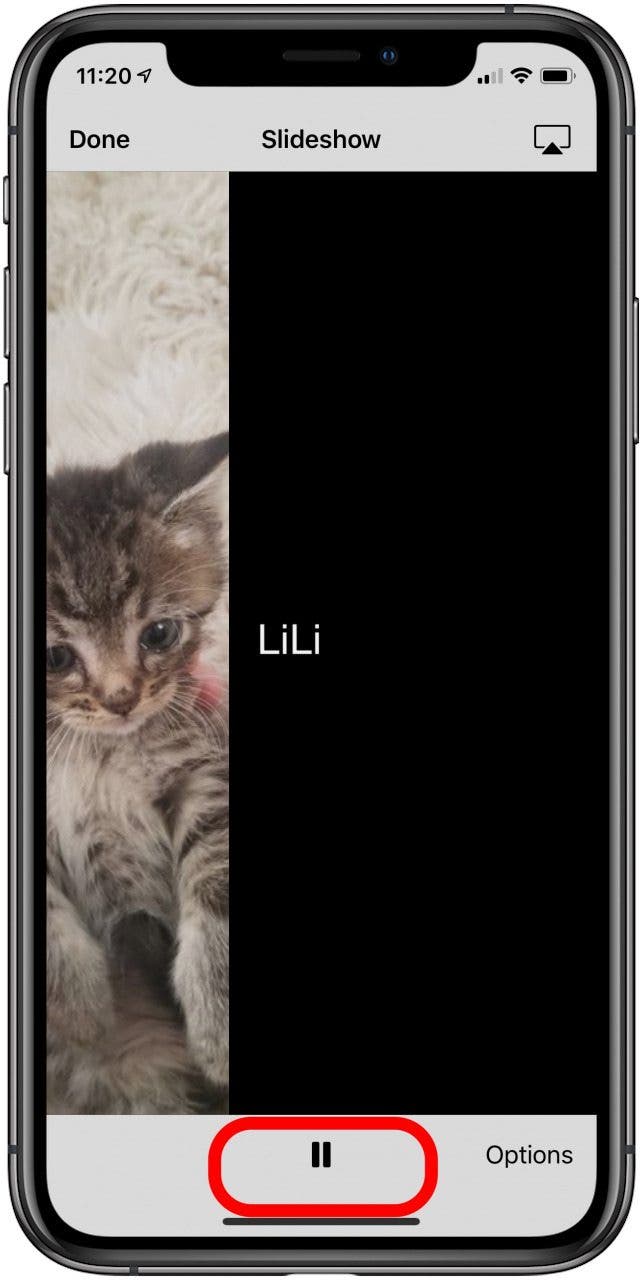
- Tap Options.
- Here, you can edit the Theme, Music, whether or not it Repeats, and the speed that the slideshow plays.
- Once you’ve made your changes, tap Done. It will begin to play.
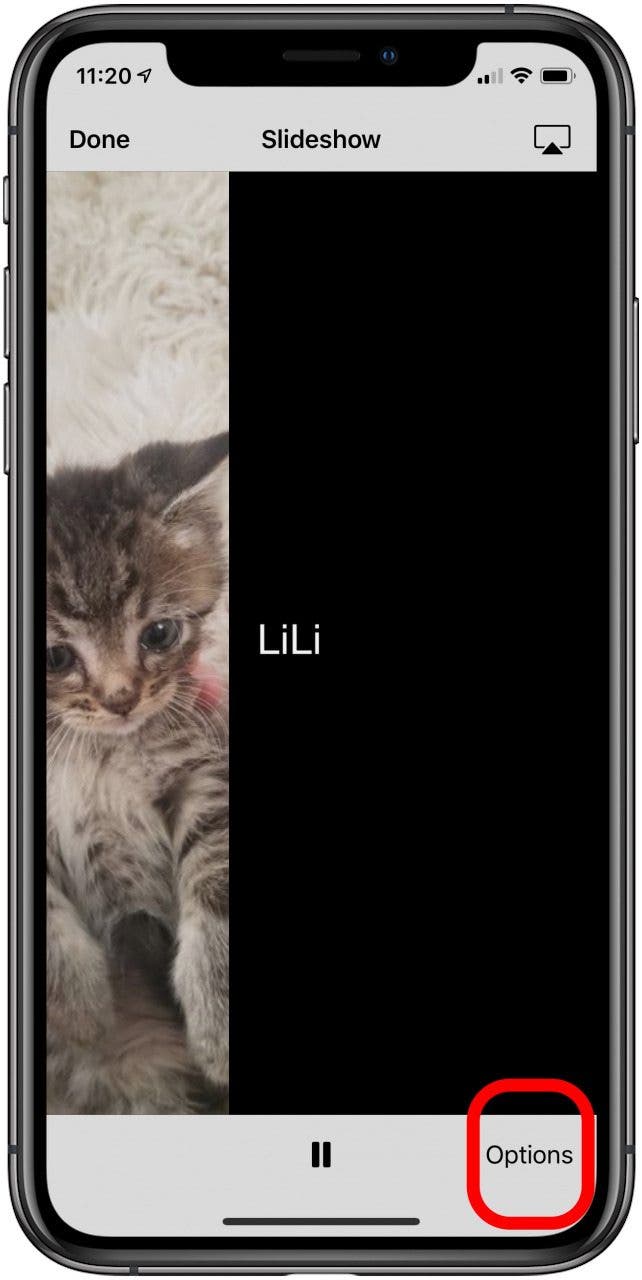

- To AirPlay your slideshow to another device, tap Pause again and select the AirPlay icon in the upper right corner of the screen.
- Tap the name of the device you wish to AirPlay your slideshow to.
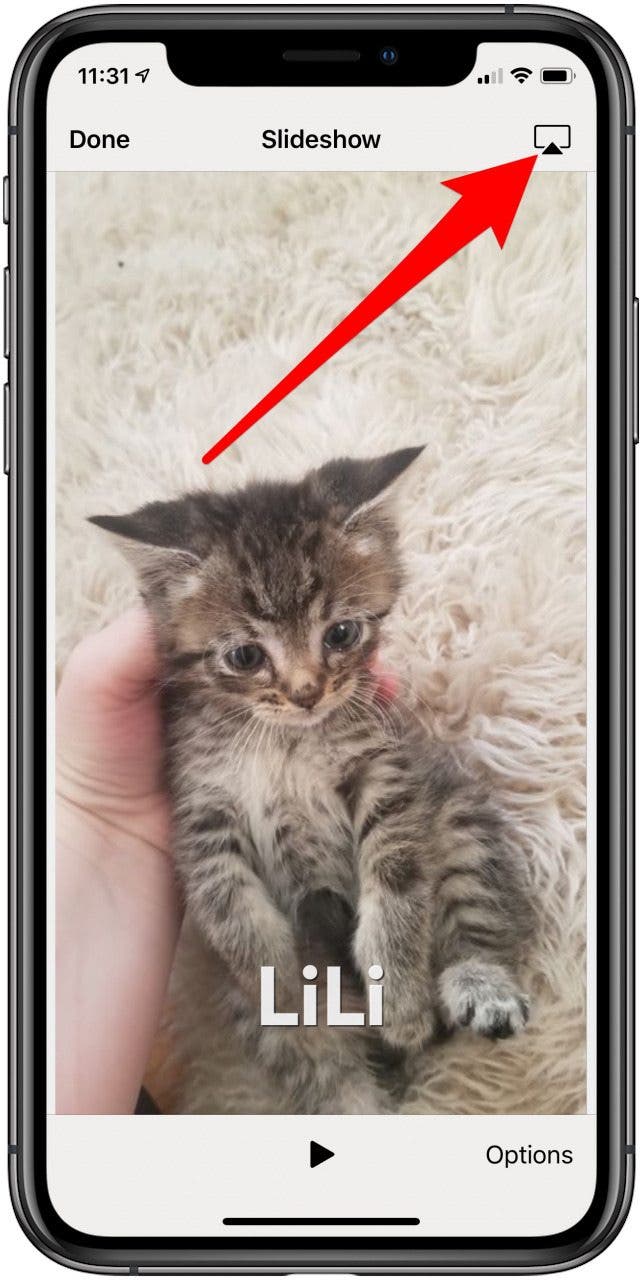
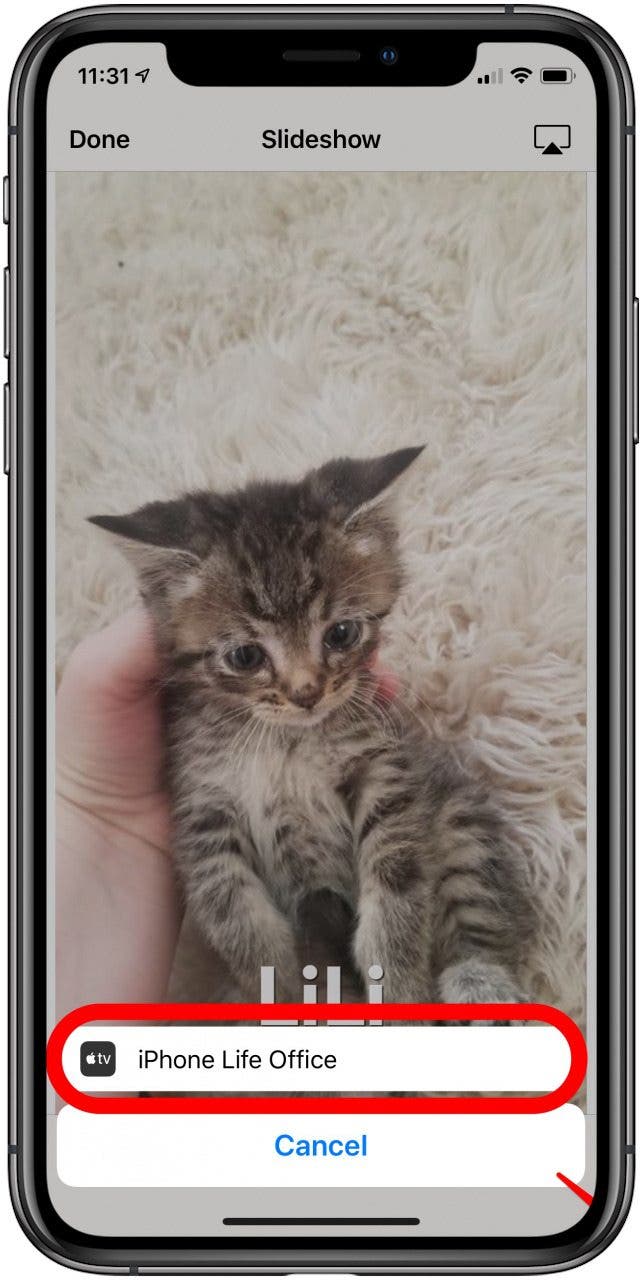
- When you’re done playing the slideshow, tap Done in the upper left corner to end the slideshow.
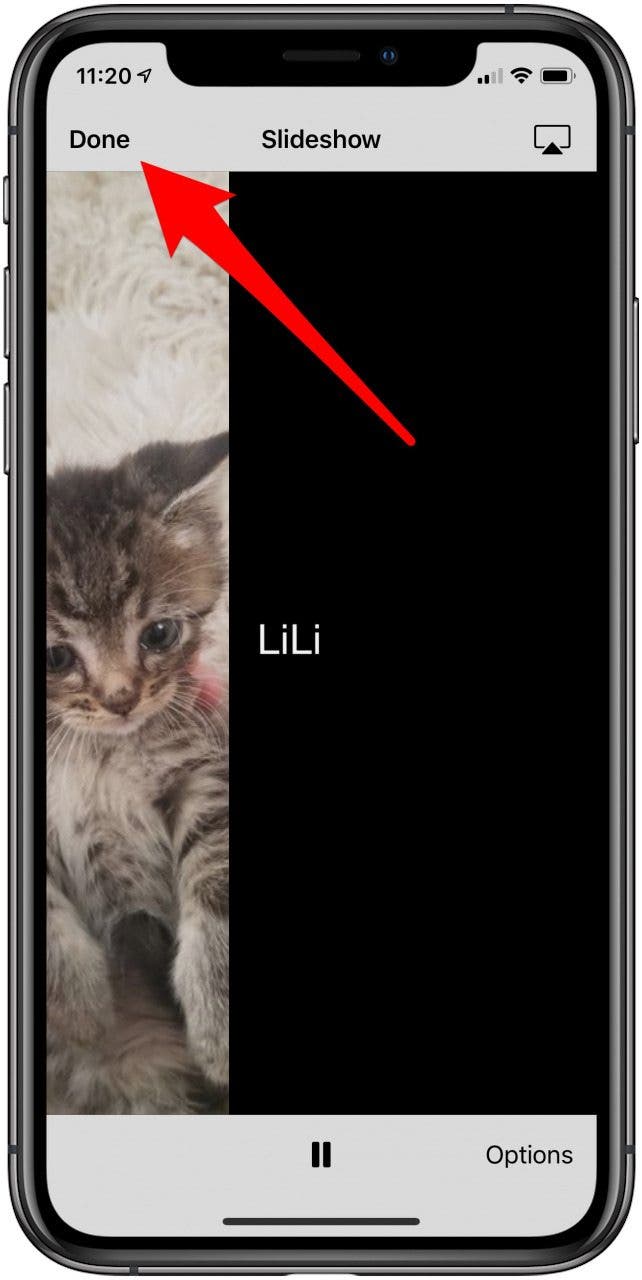
The next time you want to play that album as a slideshow, your settings will be saved. For extra flair, you can even add filters to any of the photos in that album. Then, when it’s time, you’ll have your slideshow polished and ready to share.
Top image credit: d8nn / Shutterstock.com

written by
Rheanne Taylor
Rheanne Taylor is the Video Production Manager of iPhone Life. In her 10+ years at the company, she has produced hundreds of educational videos showing people how to get the most out of their iPhones, iPads, Apple Watches, and Macs. Rheanne holds a bachelor’s degree in Literature & Writing and has 11+ years of experience in photography and video work, which she enjoys utilizing in her how-to videos.
When she isn’t overseeing video content, Rheanne loves drinking tea, taking lots of photos, and hanging out with her Instagram famous cat Wesley (IG: wesley_the_pirate_cat)
Learn about Rheanne 

 Susan Misuraca
Susan Misuraca
 Rachel Needell
Rachel Needell
 Rhett Intriago
Rhett Intriago

 Leanne Hays
Leanne Hays
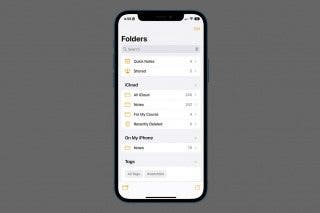
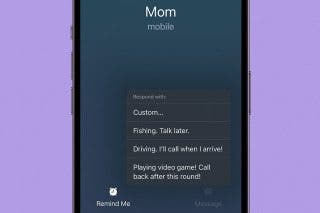

 Olena Kagui
Olena Kagui
 Nicholas Naioti
Nicholas Naioti