Quickly Turn Off Night Mode on iPhone


Night mode on iPhone is a feature that makes low-light photography easier. It allows the camera sensor to capture more light than normal so that a photo with little lighting can still come out crystal clear. However, sometimes, this feature will activate when it isn’t really needed, and its delayed photo capture can be annoying when you're not expecting it. Here’s how to turn off Night mode on iPhone quickly.
Why You’ll Love This Tip:
- Prevent Night mode from turning on when you don’t need it.
- Take photos quicker in low light without having to wait for Night mode to fully capture the photo.
Turn Off Night Mode on iPhone
System Requirements
This tip works on iPhones running iOS 16 or later. Find out how to update to the latest version of iOS.
You can use Night mode to capture crystal-clear photos at night. Night mode activates automatically when it detects low lighting conditions. However, it can sometimes activate when there’s still plenty of lighting and you don’t need it. Keep in mind that in darker conditions, turning off Night mode may result in reduced photo quality. For more fun iPhone photography tips and tricks, check out our free Tip of the Day newsletter. Now, here’s how to turn off Night Mode on iPhone:
- Open your Camera app in a low-light setting.
- Tap the Night mode icon in the upper left to quickly turn it off and on.
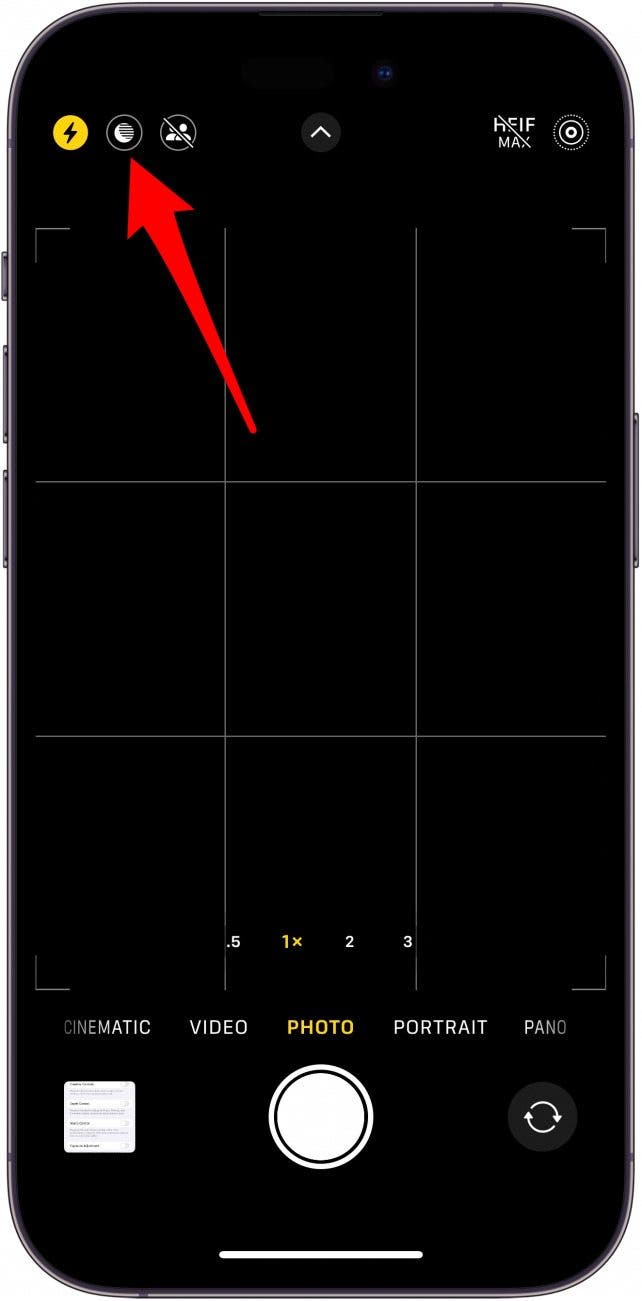
- Alternatively, swipe up from around the center of the screen.
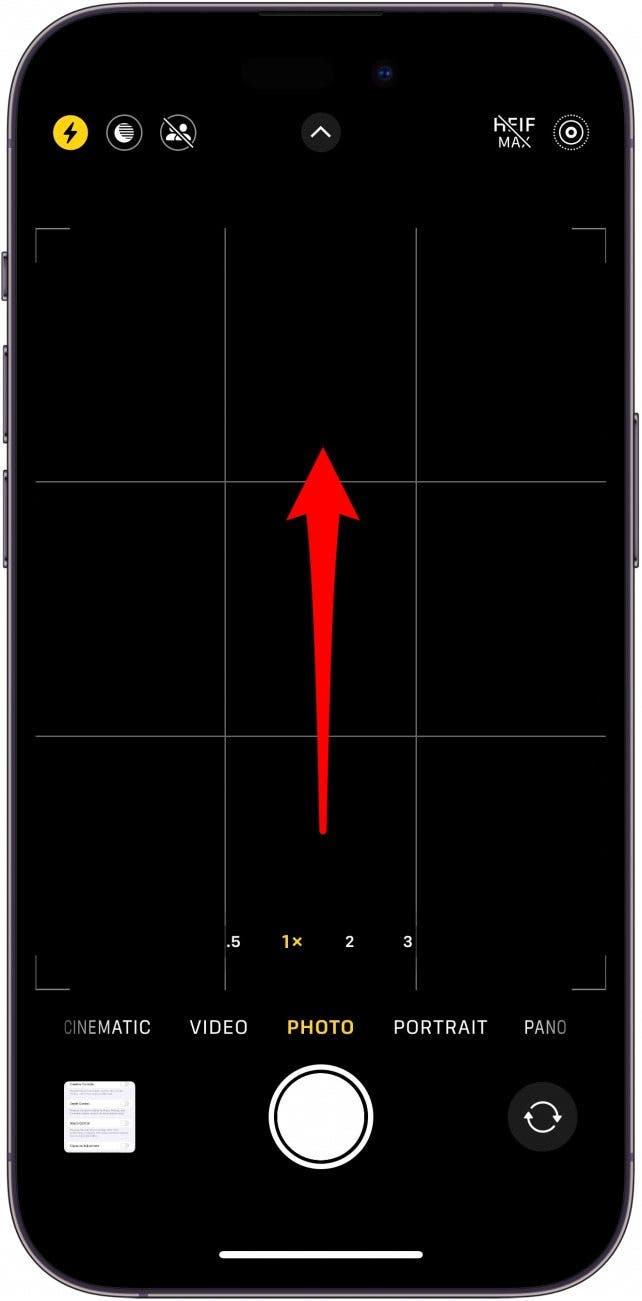
- In the menu that appears, tap the Night mode icon.
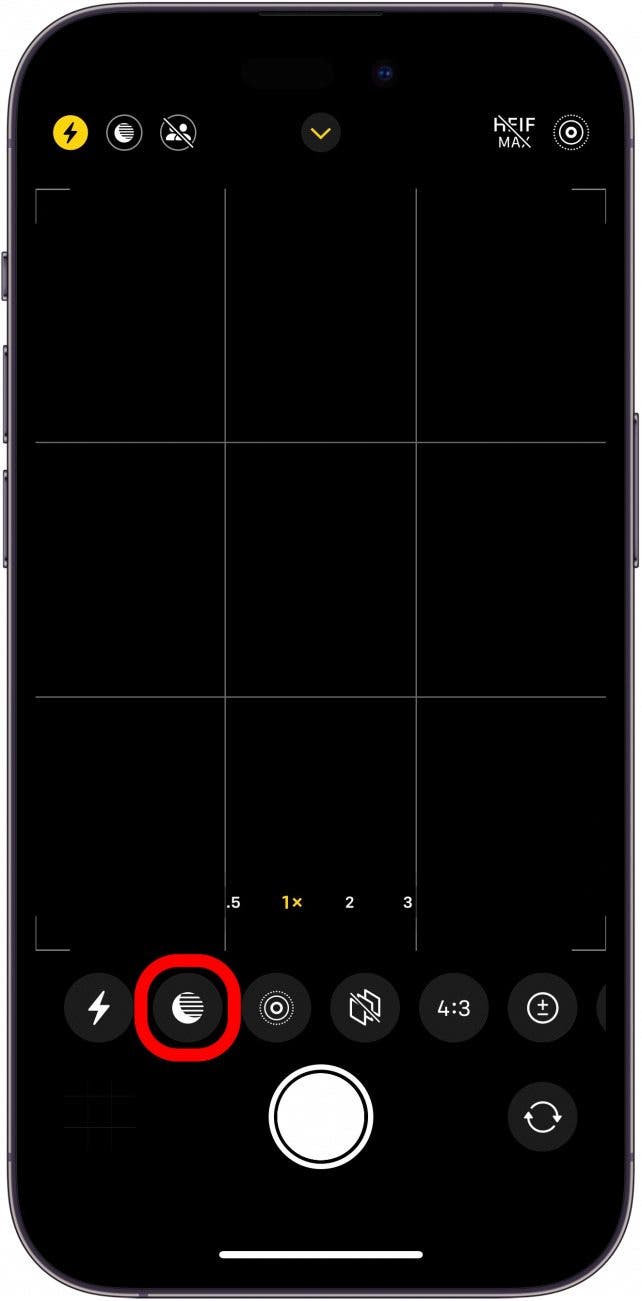
- Swipe right on the slider to change the speed at which your camera will capture the photo.
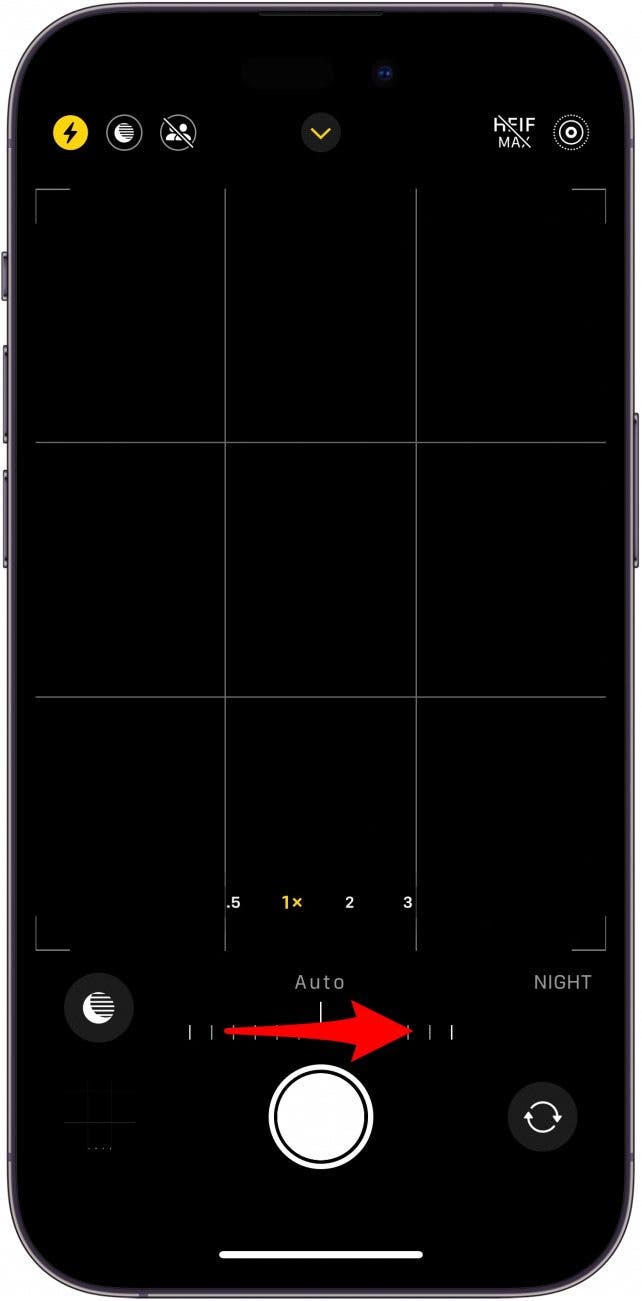
- When the slider reads Off, Night mode will be turned off.
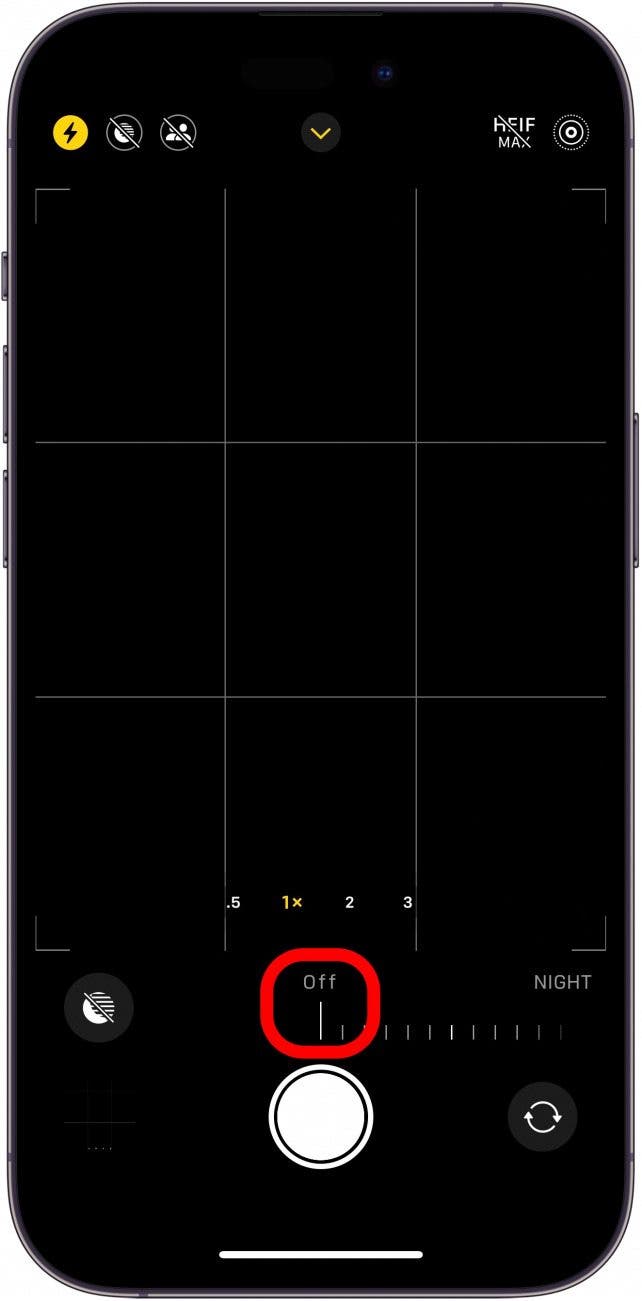
If you have not set up Preserve Settings for your iPhone Camera, then the Night mode setting will reset when you close the app.

Rhett Intriago
Rhett Intriago is a Feature Writer at iPhone Life, offering his expertise in all things iPhone, Apple Watch, and AirPods. He enjoys writing on topics related to maintaining privacy in a digital world, as well as iPhone security. He’s been a tech enthusiast all his life, with experiences ranging from jailbreaking his iPhone to building his own gaming PC.
Despite his disdain for the beach, Rhett is based in Florida. In his free time, he enjoys playing the latest games, spoiling his cats, or discovering new places with his wife, Kyla.
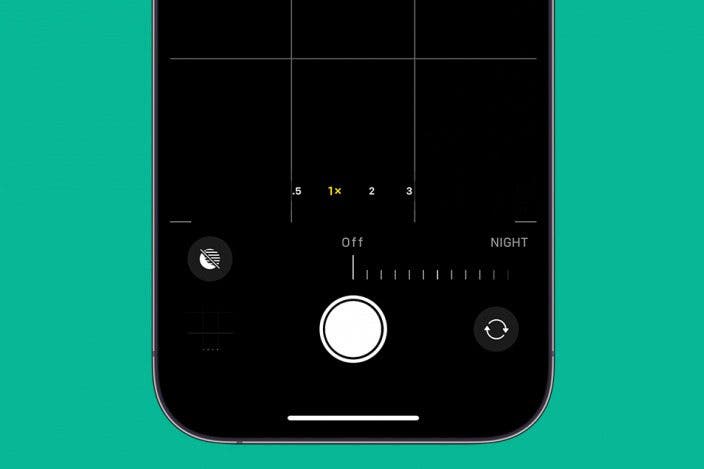

 Rachel Needell
Rachel Needell
 Olena Kagui
Olena Kagui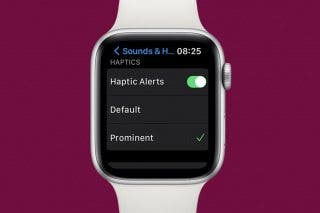

 Rhett Intriago
Rhett Intriago
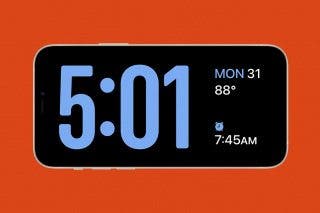

 Haley Hunter
Haley Hunter

 Cullen Thomas
Cullen Thomas

 Amy Spitzfaden Both
Amy Spitzfaden Both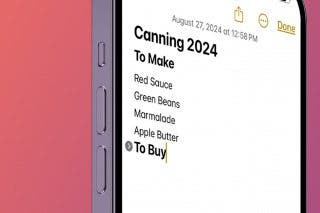
 Leanne Hays
Leanne Hays


