Tip of the Day: How To Customize Your Sharing Screen


One of the great features of recent versions of iOS is how deeply embedded sharing is. You can quickly share items such as photos and videos with friends, on Facebook, on Twitter, on Flickr, and more. In fact, you have so many options now that the screen that pops up when you tap the button for sharing can start to get cluttered. Fortunately, you can customize it.
To make changes to the screen that appears when you want to share an item, first select a photo or something that you'd like to share by tapping on the share button.
Then when the sharing screen appears, tap on More at the far right of the sharing options.
When you do so, a new screen will appear that lets you turn on or off sharing options such as Twitter, Facebook, and Flickr. (Notice that you can't turn of Mail, Message, or iCloud Photo Sharing.)
In addition, you can change the order of how these items appear in the sharing screen by tapping and dragging up or down the three parallel lines at right.
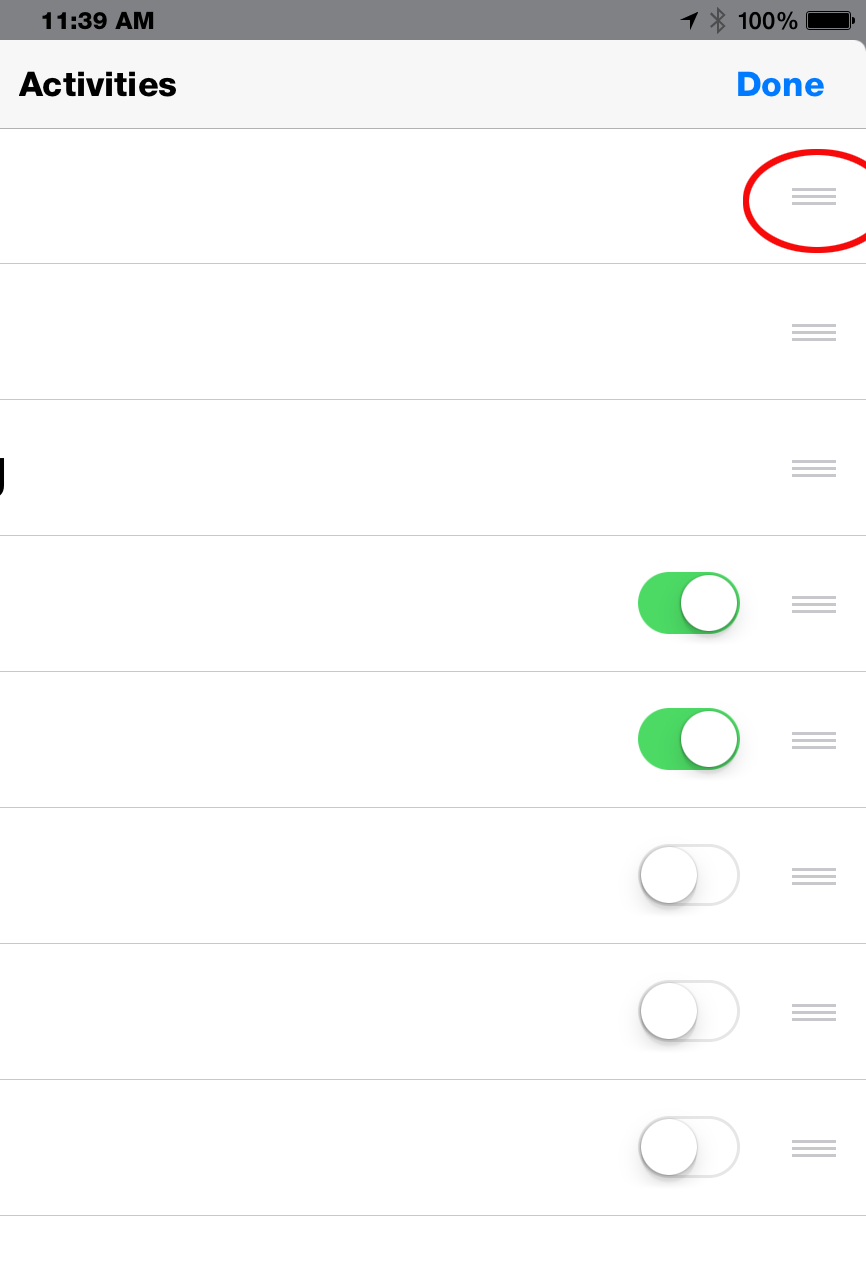

Jim Karpen
Jim Karpen holds a Ph.D. in literature and writing, and has a love of gizmos. His doctoral dissertation focused on the revolutionary consequences of digital technologies and anticipated some of the developments taking place in the industry today. Jim has been writing about the Internet and technology since 1994 and has been using Apple's visionary products for decades.
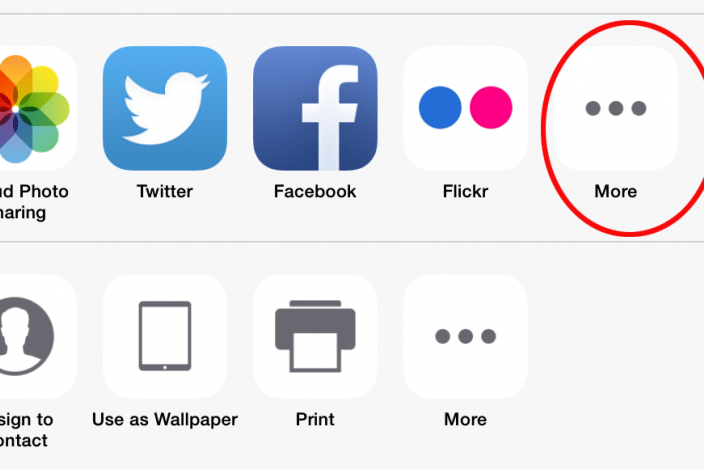

 Rhett Intriago
Rhett Intriago

 Olena Kagui
Olena Kagui
 Cullen Thomas
Cullen Thomas
 Rachel Needell
Rachel Needell









