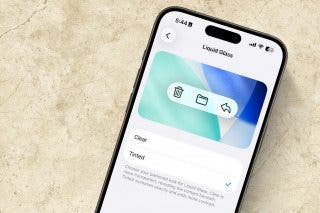7 Best iPhone Camera Shutter Button Tricks & Secrets


What to Know
- The iPhone camera shutter button can be used in unexpected ways, including activating the hidden iPhone burst mode.
- There are also several alternatives to the shutter button that can make taking photos even easier.
- Finally, there are tricks to mute the iPhone camera sound and create a Siri shortcut.
There are several hidden ways to use the Shutter button. I’ll teach you how to take Burst mode photos, capture photos while recording videos, and even use Siri for a completely hands-free experience. Finally, I’ll tell you how to turn off that shutter sound so that you don’t annoy bystanders or scare pets or wildlife.
7 Best iPhone Camera Shutter Button Tricks & Secrets
The Shutter button on iPhone seems pretty straightforward, but it has some neat tricks up its sleeve. I'll teach you the many ways you can use the Shutter button, alternative ways to trigger the shutter, and some other iPhone camera Shutter button-related tips.
1. Tap the Shutter Button to Take a Photo or Video

When you open the Camera app, the default is Photo mode. You can tap on the round, white Shutter button to take a picture.
2. Tap & Hold the Shutter Button to Record Video in Photo Mode

Even while in the default Photo mode, you will begin taking a video if you tap and hold the Shutter button. The moment you release it, you will end the recording.
3. Swipe Right from the Shutter Button to Record Video in Photo Mode

Another way is to swipe right. While in Photo mode, swipe right from the Shutter button to begin recording a video. If you are holding your phone in landscape orientation, swipe in the direction of the Side Button. Tap the red stop button again to stop recording.
4. Swipe Left from the Shutter Button to Take Photos in Burst Mode

iPhone Burst mode feels like a secret feature because it is hiding within the default Photo mode. If you tap the Shutter button and swipe left (or in the direction of the volume up and down buttons if you are holding your phone in landscape orientation), you will begin shooting Burst mode photos. The number on the Shutter button will tell you how many burst photos have been taken. When you release your finger, your phone will stop taking photos.
Now you know how to do burst on iPhone! While Burst mode is activated, your phone will take ten photos per second. Most iPhones will capture up to 600 photos per Burst mode session. However, some older models like the iPhone 7 have been reported to go up to 999 by Reddit users. For more iPhone camera tips, don’t forget to sign up for our free Tip of the Day newsletter.
Pro Tip
This can be useful if you are trying to capture the perfect action shot. I’ve used Burst mode to photograph a surfer catching a wave, a dog chasing a ball, and a butterfly landing on a flower. Viewing Burst mode photos is a little different because they all show up under one image in the Photos App. They look like a stack of photos. Read more about using Burst mode iPhone here!
5. Take Photos While Recording Videos with the Smaller Shutter Button

When you record videos in Video or Slo-mo modes, you will see a smaller Shutter button appear while the video is being recorded. Tapping it will take a photo. Please keep in mind that there won’t be a shutter sound or any visible indication that a photo was taken, so you may want to tap it twice to make sure you captured the photo.
Pro Tip
Photos captured while recording videos will be in the same ratio as the video. By default, videos are 16:9 while photos are 4:3, although your settings may be different. You can read more about photo and video ratios here.
6. Use iPhone Volume Buttons as the Shutter Button

Sometimes the perfect shot requires a specific grip that makes tapping the Shutter button difficult. Luckily, you can take photos and videos with the volume up and down buttons! Just open the Camera app and press either the volume up, volume down, or both at once to take a photo. Keep in mind that releasing will end the video. Now you know how to take photos using volume button on iPhones.
7. Ask Siri to Push the Shutter Button
Siri can automate many iPhone features and let you run them using just your voice, and taking photos is no different! You can already tell Siri to open your Camera app, but in order for Siri to actually "tap" the Shutter button, you will have to use the Shortcuts app. Luckily, the shortcut for this already exists, so you just need to add it from the gallery:
- Open the Shortcuts app.
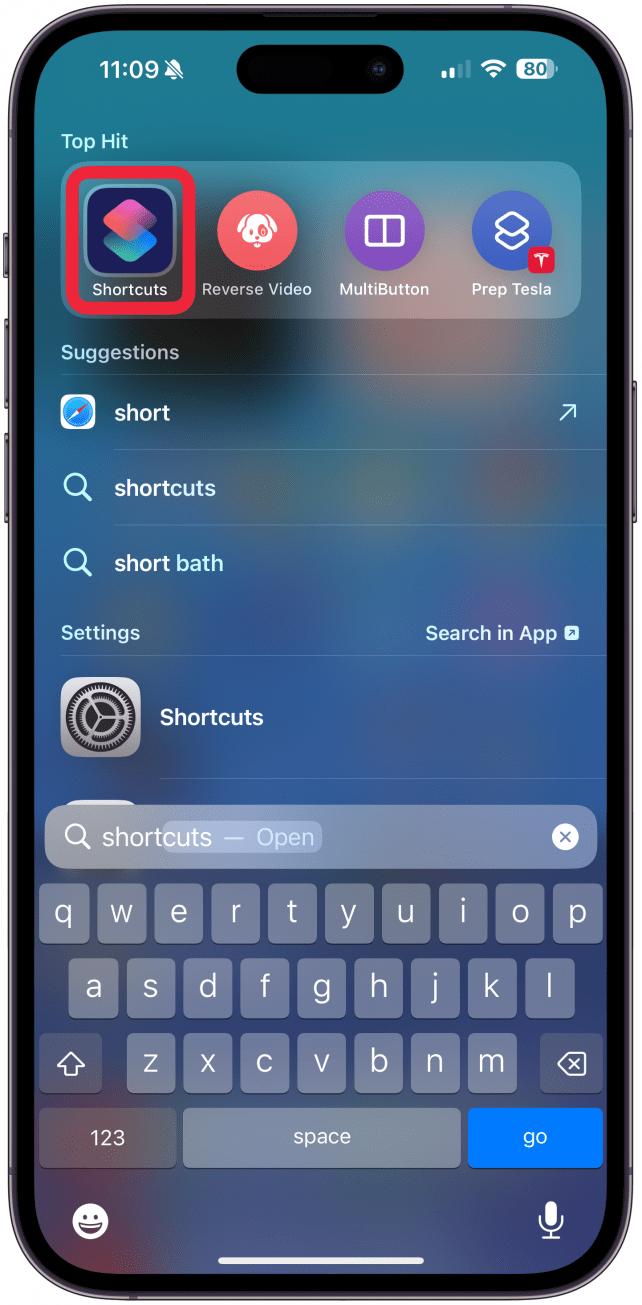
- Tap Gallery.
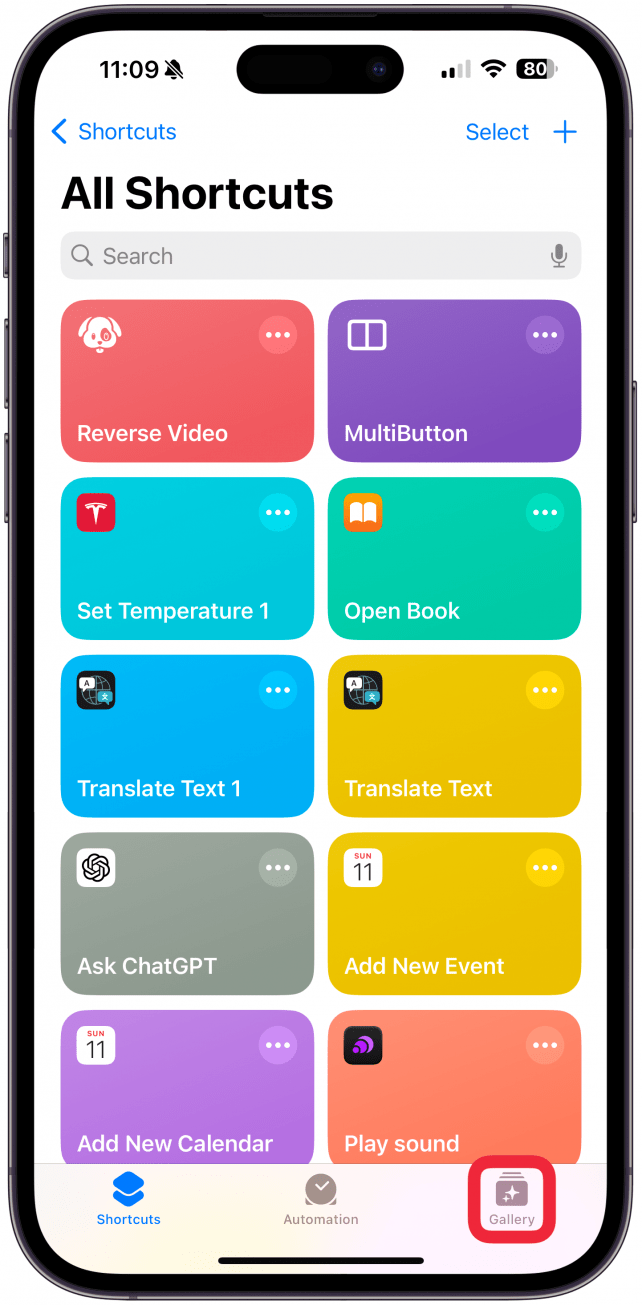
- Search for "cheese" in the search tab.
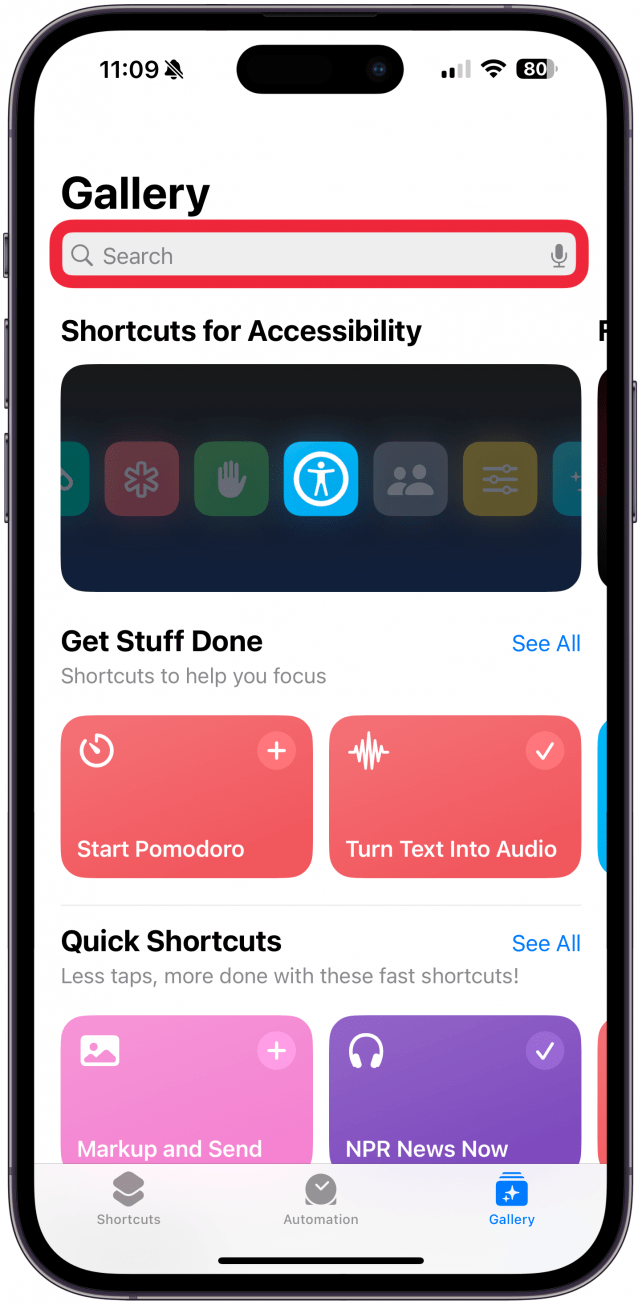
- Tap the shortcut.
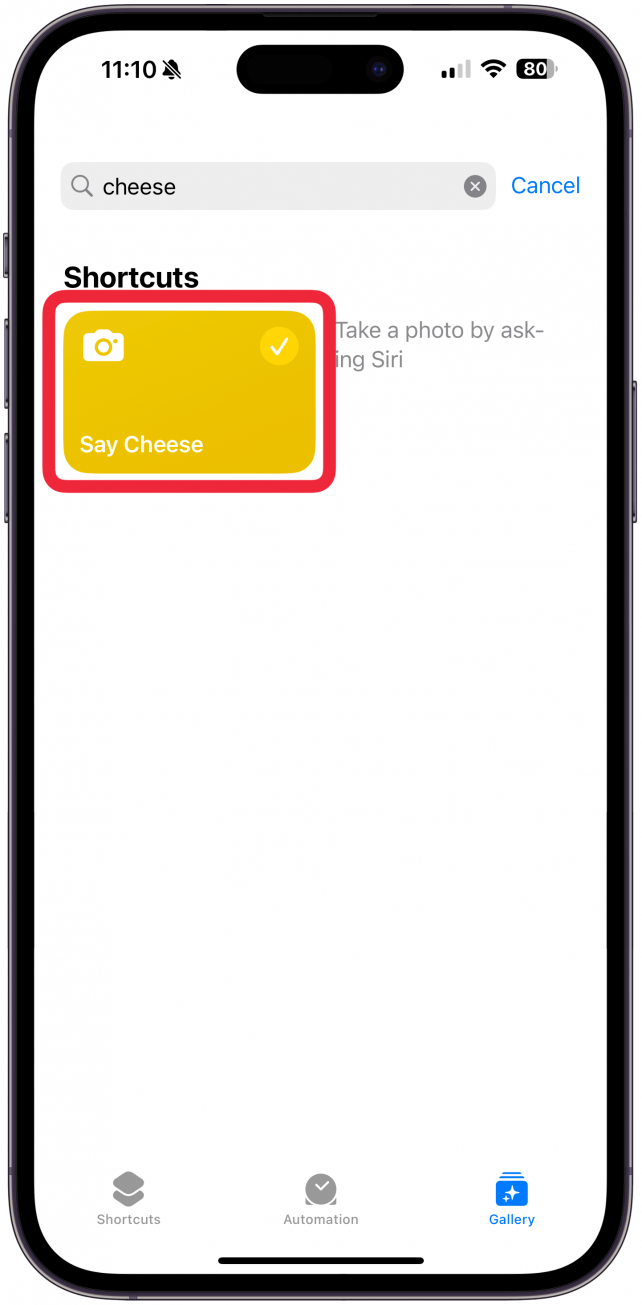
- Tap Add Shortcut.
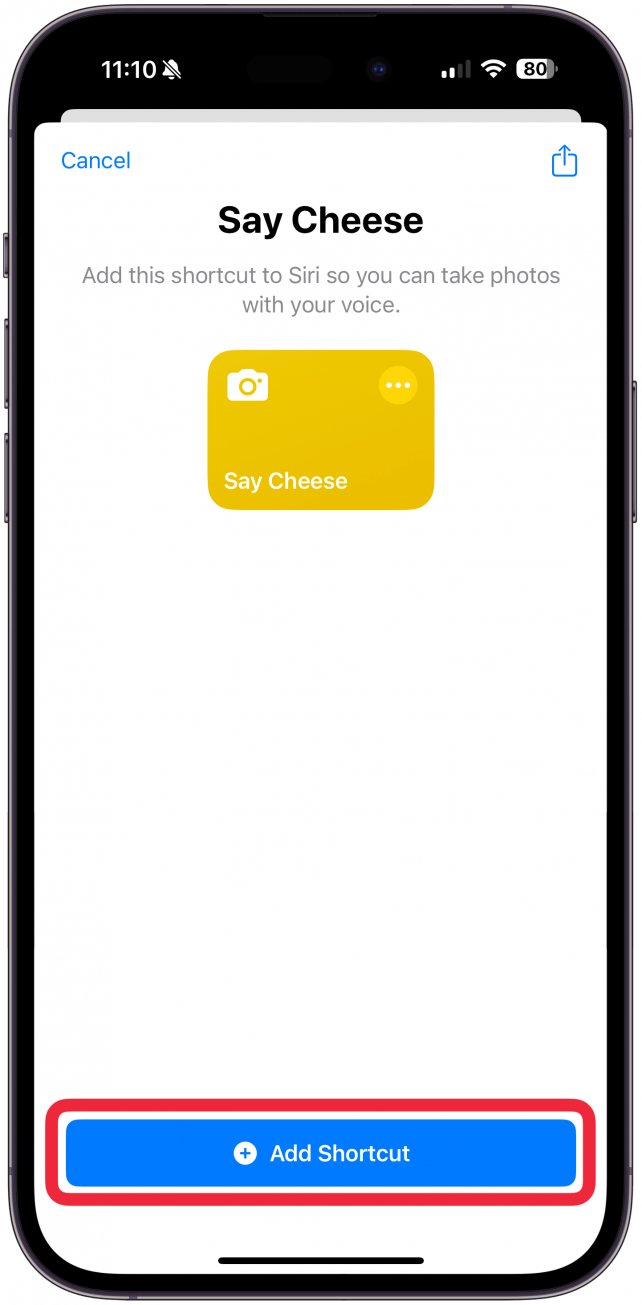
Now, when you say, "Hey Siri, say cheese!" your iPhone will take a picture for you.
How to Mute the iPhone Camera Sound: Two Ways
The shutter sound makes taking photos with the iPhone sound more professional, and it is a great indicator that the photo was taken. However, it can also get annoying and can quickly become a distraction. To take photos more discreetly, you can turn off the shutter sound. There is no setting or toggle to turn off the sound, so you have to get creative. If your phone is on silent or the volume is turned completely down, there won’t be a shutter sound.
Another trick is to turn on the Live Photo feature. The reason the Shutter button doesn't make any sound in Live mode, is because while taking a still photo, your phone is also taking a video that begins recording 1.5 seconds before you press the Shutter button and 1.5 seconds after. Live photos can be exported as videos with audio, and it would be counterproductive to hear the shutter sound in the middle of your footage. Don't forget that you can also turn Live Photos on permanently by toggling it on in Preserve Settings.
Pro Tip
This method only works for the default Photo mode. If you take portrait photos, you will still hear the shutter unless you turn down the volume on your iPhone or silence it completely.
I hope these Shutter button iPhone tips and tricks will make your photo and video experience better and more enjoyable! Please let us know which trick you found most useful in the comment section below.
FAQ
- How do you take a delayed photo on iPhone? You can use a timer to take delayed photos on your iPhone. You can set it to wait for three seconds or ten.
- Can you use an iPhone camera remote? Yes! Not only can you use an Apple Watch as an iPhone camera remote, but you can also buy third-party Bluetooth shutters that let you take group photos without having to rush after setting a timer.
- How do you turn off the sound on the iPhone camera? There is no toggle to turn the shutter sound off on your phone, but you can silence your phone or use Live Photo mode to take photos quietly.

Olena Kagui
Olena Kagui is a Feature Writer at iPhone Life. In the last 10 years, she has been published in dozens of publications internationally and won an excellence award. Since joining iPhone Life in 2020, she has written how-to articles as well as complex guides about Apple products, software, and apps. Olena grew up using Macs and exploring all the latest tech. Her Maui home is the epitome of an Apple ecosystem, full of compatible smart gear to boot. Olena’s favorite device is the Apple Watch Ultra because it can survive all her adventures and travels, and even her furbabies.
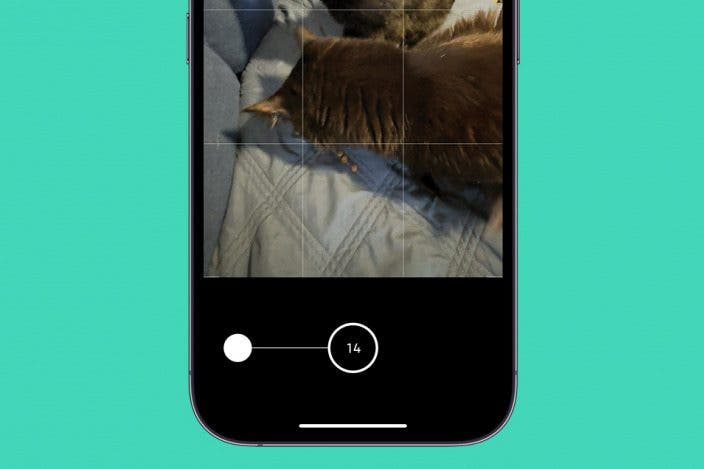

 Rachel Needell
Rachel Needell
 Rhett Intriago
Rhett Intriago

 Donna Schill
Donna Schill
 Ashleigh Page
Ashleigh Page


 Olena Kagui
Olena Kagui
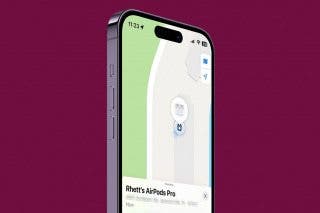

 Amy Spitzfaden Both
Amy Spitzfaden Both