How to Add & Remove Bookmarks in the Books App on Your iPhone or iPad
Save your place and mark your favorite pages with bookmarks in the Books app.


Want to mark a page to revisit later? Luckily, it’s easy to add as many bookmarks as you’d like in the Books app, and just as easy to remove them. In this guide, we’ll go over how to do both, as well as how to view and visit your bookmarked pages.
Jump To:
How to Add & Remove a Bookmark in Apple Books
The Apple Books app automatically saves your place in the book you're reading when you close out of the app, so you don't have to worry about saving your place. But what if you want to mark a page as significant for some reason so you can find it later? That's where bookmarks come in. For more great Apple app tips, try signing up for our free Tip of the Day newsletter!
Here's how to add a bookmark in the Books app and then remove it when needed:
- Open the Books app.
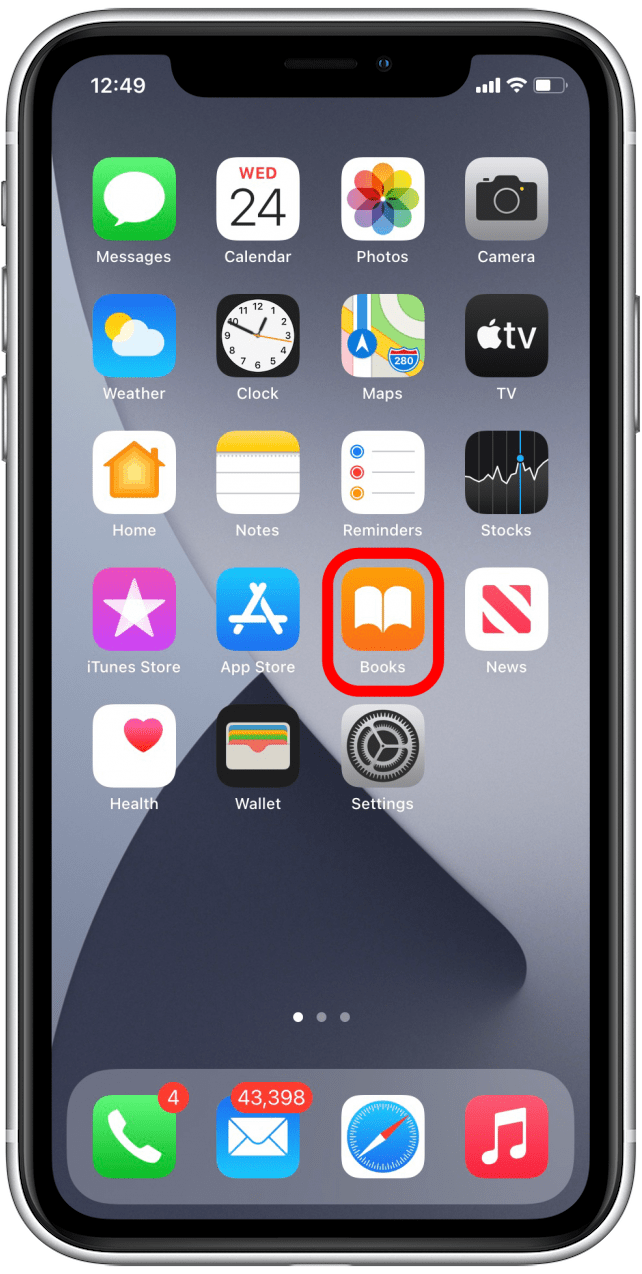
- Open the book you’d like to read.
- Tap anywhere on the page to bring up the menu icons.
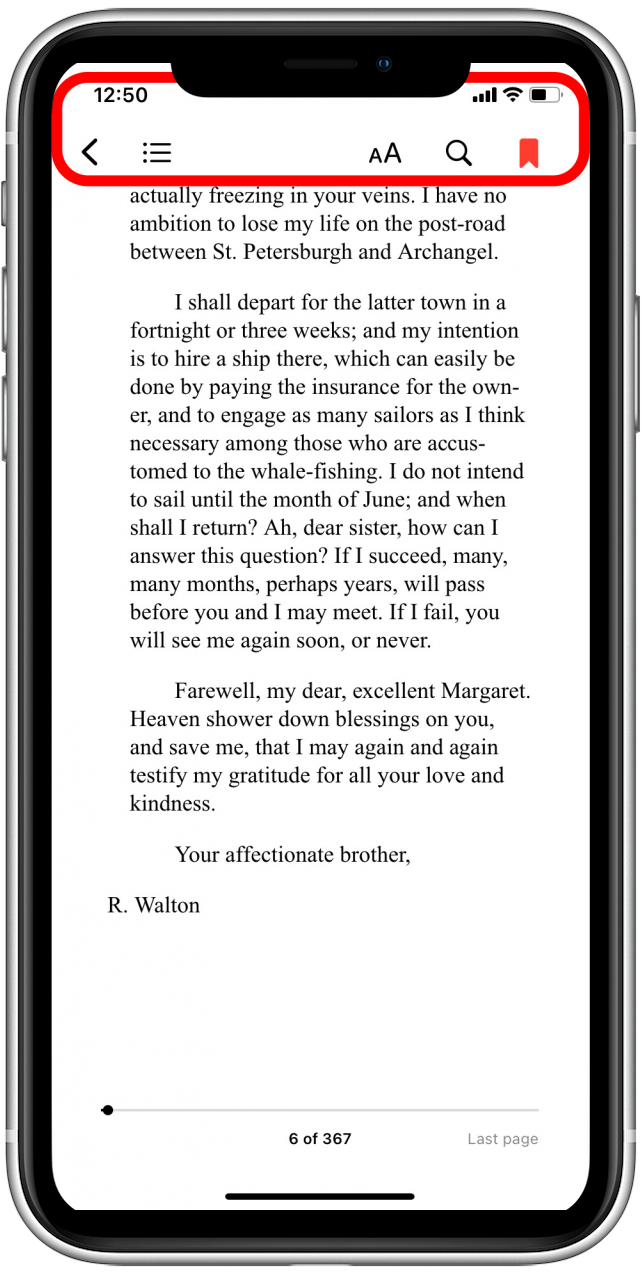
- Tap the bookmark icon in the upper-right corner to bookmark the page you are on.
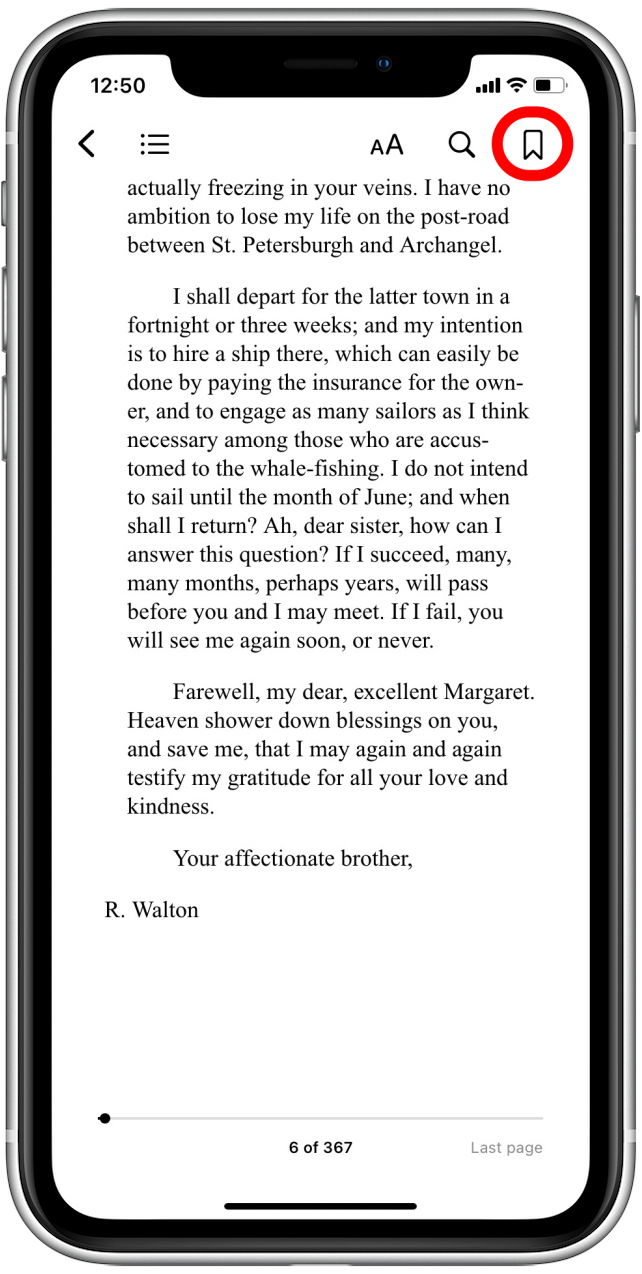
- To remove the bookmark, just tap the bookmark icon again.
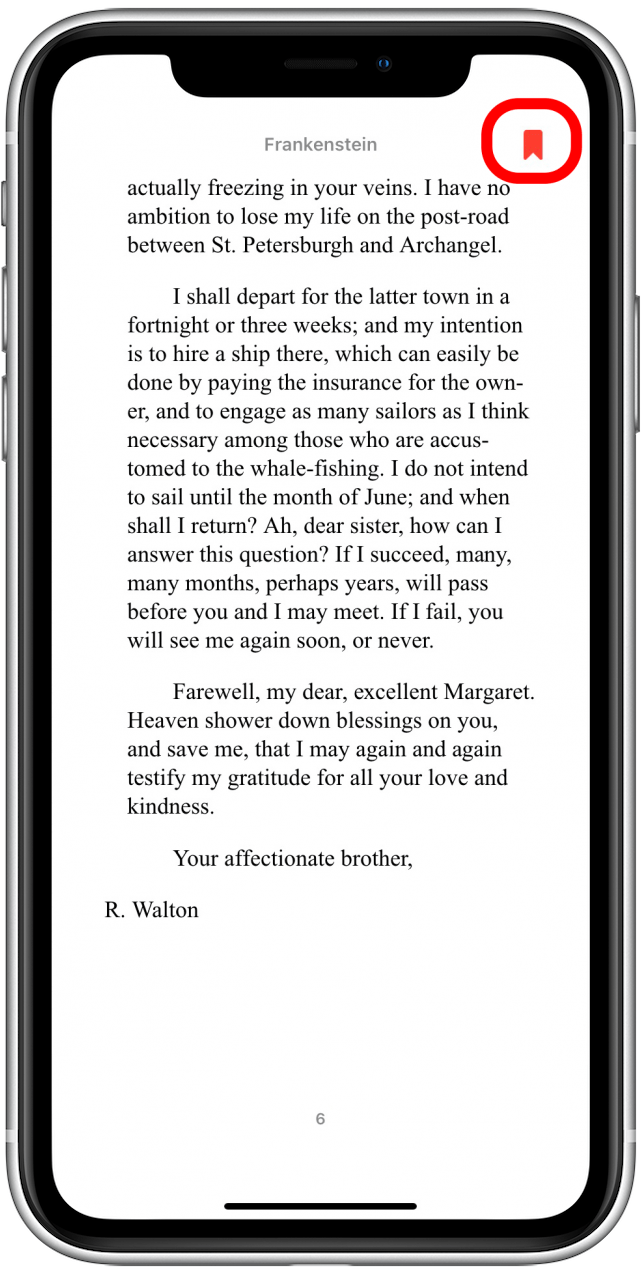
Related: How to Buy Kindle Books on the iPhone or iPad
How to View Your Bookmarks
Now that you've bookmarked a page or multiple pages in a certain book, maybe you want to navigate back to a bookmarked spot to read again or to show to a friend. Here's how to see your bookmarks in the Books app:
- Tap anywhere on the screen to bring up the app's menu icons.
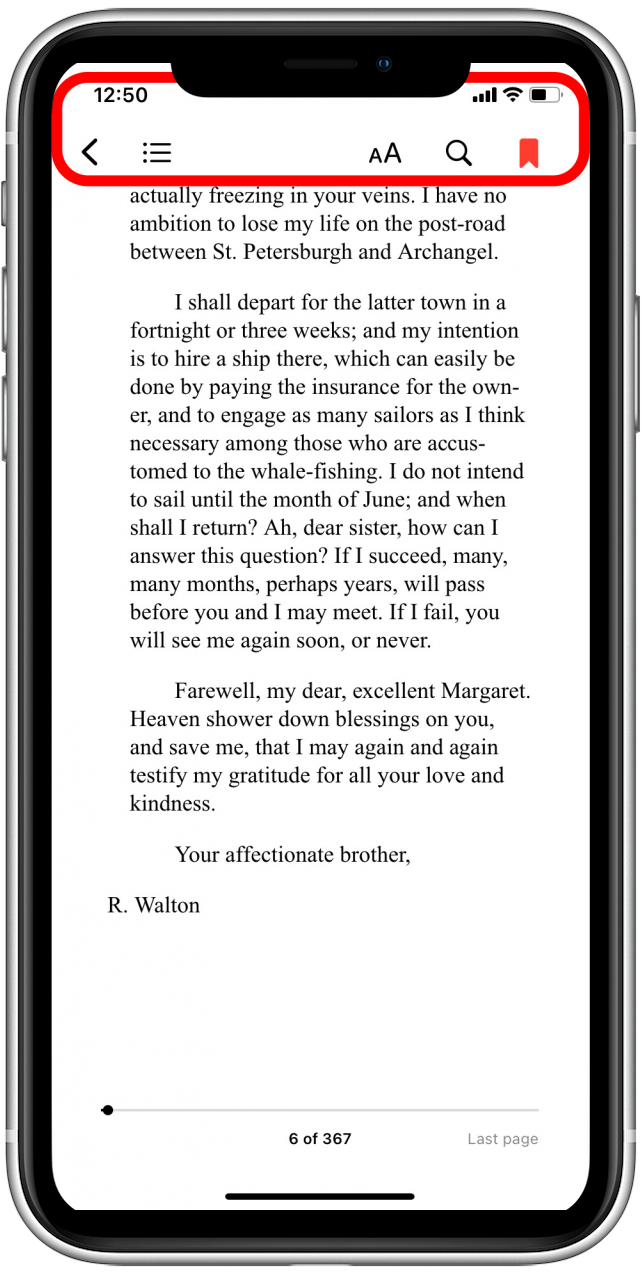
- Tap the list icon in the upper-left corner.
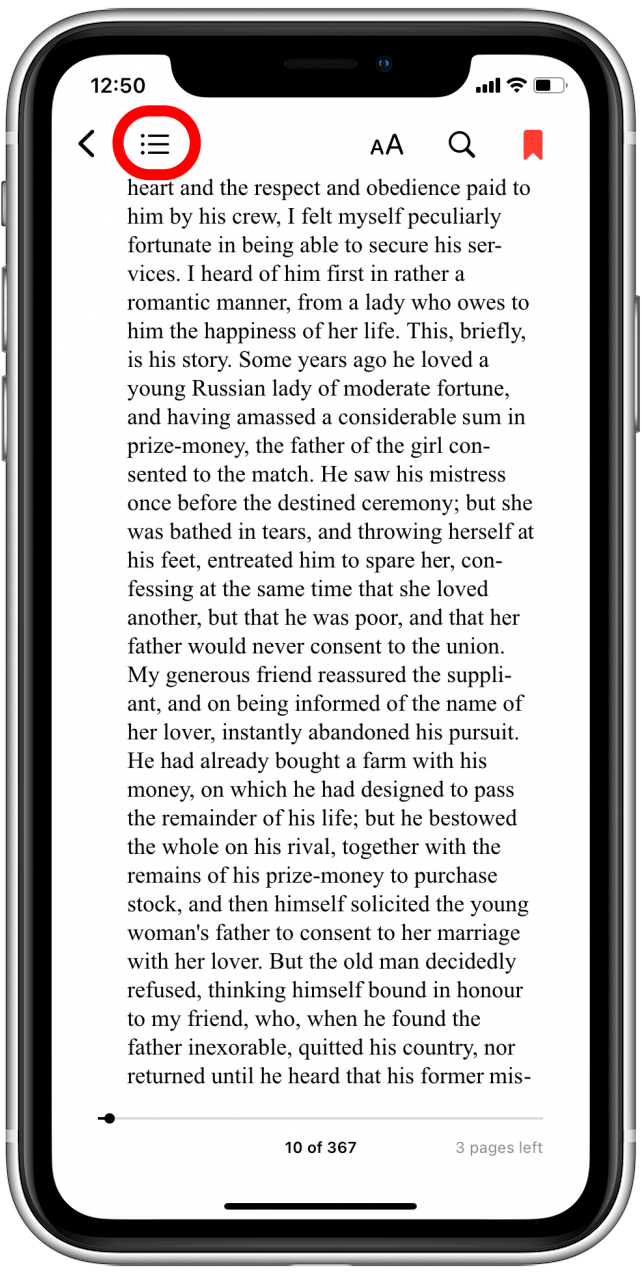
- Tap the tab labeled Bookmarks.
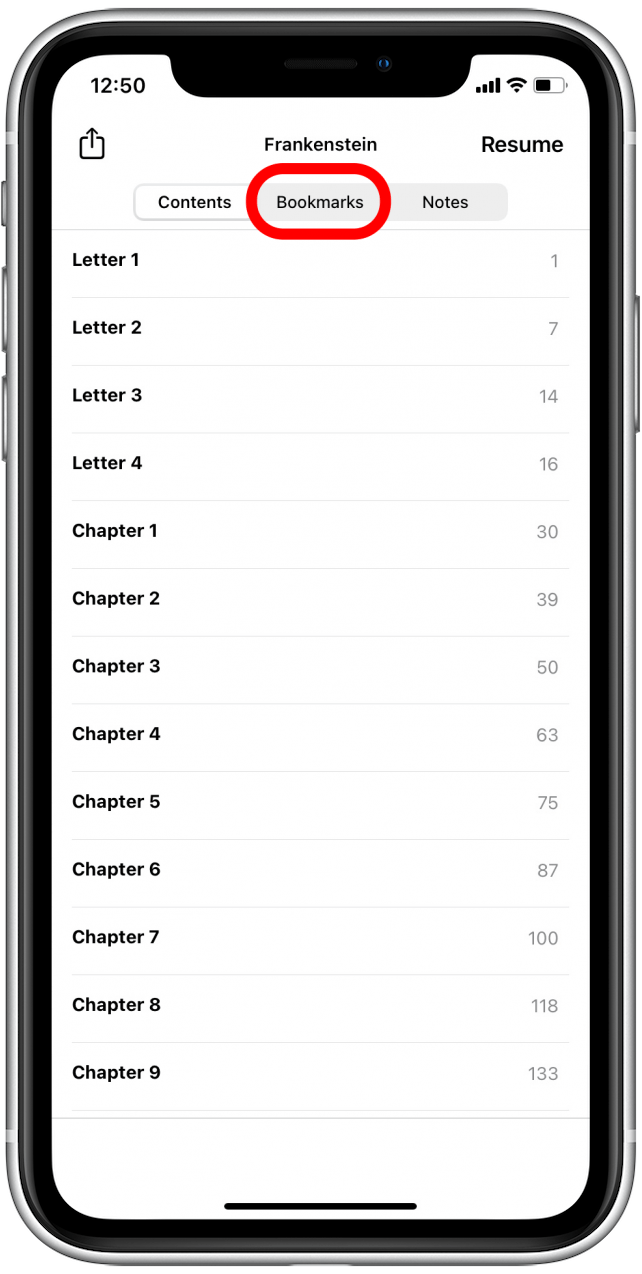
- You will see a list of bookmarks organized in the same order they appear in the book.
- Tap the bookmark you would like to return to.
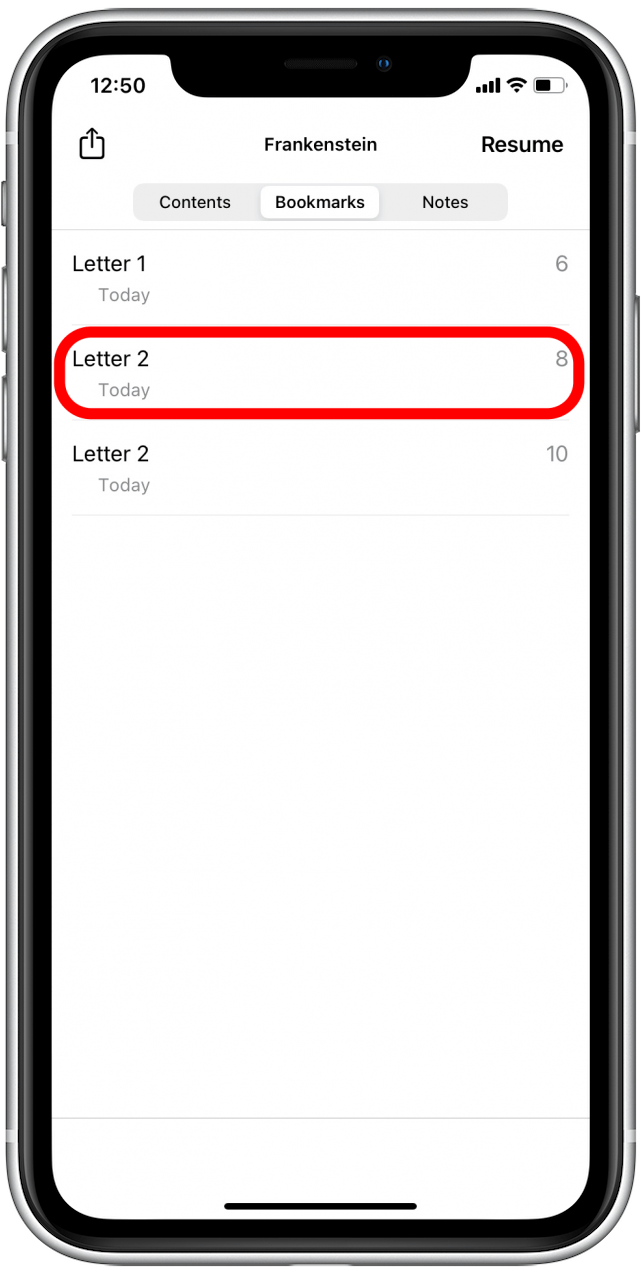
There you have it! Now you can save your favorite passages to access again with just a couple of quick taps.
Every day, we send useful tips with screenshots and step-by-step instructions to over 600,000 subscribers for free. You'll be surprised what your Apple devices can really do.

August Garry
August Garry is an Associate Editor for iPhone Life. Formerly of Gartner and Software Advice, they have six years of experience writing about technology for everyday users, specializing in iPhones, HomePods, and Apple TV. As a former college writing instructor, they are passionate about effective, accessible communication, which is perhaps why they love helping readers master the strongest communication tools they have available: their iPhones. They have a degree in Russian Literature and Language from Reed College.
When they’re not writing for iPhone Life, they’re reading about maritime disasters, writing fiction, rock climbing, or walking their adorable dog, Moosh.
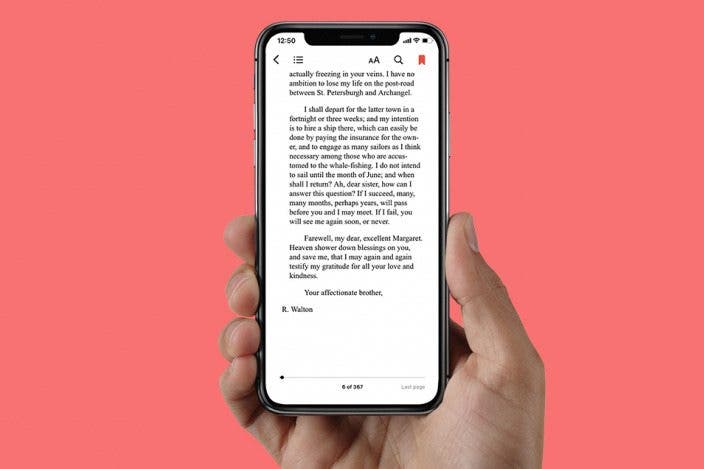

 Brian Peters
Brian Peters
 Leanne Hays
Leanne Hays
 Olena Kagui
Olena Kagui
 Rhett Intriago
Rhett Intriago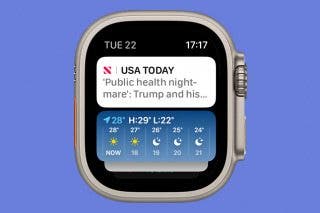
 Rachel Needell
Rachel Needell


 Devala Rees
Devala Rees


 Amy Spitzfaden Both
Amy Spitzfaden Both



