Solved: Sleep Focus Not Turning Off Automatically


Things to Know
- If you experience Sleep Focus not turning off automatically, an incorrect setting or glitch may be to blame.
- Double-check all your Sleep Focus mode settings or delete and re-create your Sleep Schedule, restart your iPhone, and make sure you are running the latest iOS.
iPhone Sleep Focus not turning off automatically can be a serious problem as it can cause you to sleep in or miss important notifications. While the culprit could be a known software glitch that requires an iOS update, you can troubleshoot it by restarting your phone, double-checking your Sleep mode settings, or even recreating your Sleep Schedule from scratch.
How to Fix Sleep Focus Not Turning Off Automatically
Recently, there was a known issue with iPhone Sleep mode that was solved with the 17.3 iOS update. If updating your iPhone didn’t help or you are already running the latest software, try the following steps:
- Restart your iPhone.

- Double-check your Sleep mode settings.
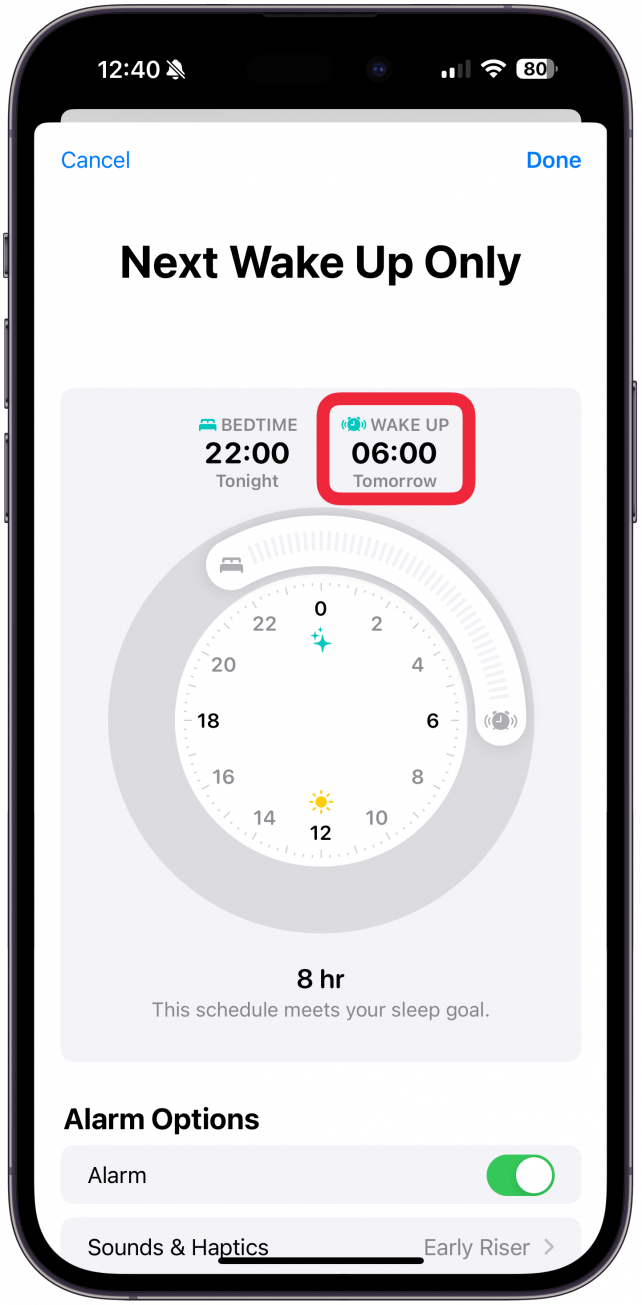
- Delete your existing Sleep Schedule and recreate it.
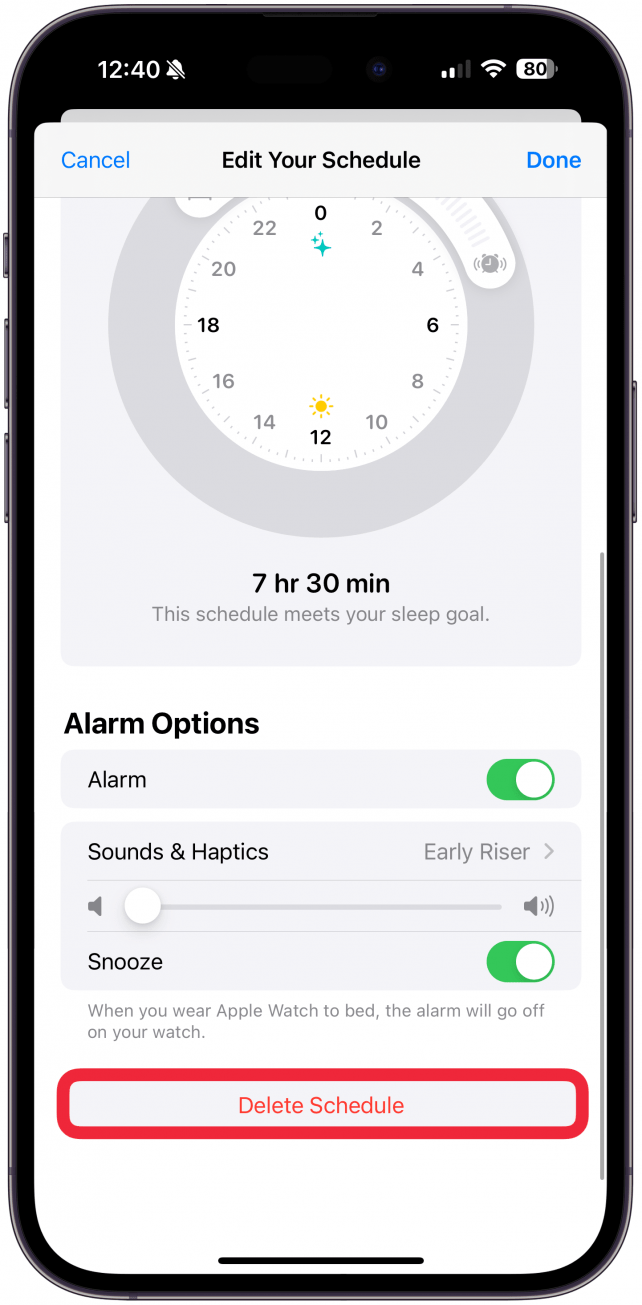
If following these steps didn’t help, you might want to contact Apple Support to see if there's a new known problem that only a new official iOS update will help. You could also try deleting your Sleep Schedule and using regular alarms until Apple fixes the problem. For more Focus mode tips, check out our free Tip of the Day.
How to Turn Off Focus on iPhone Manually
Regular alarms will still break through Focus modes, so you can always set up backup alarms and then turn Sleep Focus off manually. This isn't ideal, but at least you won't miss any appointments! Here's how to turn off Sleep mode on iPhone manually:
- Open the Control Center by swiping diagonally from the top right corner of your display.
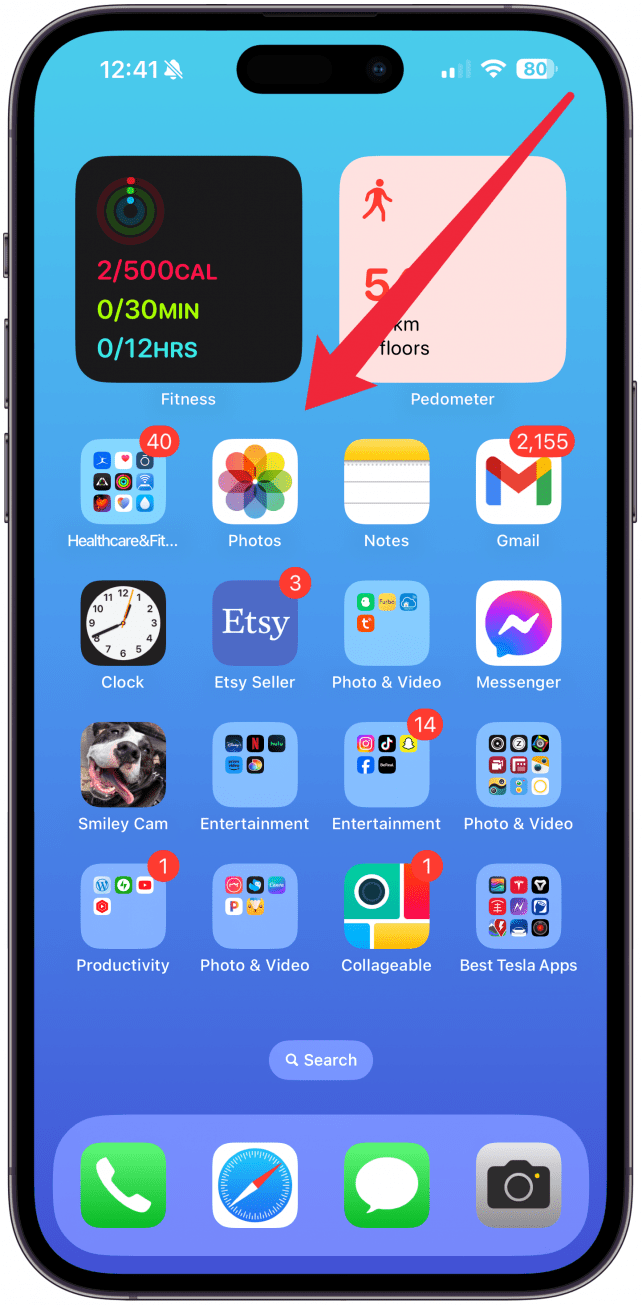
- Tap the Focus mode to turn it off (gray).
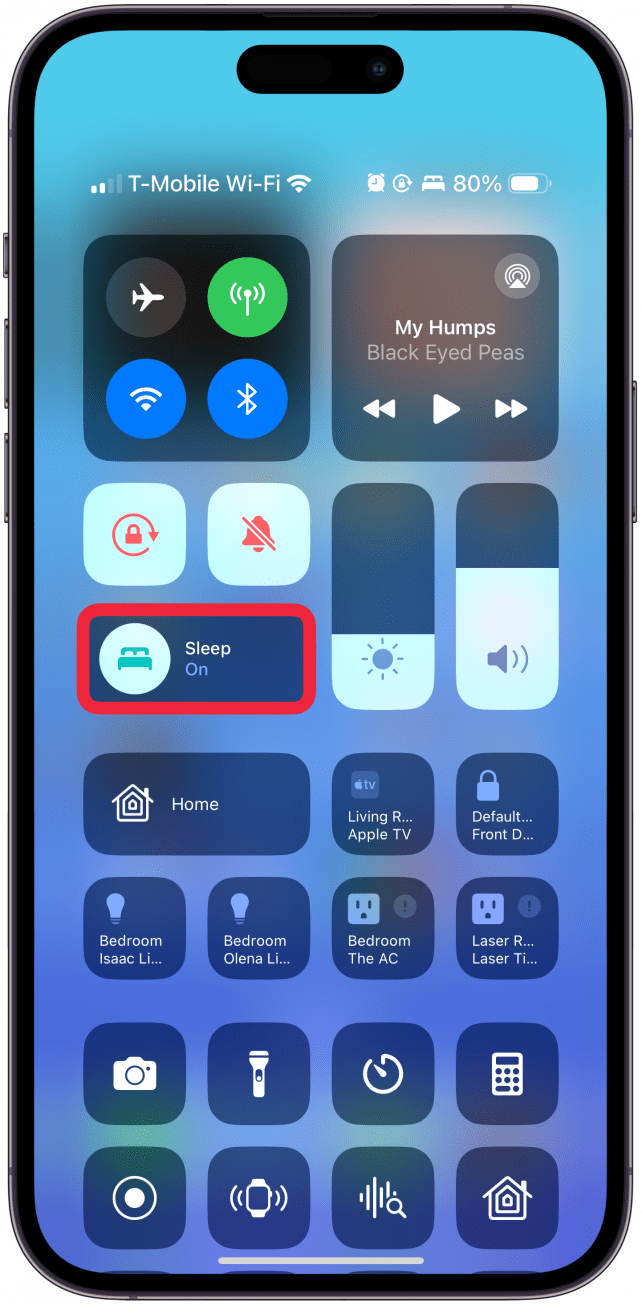
Now you know how to turn off Sleep mode, also known as Sleep DND.
Have you ever pocket-dialed someone? It is just as possible to change settings as it is to accidentally text or call someone. That's why I always recommend double-checking your wake-up time before going bed at night. Next, discover your iPhone’s secret sleep timer.
FAQ
- How to troubleshoot Focus mode not working? If you are having problems with Focus modes, make sure you look over your Focus settings to make sure you didn’t accidentally allow certain apps or contacts to notify you.
- Why does Do Not Disturb keep turning on randomly? If you have a Lock Screen connected to a Focus mode, it could turn on Do Not Disturb. Other reasons for Do Not Disturb turning on randomly can be that you turned Focus mode on on another device and you have a shared Focus mode set across devices.

Olena Kagui
Olena Kagui is a Feature Writer at iPhone Life. In the last 10 years, she has been published in dozens of publications internationally and won an excellence award. Since joining iPhone Life in 2020, she has written how-to articles as well as complex guides about Apple products, software, and apps. Olena grew up using Macs and exploring all the latest tech. Her Maui home is the epitome of an Apple ecosystem, full of compatible smart gear to boot. Olena’s favorite device is the Apple Watch Ultra because it can survive all her adventures and travels, and even her furbabies.
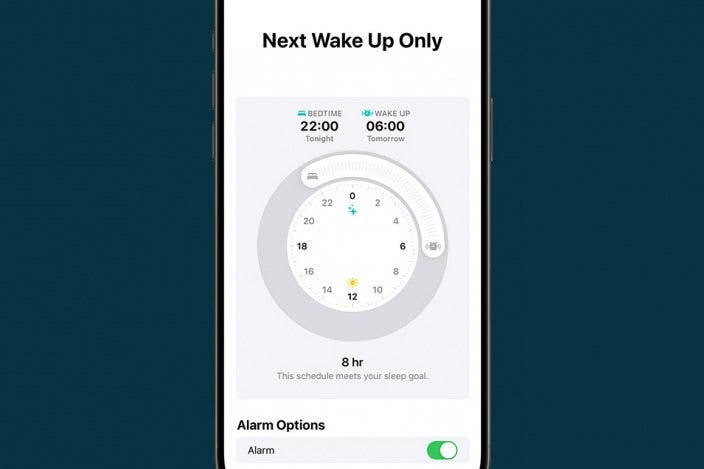

 Rhett Intriago
Rhett Intriago

 Olena Kagui
Olena Kagui

 Rachel Needell
Rachel Needell
 Amy Spitzfaden Both
Amy Spitzfaden Both

 Cullen Thomas
Cullen Thomas


 Leanne Hays
Leanne Hays



