iPhone or iPad Stuck in Headphone Mode? Here’s the Fix!


What to Know
- If your iPad or iPhone is stuck in headphone mode, you should first open the Control Center, and toggle Airplane mode on and off.
- You can also tap the Audio icon in the Control Center to switch the audio output back.
If your iPhone or iPad is stuck in headphone mode, you won't be able to hear any audio from your device except via headphones. There are several reasons why your device might be stuck in headphone mode: you might have outdated software, a dirty headphone port, water damage, or incompatible headphones. Usually, the issue can be quickly solved by toggling Airplane mode and off. However, if that doesn't work, we'll cover the common solutions to get your audio working again!
iPhone or iPad Stuck on Headphone Mode? Here’s How to Fix It!
Luckily, there are a few easy ways to fix things when your iPad is stuck on headphone mode. First, make sure your iPhone or iPad is updated to the latest version of iOS or iPadOS. If your device is already updated, reboot your iPhone or iPad. Plug and unplug your headphones to see if your device will recognize when the headphones are disconnected. It's also worth a shot to turn Airplane mode on, leave it a few seconds, then toggle it off again. If none of these steps have helped, read on for more solutions.
Check Your Audio Output Settings
You can control your device's audio output from the Control Center, so if your iPhone or iPad is stuck in headphone mode:
- Open the Control Center.
- Tap the AirPlay icon.
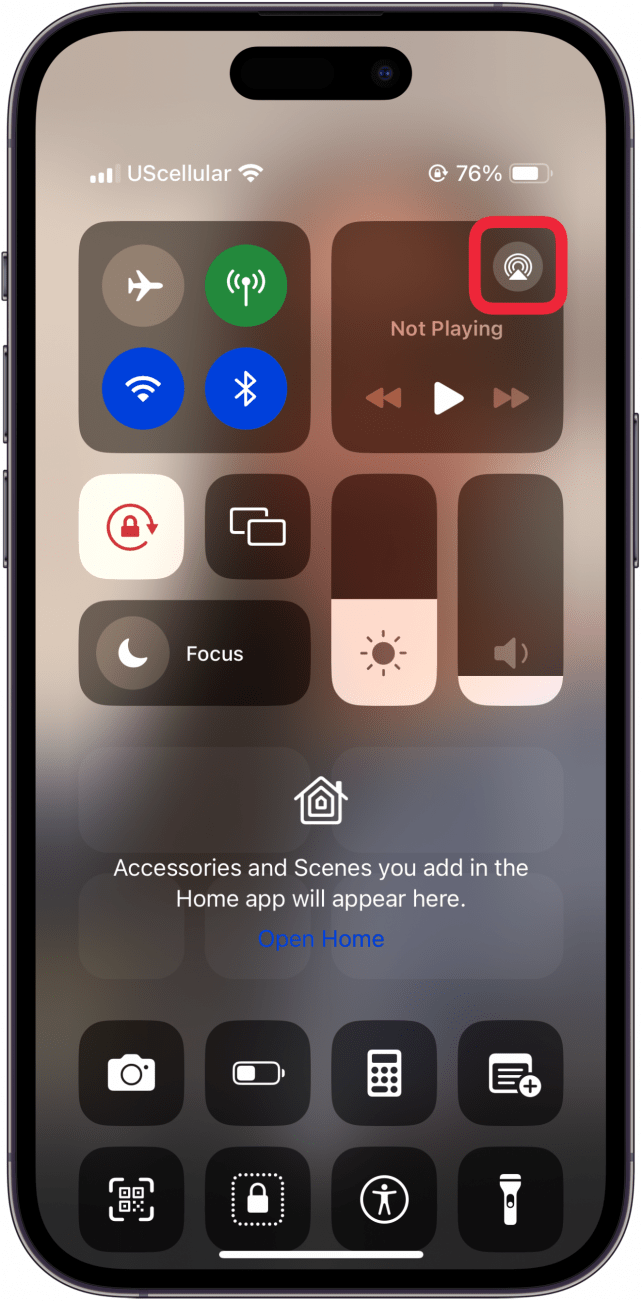
- This will open a list of audio output options. If your iPhone or iPad is in headphone mode, you'll see a checkmark by the paired headphones. Tap the entry for your iPhone or iPad.
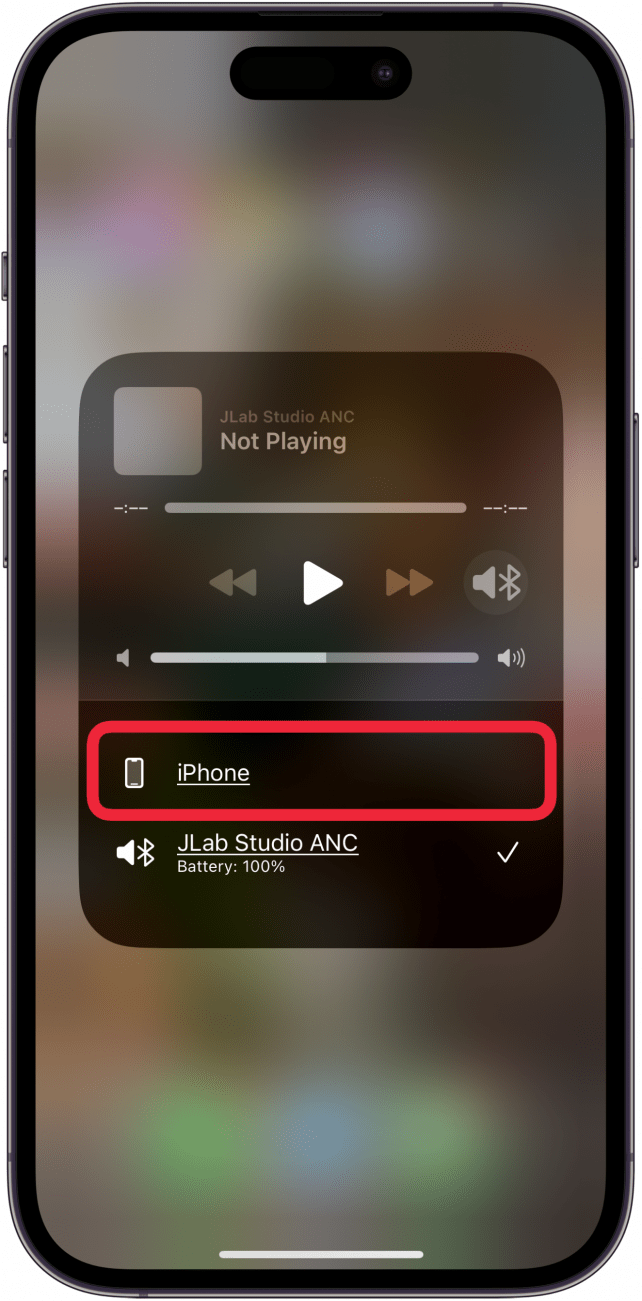
- You should see a checkmark by your iPhone or iPad's entry, indicating that your audio output has switched from headphones to your device's speakers.
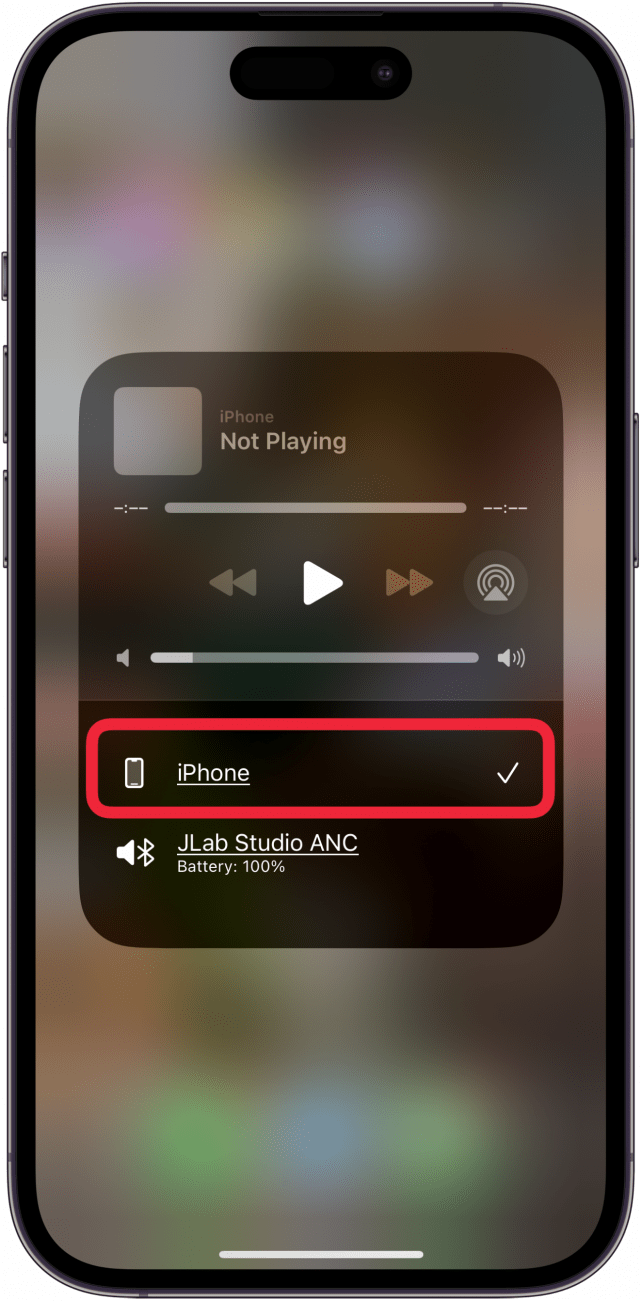
If your iPhone or iPad sound is not working without headphones after this, it means you're still stuck in headphone mode.
Clean the Headphone Port
It's possible that your iPhone or iPad is stuck in headphone mode because the headphone port is dirty. If this is the case, you can clean your iPad or iPhone headphone port to turn off headphone mode. You clean your headphone port the same way you clean your charging port.
Check For Water Damage
Is it possible that your iPhone or iPad has water damage, and that's why it's stuck in headphone mode? Here's how to tell if your iPad or iPhone has water damage.
I hope this article has helped you fix the issue of your iPhone or iPad stuck in headphone mode. If not, check in with Apple Support. Sometimes, this problem can be caused by a hardware issue like a damaged headphone or charging port, which may be repairable. Be sure to check out our free Tip of the Day for more great iPhone and iPad troubleshooting tutorials!
FAQ
- What if Bluetooth is not working on my iPhone or iPad? You may need to disconnect and reconnect your Bluetooth device, or forget the device, then pair it again. We have a few more ways to fix iPad or iPhone Bluetooth not working.
- How do I switch between Bluetooth devices on my iPhone fast? You can toggle between Bluetooth devices on your iPhone or iPad using the Control Center by long-pressing the Bluetooth icon, then tapping the device you want to switch to.
- Why is my Mac not connecting to Bluetooth headphones? If Bluetooth is not working on your Mac, we have a troubleshooting guide that covers fixes like updating macOS, forgetting and resetting the Bluetooth device, and more.

Leanne Hays
Leanne Hays has over a dozen years of experience writing for online publications. As a Feature Writer for iPhone Life, she has authored hundreds of how-to, Apple news, and gear review articles, as well as a comprehensive Photos App guide. Leanne holds degrees in education and science and loves troubleshooting and repair. This combination makes her a perfect fit as manager of our Ask an Expert service, which helps iPhone Life Insiders with Apple hardware and software issues.
In off-work hours, Leanne is a mother of two, homesteader, audiobook fanatic, musician, and learning enthusiast.
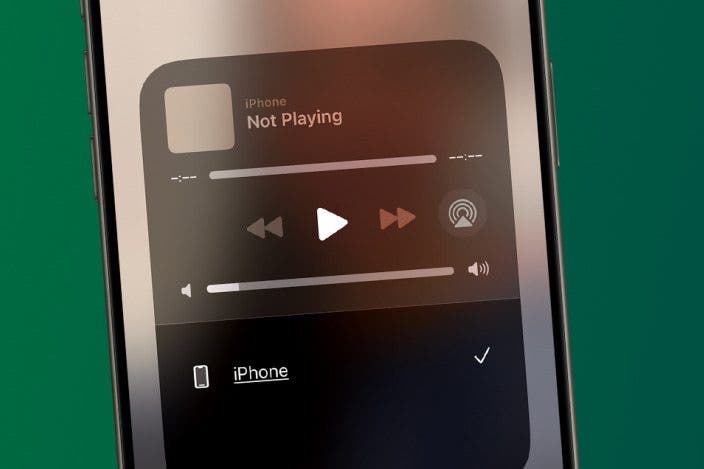

 Rhett Intriago
Rhett Intriago



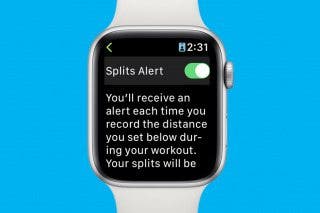
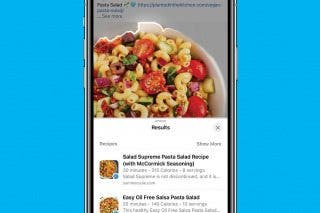
 Olena Kagui
Olena Kagui



 Leanne Hays
Leanne Hays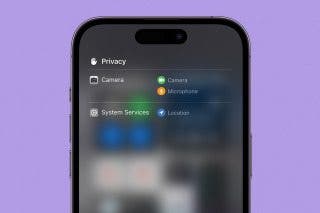



 Rachel Needell
Rachel Needell