Can I Watch Apple TV on Roku (Including Apple TV Plus)?
Can you watch Apple TV on Roku? Yes! I will teach you how to watch Apple TV on Roku.


Many Roku users have wondered if they can enjoy Apple TV and Apple TV Plus on their Roku devices. Most newer Roku media players are compatible with the Apple TV app so that you can easily set it up and start watching. Here’s how to do it.
How to Get Apple TV on Roku
Is Apple TV on Roku? Yes! Most newer Roku media players have the Apple TV app. You can figure out which model you have and check if it is compatible on Roku’s support page. It can be even faster to follow these steps and see if Apple TV is available. If the Apple TV Roku app shows up for you, your media player is compatible!
- If using an external Roku device instead of a Roku TV, make sure the device is powered on, connected, and set up to work with your TV.
- On your Roku remote, press the Home button.
- Scroll down and select Search.
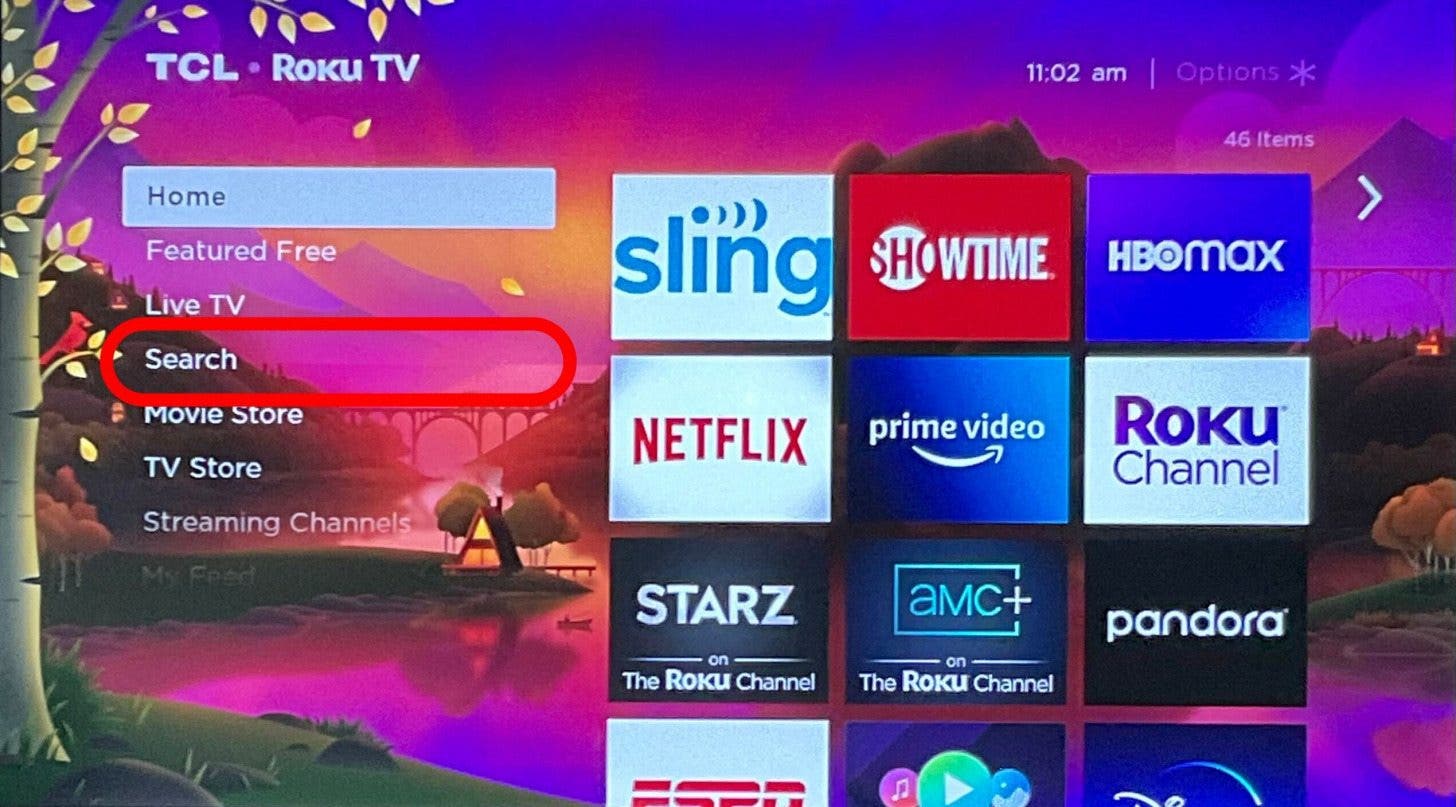
- Search for “Apple TV.”
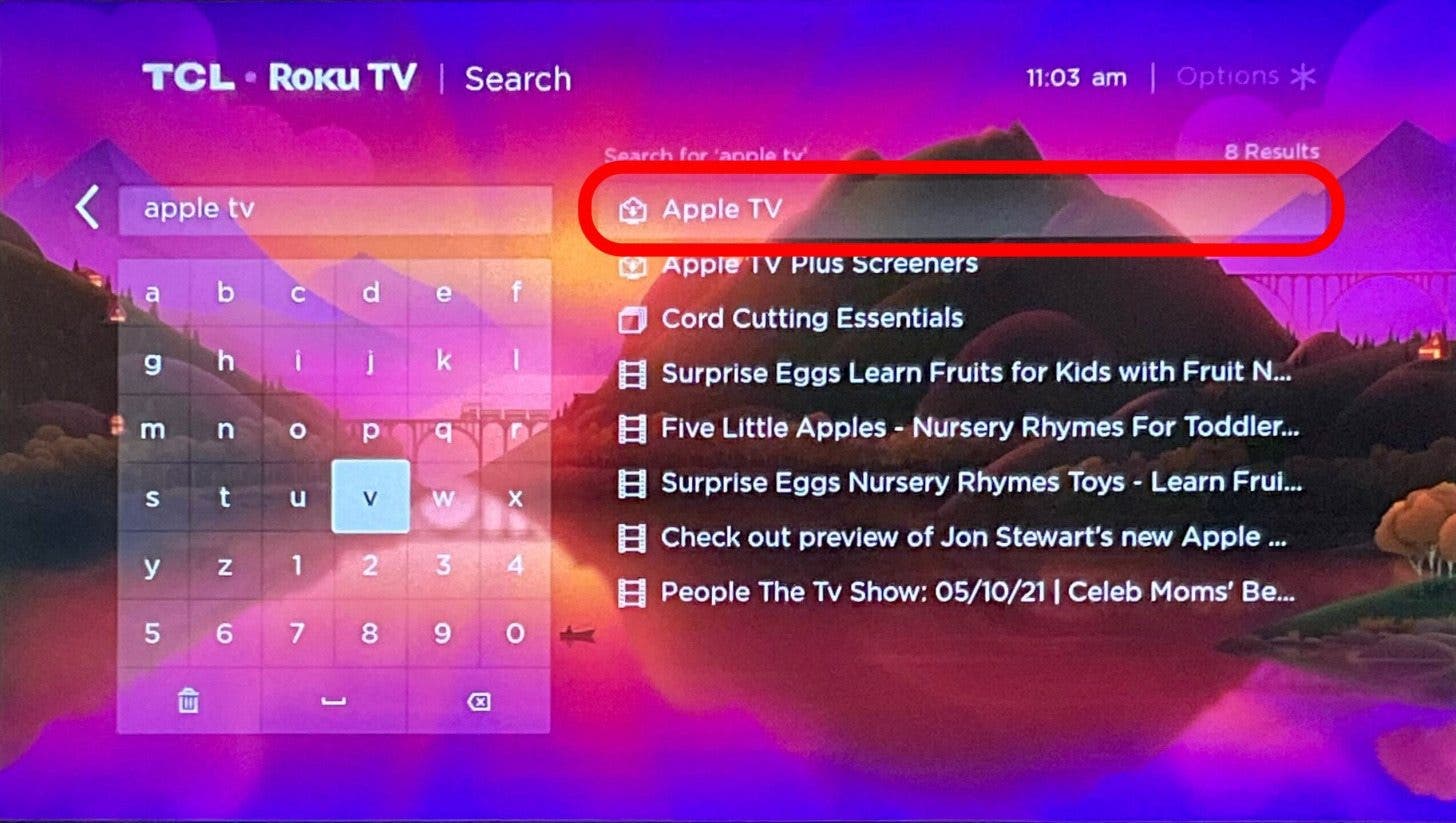
- Select Apple TV from the search results. If you do not see Apple TV as an option, your Roku may not be compatible with Apple TV.
- Select Add Channel.
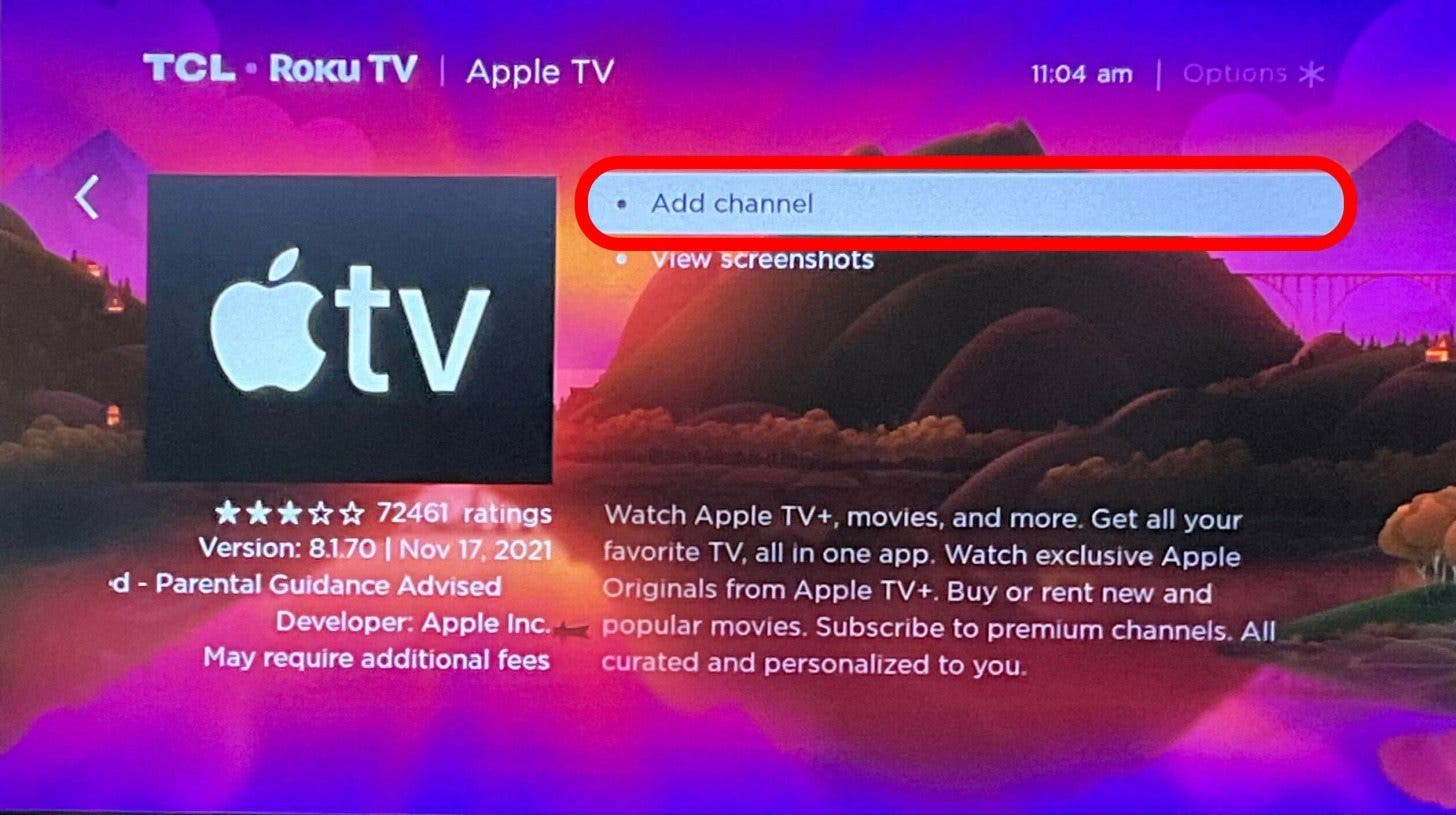
- In some cases, you may need to verify the download by entering your Roku security code.
- Select OK once the app is downloaded.
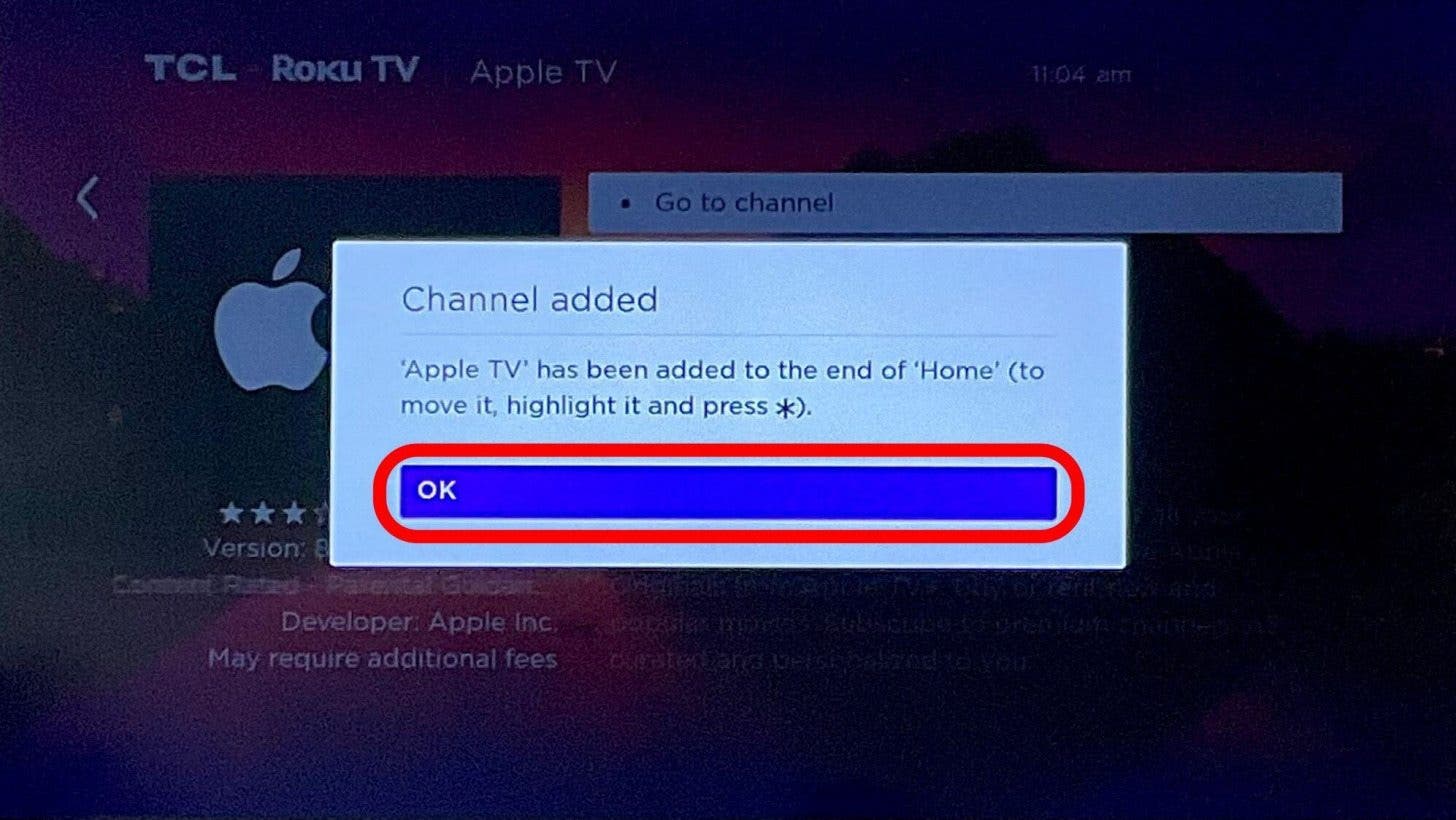
- If your device gives you the Go to channel option, select it.
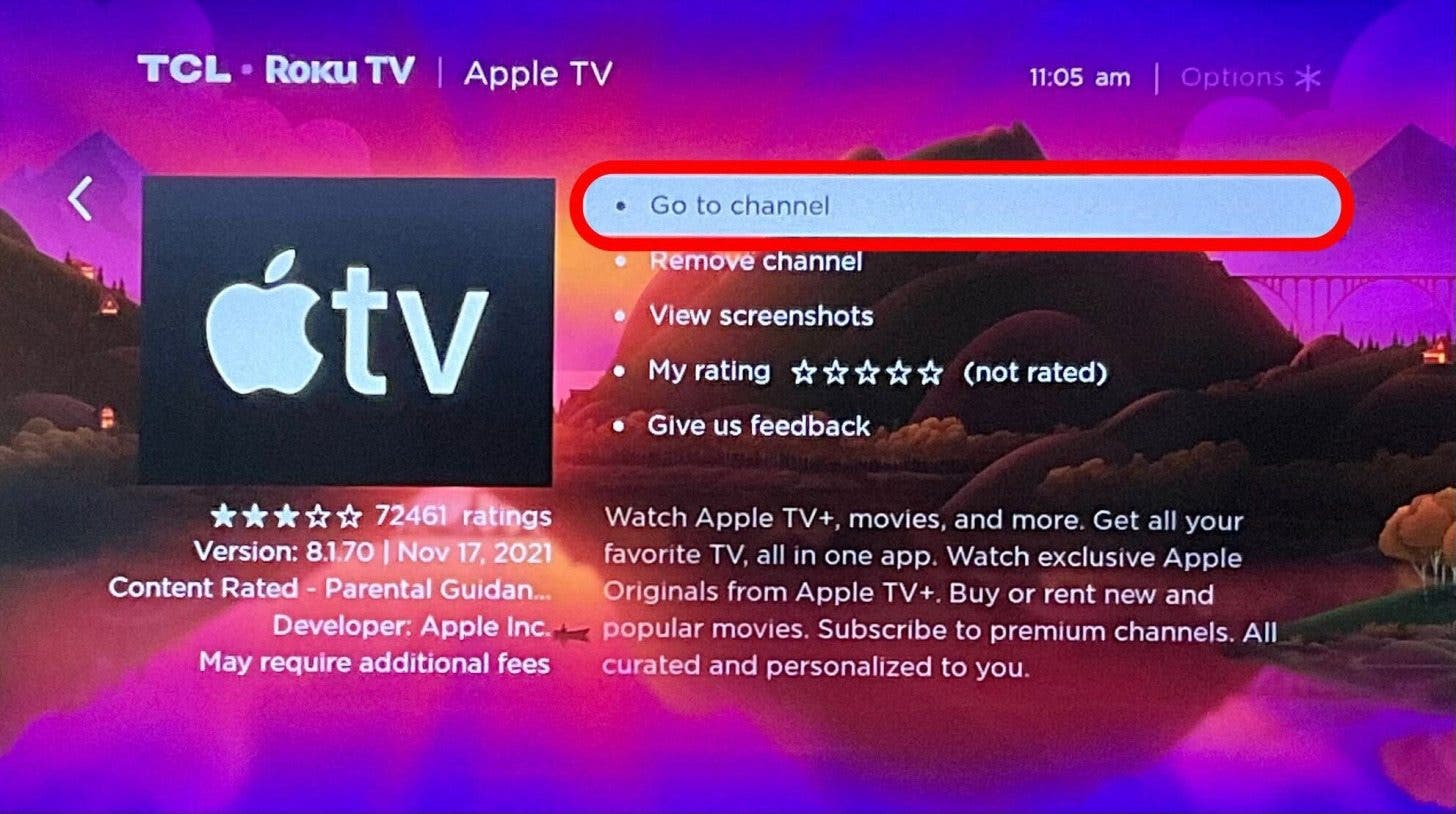
- If not, click the Home button again and select the Apple TV icon in the list of apps.
- Sign in to Apple TV using your Apple ID and password.
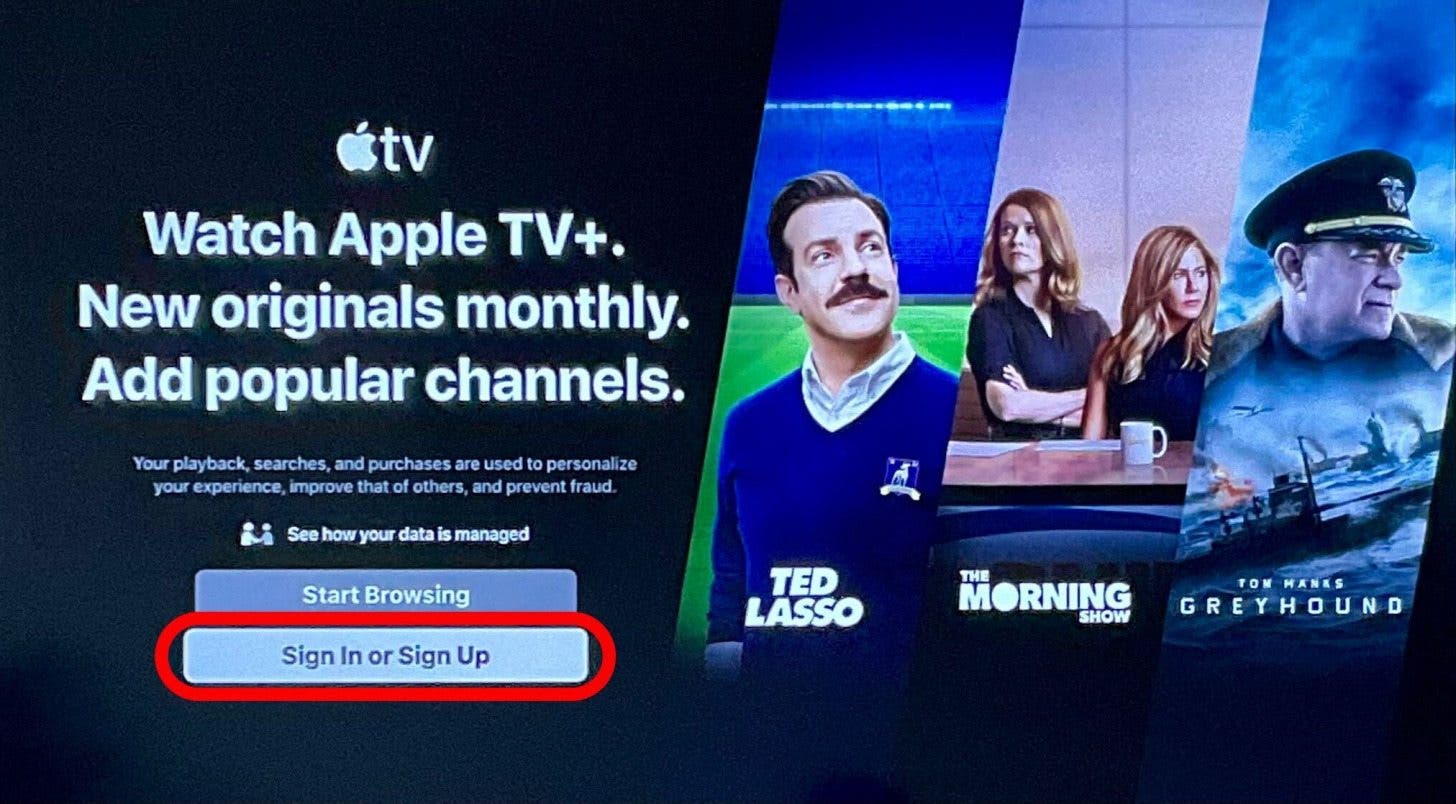
Now you are ready to watch your favorite Apple TV shows and movies!
So does Roku have Apple TV? Yes, most newer Roku media players are compatible with the Apple TV app. Following the Apple TV Plus Roku setup steps above will enable you to watch Apple TV content on your TV via a Roku media player. To learn more ways to enjoy Apple TV on third-party devices, sign up for our free Tip of the Day newsletter. Next, learn how to watch Apple TV on Chromecast.
Olena Kagui
Olena Kagui is a Feature Writer at iPhone Life. In the last 10 years, she has been published in dozens of publications internationally and won an excellence award. Since joining iPhone Life in 2020, she has written how-to articles as well as complex guides about Apple products, software, and apps. Olena grew up using Macs and exploring all the latest tech. Her Maui home is the epitome of an Apple ecosystem, full of compatible smart gear to boot. Olena’s favorite device is the Apple Watch Ultra because it can survive all her adventures and travels, and even her furbabies.
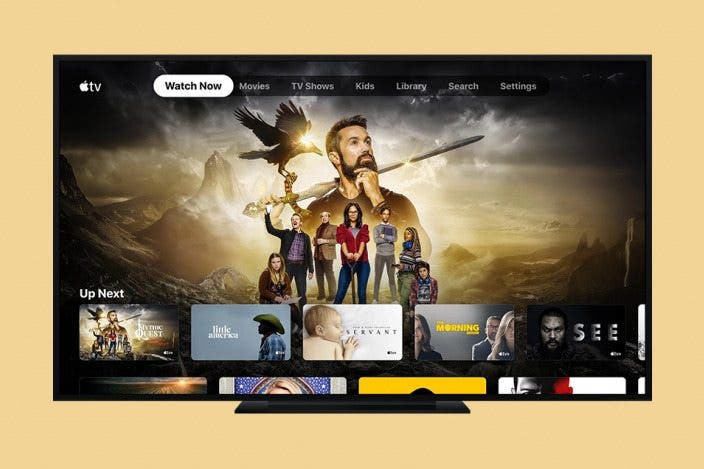

 Leanne Hays
Leanne Hays
 Olena Kagui
Olena Kagui

 Rhett Intriago
Rhett Intriago
 Nicholas Naioti
Nicholas Naioti


 August Garry
August Garry





 Rachel Needell
Rachel Needell
 Amy Spitzfaden Both
Amy Spitzfaden Both
 Hal Goldstein
Hal Goldstein