Easily Email Groups of People with a Contact List in Mail


With 10-plus years of experience with Apple devices, Rachel specializes in all things iPad and is a Notes app expert. Find her writing in the Daily Tip newsletter and iPhone Life magazine.
Learn More

With 10-plus years of experience with Apple devices, Rachel specializes in all things iPad and is a Notes app expert. Find her writing in the Daily Tip newsletter and iPhone Life magazine.
Learn MoreWe tend to email the same people over and over again. If you find that you're using your email to communicate with the same groups of people repeatedly, you can set up a Contact List in the Apple Mail app. Once you've done this, you'll be able to create a mailing list in Apple Mail and address your email to the list instead of each person.
Why You'll Love This Tip:
- Quickly address emails to large groups without having to add contacts individually.
- Never leave someone out when sending out group emails.
- Save time by avoiding scrolling back through your mail just to find the email thread with all the people attached that you need to be in contact with.
How to Make an Email List
System Requirements
This tip was performed on an M1 MacBook Air running macOS Sequoia 15.3.1. Find out how to update to the latest version of macOS.
If you frequently email separate groups of people, the Contact List can be especially beneficial. You can quickly send mass emails to any group you set up in the Mail app. So how do you send an email to a group? Let's go over how to make a group email list:
Note
Make sure that the contact cards you add to this Contact List include email addresses, or you won't be able to email them.
- On your Mac, open the Contacts app.

- Click the Plus button.
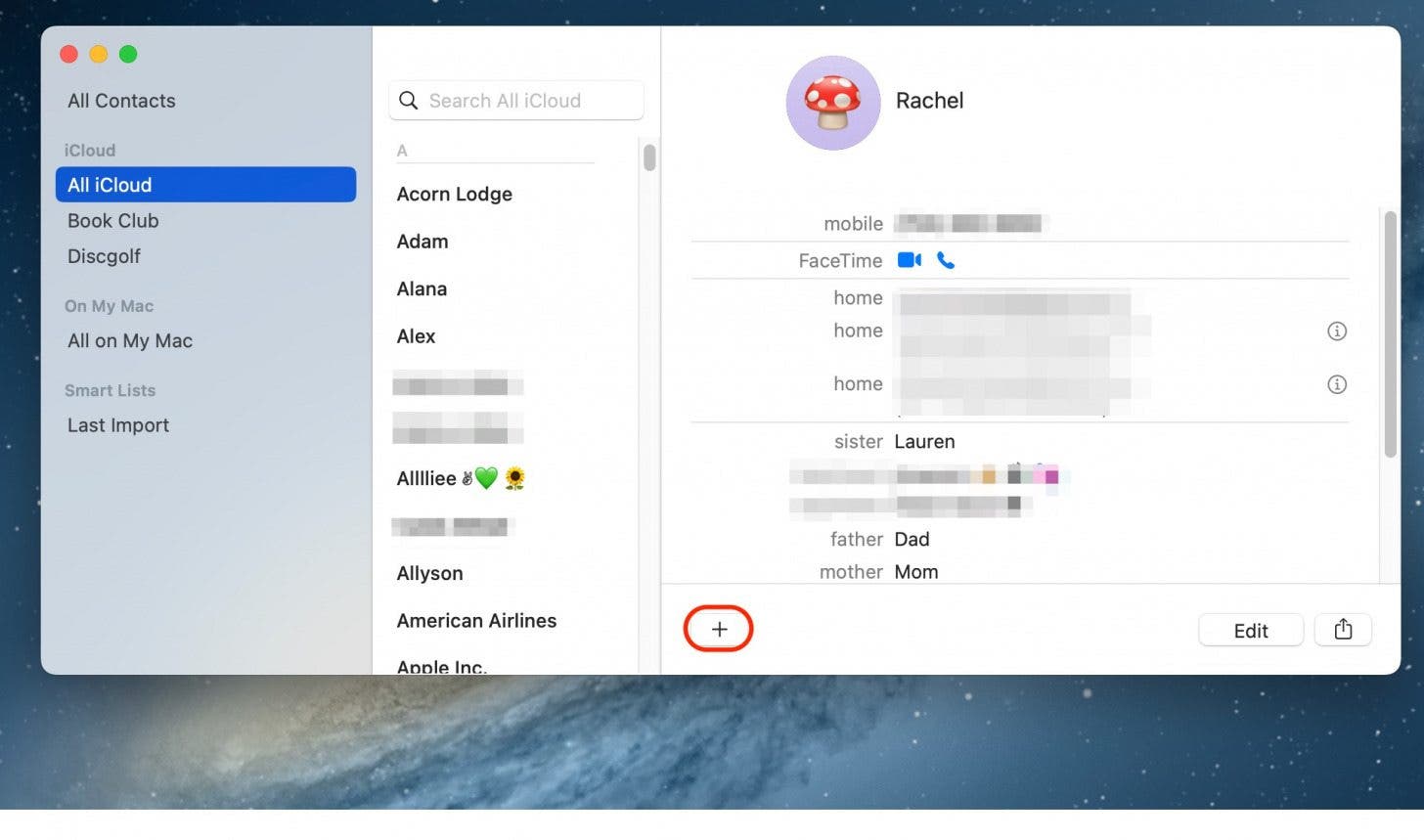
- Click New List.
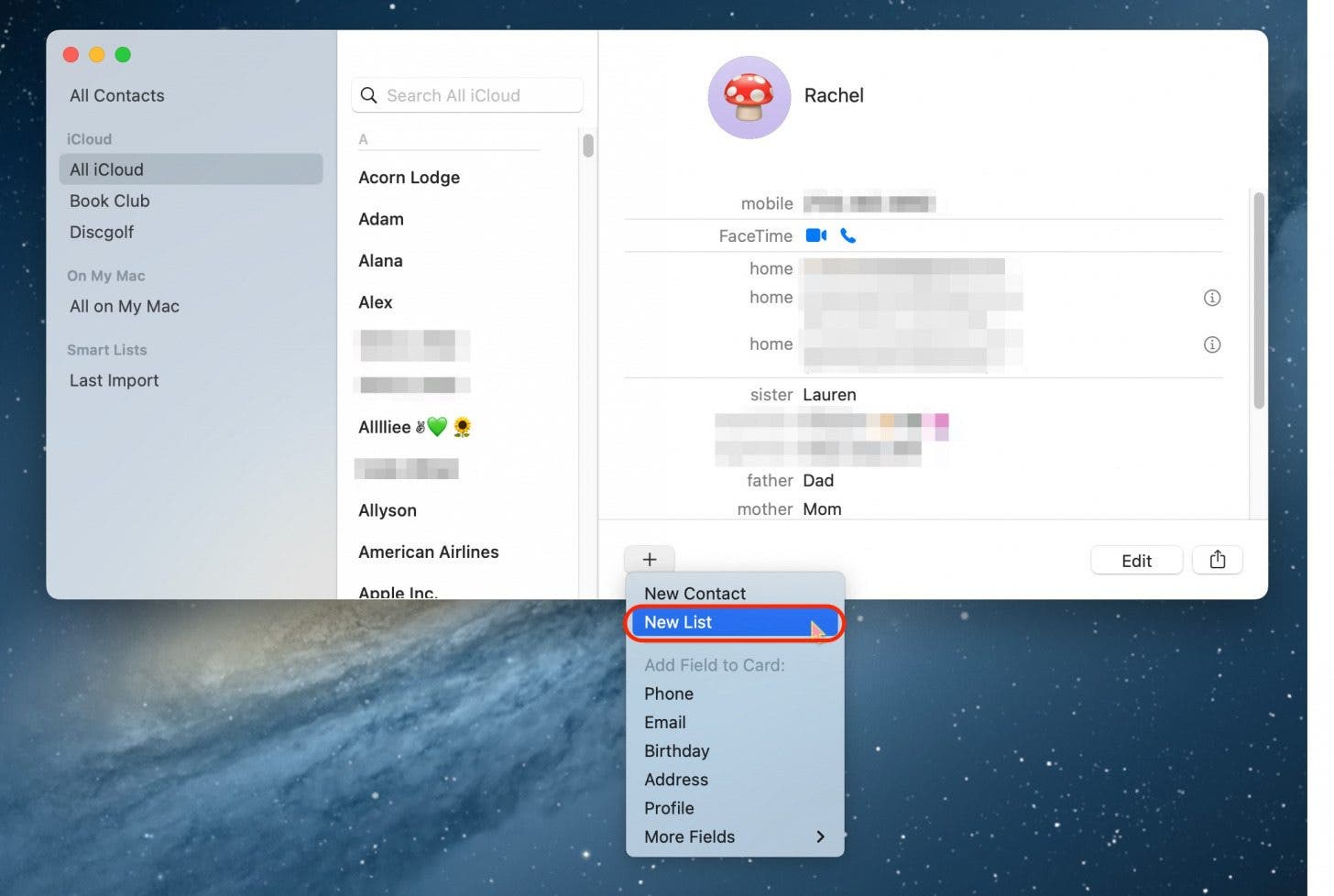
- Rename the list, then press enter.
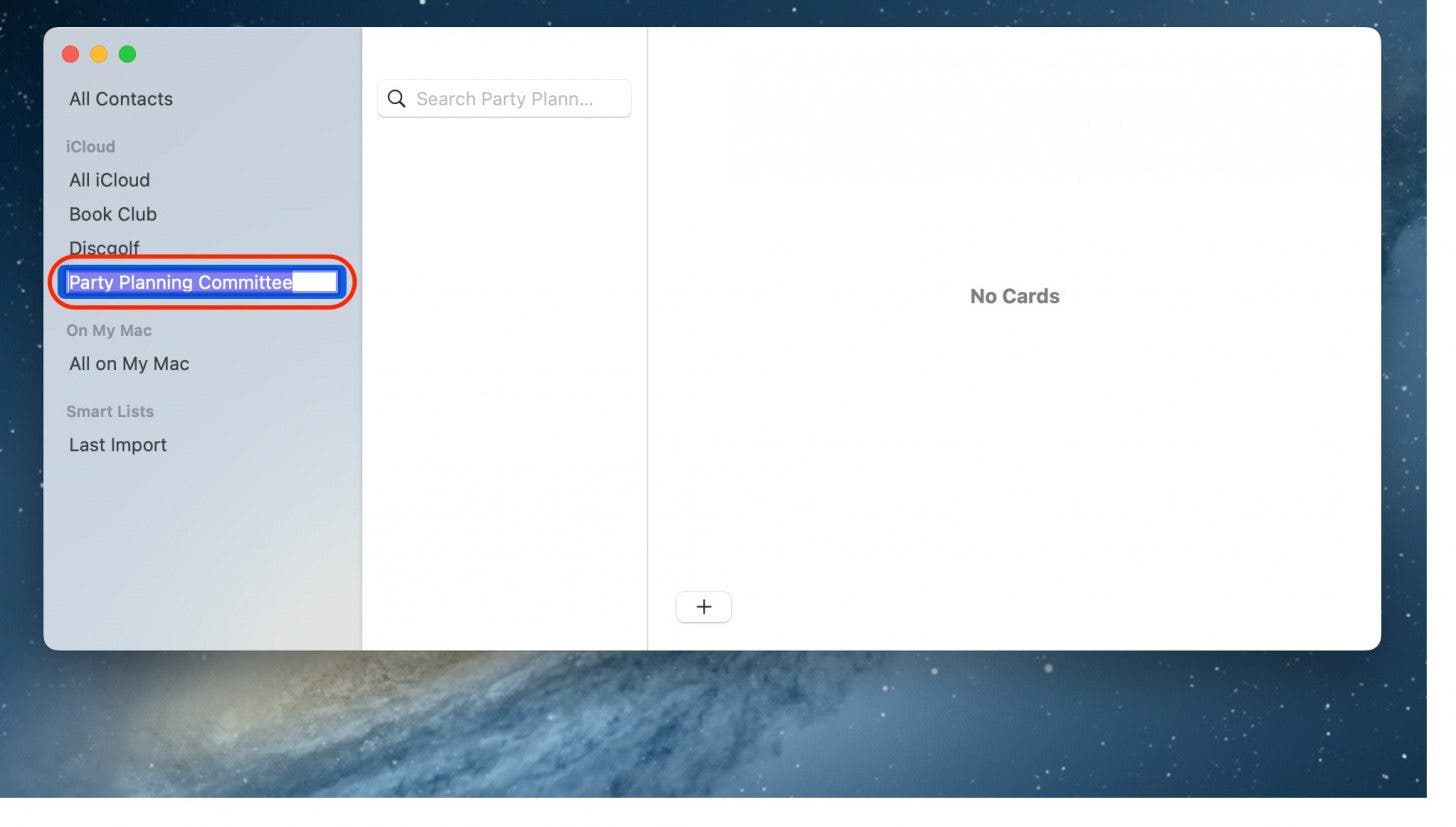
- Click All Contacts.

- Click and drag the person you'd like to add to the list. Do be aware that you need to have the person's email address updated on their contact card. Repeat this step until all your contacts are added.

- Now, to send the email to your list, open Mail.
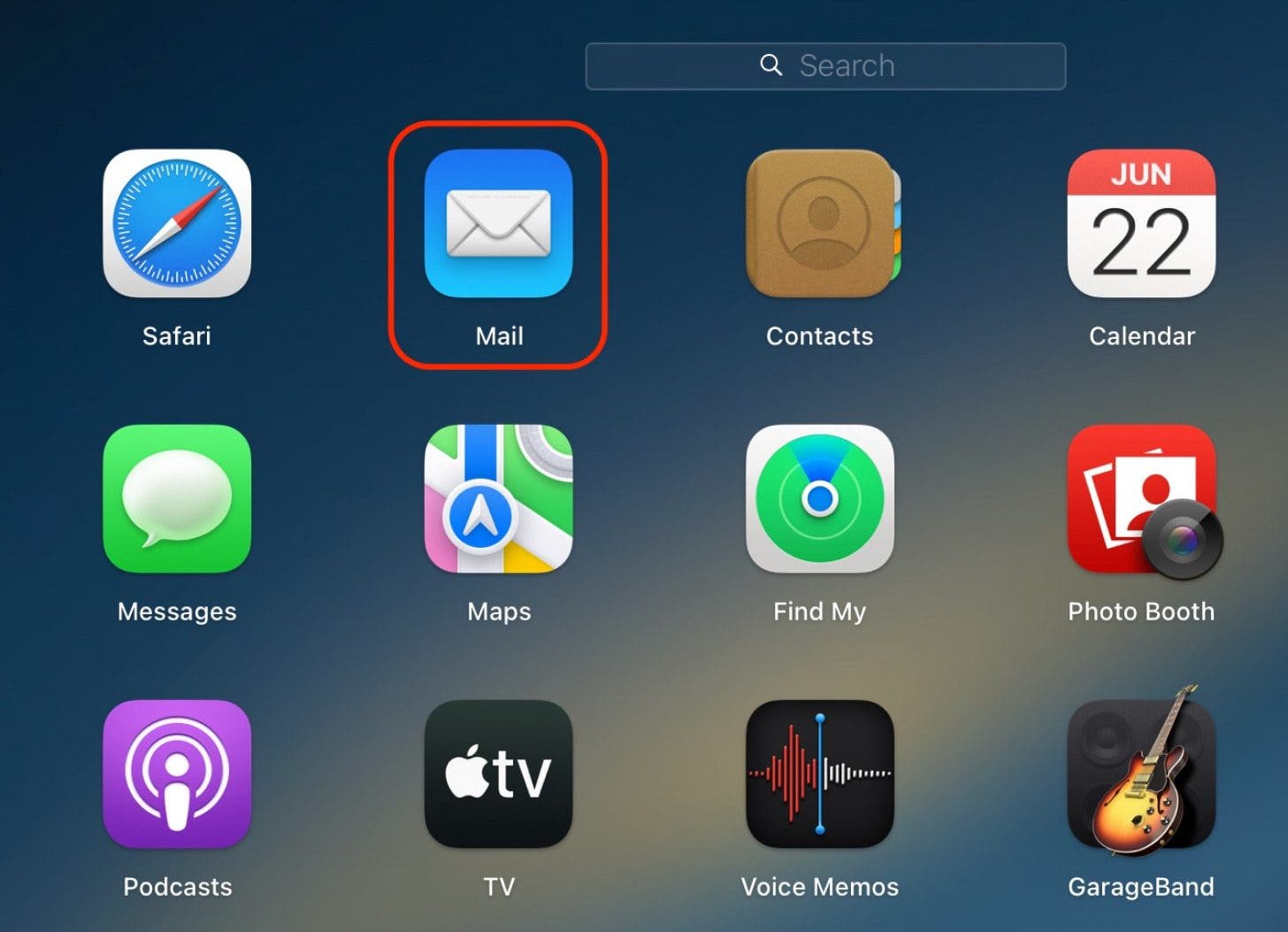
- Click Compose New.

- In the "To:" field, enter the name of your new Contact List.
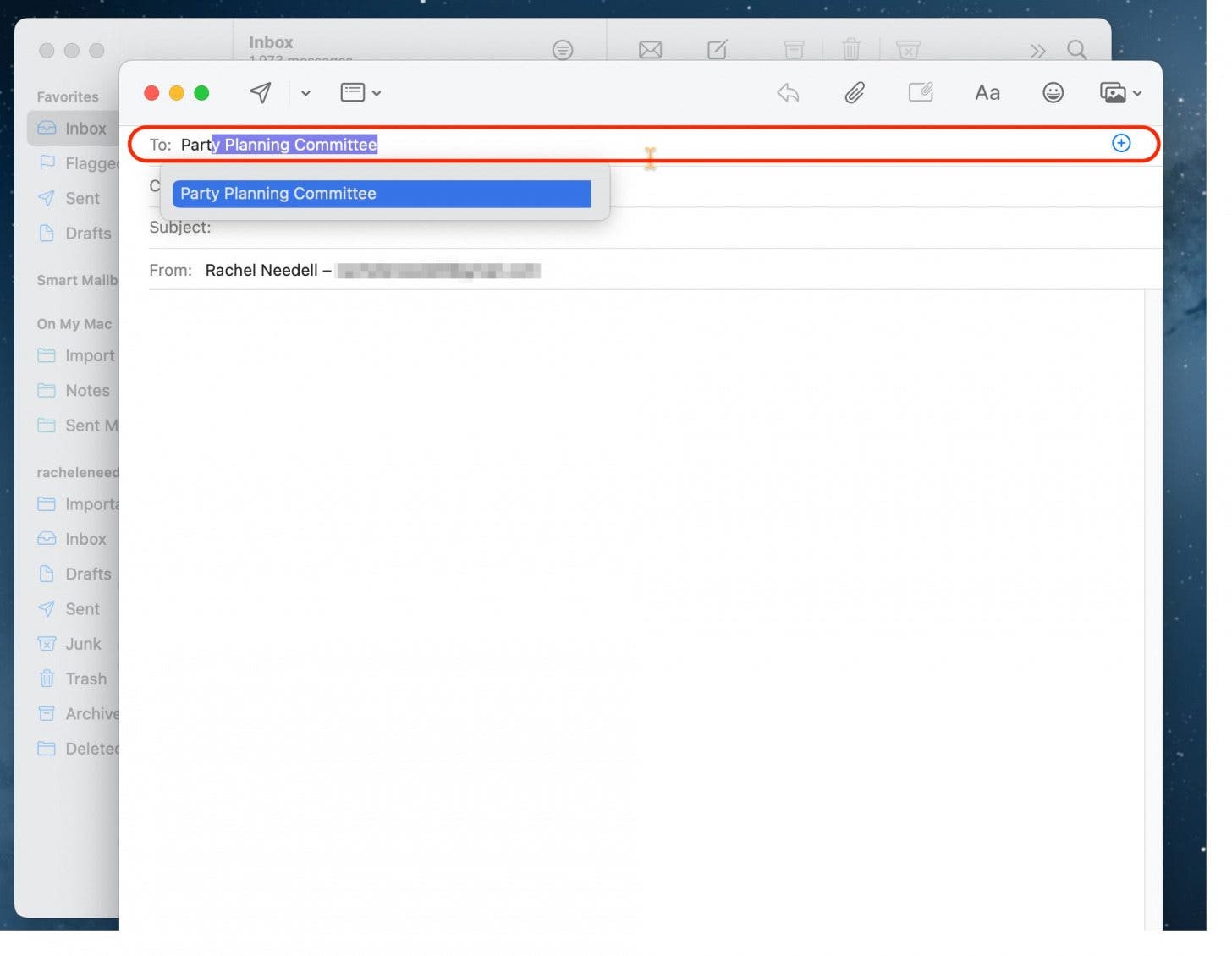
- All the names from your list will appear automatically in the "To:" field, and now you can write your email!
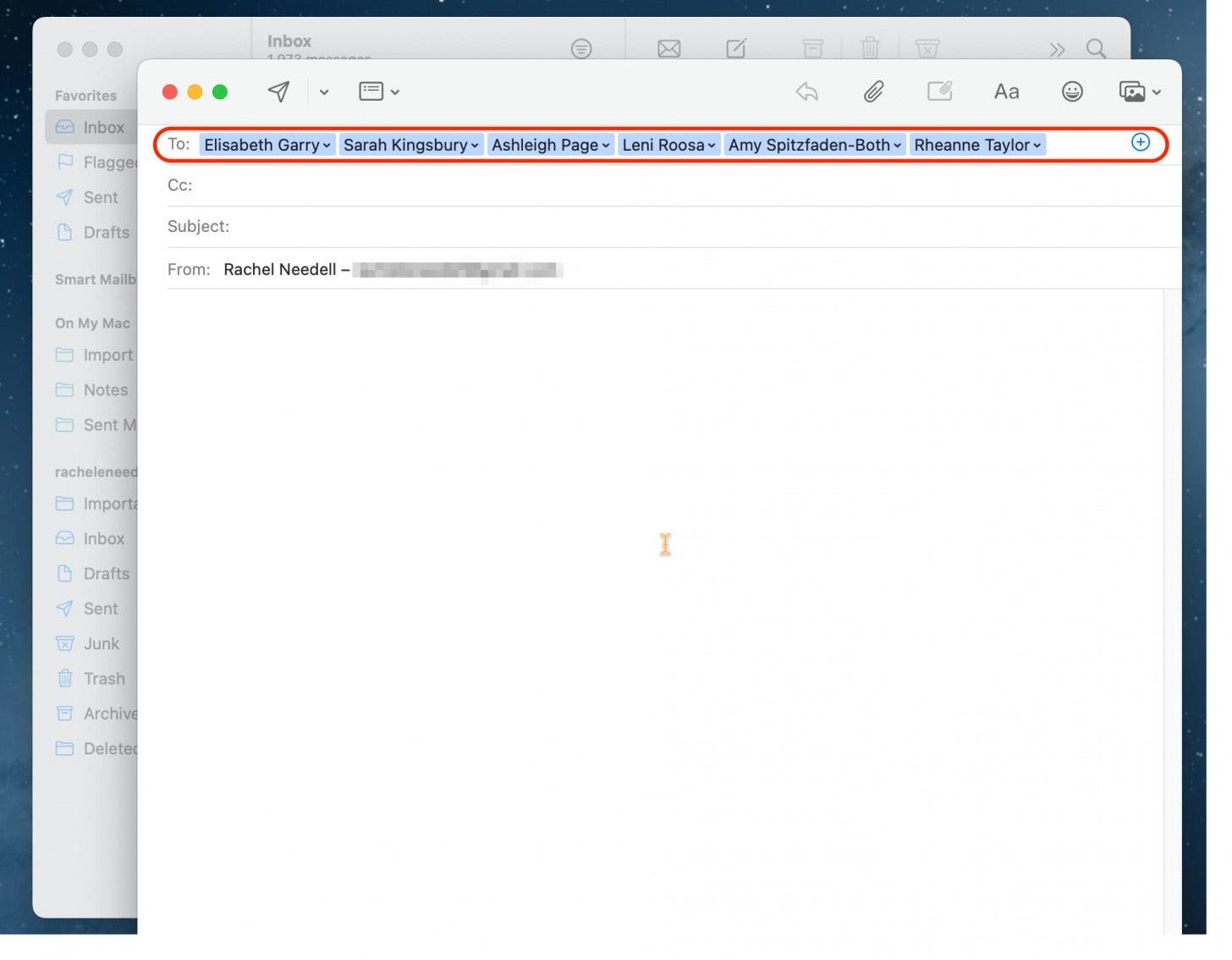
I love this super simple tip because it's such a great way to keep my emails organized when dealing with multiple different email threads between disparate groups. Hopefully, this helps you, too! Next, find out how to make a contact group on the iPhone.
Every day, we send useful tips with screenshots and step-by-step instructions to over 600,000 subscribers for free. You'll be surprised what your Apple devices can really do.

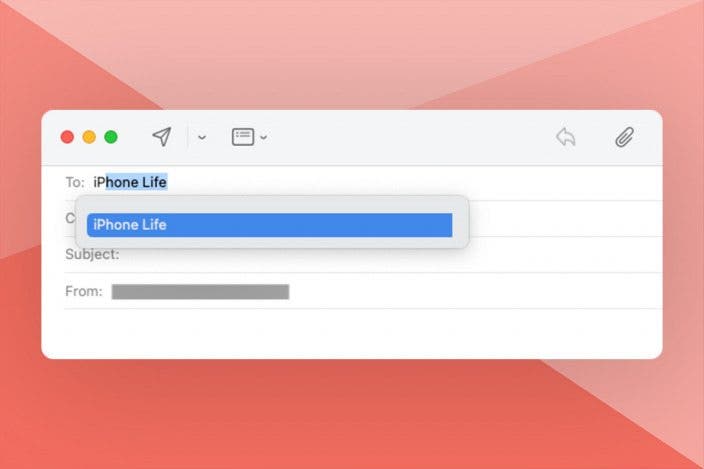

 Rhett Intriago
Rhett Intriago
 Olena Kagui
Olena Kagui

 Leanne Hays
Leanne Hays





 Susan Misuraca
Susan Misuraca
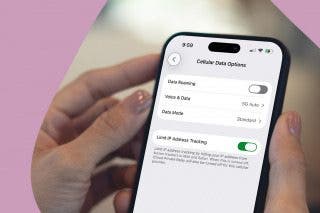




 Rachel Needell
Rachel Needell