Use ChatGPT with Siri (iOS 18.2)


You can now use ChatGPT with iOS to make more complex requests, create images, rewrite text, and more. While Apple Intelligence is capable of doing many of these things already, ChatGPT allows your iPhone to push the AI a little further. Find out how to enable ChatGPT on iPhone.
Why You’ll Love This Tip:
- Make more complex requests when using Apple Intelligence.
- Generate images and rewrite text when Apple Intelligence cannot.
How to Enable ChatGPT on iOS 18
System Requirements
This tip works on the iPhone 15 Pro, iPhone 16, and iPhone 16 Pro running iOS 18.2 or later. Find out how to update to the latest version of iOS.
Apple Intelligence is capable of processing basic requests, rewriting text, and even creating images through the Image Playground app. However, sometimes requests are too complex for Apple’s AI, but iOS 18’s ChatGPT integration means your iPhone can fall back on it when Apple Intelligence fails. Here’s how to enable ChatGPT on iOS 18:
- Open the Settings app and select Apple Intelligence & Siri.
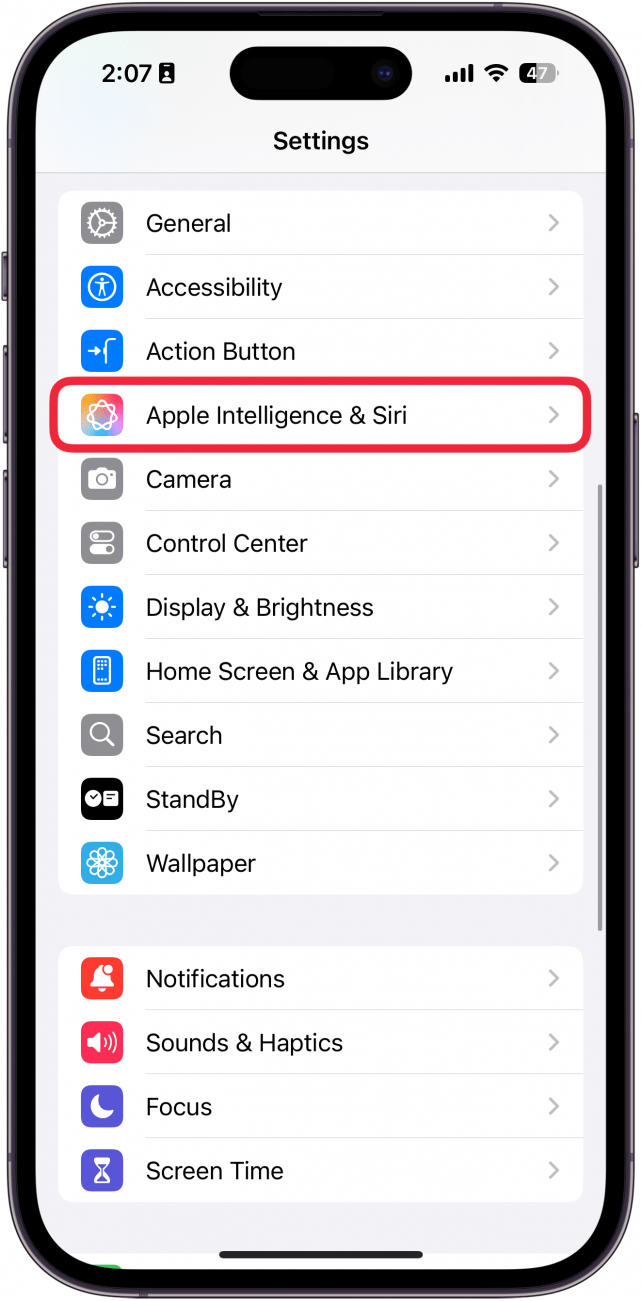
- Scroll down to ChatGPT, under Extensions.
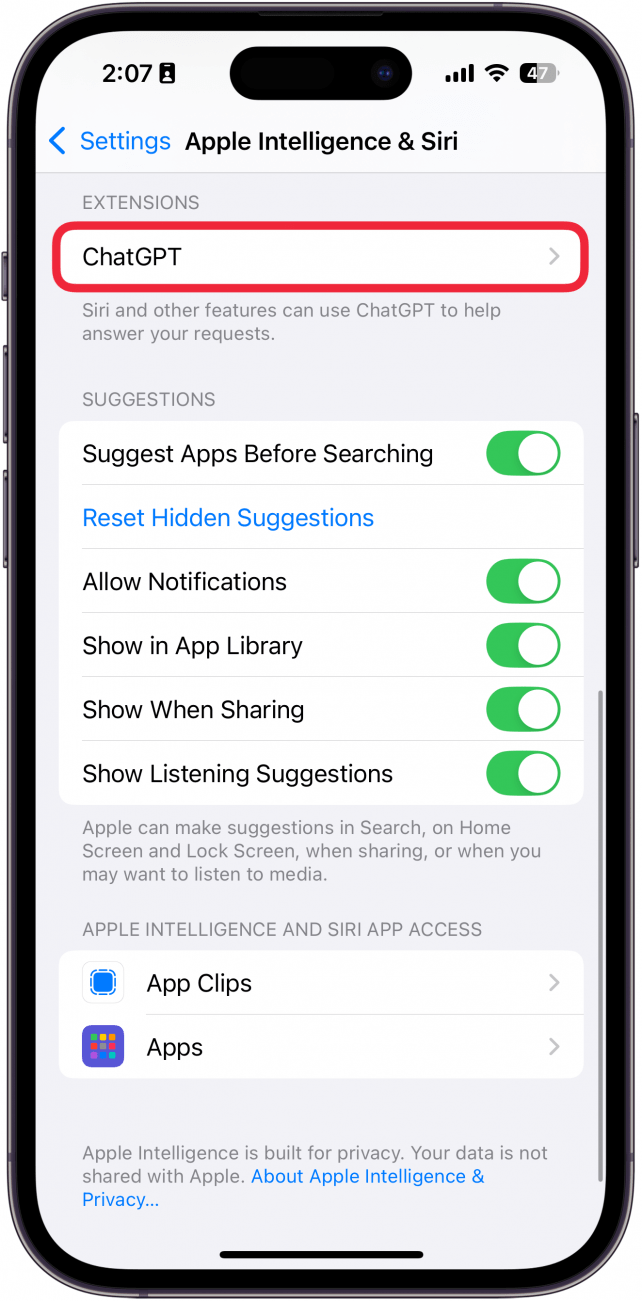
- Tap Set Up… next to Use ChatGPT.
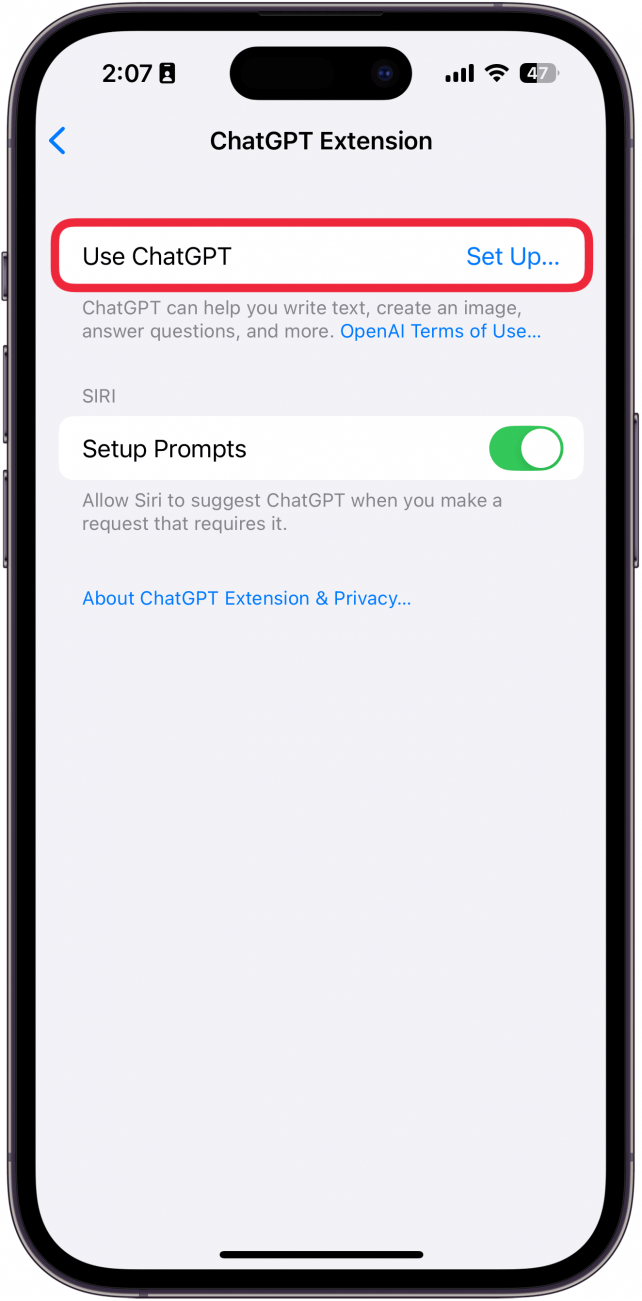
- Tap Next.
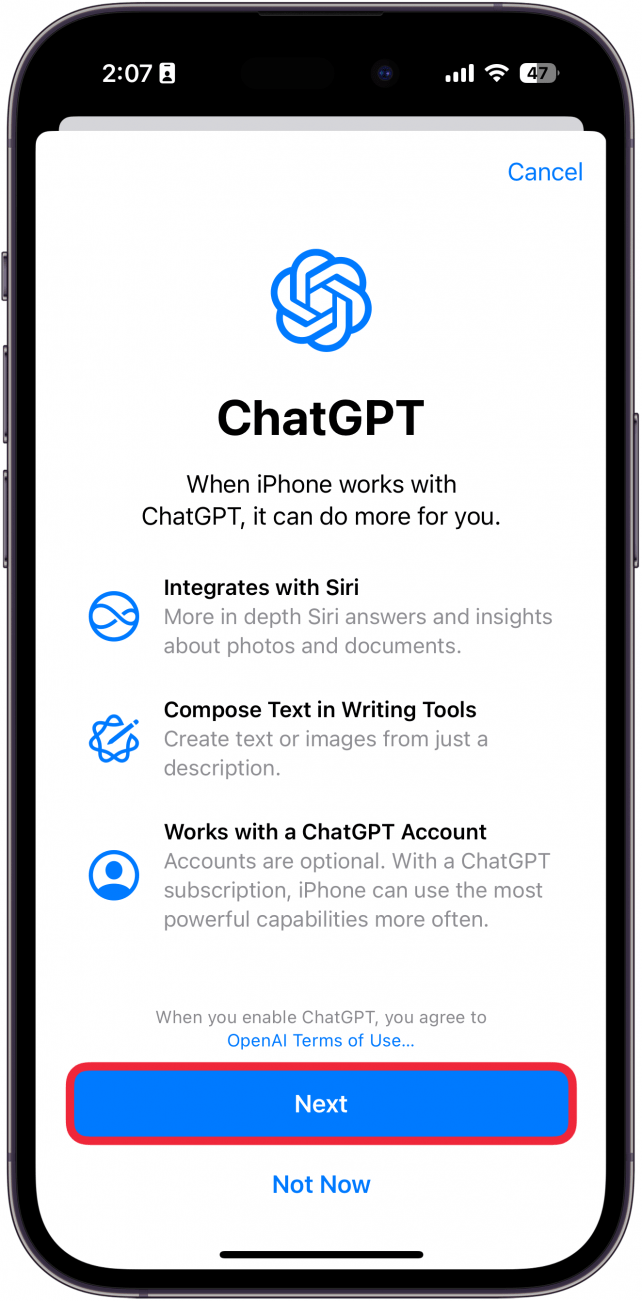
- Tap Enable ChatGPT or Use ChatGPT with an Account if you want to log into your ChatGPT account.
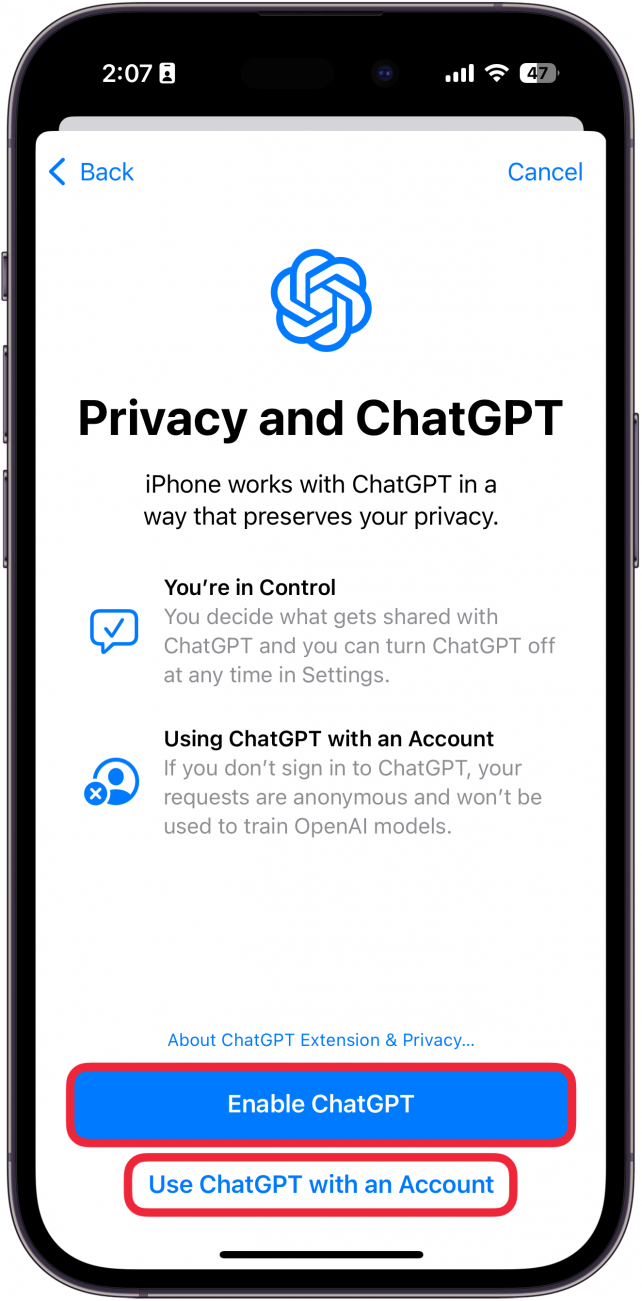
- You can tap the Sign In button if you didn’t sign into ChatGPT in the previous step.
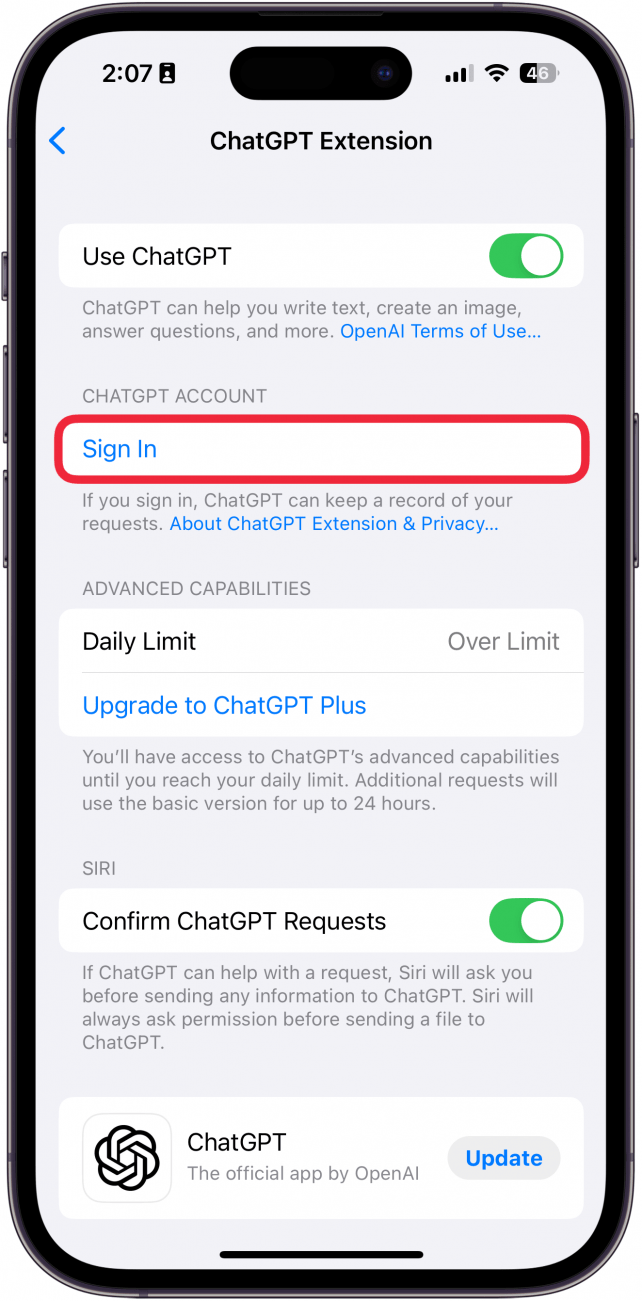
- Daily Limit will tell you whether you are under or over your daily limit of ChatGPT requests. On the free tier, you can use ChatGPT’s advanced features until you reach the daily limit, after which you will be limited to a more basic version of the AI.
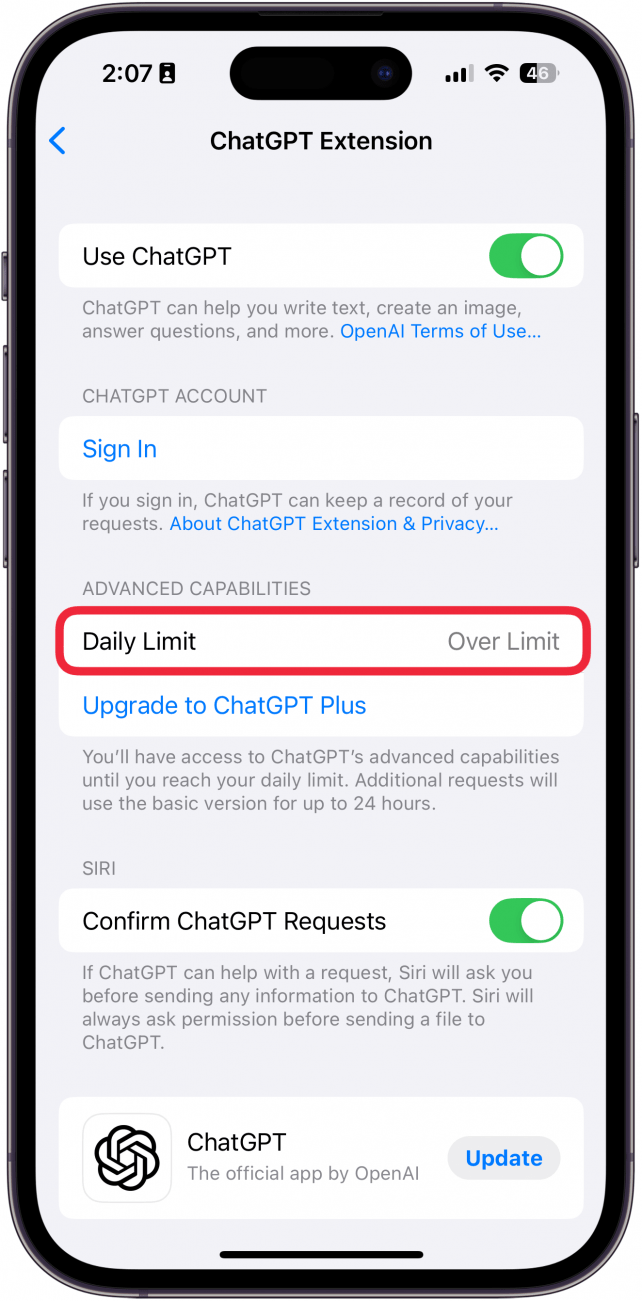
- You can tap Upgrade to ChatGPT Plus to upgrade your ChatGPT to the premium tier which gives you a higher request limit.
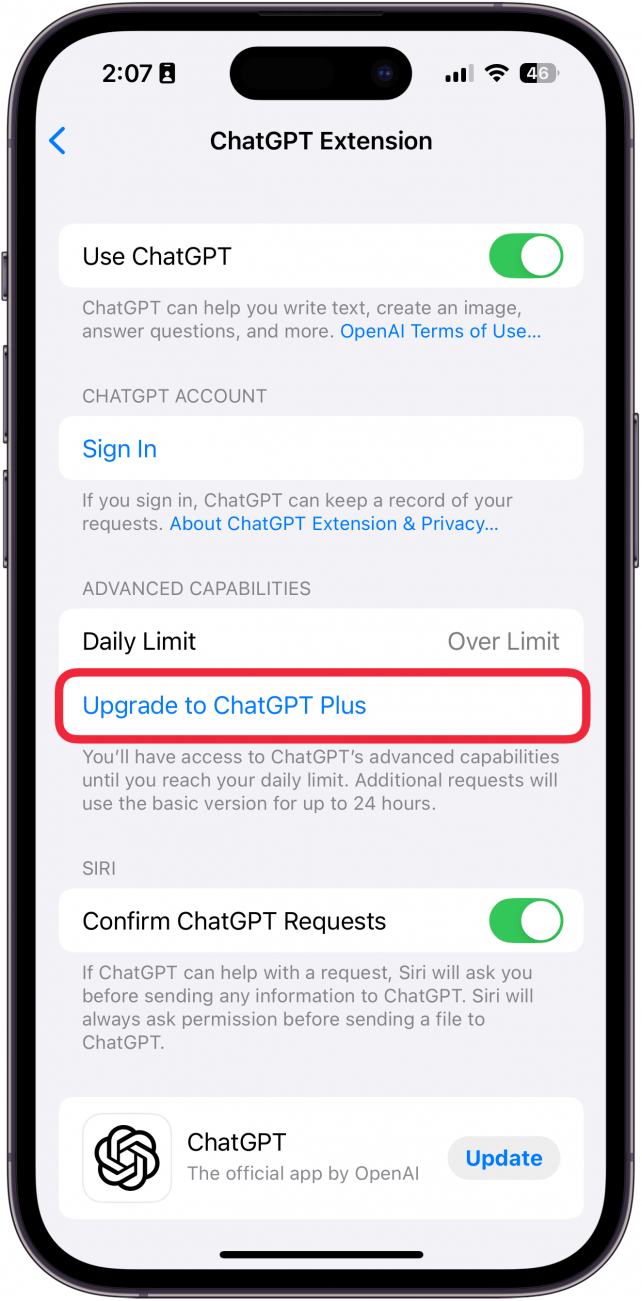
- If you keep Confirm ChatGPT Requests enabled, Siri will always ask for you to confirm whether you want to route a request to ChatGPT instead. If you disable this toggle, Siri will automatically send your requests to ChatGPT without asking you first. I recommend leaving this toggle enabled.
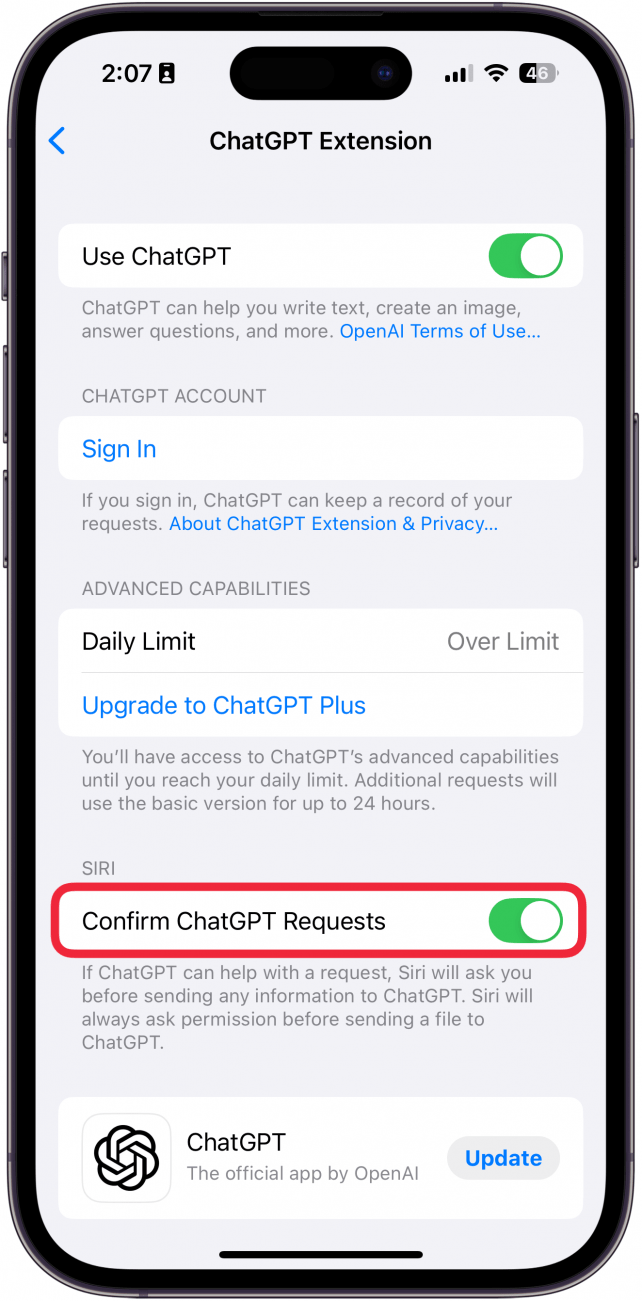
- Whenever a request is too complex for Siri, you will be prompted to Use ChatGPT (you can still opt to Search the Web instead if you do not want ChatGPT to have access to your request).
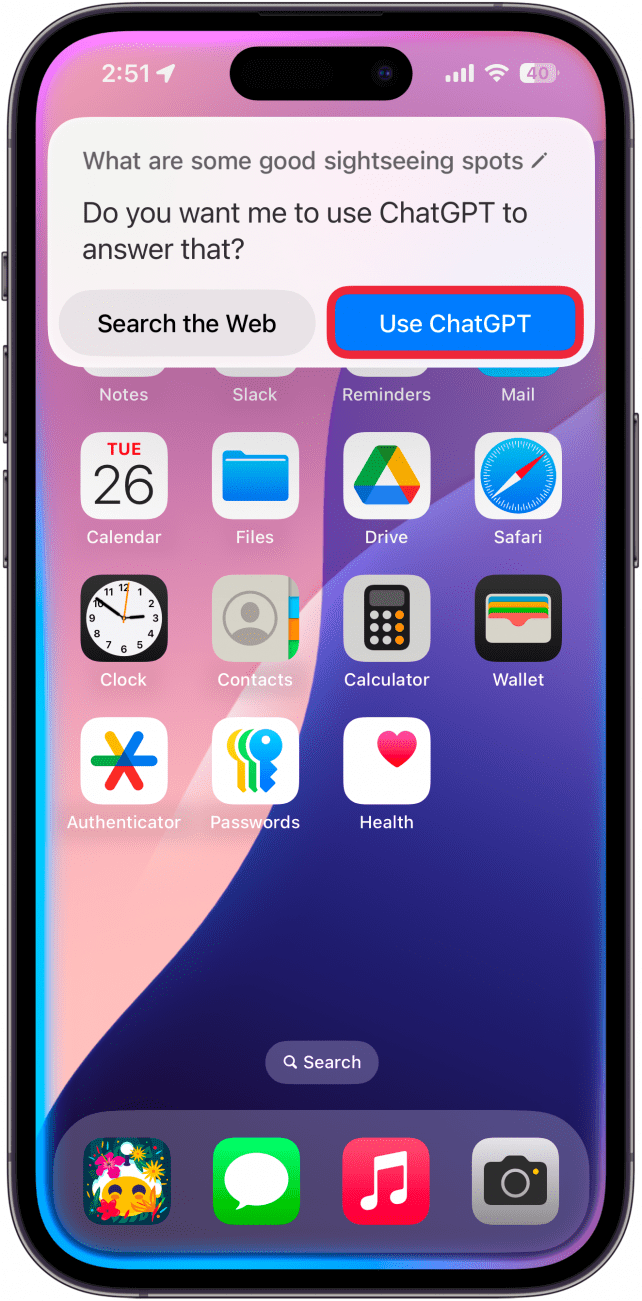
That’s how to set up Apple’s ChatGPT integration. Now, whenever you make a request that is a little bit too complex for Apple Intelligence, you’ll be prompted to use ChatGPT. Next, find out how to enable Apple Intelligence on iOS 18.

Rhett Intriago
Rhett Intriago is a Feature Writer at iPhone Life, offering his expertise in all things iPhone, Apple Watch, and AirPods. He enjoys writing on topics related to maintaining privacy in a digital world, as well as iPhone security. He’s been a tech enthusiast all his life, with experiences ranging from jailbreaking his iPhone to building his own gaming PC.
Despite his disdain for the beach, Rhett is based in Florida. In his free time, he enjoys playing the latest games, spoiling his cats, or discovering new places with his wife, Kyla.
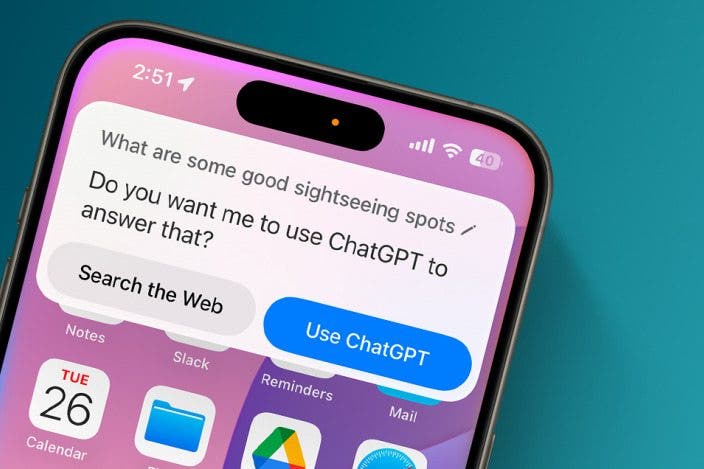

 Leanne Hays
Leanne Hays
 Amy Spitzfaden Both
Amy Spitzfaden Both
 Olena Kagui
Olena Kagui
 Rhett Intriago
Rhett Intriago


 Kenya Smith
Kenya Smith

 Cullen Thomas
Cullen Thomas

 Devala Rees
Devala Rees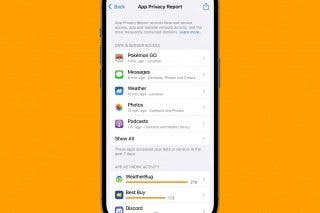




 August Garry
August Garry