How to Unblur an Image on iPhone—Fix Blurry Photos Fast!


What to Know
- The three best apps to unblur photos we've found are VSCO, Fotor AI, and Adobe Lightroom Photo & Video Editor.
- All of these photo editing apps are free, but users have to pay extra to use premium features.
We all take blurry photos from time to time, but luckily, you can fix blurry images right on your iPhone! Here's how to unblur a picture on an iPhone.
How to Unblur an Image on iPhone Using a Photo Editing App
Sometimes, you can prevent blurry photos by adjusting iPhone camera settings. But, if you already took a blurry image, we've found three apps that can unblur and image on an iPhone. Here's how to fix blurry pictures on an iPhone using our favorite of the apps, the Fotor AI Photo Editor. The steps will be similar on the other recommended apps.
1. Fotor AI Photo Editor (Free, Premium $39.99/year)
If you want to know how to unblur an image, this is the app. Fotor uses AI to clear up your blurred image and make your picture clearer, or even remove the blur completely. You can test this feature and see the results for free, but if you want to export the photo, you'll need to sign up for the free trial, then unsubscribe, or pay the premium fee if you love the app. Here's how to use Fotor to unblur photos:
- Open the Fotor app and tap the Plus icon to upload the blurry pictures you want to unblur.
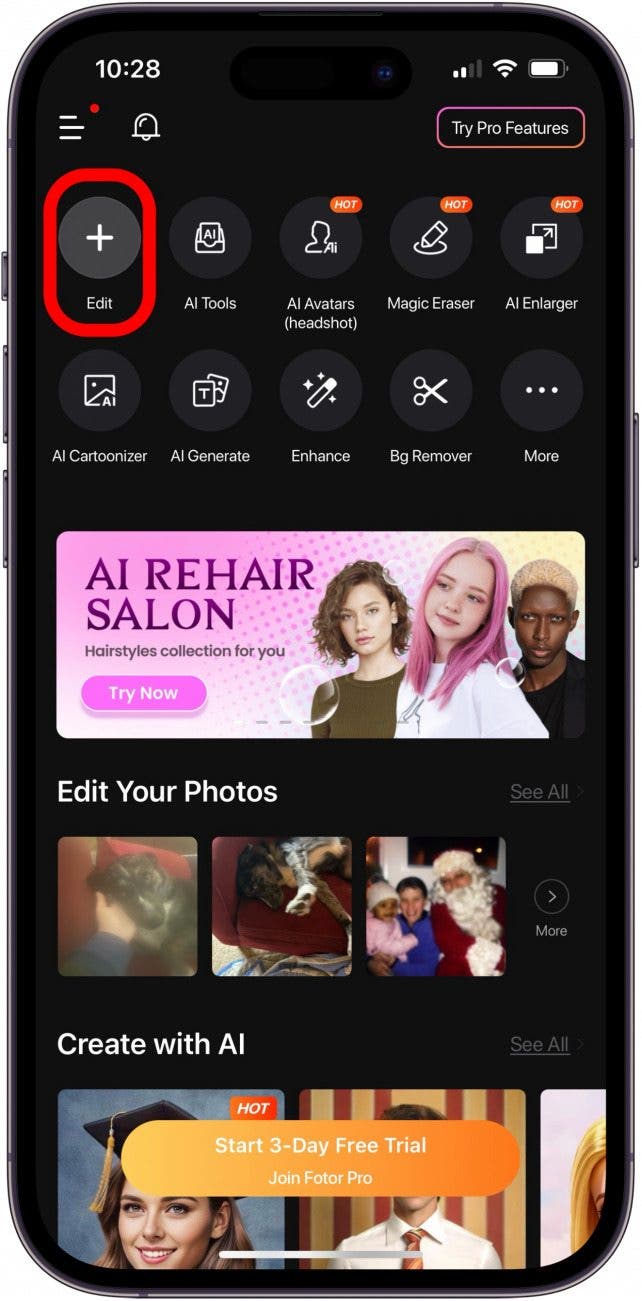
- Tap the photo you uploaded to deblur the image.
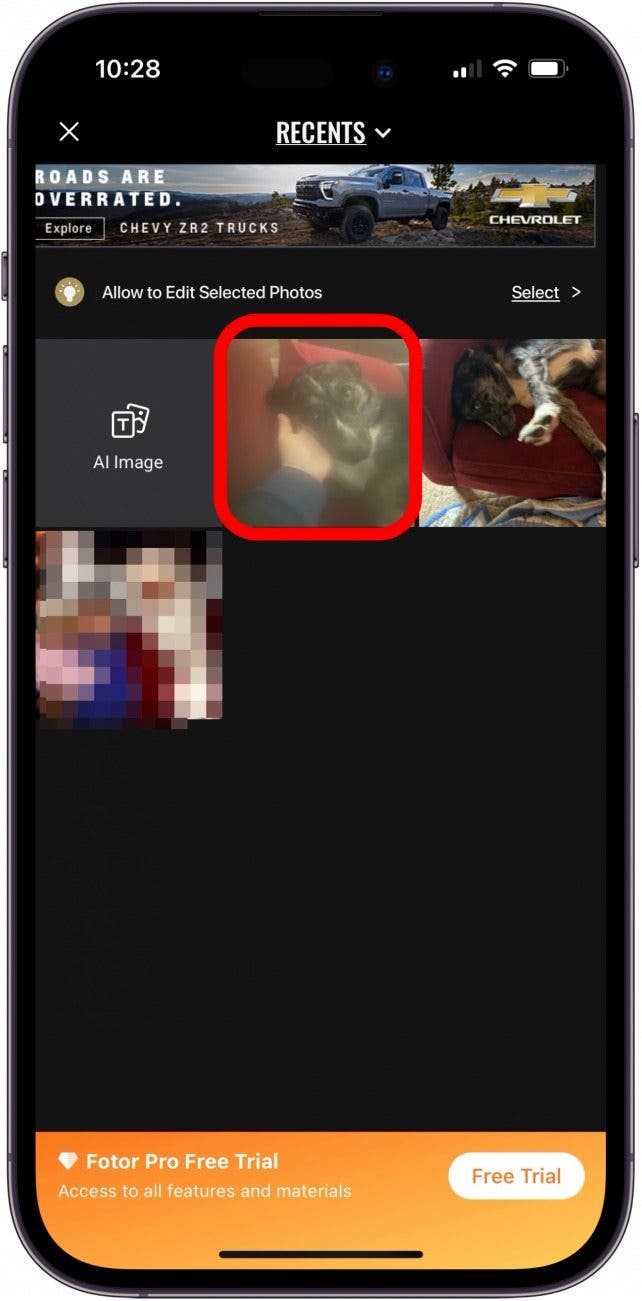
- Tap AI Enlarger.

- Tap the check mark to save your photo; you'll have to tap Free Trial if you want to save and export the photo without the watermark.
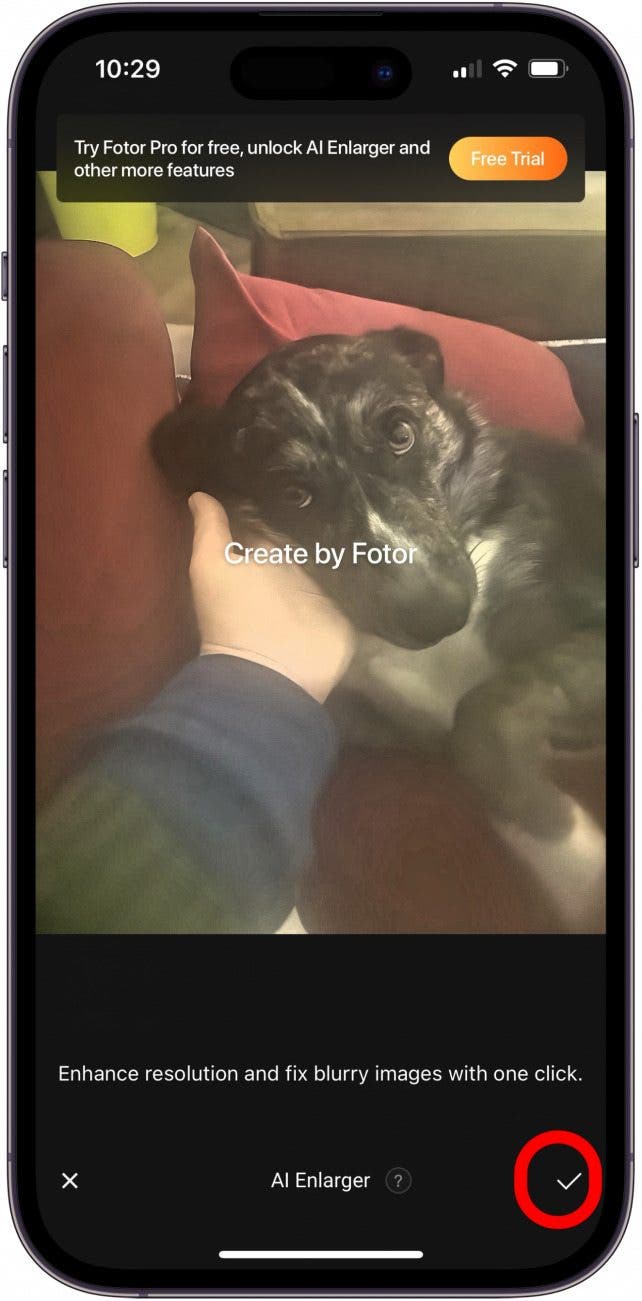
2. VSCO (Free, Yearly Plus $29.99/year)
The free version of VSCO has an unblur feature that is definitely helpful, but doesn't completely unblur very blurry photos.
3. Lightroom Photo & Video Editor from Adobe (Free, Premium Monthly $4.99/month)
Adobe's free Lightroom app also offers an image unblurring feature, but like VSCO, it can't unblur a picture fully.
Be sure to check out our free Tip of the Day for more great iPhone photography tutorials!
FAQ
- How do you stop iPhone pictures from being blurry? Keep your iPhone lenses clean with a microfiber cloth, make sure your iPhone is still while you take photos, that there's enough light, and that you're not using Portrait mode.
- Why are my iPhone photos blurry all of a sudden? If you're getting blurry pictures out of nowhere, restart your iPhone, and clean the front and back camera lenses. If this doesn't work, contact Apple Support; you may have a hardware issue.
- Why are my iCloud photos blurry? If you have Optimize iPhone Storage turned on in iCloud settings and share photos before downloading the original, the photo may look blurry, but it won't look that way to the recipient when they open it.
By now, you should know how to unblur photos with one or more of the apps I've suggested. Be sure to check back with iPhone Life for all your photography questions.

Leanne Hays
Leanne Hays has over a dozen years of experience writing for online publications. As a Feature Writer for iPhone Life, she has authored hundreds of how-to, Apple news, and gear review articles, as well as a comprehensive Photos App guide. Leanne holds degrees in education and science and loves troubleshooting and repair. This combination makes her a perfect fit as manager of our Ask an Expert service, which helps iPhone Life Insiders with Apple hardware and software issues.
In off-work hours, Leanne is a mother of two, homesteader, audiobook fanatic, musician, and learning enthusiast.
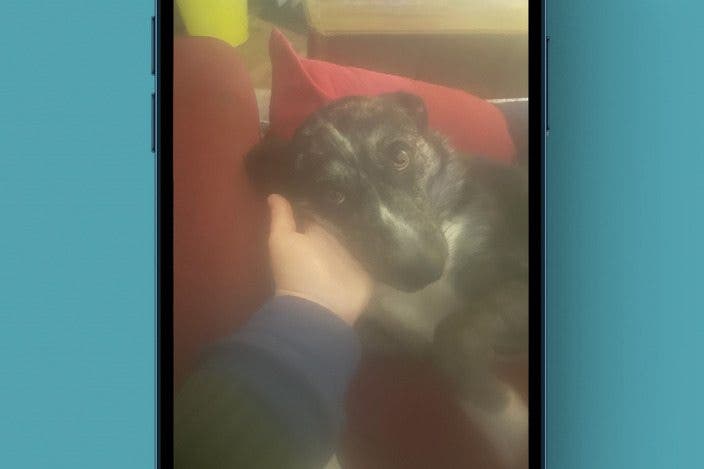

 Rhett Intriago
Rhett Intriago
 Olena Kagui
Olena Kagui


 Rachel Needell
Rachel Needell
 Leanne Hays
Leanne Hays

 Hal Goldstein
Hal Goldstein




 Amy Spitzfaden Both
Amy Spitzfaden Both

