How to Add Photo Album Widget on iPhone


With 10-plus years of experience with Apple devices, Rachel specializes in all things iPad and is a Notes app expert. Find her writing in the Daily Tip newsletter and iPhone Life magazine.
Learn More

With 10-plus years of experience with Apple devices, Rachel specializes in all things iPad and is a Notes app expert. Find her writing in the Daily Tip newsletter and iPhone Life magazine.
Learn MoreWidgets are a super fun way to customize your Home Screen, and one of the best ways to put a personalized stamp on your iPhone is with the Photos widget. In the past, the Photos widget has shuffled through your camera roll using an algorithm to determine featured photos. Now, you can choose a specific album for the Photos widget to shuffle (and avoid certain photos) on your iPhone's Home Screen.
Why You'll Love This Tip:
- Customize your iPhone's Home Screen with the Photos widget.
- Choose a specific album to view in the Photos widget.
- Stop certain photos from popping up on the Photos widget.
How to Add Photo Album Widget to Home Screen iPhone
System Requirements
This tip was performed on an iPhone 16 running iOS 18.3 or later, but it works similarly on older models and software versions. Learn how to update to the latest iOS.
If you were ever hesitant to use the Photos widget on your Home Screen because you don't want to see certain photos pop up, this is the perfect solution. If you like learning cool ways to use your iPhone, be sure to sign up for our free Tip of the Day! Here's how to make a photo a widget:
- Navigate to the Home Screen Page that you wish to place the photo album widget on, then press and hold a free space until the widgets or apps begin to wiggle.
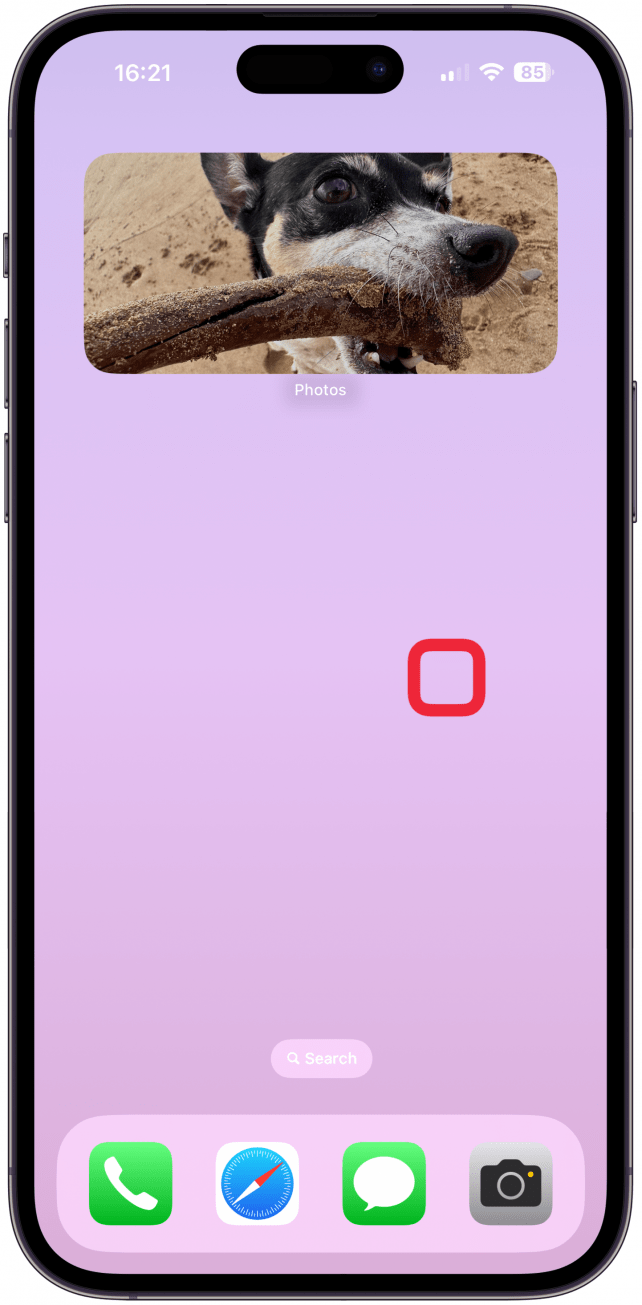
- Tap the Edit button in the top left.
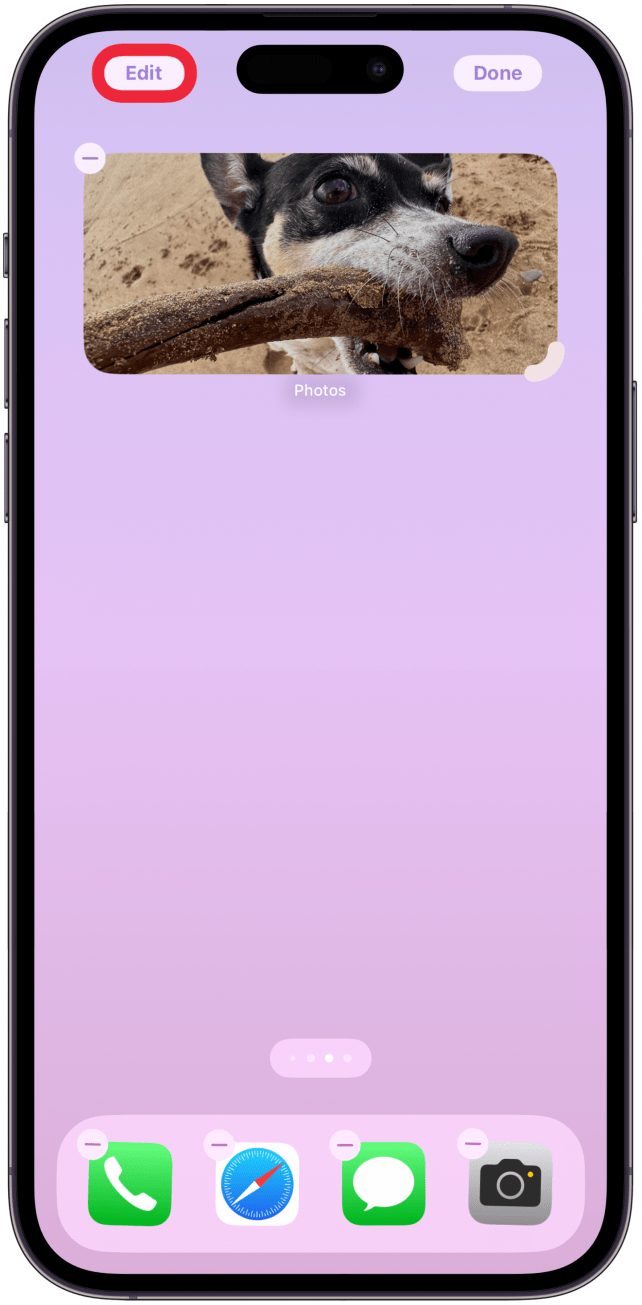
- Tap App Widget.
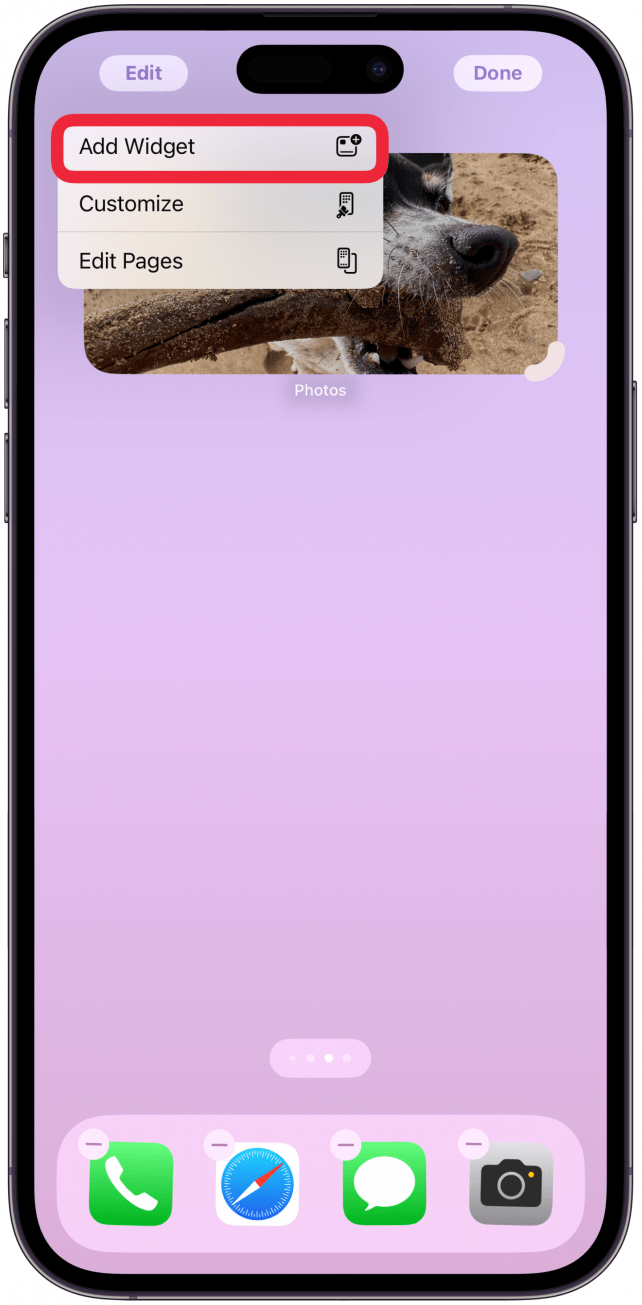
- Scroll down and tap on Photos.
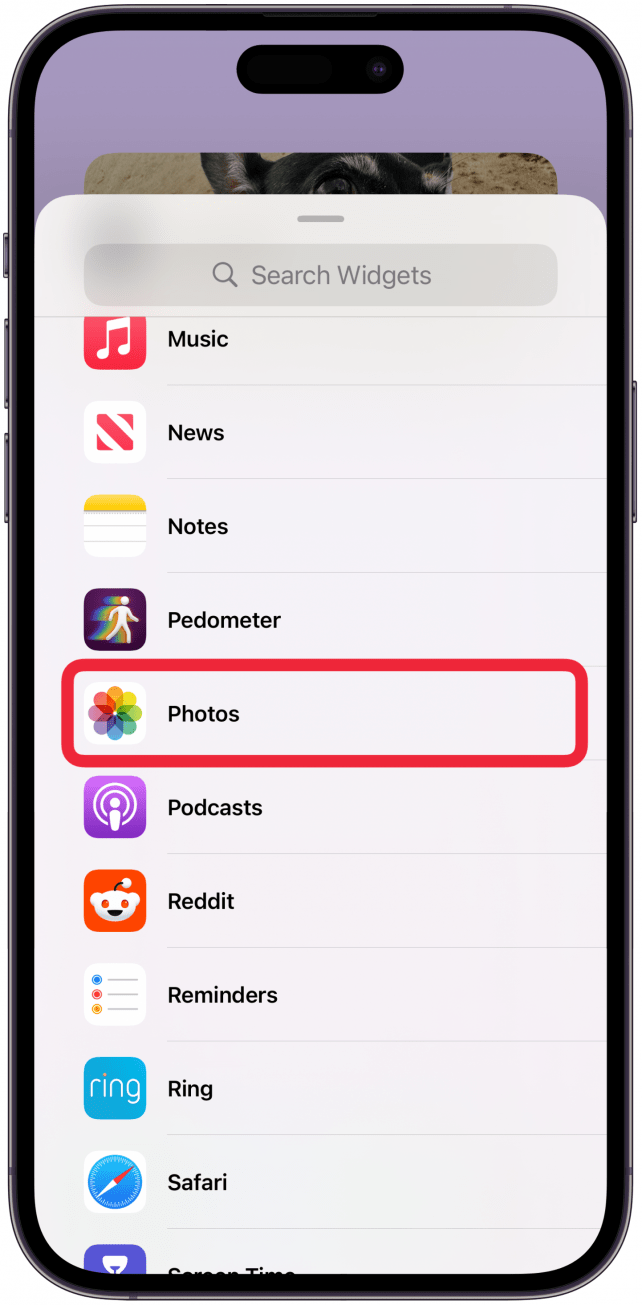
- Scroll to the right (by swiping left) until you see the Album category.
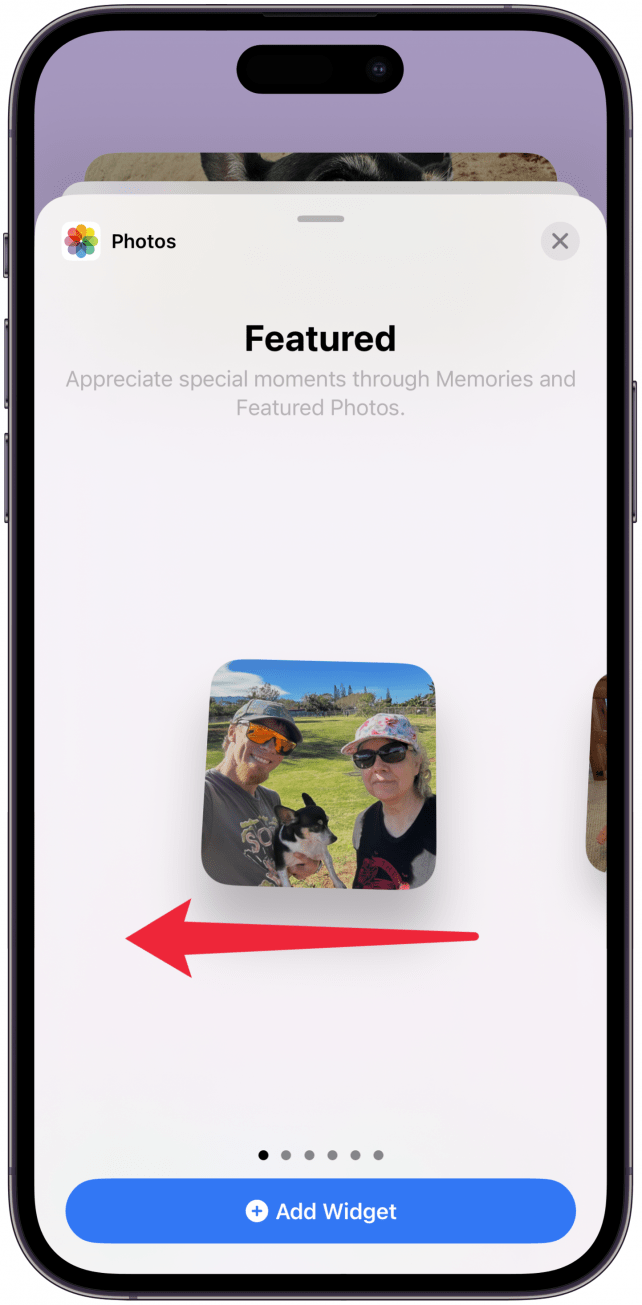
- Scroll until you land on the correct size widget you wish to add to your Home Screen. Then tap Add Widget.
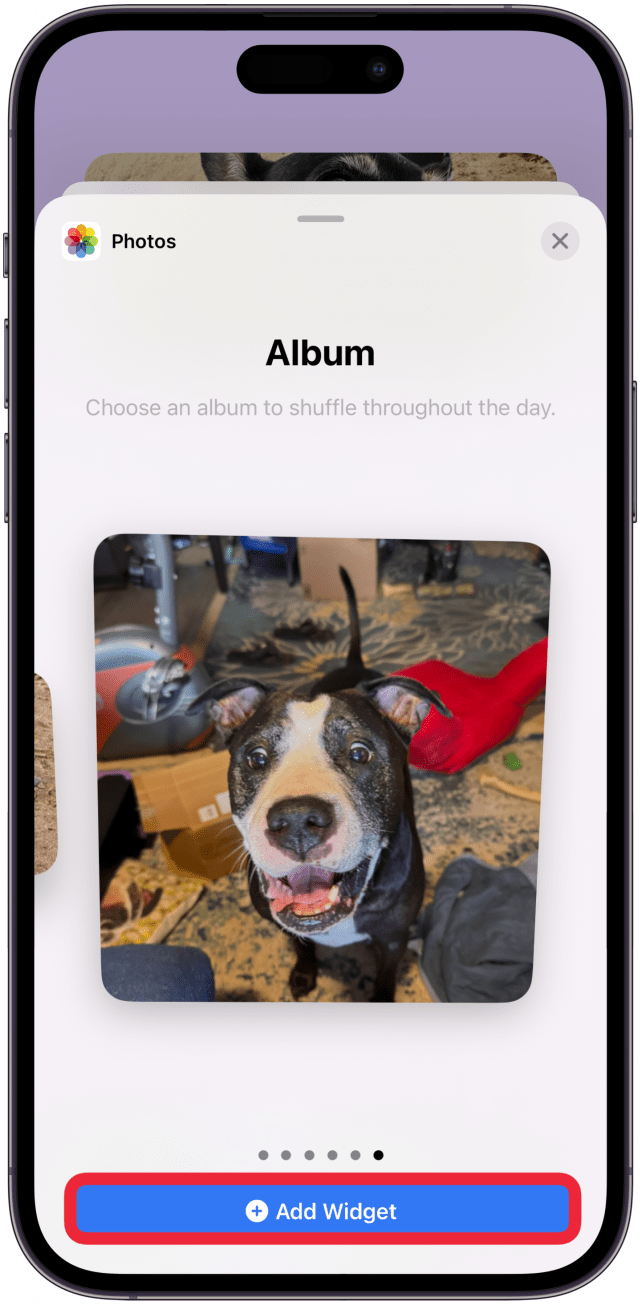
- Now, to choose the album, tap the new widget. Tap Choose.
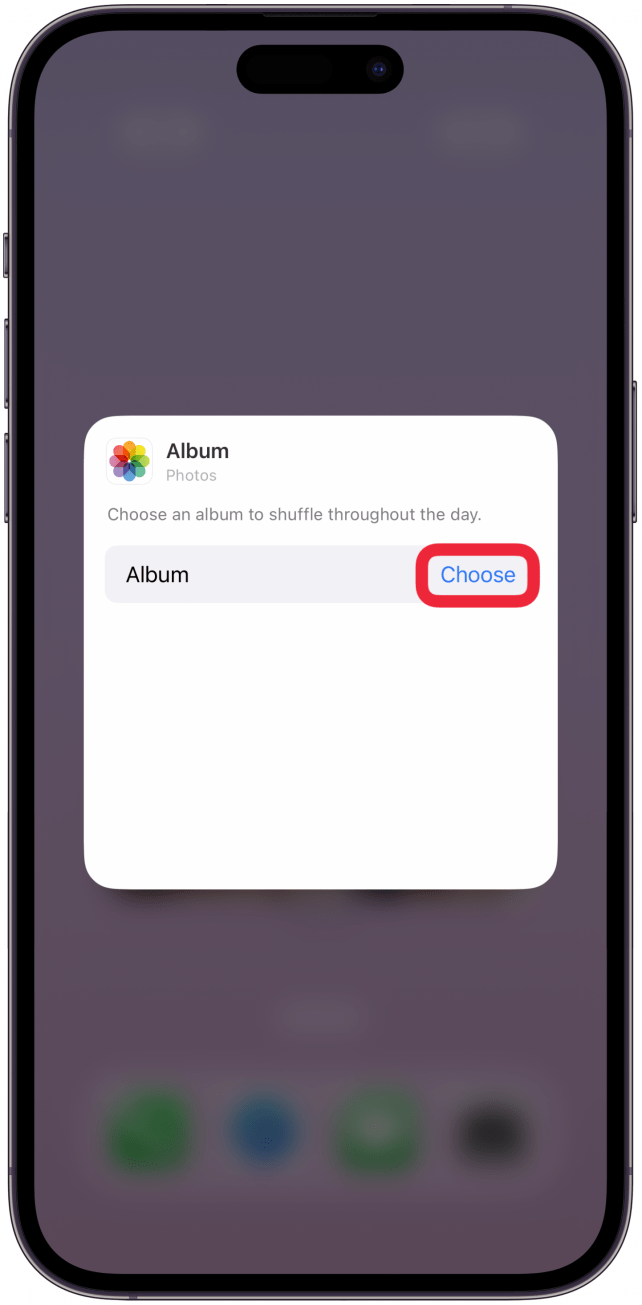
- Tap on the album you wish to select. It will appear as a widget on your Home Screen.
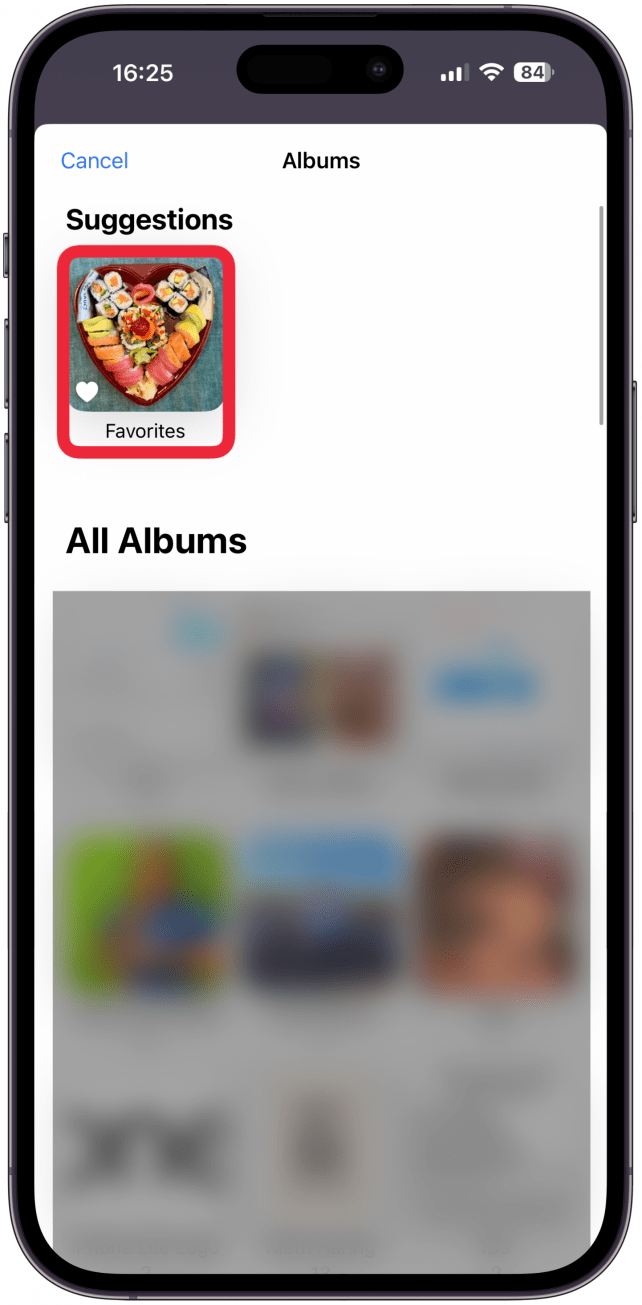
- If you wish to make changes to the widget size or the album you selected, press and hold the widget and you'll see a pop-up menu with editing options.
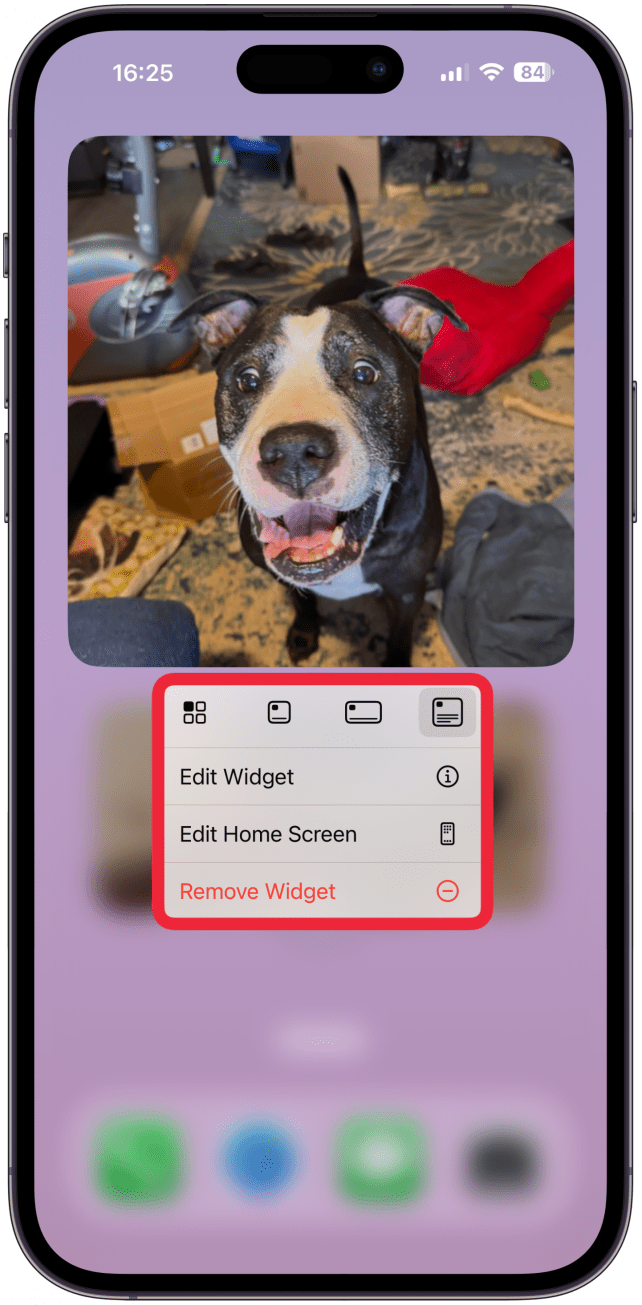
Now you know how to change widget photo albums! Now, the Photos widget will only shuffle through a specific album, so you'll only see the pictures you want to see on your iPhone's Home Screen. Apple photo widgets are a lot of fun and can really personalize your phone.
More On: Widgets
Top image credit: Guiyuan Chen / Shutterstock.com

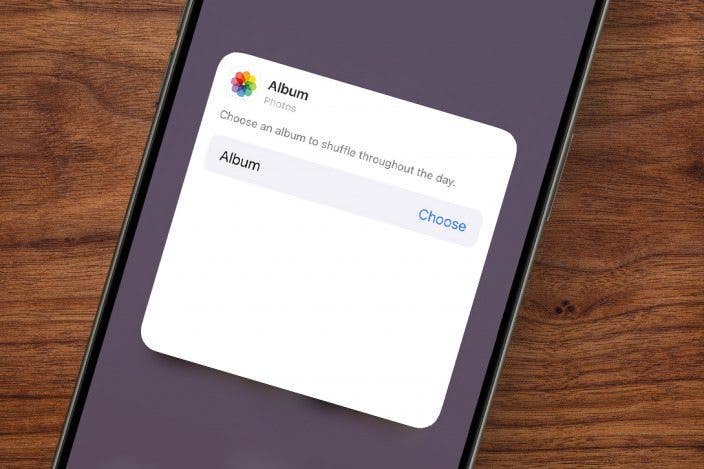
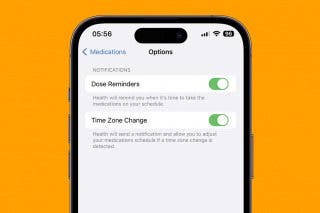
 Olena Kagui
Olena Kagui
 Leanne Hays
Leanne Hays

 Rhett Intriago
Rhett Intriago
 Amy Spitzfaden Both
Amy Spitzfaden Both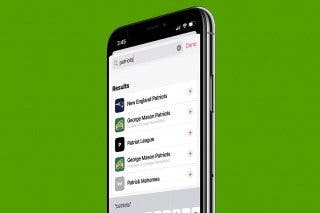



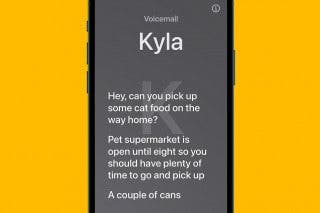



 Rachel Needell
Rachel Needell

