How to Text on Apple Watch


What to Know
- You can text from the Apple Watch using the messages app, just like on your iPhone.
- The Contacts app also has an option to send a text message from the Apple Watch.
- Alternatively, you can use Siri to send a text to anyone in your Contacts.
Can you text on Apple Watch? Yes, you can use your Apple Watch to send and receive texts! If you're not near your phone or don't want to have to pull it out, using your Apple Watch to send a text is a great alternative. Let's find out all the different ways you can send a message on the Apple Watch.
How to Text on Apple Watch
You can also view all your text messages directly on your iPhone. Any text that is on your iPhone’s Messages app will also be stored on your Apple Watch.
If you have a Wi-Fi watch, you will need to have your iPhone within Bluetooth range to access its cellular service and the internet to be able to use your watch to send and receive texts and calls. A cellular Apple Watch can make calls and send messages without an iPhone. Find out how to receive calls on your Apple Watch.
Send a Message to a Contact via Messages
There are several ways to send a text message from your Apple Watch. The most obvious way is to go through the Messages app where you can do cool things like use custom replies to save you time! To learn more about your Apple Watch, sign up for our free Tip of the Day newsletter. Now, here's how to send a text message on Apple Watch from the Messages app:
- On your Home screen, tap Messages.

- Tap the New Message button.

- Tap Add Contact. From here, you can dictate the name of an existing contact, type in a new number, or scroll through your contacts. You will also see your recent contacts.

- In the Create Message section, write your message. Then, tap Send.

Next, learn how to delete messages on Apple Watch in bulk to clear out some storage.
Send a Message to a Contact via Contacts
Here's how to text on the Apple Watch from the Phone app:
- On your Home screen, tap Phone.

- Tap Contacts and select someone from your contact list.

- Tap the Messages app icon.

- Tap the iMessage text field.

- Write your message, then tap Send.
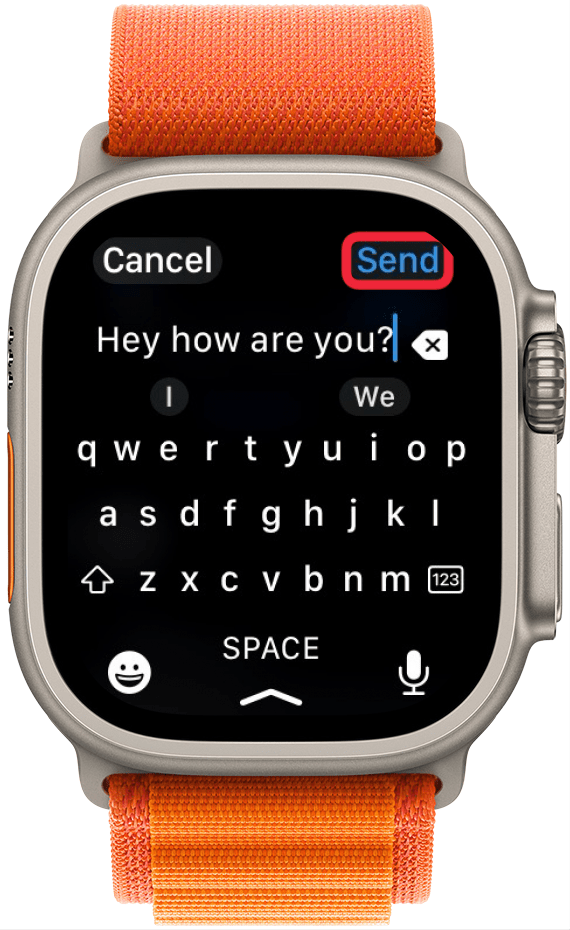
Send a Message to a Contact Using Siri
If you have Siri activated on your watch, you can use it to send a text to a contact. There are three ways to activate Siri on your Apple Watch. Here's how to text on the Apple Watch with Siri:
- Activate Siri by holding the Digital Crown or using your preferred method.

- Say, “text (contact name.)” Siri will confirm the name and will ask you what you want to say.

- Siri will display your text, along with Cancel and Send buttons. A white circle will slowly surround the Send button, and if you do nothing, the message will send automatically once the white cirlce is complete.

Now you know how to send messages with your Apple Watch! Any time you need to send a quick text from your wrist, you can pick the best way that works for you. Next, find out how to respond to a text on your Apple Watch.
FAQ
- Can you get a keyboard on Apple Watch SE? While Apple's native keyboard is built into the Apple Watch Series 7 and newer, older Apple Watches do not have this advantage. However, there are third-party keyboard apps available that allow you to type on your watch. Check out our article on using the Apple Watch's keyboard to find out how to get a keyboard on the Apple Watch SE.
- Does Apple Watch send read receipts? The Apple Watch is synced with your iPhone. If you have read receipts enabled on your iPhone, they are also enabled on your Apple Watch (and vice versa). If you don't want a specific contact to see that you've opened their message, you can learn how to turn on read receipts for certain contacts.
- Why is my Apple Watch not sending messages? There are a few reasons why you might be having trouble sending texts from your Apple Watch. It could have to do with your Wi-Fi connection or the connection between your iPhone and Apple Watch. Check out our troubleshooting article on how to fix Apple Watch not sending messages for a more detailed guide.

Rhett Intriago
Rhett Intriago is a Feature Writer at iPhone Life, offering his expertise in all things iPhone, Apple Watch, and AirPods. He enjoys writing on topics related to maintaining privacy in a digital world, as well as iPhone security. He’s been a tech enthusiast all his life, with experiences ranging from jailbreaking his iPhone to building his own gaming PC.
Despite his disdain for the beach, Rhett is based in Florida. In his free time, he enjoys playing the latest games, spoiling his cats, or discovering new places with his wife, Kyla.
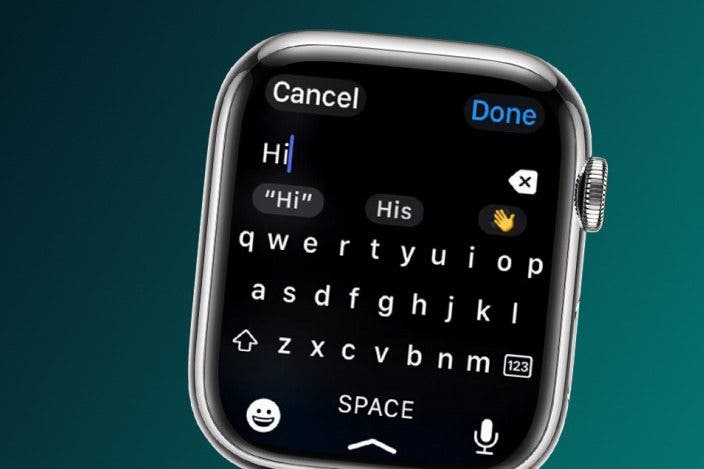

 Rhett Intriago
Rhett Intriago
 Leanne Hays
Leanne Hays
 Olena Kagui
Olena Kagui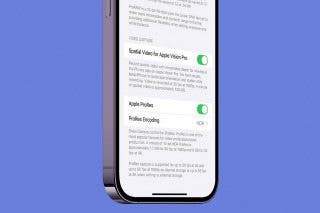









 Rachel Needell
Rachel Needell

 Amy Spitzfaden Both
Amy Spitzfaden Both