Save Battery by Disabling Your iPhone’s Always On Display


The iPhone 14 Pro and iPhone 15 Pro (as well as both of their Pro Max models) have a feature called Always On Display. This feature allows your phone screen to stay on at all times (unless you place it in your pocket or a bag) while consuming a minimal amount of battery. However, if you want to save a bit of battery or you don’t want others to see your notifications as soon as they come in, you can find out how to turn off the Always On Display on your iPhone.
Why You’ll Love This Tip:
- Save battery by setting your display to turn off.
- Prevent others from seeing your notifications.
How to Turn Off Always On Display
System Requirements
This tip works on Pro iPhones running iOS 16 or later. Find out how to update to the latest version of iOS.
Always On Display can be used to keep track of the time and notifications in real-time without having to turn on your device. It’s designed to use a minimal amount of power, but the difference in battery usage is definitely noticeable. If you’re trying to stop your iPhone battery from draining fast, you may want to consider disabling this feature. For more iPhone battery management tips and tricks, be sure to sign up for our free Tip of the Day newsletter. Now, here’s how to turn off Always On Display:
- Open the Settings app, and tap Display & Brightness.
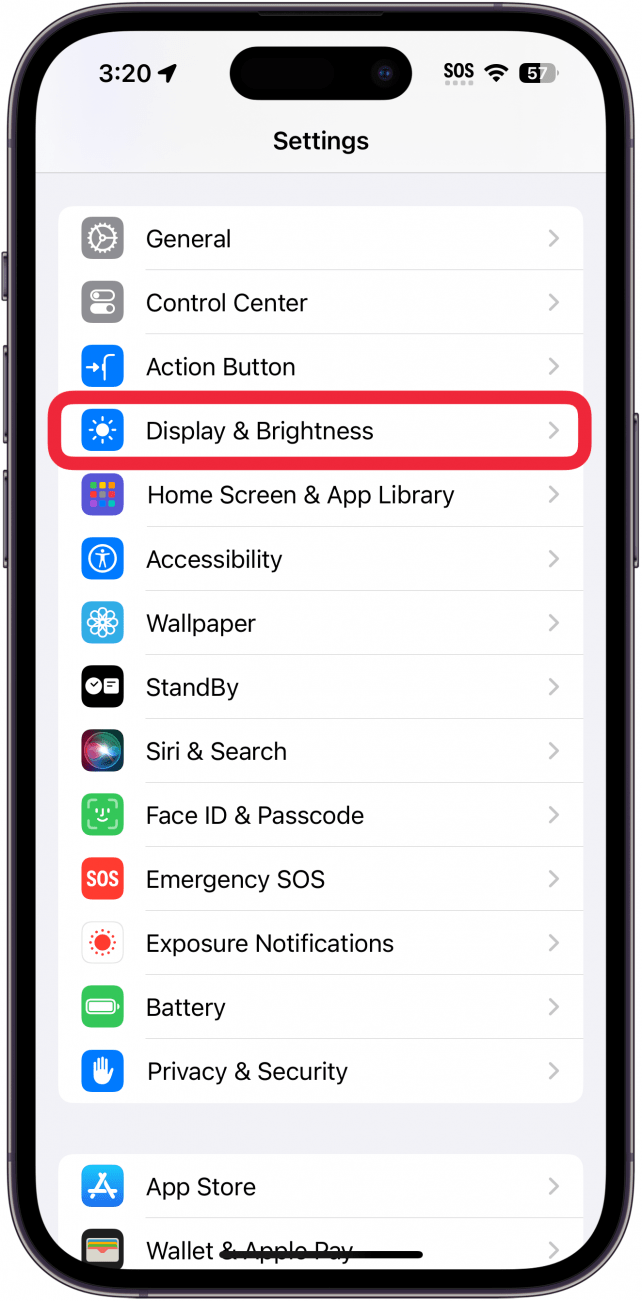
- Scroll down, and tap Always On Display.
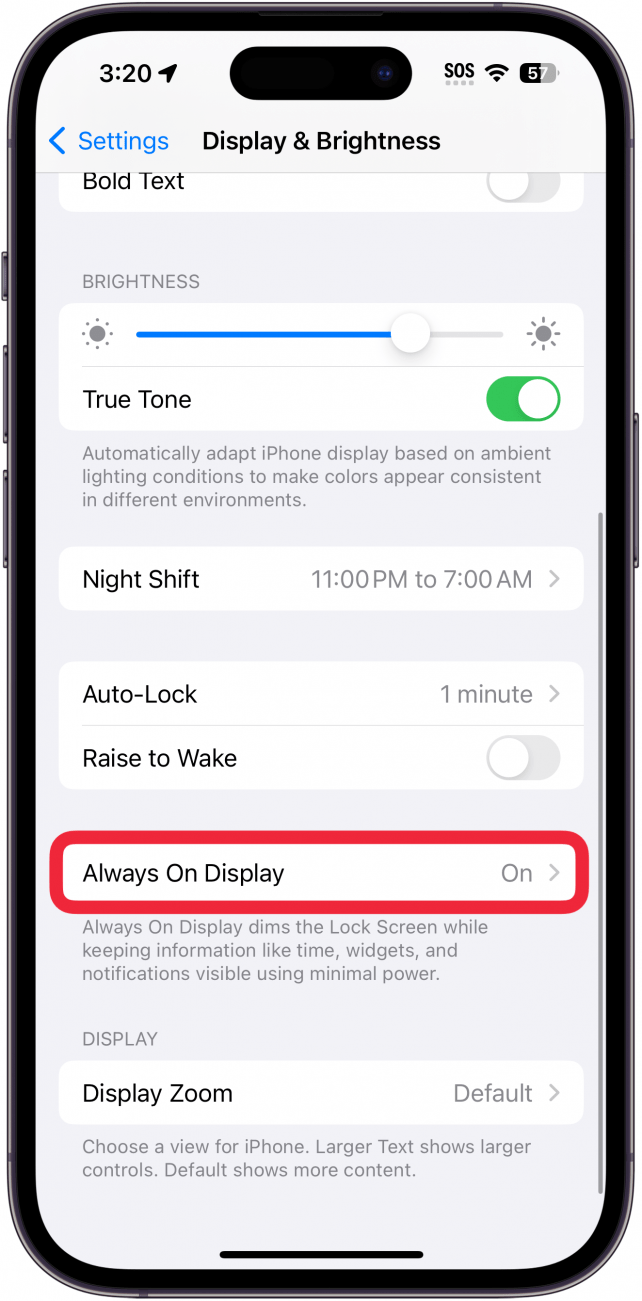
- You have a couple of customization options here, such as the option to hide the wallpaper or notifications when using the Always On Display on your iPhone.
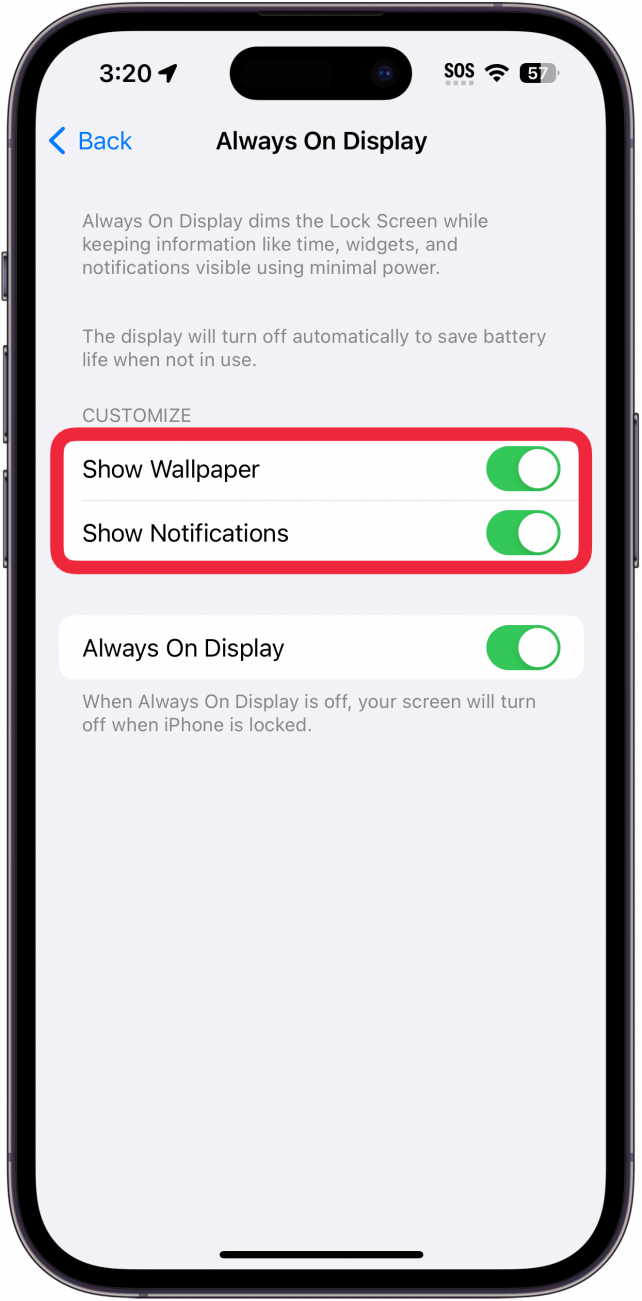
- Tap the toggle next to Always On Display to disable this feature entirely.
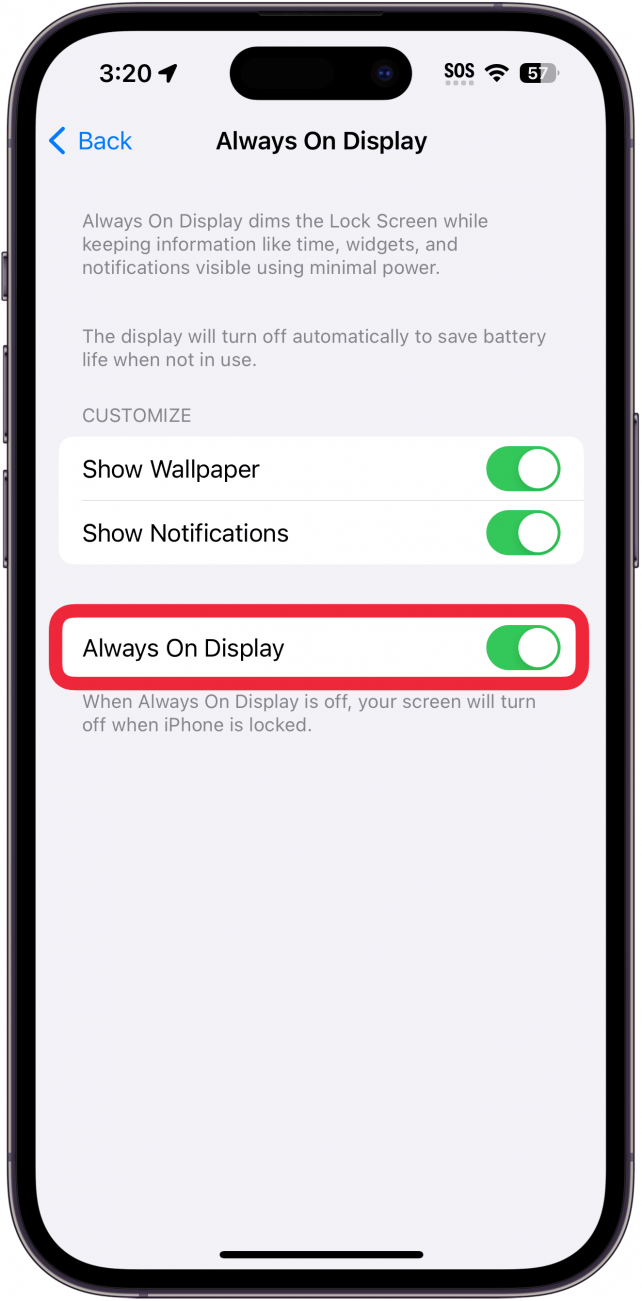
Now, your iPhone display will turn off completely when you press the lock button or when it auto-locks after the set display timeout. If you don't want this feature enabled 24/7, you can find out how to turn off the Always On Display for specific Focus modes. Next, find out how to set up your Apple Watch Always On Display.
Every day, we send useful tips with screenshots and step-by-step instructions to over 600,000 subscribers for free. You'll be surprised what your Apple devices can really do.

Rhett Intriago
Rhett Intriago is a Feature Writer at iPhone Life, offering his expertise in all things iPhone, Apple Watch, and AirPods. He enjoys writing on topics related to maintaining privacy in a digital world, as well as iPhone security. He’s been a tech enthusiast all his life, with experiences ranging from jailbreaking his iPhone to building his own gaming PC.
Despite his disdain for the beach, Rhett is based in Florida. In his free time, he enjoys playing the latest games, spoiling his cats, or discovering new places with his wife, Kyla.
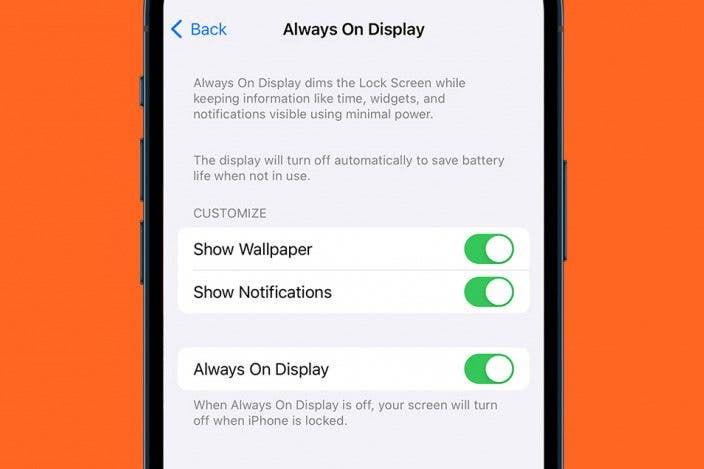

 Olena Kagui
Olena Kagui
 Ashleigh Page
Ashleigh Page
 Rachel Needell
Rachel Needell
 Brian Peters
Brian Peters
 Leanne Hays
Leanne Hays

 Amy Spitzfaden Both
Amy Spitzfaden Both
 Rhett Intriago
Rhett Intriago




 Devala Rees
Devala Rees
 Kenya Smith
Kenya Smith
