Emails Disappeared from iPhone? Here’s the Fix!


What to Know
- Lost email on your iPhone? Check your iPhone storage to make sure there is room for new email.
- Email disappeared from your iPhone? Open Mail, tap Mailboxes, Edit, and tap all items you want in Mailboxes.
- Long press the Mail app, tap Delete App, then reinstall Mail to find missing emails.
If email disappeared from your iPhone or iPad inbox, don't panic. We'll go over how to retrieve disappearing emails on your iPhone and how to prevent mail from disappearing from your iPhone, too!
iPhone Not Showing Emails in Inbox? Here's the Fix!
Ack!! Why have my emails disappeared from my inbox?! There are a few reasons emails disappear on an iPhone or iPad. You may not have enough storage on your iPhone, your Mail app or email account may be glitching, or you need to change your Mail settings. But, there are a few simple fixes to try first if your iPad or iPhone is not showing emails in your inbox:
- Make sure that iPadOS or iOS is updated on your iPad or iPhone.
- Hard reboot your iPhone or iPad.
If emails are not showing up on your iPhone after these steps, read on.
Check iPhone Storage & Free Up Space
According to Apple, "If your device is low on storage or has storage full, it automatically frees up space while installing an app, updating iOS or iPadOS, downloading music, recording videos, and more. To make more storage available, your device may also remove items that can be downloaded again or aren't needed anymore." So, if emails disappear from your iPhone or iPad, check your device storage and free up space if necessary!
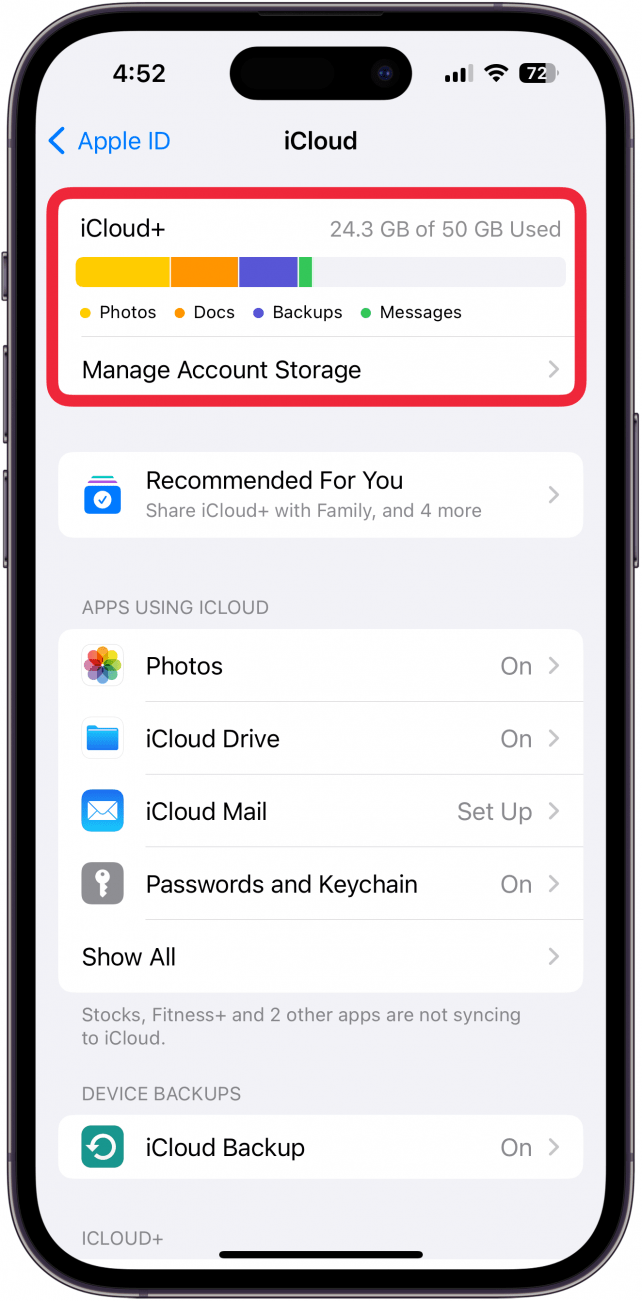
Check Your Mailbox Settings
If some or all of your email on your iPhone disappeared, there's a setting in the Mail app you need to look into. When you tap Edit on the Mailboxes page, you'll be able to choose which email categories are visible on your iPhone or iPad. If you have missing email on your iPhone or iPad, it may be that one of these categories was accidentally de-selected. It's an easy fix to restore it!
- Open the Mail app.
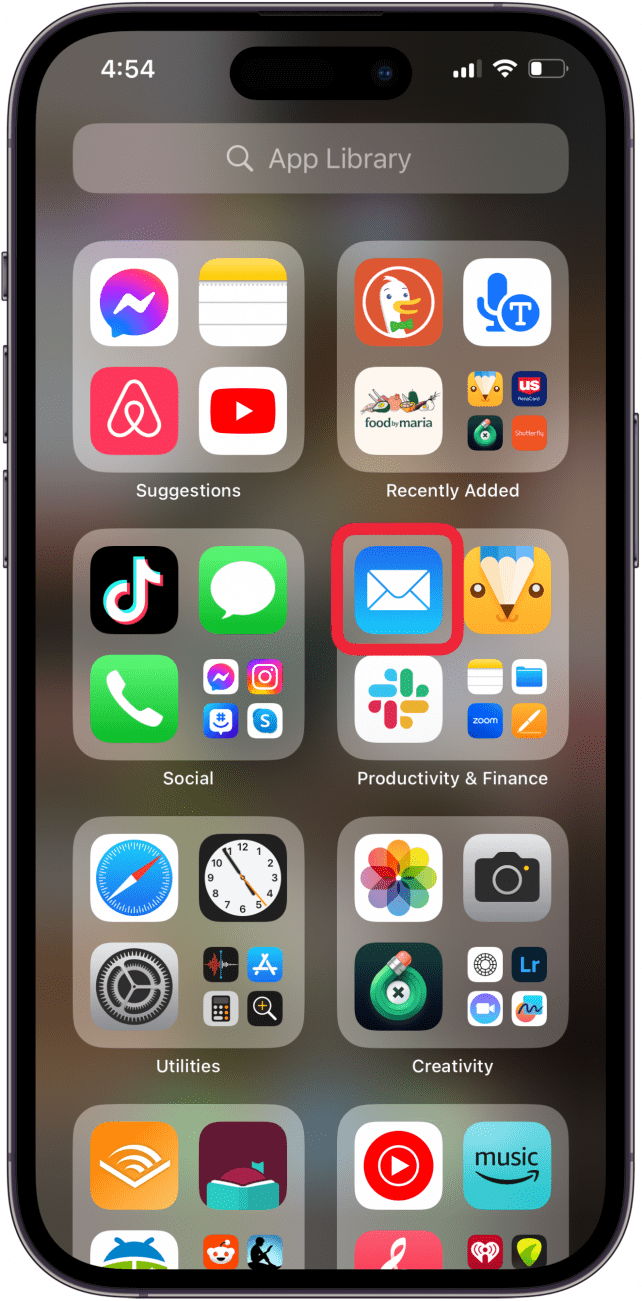
- Tap Mailboxes at the top of the screen.
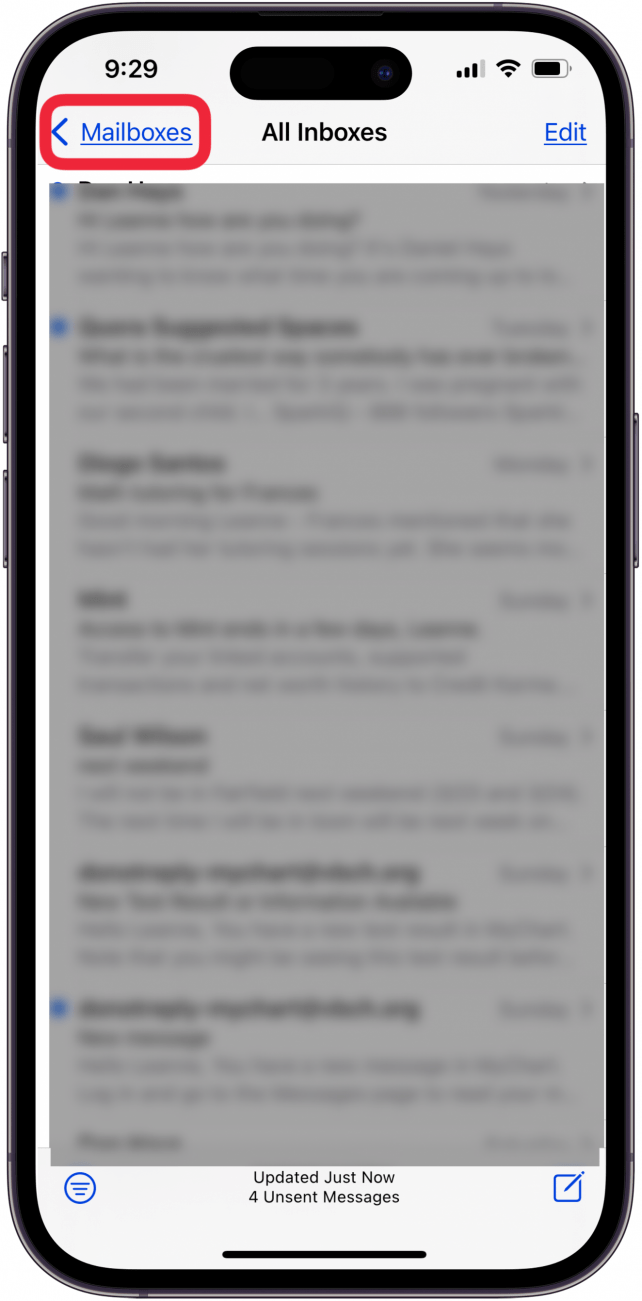
- Tap Edit.
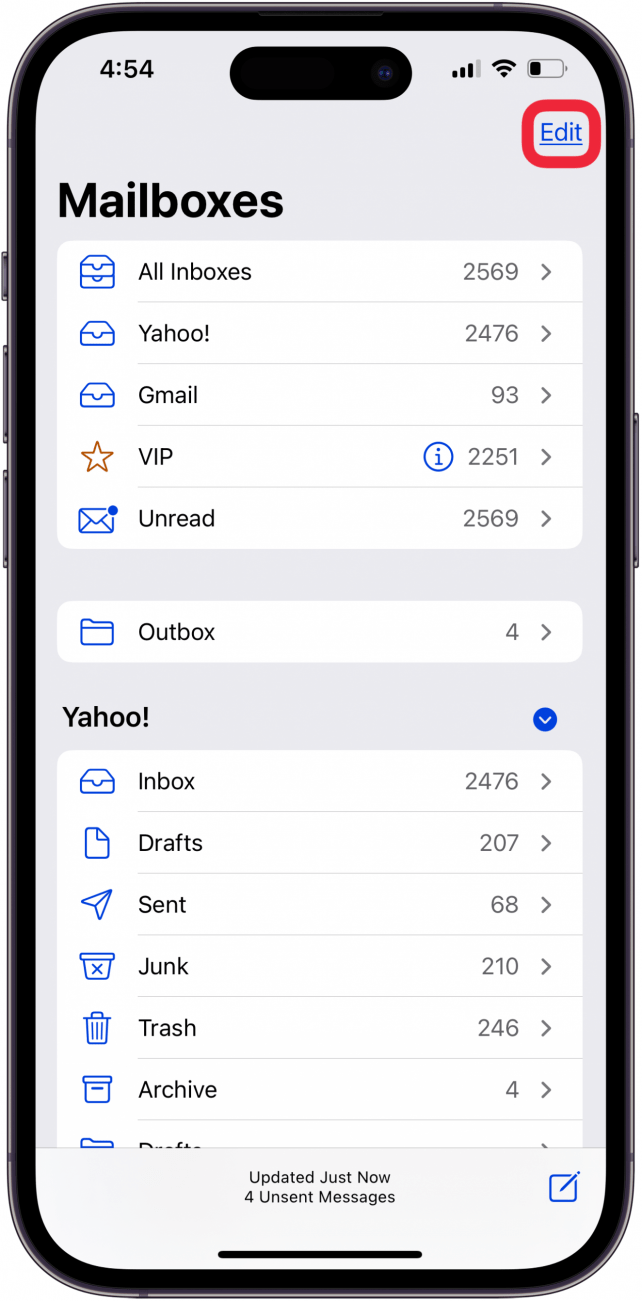
- Make sure all the inboxes and other email categories you're used to seeing are checked; tap the circle next to any missing categories.
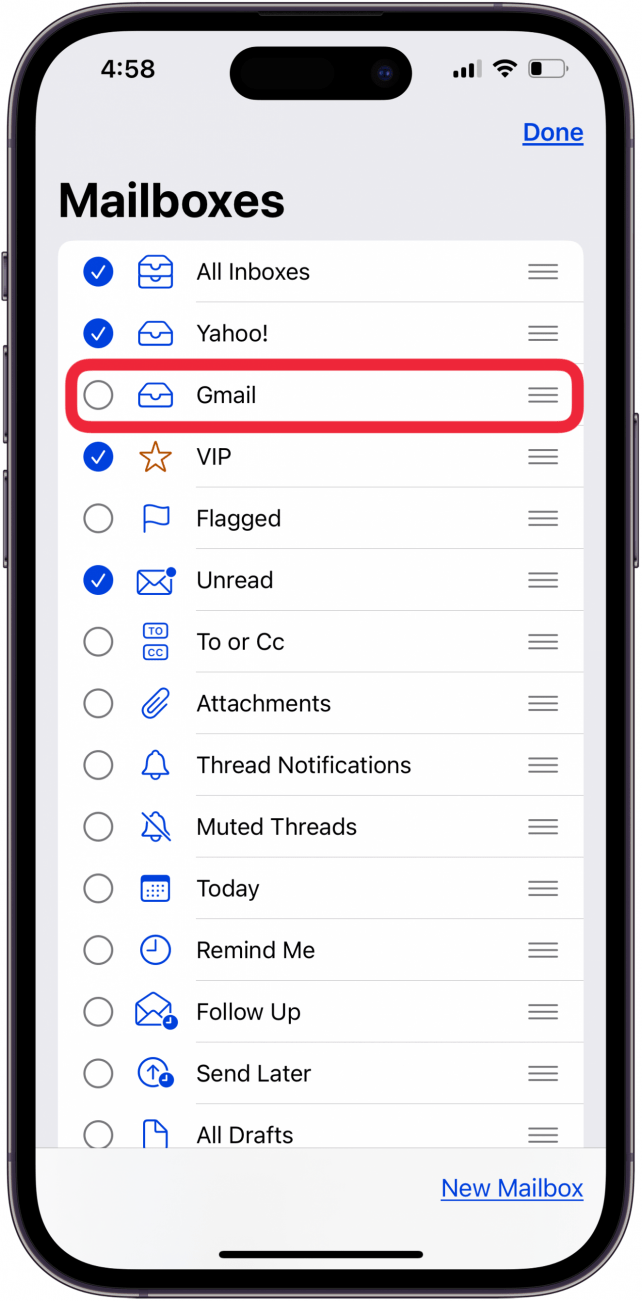
- Tap Done when you've checked everything you need to, and your lost email should be back in the Mail app.
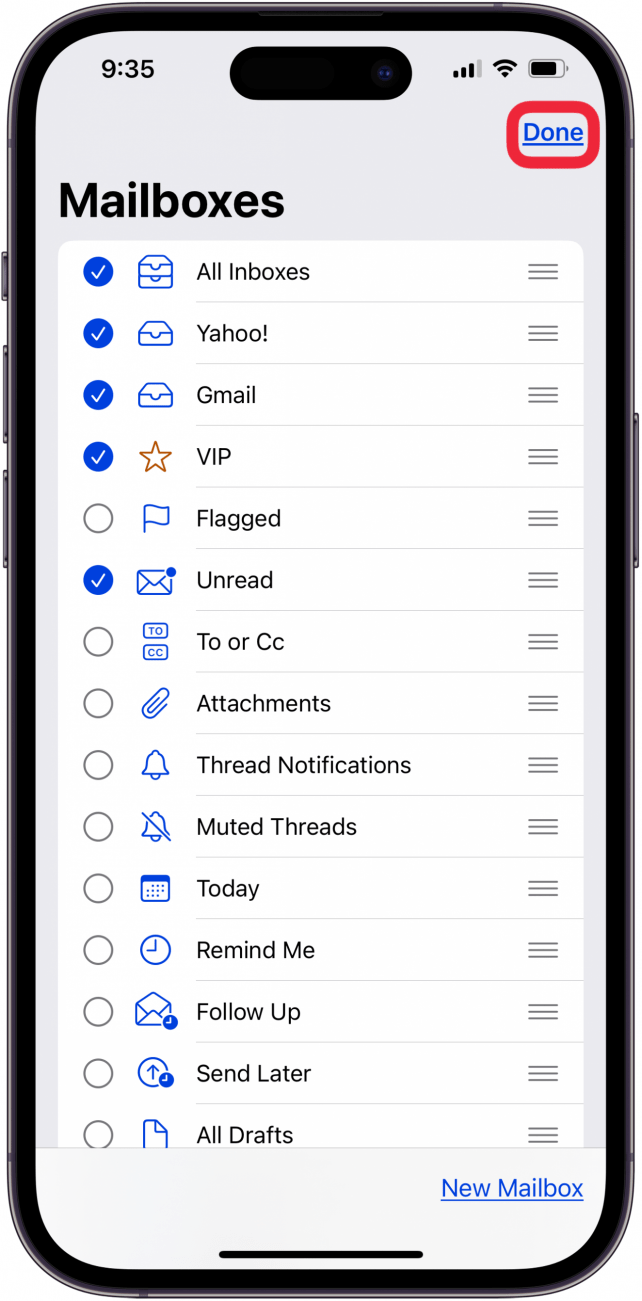
Change "Mail Days to Sync" to No Limit
If you're still wondering, "How do I get my email back on my iPhone?" it's time to check the Mail Days to Sync setting. Not every email account has this setting; for example, Gmail and Yahoo don't. But, it's worth checking your synced email accounts to see if your email disappeared because those emails sync for a finite time.
- Open the Settings app.
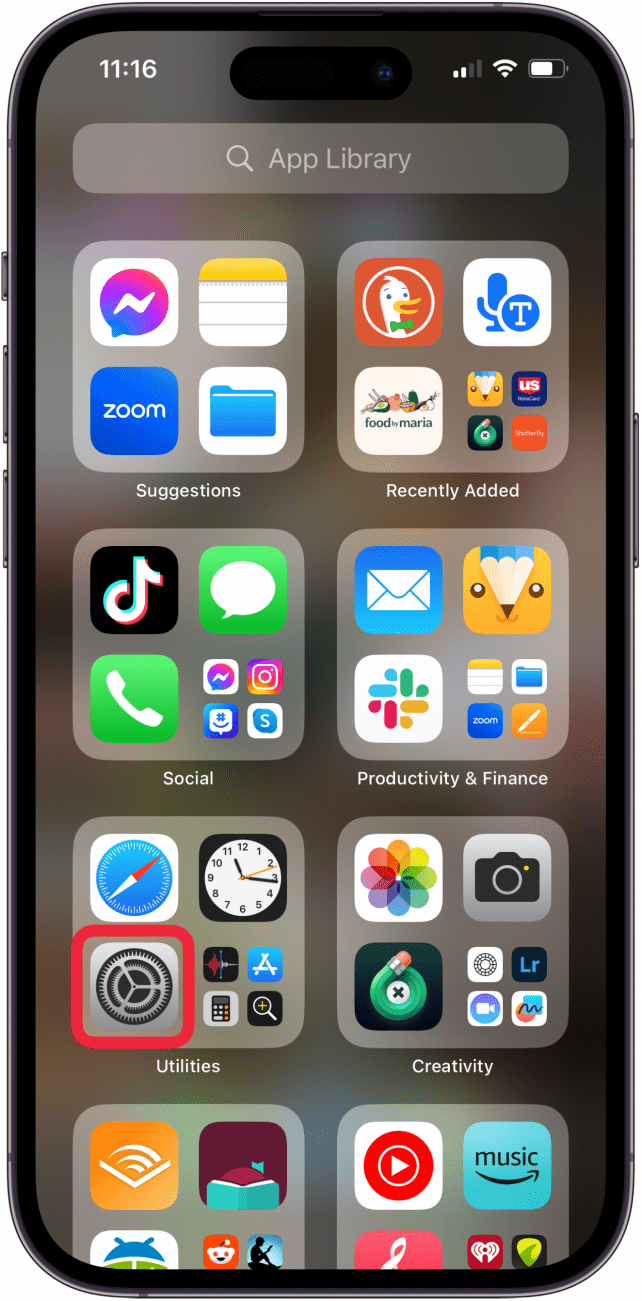
- Tap Mail.

- Tap Accounts.
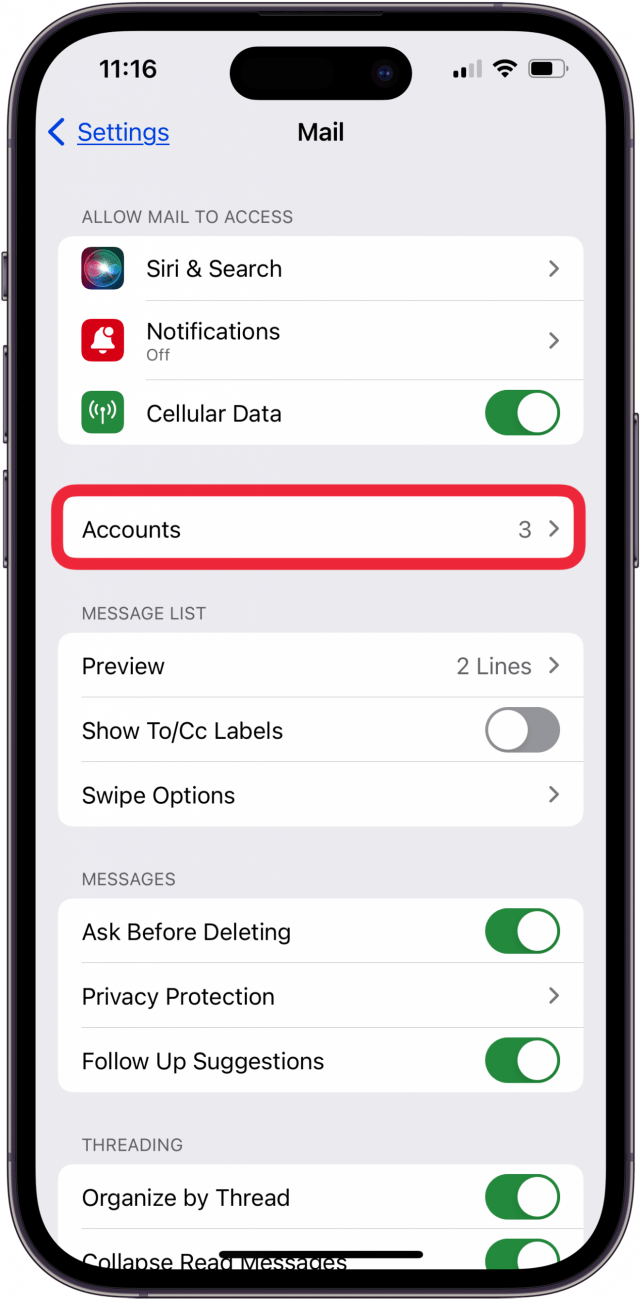
- Tap Days to Sync, then tap No Limit.
This will get email back on your iPhone that was previously unsynced due to the Days to Sync limit.
Delete and Reinstall the Mail App
If your iPad or iPhone is not showing emails in the inbox still, delete the Mail app from your device, then reinstall the app. This step often gets rid of glitches and bugs, and will hopefully recover the disappeared emails on your iPhone.
Remove and Re-add the Email Account
The next thing to try if iPad or iPhone emails disappear is to delete the email account that the email disappeared from, then add the account back to your Mail app.
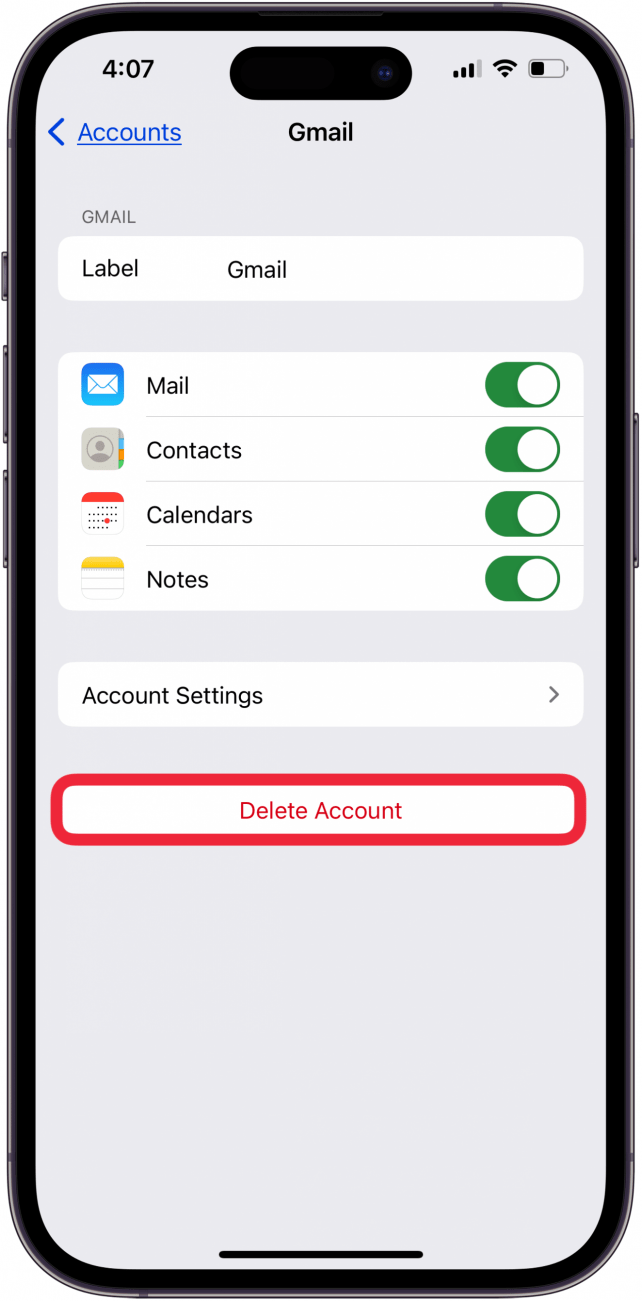
Did you get back the missing emails on your iPhone or iPad? If not, check in with Apple Support to see if they can assist you. Also, be sure to check out our free Tip of the Day for more great iPhone email tutorials!
FAQ
- Can you get deleted emails back on iPhone? Yes; we have a tutorial on how to get back deleted emails. Keep in mind that deleted emails are usually stored for 30 days (sometimes less), so the window to recover them isn't indefinite!
- How long do iCloud emails stay in the trash? iCloud emails stay in the trash for up to 30 days. We have a tutorial on how to set how long deleted iCloud emails stay in the trash if you want to shorten that time.
- Why am I suddenly not receiving emails on my iPhone? If your email is not updating, there are several ways to fix the problem. Make sure your Wi-Fi or cellular connection is strong, update your iPhone, Resent Network Connections, and more.

Leanne Hays
Leanne Hays has over a dozen years of experience writing for online publications. As a Feature Writer for iPhone Life, she has authored hundreds of how-to, Apple news, and gear review articles, as well as a comprehensive Photos App guide. Leanne holds degrees in education and science and loves troubleshooting and repair. This combination makes her a perfect fit as manager of our Ask an Expert service, which helps iPhone Life Insiders with Apple hardware and software issues.
In off-work hours, Leanne is a mother of two, homesteader, audiobook fanatic, musician, and learning enthusiast.
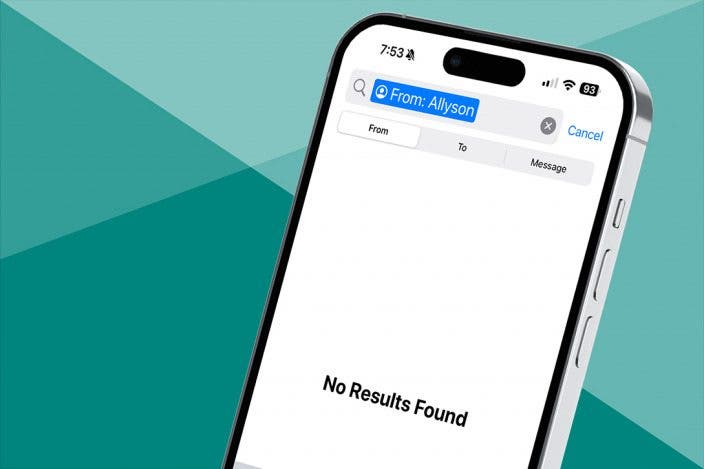
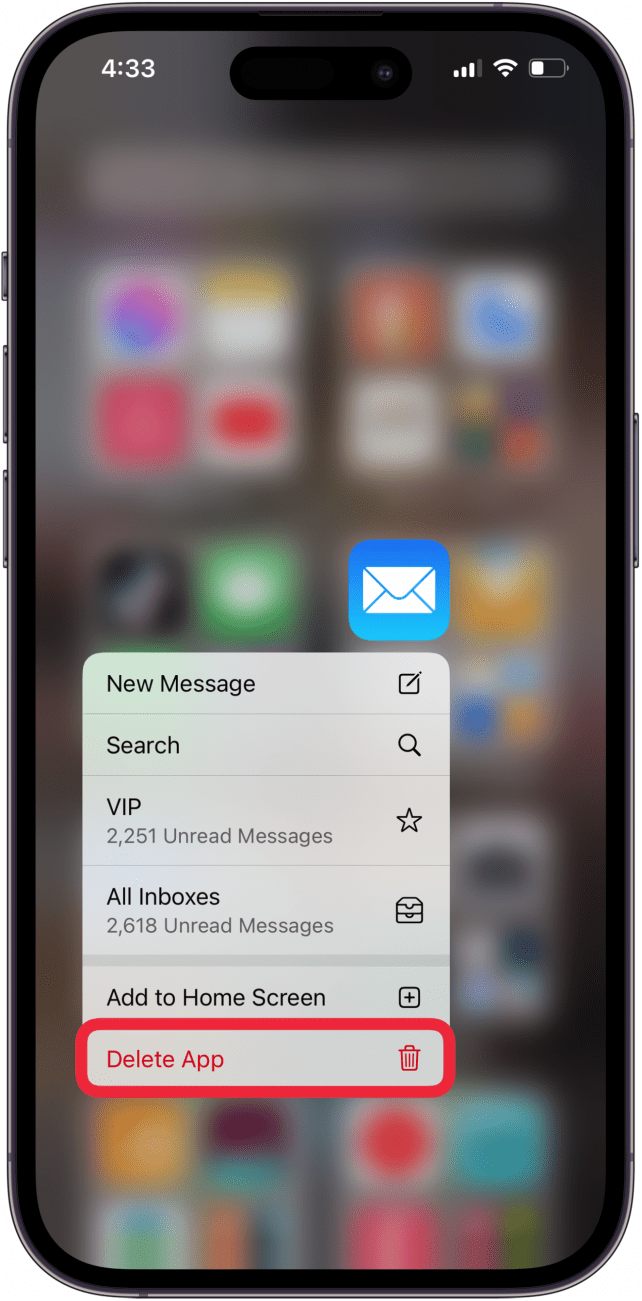

 Rhett Intriago
Rhett Intriago
 Rachel Needell
Rachel Needell

 Amy Spitzfaden Both
Amy Spitzfaden Both


 Olena Kagui
Olena Kagui

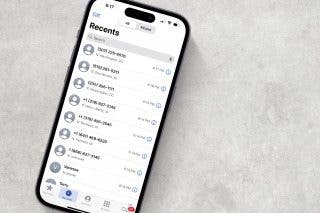
 Leanne Hays
Leanne Hays

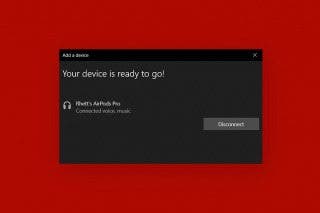



 Hal Goldstein
Hal Goldstein