How To Change the Name of Your iPhone
The name assigned to your iPhone is how you'll recognize it when you sign into iCloud or view it from other devices.


It can help to personalize the name of your phone to make it easier to recognize, especially if you have a lot of devices on your account. We’ll show you how to change the name of your iPhone to something more personal and easy to recognize.
With just a few taps, you can change the name of your iPhone to make it easier to find in your list of iCloud devices. Here's how:
- Open the Settings app.

- Tap on General.

- Tap on About.

- Tap on the line that says Name.

- Edit your name using the keyboard.
- Tap Done when you are ready to save your changes.

Related: How to Use Find My iPhone to Find iPhones Misplaced in the House
Now you know how to change the name of your iPhone! The label you entered will appear when connecting to your computer or looking for your iPhone in the list on iCloud or the Find My app. This means you won't be confused when trying to determine which device is yours, which one belongs to other family members, and which old unused devices to remove from your account. It's also handy to know that you can change your iPhone name any time you want; use these same steps to name and rename your device at will.

Conner Carey
Conner Carey's writing can be found at conpoet.com. She is currently writing a book, creating lots of content, and writing poetry via @conpoet on Instagram. She lives in an RV full-time with her mom, Jan and dog, Jodi as they slow-travel around the country.
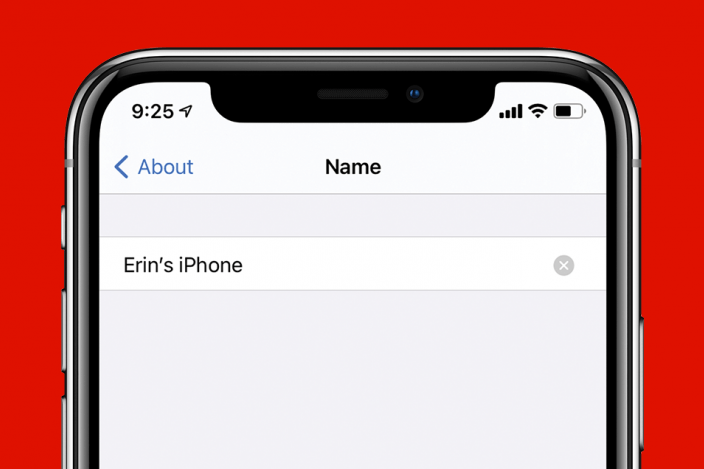

 Rachel Needell
Rachel Needell
 Rhett Intriago
Rhett Intriago
 Amy Spitzfaden Both
Amy Spitzfaden Both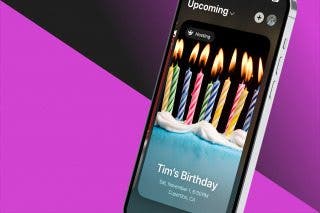


 Olena Kagui
Olena Kagui
 August Garry
August Garry
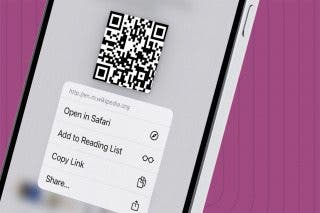
 Devala Rees
Devala Rees

 Leanne Hays
Leanne Hays
 Kenya Smith
Kenya Smith


