How to Turn Wi-Fi Assist Off on iPhone


What to Know
- Wi-Fi Assist is a feature that uses your cellular data when your Wi-Fi connection is weak.
- You can turn off Wi-Fi Assist from your iPhone's Wi-Fi settings if you have limited data.
When using Wi-Fi, if your connection is unreliable, your phone will automatically boost your signal using cellular data. This can be extremely helpful and save you the time of having to turn off the Wi-Fi. However, if you’re watching your data usage, you might want to turn Wi-Fi Assist off to avoid using extra data. Let's go over how to turn off Wi-Fi assist on iPhone.
What Is Wi-Fi Assist on iPhone?
Wi-Fi Assist is a feature that ensures you can seamlessly use your device even when your Wi-Fi connection is weak. Your iPhone will automatically detect if your Wi-Fi connection is not working as efficiently as usual and automatically use your cellular data instead. You will likely never even notice when this feature is working, since Wi-Fi stays enabled even when your iPhone's Wi-Fi Assist starts using cellular. However, if you have limited data or a data cap, you might not want to use Wi-Fi Assist since this will end up using more data.
How to Turn Off Wi-Fi Assist
If you want to disable Wi-Fi Assist, it is relatively easy. Where is Wi-Fi Assist on your iPhone? You can find it in the Settings app. For more helpful iPhone tutorials, like how to create an iOS shortcut to turn off the Wi-Fi when leaving home, check out our free Tip of the Day newsletter. Now, here's how to turn Wi-Fi Assist off on your iPhone:
- Open the Settings app.
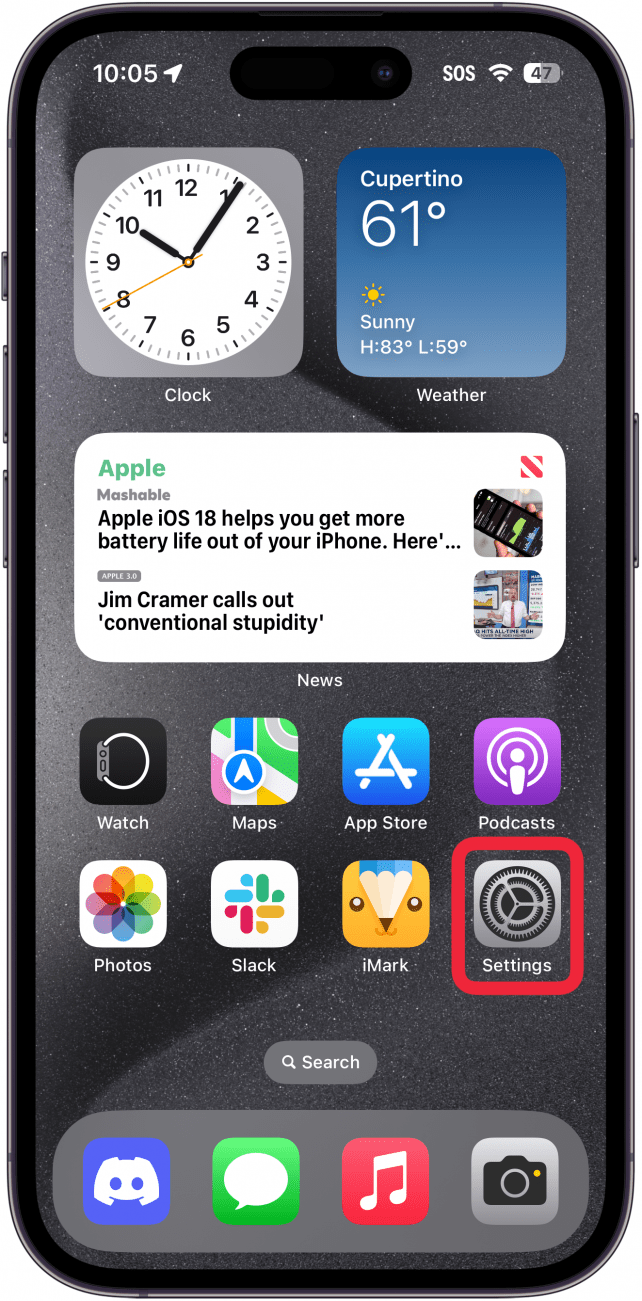
- Tap Cellular.
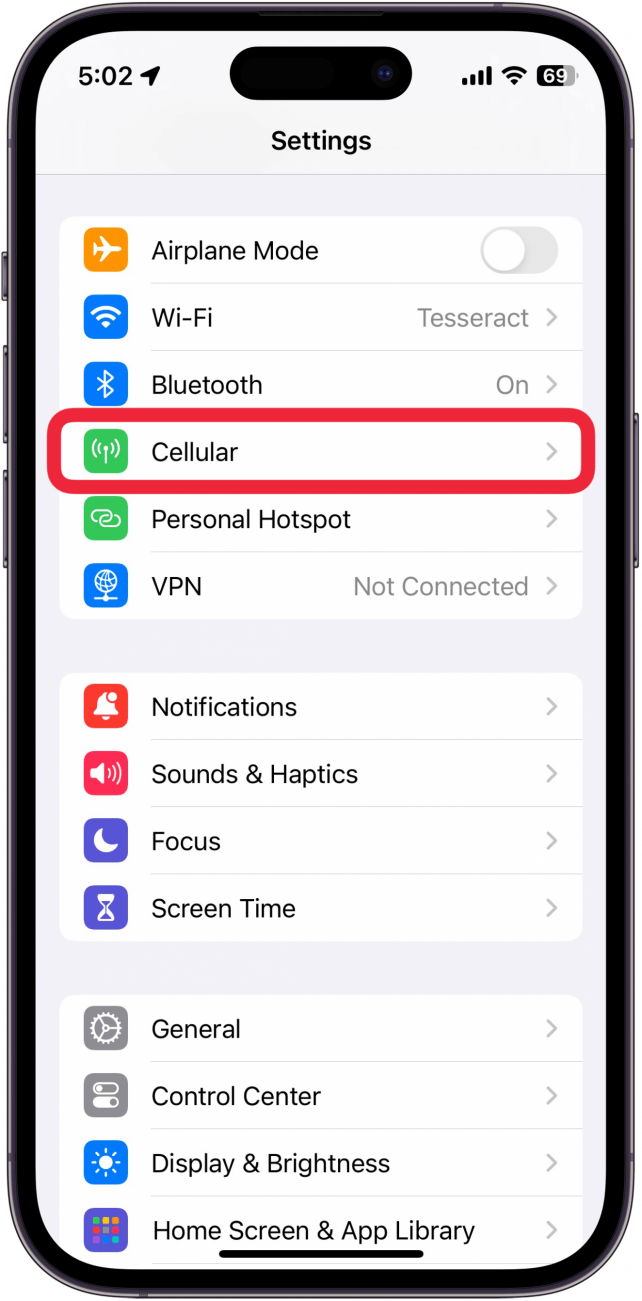
- Scroll down and tap the toggle next to Wi-Fi Assist.
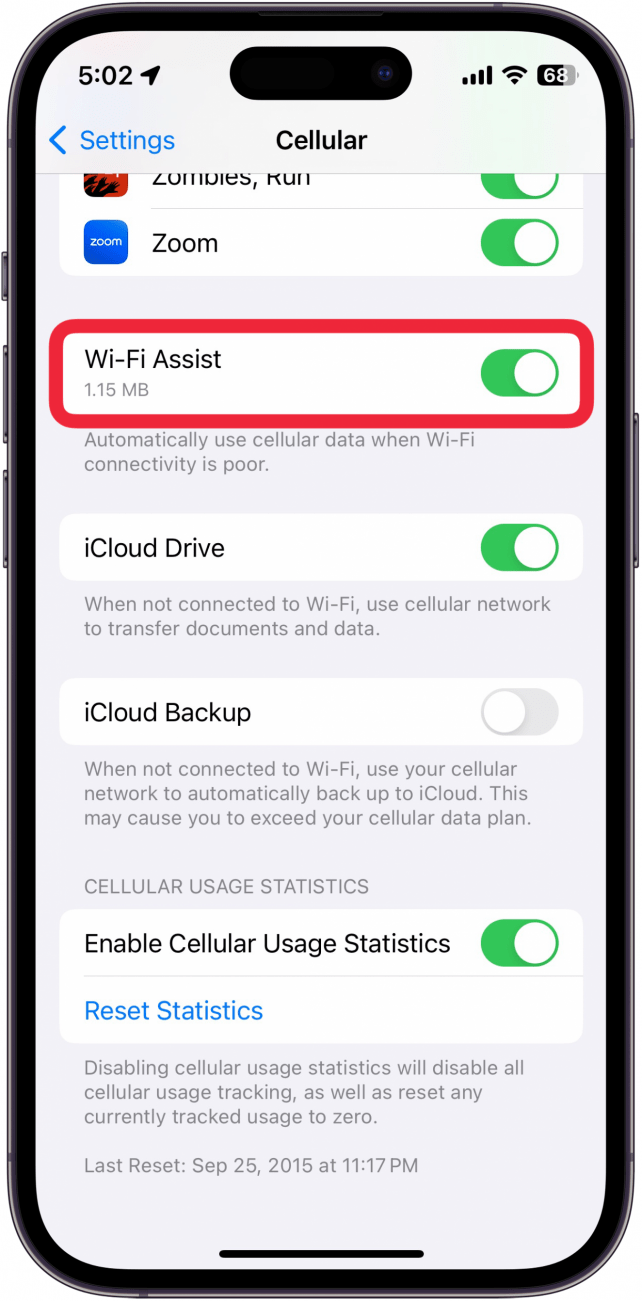
- When the toggle is gray, Wi-Fi Assist will be disabled.
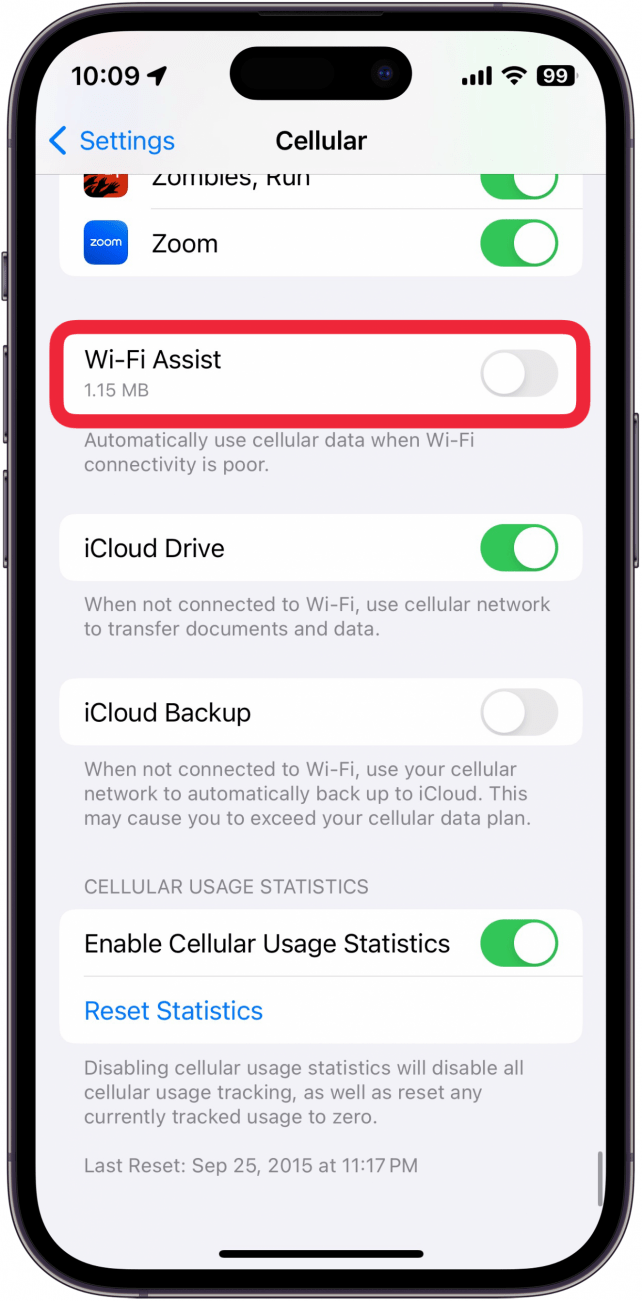
That's how to turn off Wi-Fi Assist. Now, you can always ensure you stay connected to Wi-Fi, even when the signal is weak.
FAQ
- Can I turn 5G off on my phone? If you have limited data, you can turn off 5G and use LTE instead. Check out our article on how to turn off cellular data on iPhone.
- What is the fastest way to connect to Wi-Fi? Most people know how to connect to Wi-Fi networks by going into the Settings app, but you can also use the Control Center. Find out the quickest way to connect your iPhone to Wi-Fi.
- Why is there a privacy warning on my Wi-Fi? The privacy warning appears when you don't have Private Wi-Fi Address enabled. We can show you what to do when you see a privacy warning on your Wi-Fi.
- Why is my data not working on my iPhone? There are many reasons why your iPhone's cellular data might not be working. It could be your device hardware, phone bill, or your current location. Here's what to do when your iPhone is not connecting to internet cellular data.

Conner Carey
Conner Carey's writing can be found at conpoet.com. She is currently writing a book, creating lots of content, and writing poetry via @conpoet on Instagram. She lives in an RV full-time with her mom, Jan and dog, Jodi as they slow-travel around the country.
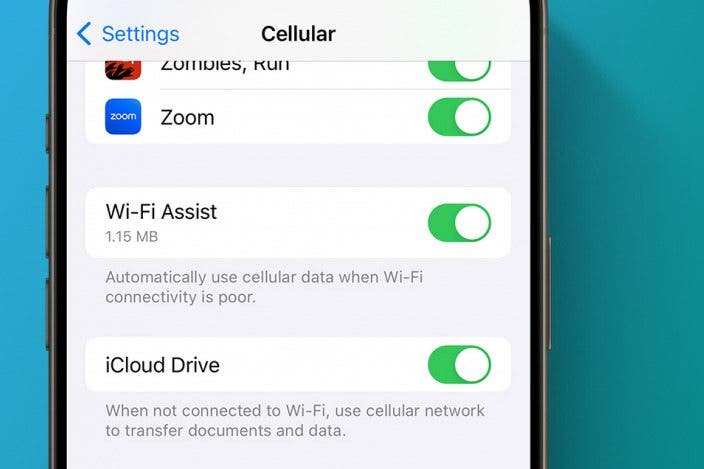

 Amy Spitzfaden Both
Amy Spitzfaden Both
 Olena Kagui
Olena Kagui


 Linda Ruth
Linda Ruth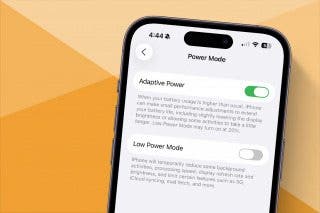



 Susan Misuraca
Susan Misuraca
 Rhett Intriago
Rhett Intriago
 Kenya Smith
Kenya Smith

 Rachel Needell
Rachel Needell


 Ashleigh Page
Ashleigh Page