How to Create Reminders in the Calendar App on an iPhone


Did you know that you can set reminders right in the Calendar app on your iPhone? Here's how!
Why You'll Love This Tip:
- It's convenient to have reminders right in your iPhone Calendar app.
- Add date, time, if the appointment will happen again, and more!
How to Set a Reminder on iPhone Calendar
System Requirements
This tip works on the iPhone XR and newer devices running iOS 18 or later. Find out how to update to the latest version of iOS.
You can view, create, complete, and edit reminders from the Reminders app right in Calendar.
- Open the Calendar app on your iPhone.
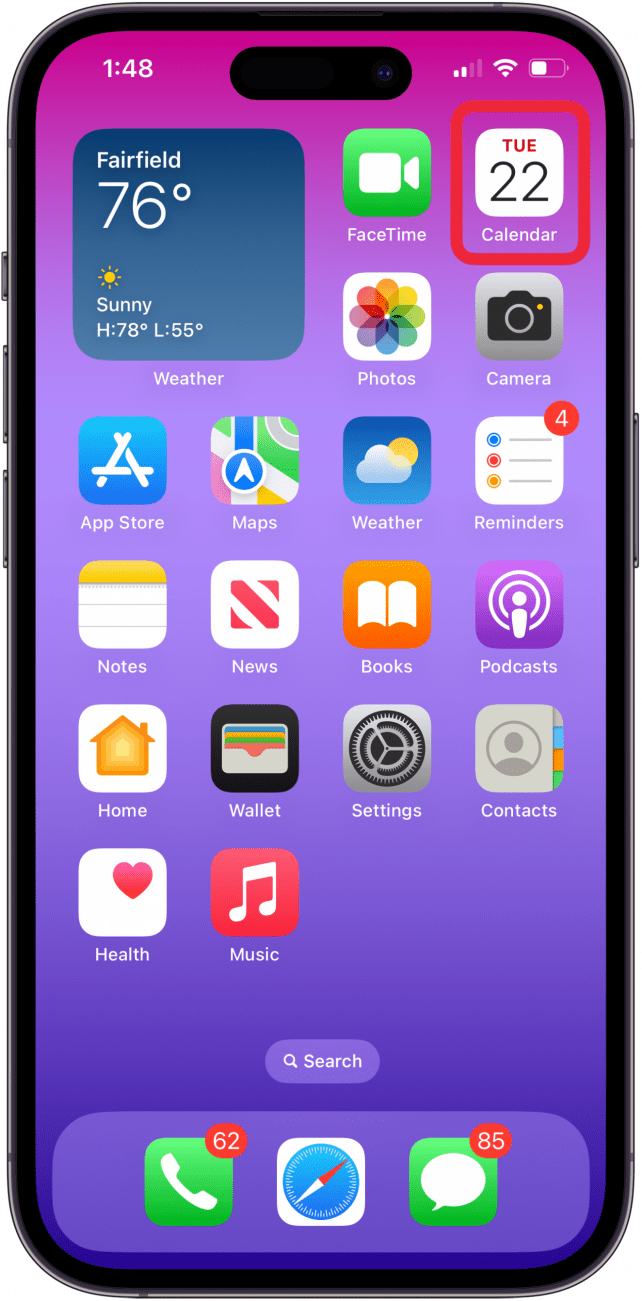
- Tap the Plus icon at the top of the screen.
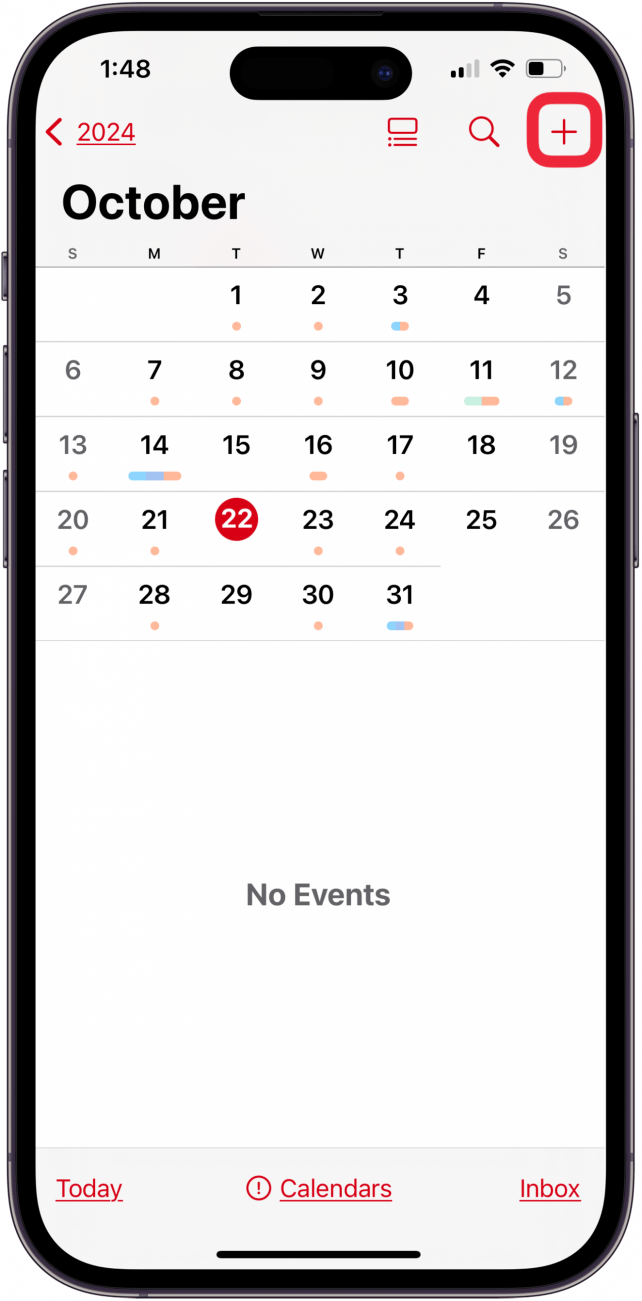
- Tap Reminder under New, and enter a title.
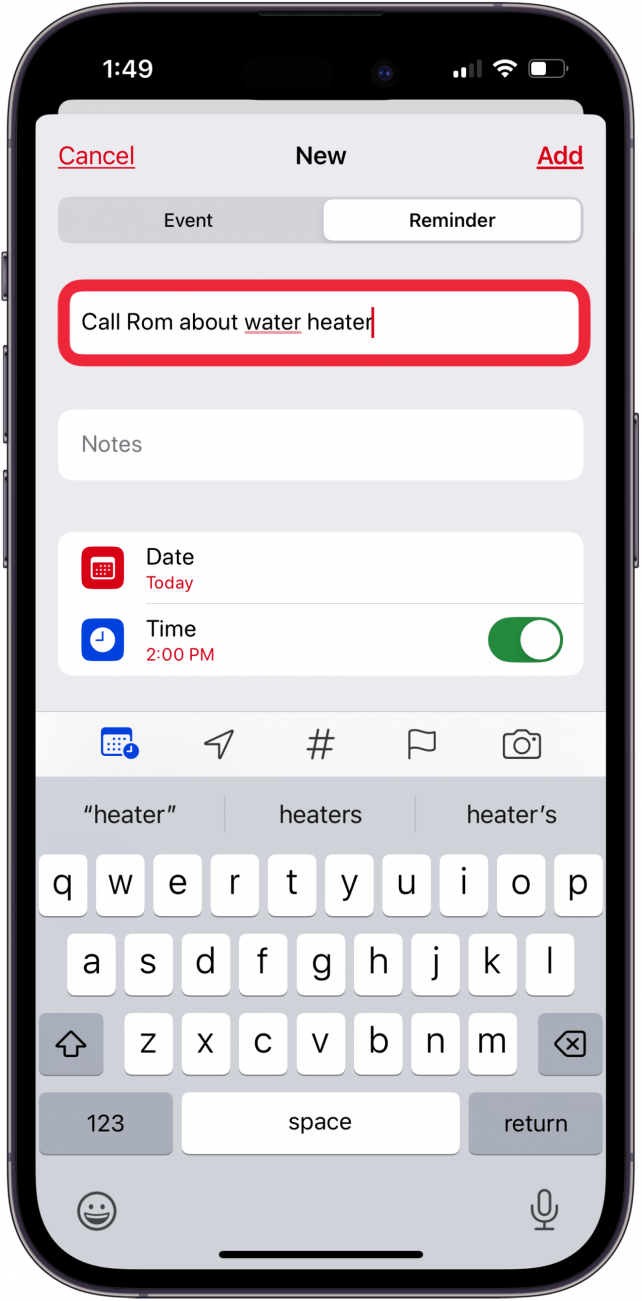
- Tap Date to choose a date for the reminder.
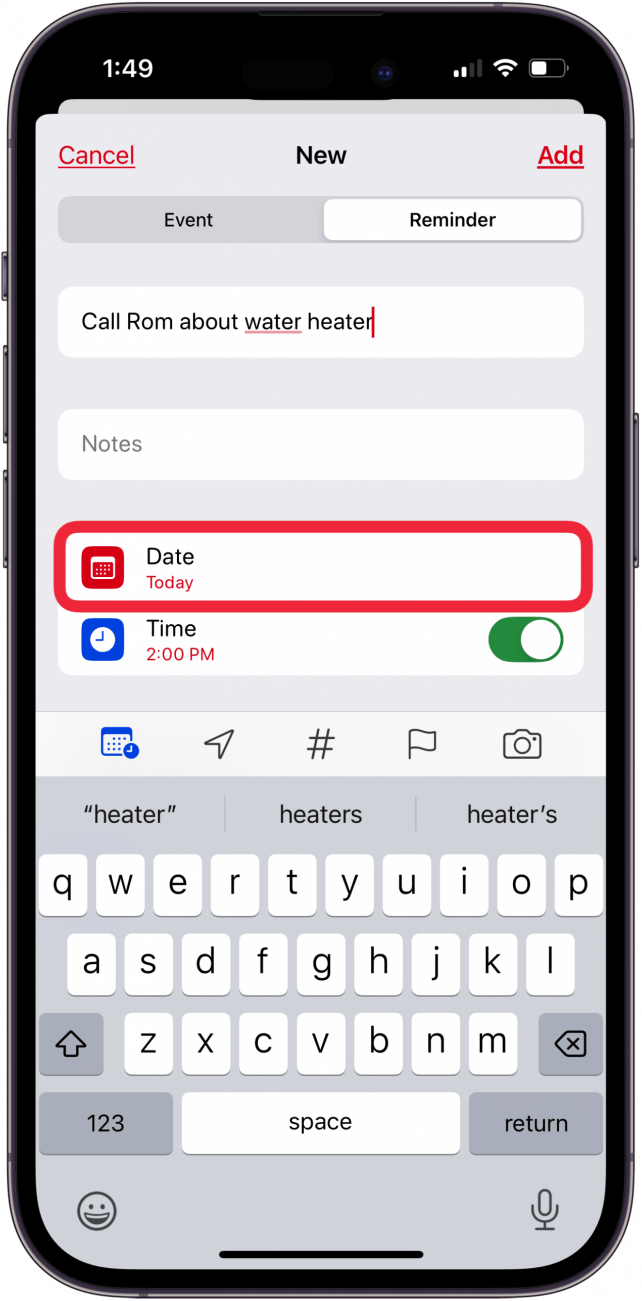
- Toggle on Time and set a time for the reminder.
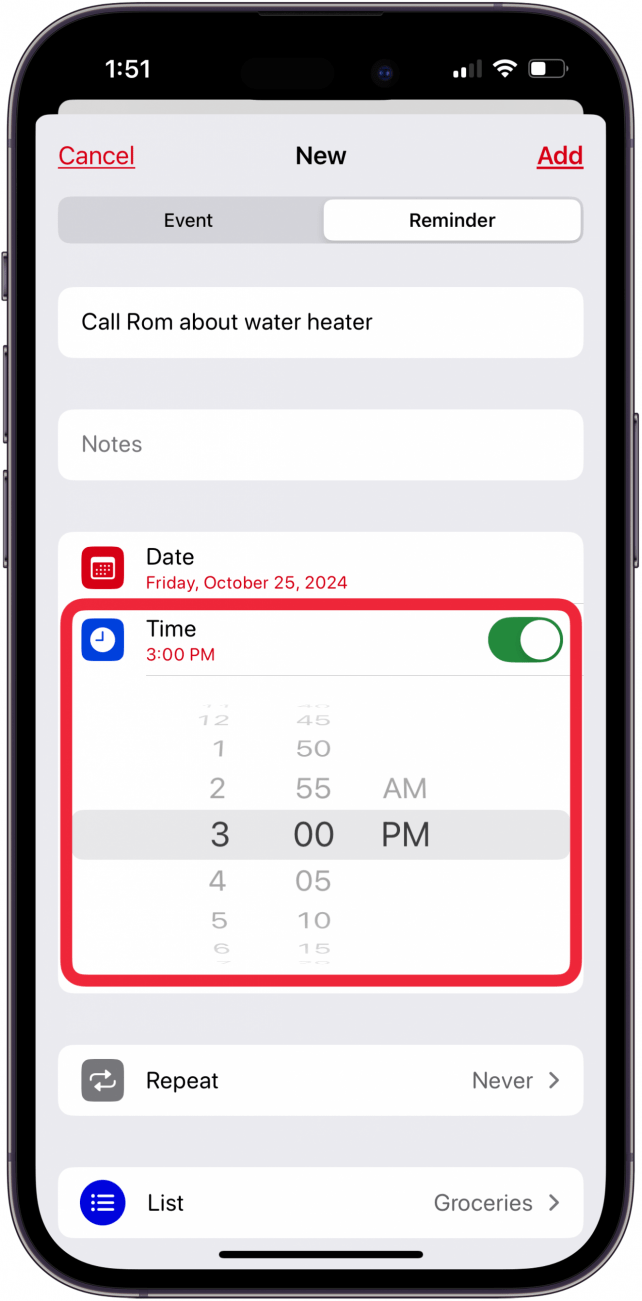
- Tap Repeat if this reminder needs to happen hourly, daily, or in other ways.
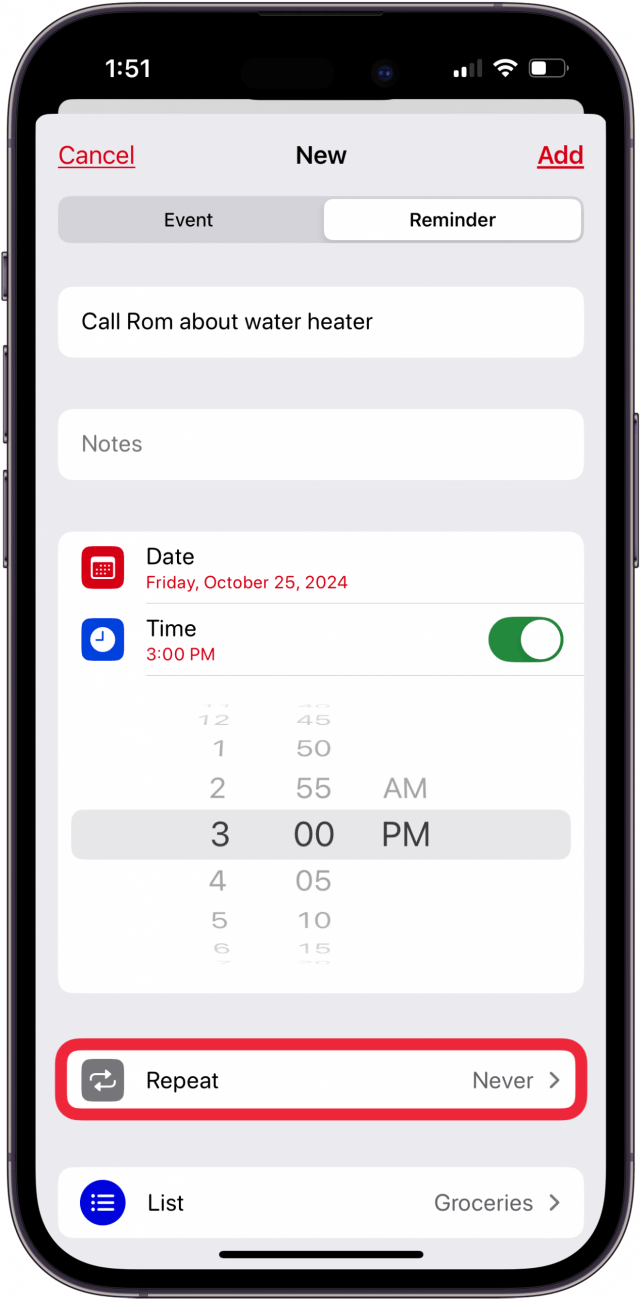
- Tap Add at the top of the screen to add your new reminder to your Calendar.
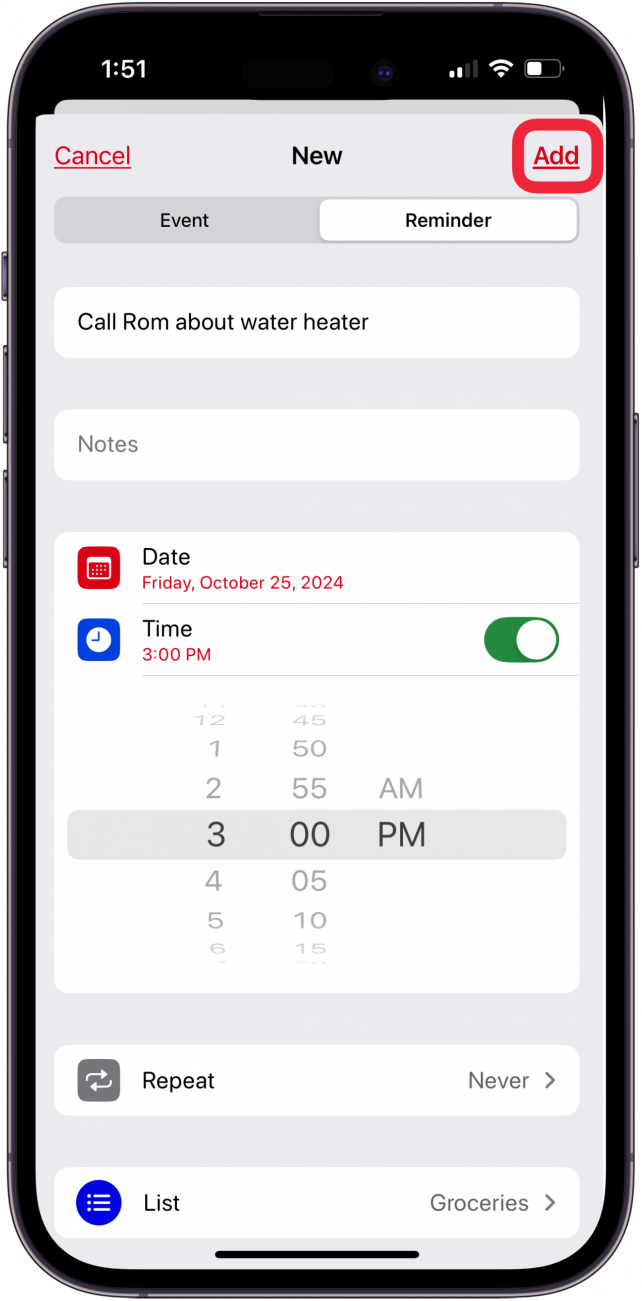
- Now, when the time you set comes, your phone will send you a notification.
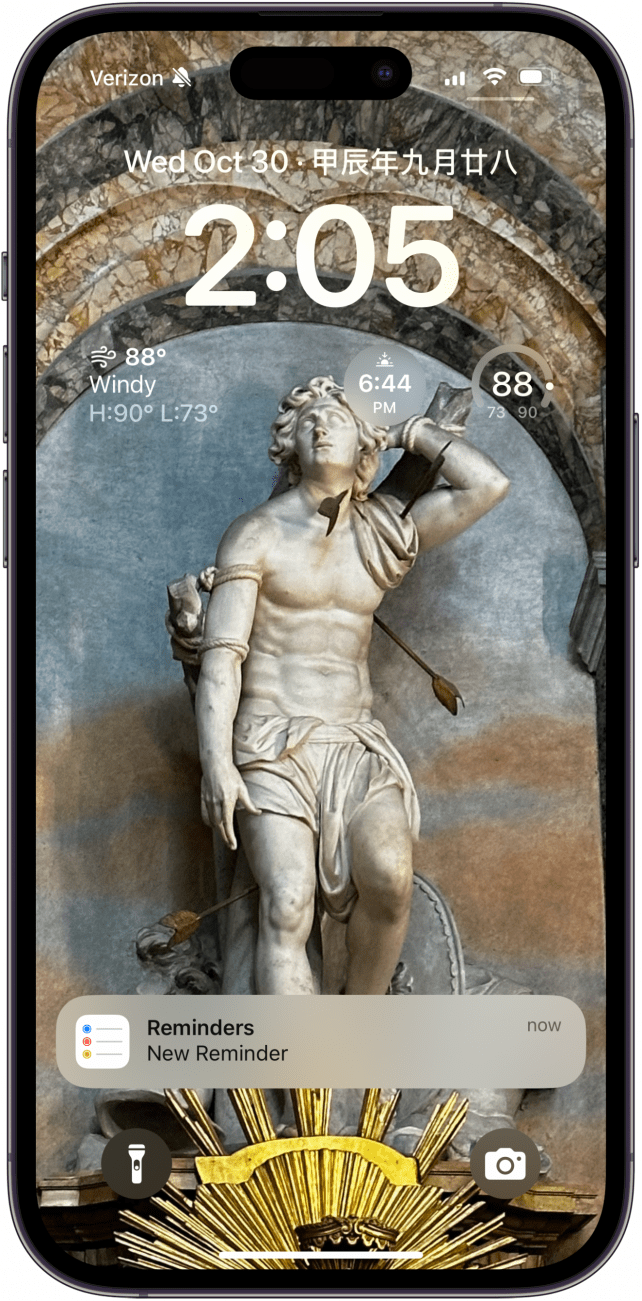
Note: You can select a specific reminders list to add new scheduled reminders to. If you don’t select a list, new reminders are added to the default list you chose for Reminders. See Change your Reminders settings.
That’s how to create reminders in the Calendar app! If you're looking for even more options and features, learn about third-party calendar apps.
More on the Calendar App
Every day, we send useful tips with screenshots and step-by-step instructions to over 600,000 subscribers for free. You'll be surprised what your Apple devices can really do.

Leanne Hays
Leanne Hays has over a dozen years of experience writing for online publications. As a Feature Writer for iPhone Life, she has authored hundreds of how-to, Apple news, and gear review articles, as well as a comprehensive Photos App guide. Leanne holds degrees in education and science and loves troubleshooting and repair. This combination makes her a perfect fit as manager of our Ask an Expert service, which helps iPhone Life Insiders with Apple hardware and software issues.
In off-work hours, Leanne is a mother of two, homesteader, audiobook fanatic, musician, and learning enthusiast.
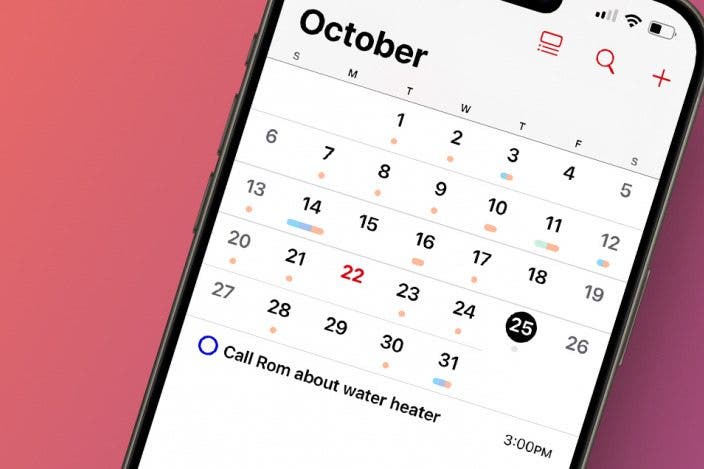

 Olena Kagui
Olena Kagui

 Leanne Hays
Leanne Hays
 Rhett Intriago
Rhett Intriago
 Cullen Thomas
Cullen Thomas


 Rachel Needell
Rachel Needell

 Amy Spitzfaden Both
Amy Spitzfaden Both




