How to Use the New Preview App on iPhone & iPad (iOS 26)


Apple introduced a new app for iPhone and iPad with iPadOS and iOS 26: Preview. The fan-favorite Mac app used primarily to view and edit PDFs is now available for Apple's smaller devices. Here are the basics of how to use the Apple Preview app on your iPhone and iPad.
Why You’ll Love This Tip
- Easily work with PDFs and images on your iPhone and iPad: you can create, edit, markup, annotate, and export.
- Find all the images and PDFs in your Files app.
- Use your iPhone or iPad camera to scan documents and images, and save them as a PDF.
How to Use the Apple Preview App for iPhone & iPad
System Requirements
This tip was performed on an iPhone 16 running iOS 26. Find out how to update to the latest version of iOS.
The new Apple Preview app lets users access data from their iPhone or iPad Files app, use their device's camera to scan images and documents, and save them as PDFs. Users can then work with those PDFs and images, editing, marking up, annotating, and even creating and exporting them.
- Tap the Preview app to open.
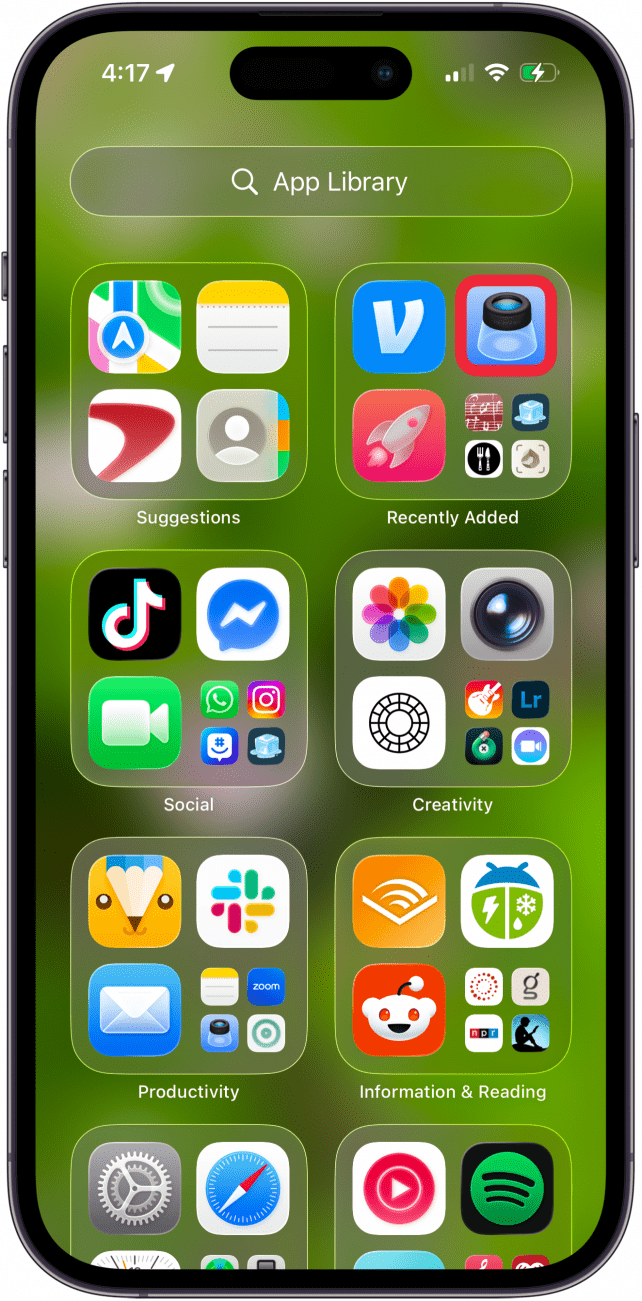
- The Preview app has three tabs: Recents, Shared, and Browse. The Recents tab shows PDFs that you've opened recently.
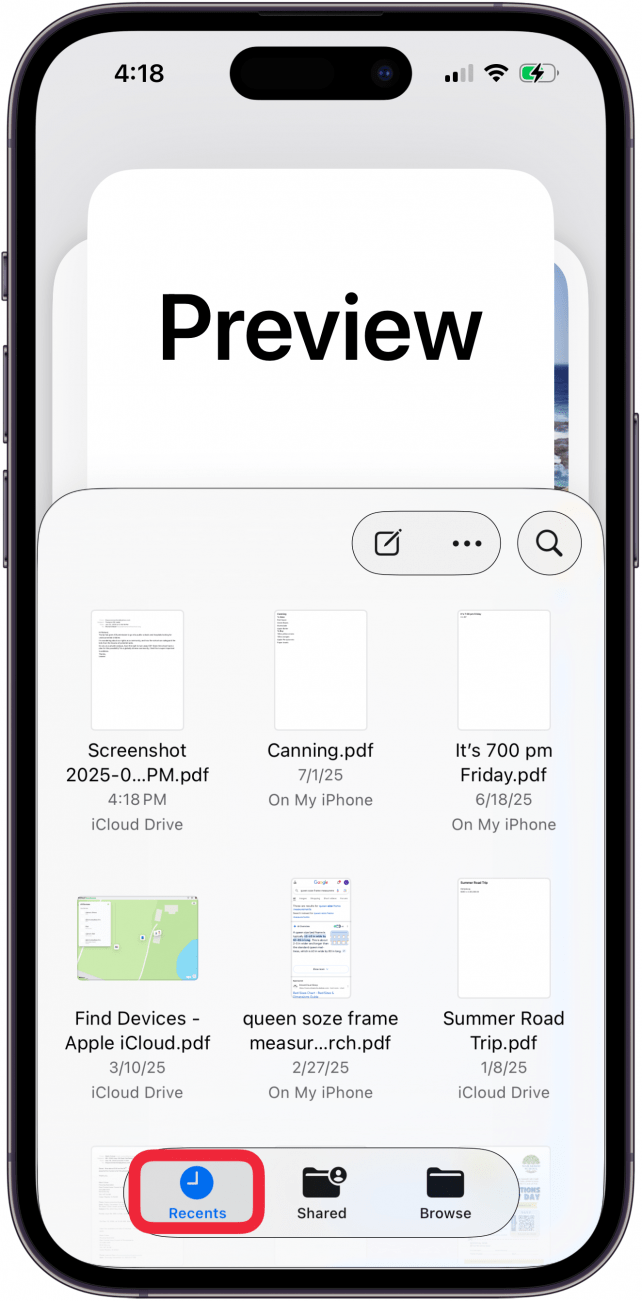
- The Shared tab shows all files and photos from the Files app that you've shared with others, and vice versa.
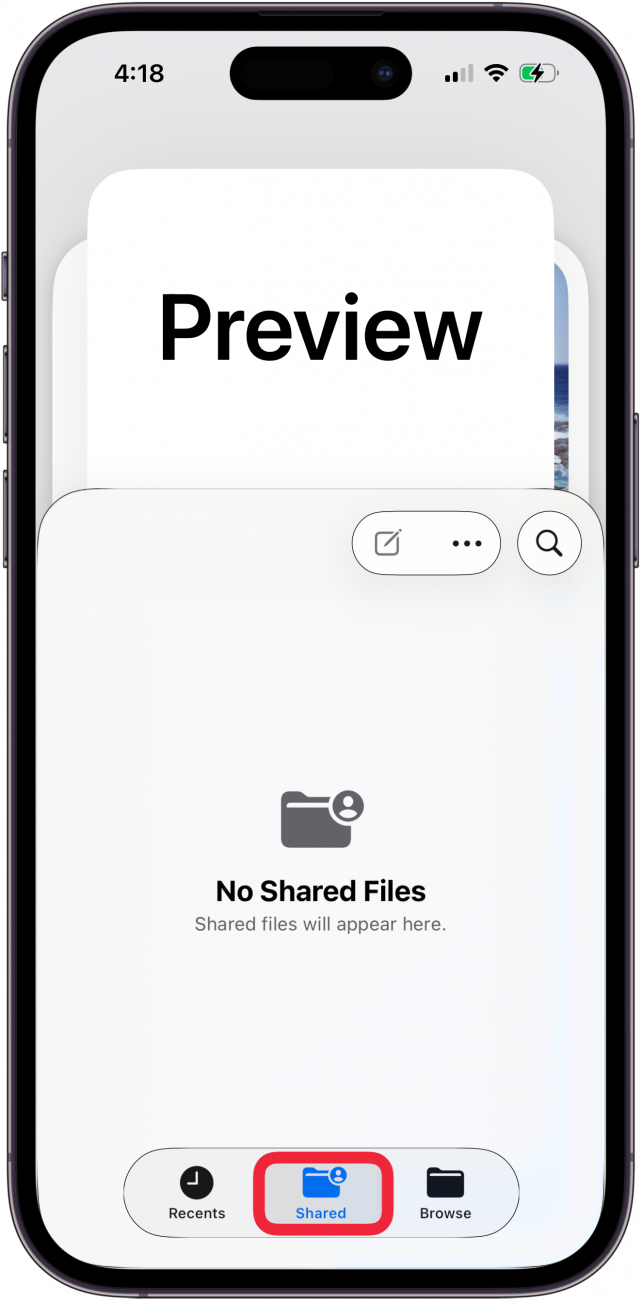
- The Browse tab lets you look through all of your Favorites, Locations, and Tags on your iPhone or iPad, iCloud Drive, and other third-party locations like Dropbox.
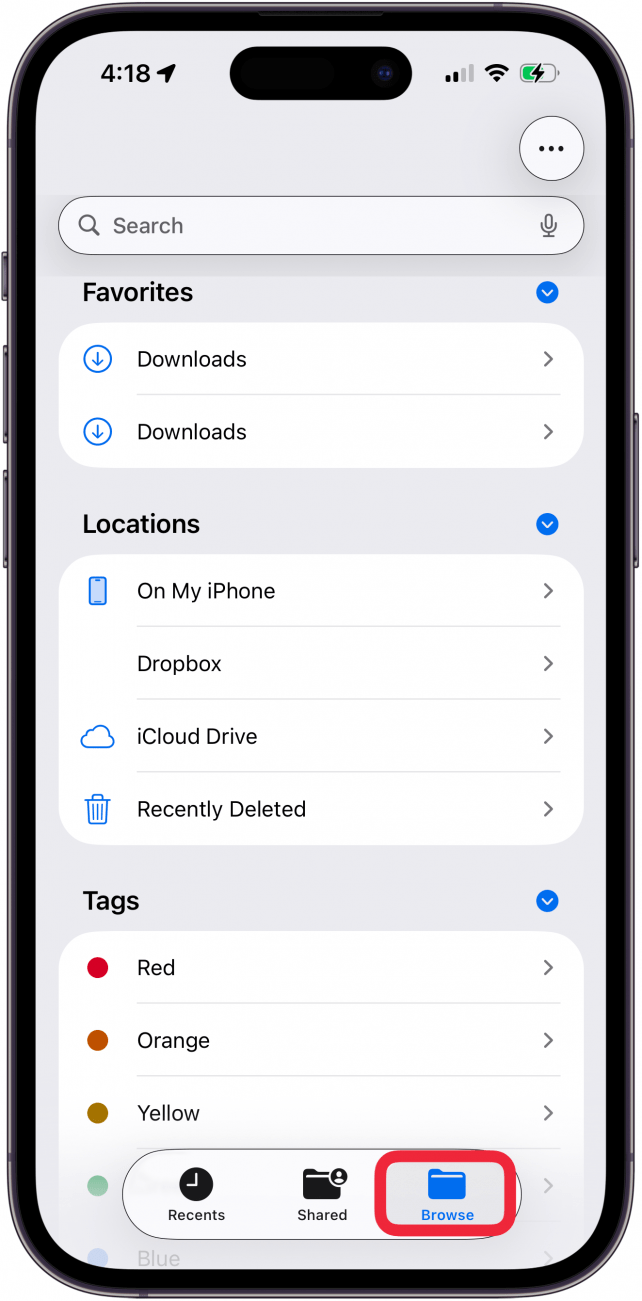
- When you first open Preview, you can tap New Document or Scan Documents.

- When you tap New Document, you can tap New Empty Image or import a New From Clipboard image.
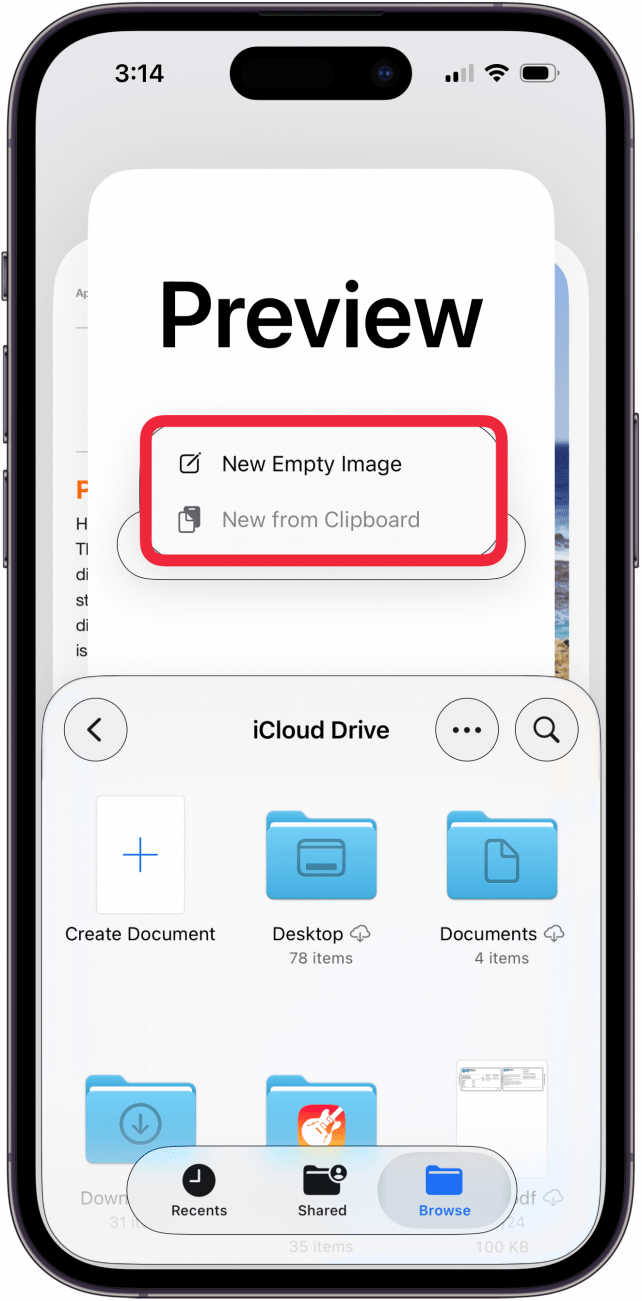
- If you tap Scan Documents in Step 5, you can create a scan of any physical document using your iPhone (or iPad) camera. Position the document in view, and the scan will be automatically taken. Tap the blue check mark to save the scan.

- Now, you can open the document you selected, scanned, or created and use the toolbar to markup, add a signature or text, crop, get information about the document, export, or search by tapping an icon.
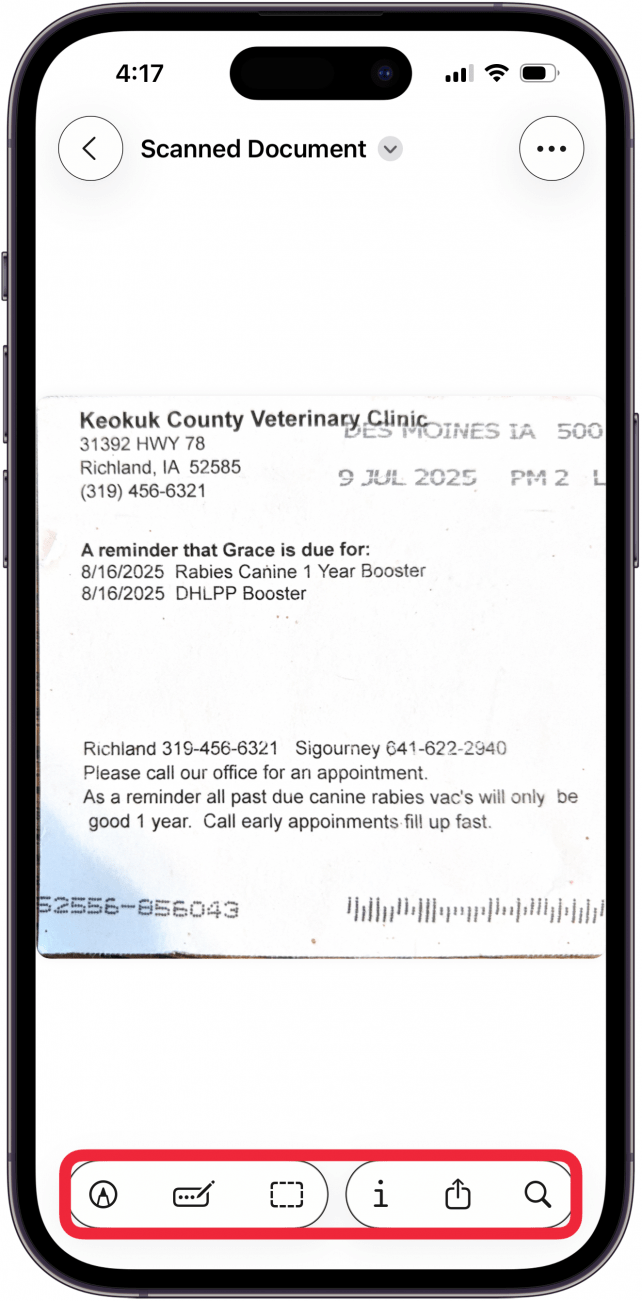
- You can also tap the caret by the document name at the top.

- This allows you to Lock, Duplicate, Move, Rename, Export, or Print.
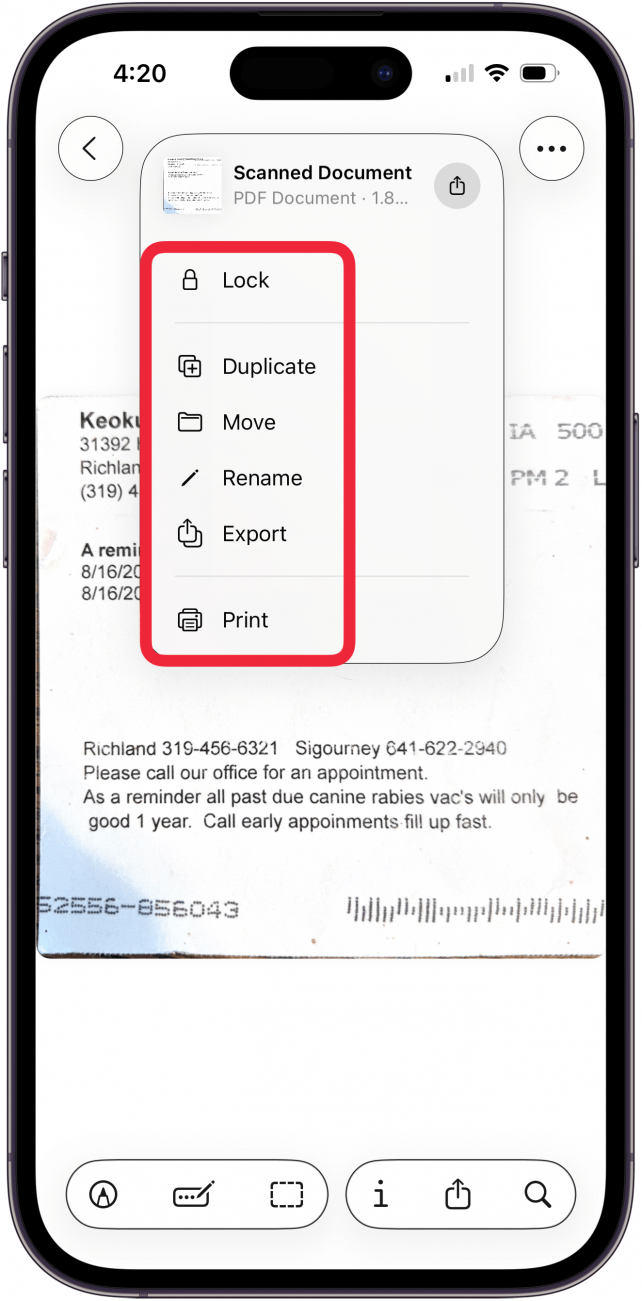
Now you know the basics about how to use the Preview app for iPhone and iPad. Let us know in the comments what else you'd like to learn about Preview. Also, be sure to check out our free Tip of the Day for more great Preview app tutorials.
More On: iOS 26 Updates & PDF Editing
Every day, we send useful tips with screenshots and step-by-step instructions to over 600,000 subscribers for free. You'll be surprised what your Apple devices can really do.

Leanne Hays
Leanne Hays has over a dozen years of experience writing for online publications. As a Feature Writer for iPhone Life, she has authored hundreds of how-to, Apple news, and gear review articles, as well as a comprehensive Photos App guide. Leanne holds degrees in education and science and loves troubleshooting and repair. This combination makes her a perfect fit as manager of our Ask an Expert service, which helps iPhone Life Insiders with Apple hardware and software issues.
In off-work hours, Leanne is a mother of two, homesteader, audiobook fanatic, musician, and learning enthusiast.
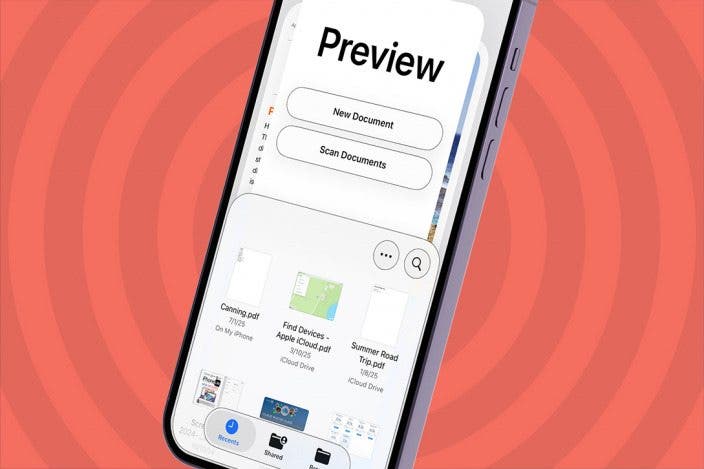

 Leanne Hays
Leanne Hays
 Rhett Intriago
Rhett Intriago

 Amy Spitzfaden Both
Amy Spitzfaden Both

 Olena Kagui
Olena Kagui

 Rachel Needell
Rachel Needell






