How to Invite Friends to a Multiplayer Game in Game Center



Game Center is the main station for keeping up with your favorite iOS games, your ranking in the games, fellow friends who play, and challenges between friends. Game Center also makes it easy to request a multiplayer game with a friend. Here’s how to do that.
Open Game Center. Select Friends. If you don't have any friends, invite some!

Tap the friend you want to play a game with. Their Info will pop up, tap their Games. Select the game you want to send an invite for.

Depending on the game, select one or multiple friends. We used solitaire as an example. With your friends name checked, select Next. Include any message you’d like in the invitation and press Send.

A window will pop up with the players you’ve invited to join the game. When your friend accepts the invitation and connects, the game will automatically begin.


Top Image Credit: ymgerman / Shutterstock.com
Every day, we send useful tips with screenshots and step-by-step instructions to over 600,000 subscribers for free. You'll be surprised what your Apple devices can really do.

Conner Carey
Conner Carey's writing can be found at conpoet.com. She is currently writing a book, creating lots of content, and writing poetry via @conpoet on Instagram. She lives in an RV full-time with her mom, Jan and dog, Jodi as they slow-travel around the country.
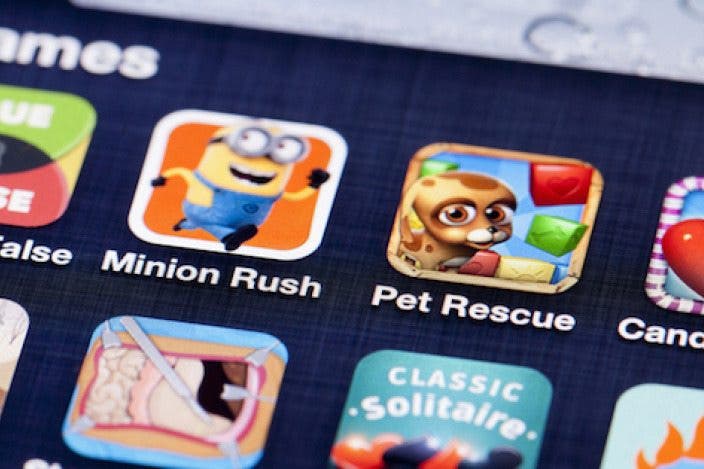



 Olena Kagui
Olena Kagui

 Rhett Intriago
Rhett Intriago
 Cullen Thomas
Cullen Thomas
 Leanne Hays
Leanne Hays

 Hal Goldstein
Hal Goldstein
 Haley Hunter
Haley Hunter
 Amy Spitzfaden Both
Amy Spitzfaden Both

 Rachel Needell
Rachel Needell


 Susan Misuraca
Susan Misuraca
