How to Block Emails on iPhone & iPad


If you’ve ever wondered how to block email on iPhone using the Mail app, keep reading. We'll show you how to keep unwanted senders out of your inbox.
Why You'll Love This Tip:
- Learn how to block emails from contacts you no longer want to hear from.
- Block email on iPhone in a few easy steps, and make your inbox more manageable.
How to Block Email on iPhone & iPad
System Requirements
This tip was checked on an iPhone 16 running iOS 18.5. Learn how to update to the latest operating system.
If you've ever wondered, "How do I block unwanted emails?" the first step is to identify unwanted email senders. Also, be sure to check out our article on how to block unknown calls on your iPhone. Here’s how to block those pesky emails:
- Open the Mail app.
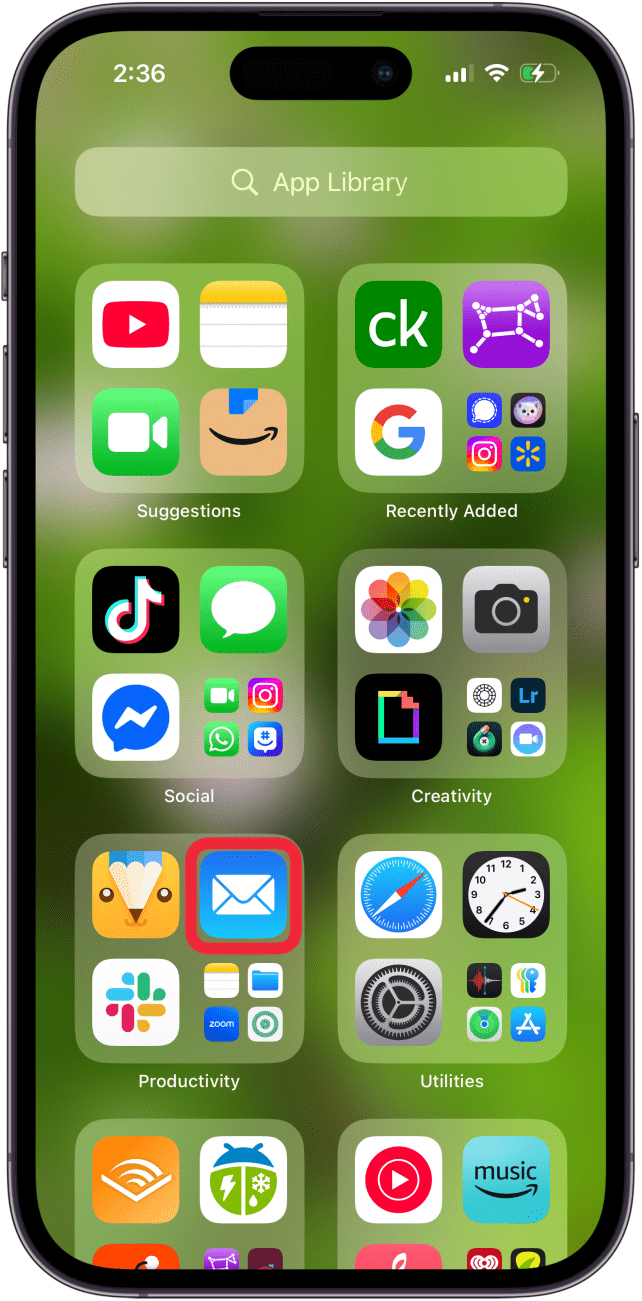
- Tap the email account you’d like to access.

- Tap the email you’ve received that you want to block.
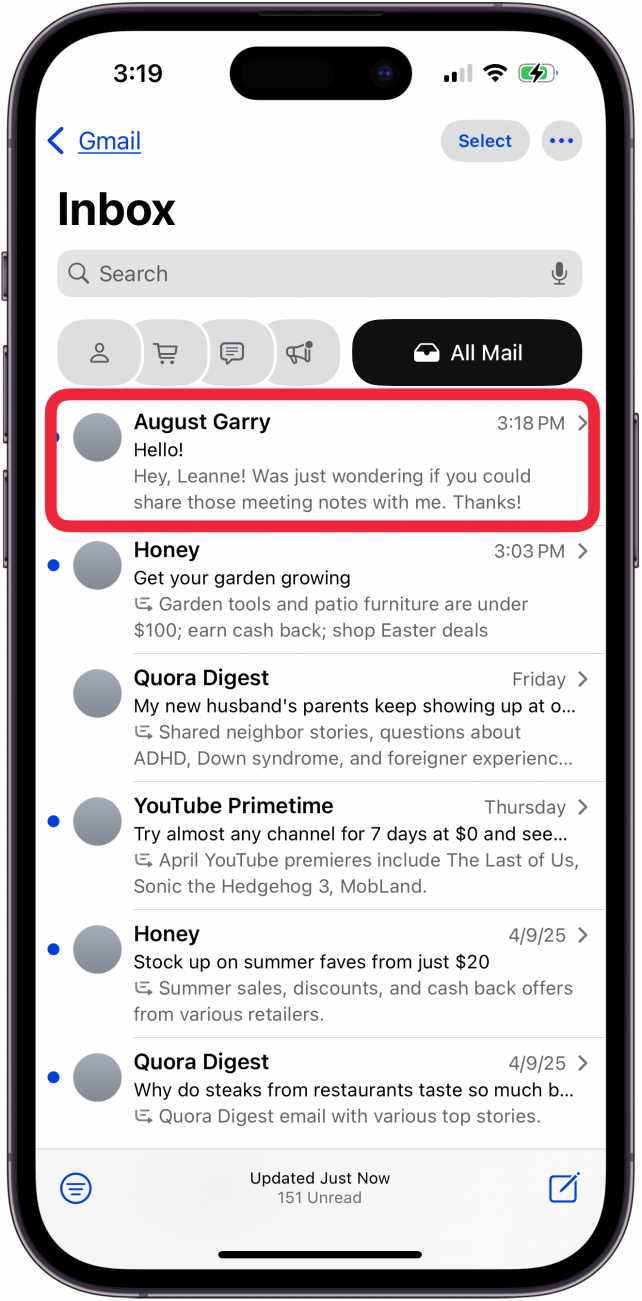
- Tap the name of the sender.
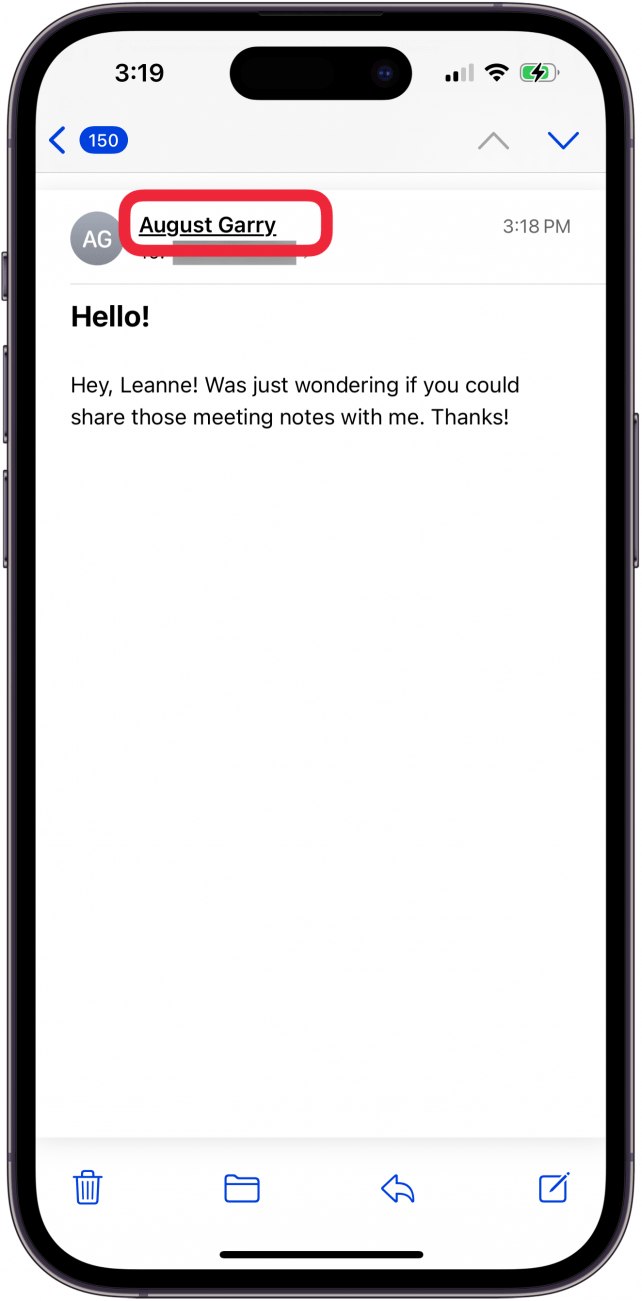
- Tap the name of the sender again.
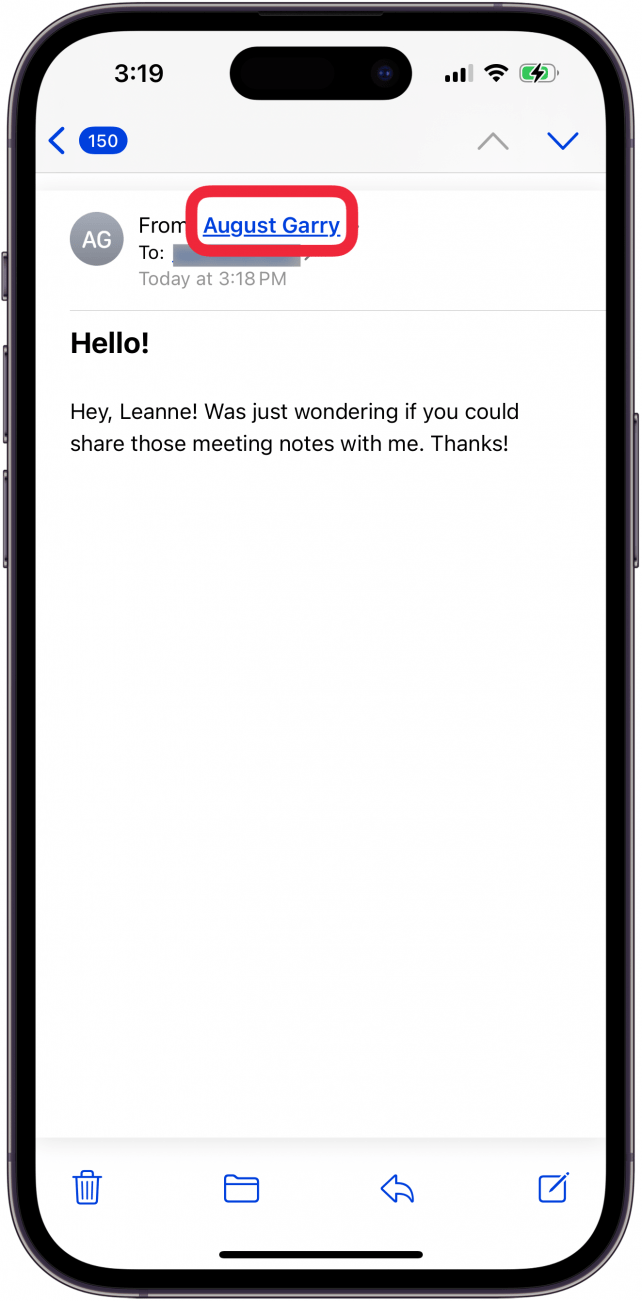
- Tap Block this Contact.

- Tap Block this Contact again to confirm.

Now you know how to lock emails in the Mail app on your iPhone or iPad. Be sure to check out our free Tip of the Day for more ways to stop unwanted calls, texts, and emails.
More On: Blocking Email, Texts & Phone Calls
Every day, we send useful tips with screenshots and step-by-step instructions to over 600,000 subscribers for free. You'll be surprised what your Apple devices can really do.

Leanne Hays
Leanne Hays has over a dozen years of experience writing for online publications. As a Feature Writer for iPhone Life, she has authored hundreds of how-to, Apple news, and gear review articles, as well as a comprehensive Photos App guide. Leanne holds degrees in education and science and loves troubleshooting and repair. This combination makes her a perfect fit as manager of our Ask an Expert service, which helps iPhone Life Insiders with Apple hardware and software issues.
In off-work hours, Leanne is a mother of two, homesteader, audiobook fanatic, musician, and learning enthusiast.
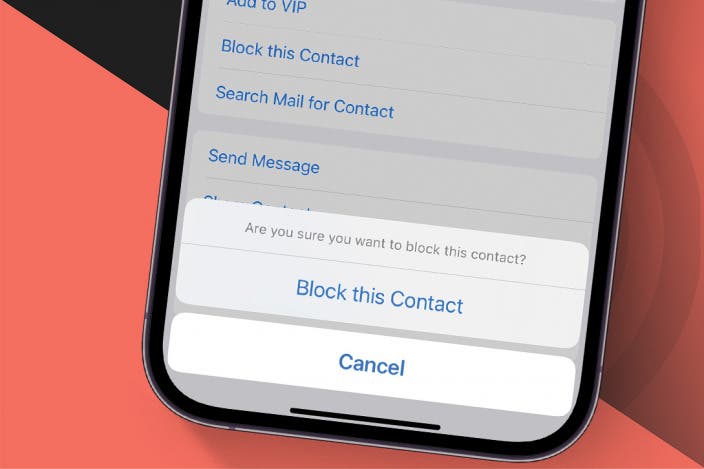

 Rhett Intriago
Rhett Intriago
 Olena Kagui
Olena Kagui
 Hal Goldstein
Hal Goldstein
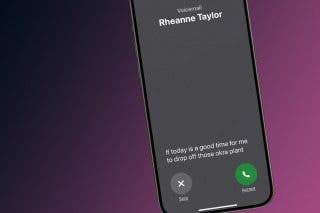

 Amy Spitzfaden Both
Amy Spitzfaden Both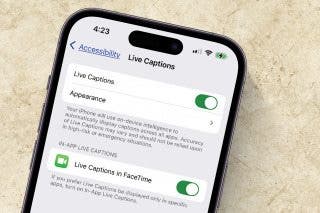

 Leanne Hays
Leanne Hays

 Rachel Needell
Rachel Needell


 Linda Ruth
Linda Ruth


 August Garry
August Garry