Quickly Access Settings from Your iPhone’s Control Center
Adjust settings and pause or play music from the Control Center on iPhone or iPad.


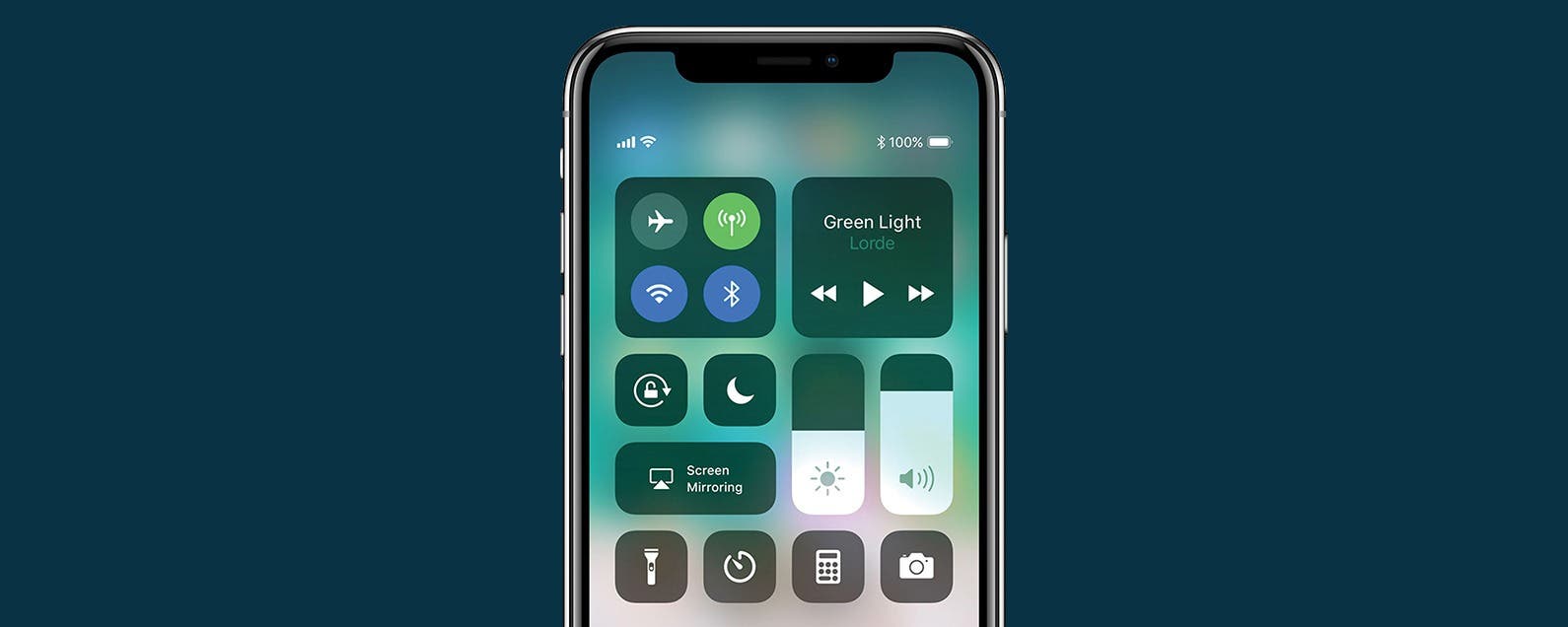
The Control Center is home to a broad array of controls, allowing you to adjust your iPhone settings, pause and play media, and access features like the flashlight or camera from anywhere. No need to open a separate app or your phone settings. But where is Control Center on iPhone and iPad? Let's go over how to access it.
Why You'll Love This Tip
- Access quick settings like Airplane mode, cellular, Wi-Fi, Bluetooth, brightness, sound, etc.
- Easily pause and play media, turn your flashlight on and off, switch Focus modes, and more.
- Open the Control Center at any time, even if your iPhone or iPad is locked.
How to Get to the Control Center on an iPhone or iPad
Wondering how to get to the Control Center on your iPhone or iPad? It's a simple gesture that you can perform from any screen, even in an open app. Whether you're on your Lock Screen or browsing social media, the Control Center is always a single swipe away. For more iPhone shortcuts, be sure to sign up for our free Tip of the Day newsletter. Now, here's how to open the Control Center on iPhone:
- Place your finger on the right side of the notch at the top of your screen, and swipe down.
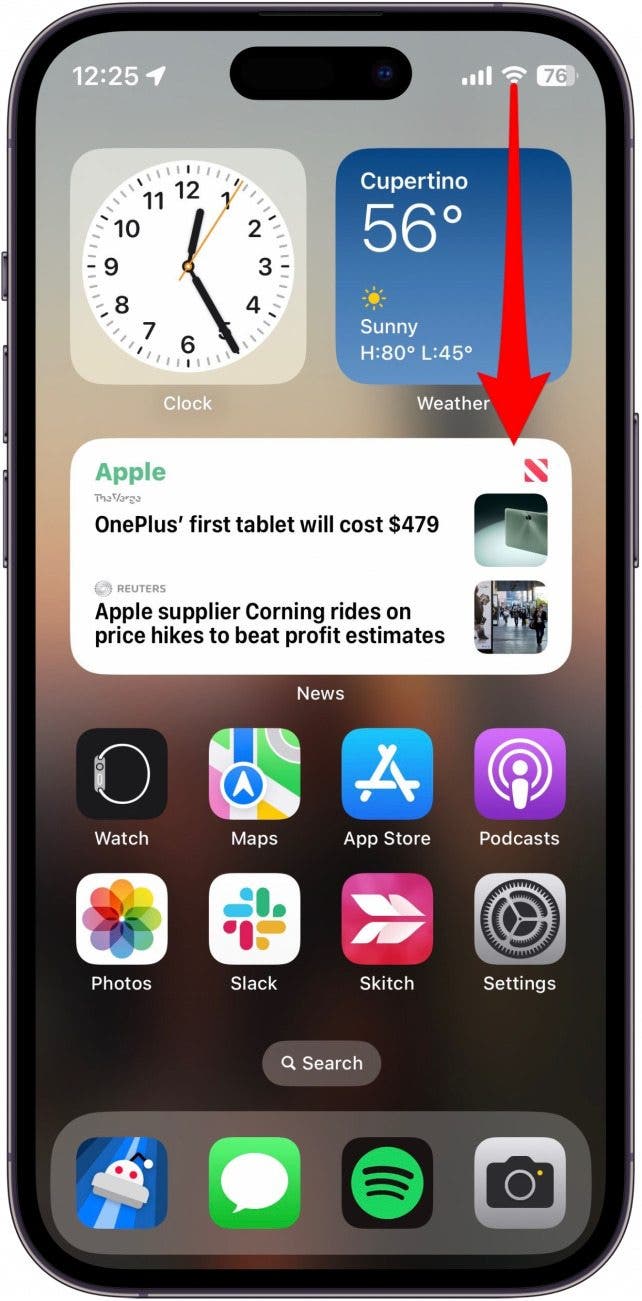
- This will open Control Center. The controls you see will probably look slightly different than the screenshot below, as I have added some extra controls to mine.

That’s all there is to it! This is also where you can view how much battery percentage you have left, and do a myriad of other things, from pausing or playing media to turning Airplane mode on and off. To learn more about the controls you can access from your Control Center, check out our Control Center Guide. Next, learn how to stop iPhone screen rotation from the Control Center or how to use Control Center to adjust the volume on your iPhone or iPad.
Every day, we send useful tips with screenshots and step-by-step instructions to over 600,000 subscribers for free. You'll be surprised what your Apple devices can really do.

Conner Carey
Conner Carey's writing can be found at conpoet.com. She is currently writing a book, creating lots of content, and writing poetry via @conpoet on Instagram. She lives in an RV full-time with her mom, Jan and dog, Jodi as they slow-travel around the country.


 Michael Schill
Michael Schill
 Leanne Hays
Leanne Hays
 Amy Spitzfaden Both
Amy Spitzfaden Both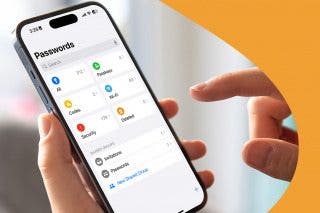
 Rhett Intriago
Rhett Intriago
 Olena Kagui
Olena Kagui


 Rachel Needell
Rachel Needell




 Devala Rees
Devala Rees

