How to Access Your Smart Home from Control Center


Control Center in iOS 10 got a big upgrade that divides the single page into multiple tabs you can swipe through. And if you have Homekit devices paired with your iPhone, you'll be happy to use the new Home app, which allows you to easily organize and manage all of your HomeKit devices within a single app. Better yet, part of the redesigned Control Center is a tab that's dedicated to your HomeKit devices. When you open Control Center, simply swipe left twice and you'll be able to change the temperature in your home, turn the lights on, unlock a door, and whatever else the HomeKit devices you own can do. Here's how to access your Smart Home from Control Center with iOS 10.
How to Use HomeKit in Control Center for Smart Home Accessories:
- To access HomeKit devices in Control Center, swipe up from the bottom of your screen to open Control Center, then swipe left twice. The screen will only be available if you have HomeKit devices paired with your iPhone that are managed with the Home app.
- From here, you can make quick changes depending on the devices you have paired. For example, with a tap you can turn lights on or off, unlock your door, etc. It's only limited by the devices you have.
- From here, you can also tap Scenes (if set up) in the top right corner of Control Center to view and change the overall ambiance of your house with options such as Dark, Twilight, Wake Up, or whatever else you’ve created. For example, say you're reading a book on the couch as the sun goes down, you could tap one of the Scenes to change the lighting in your home so that it's perfect for transitioning to watching TV or going to sleep.
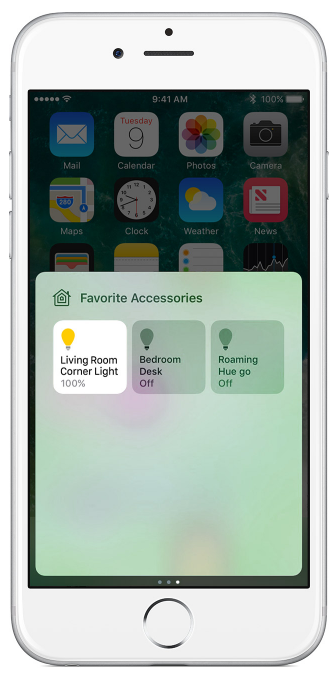
Every day, we send useful tips with screenshots and step-by-step instructions to over 600,000 subscribers for free. You'll be surprised what your Apple devices can really do.

Conner Carey
Conner Carey's writing can be found at conpoet.com. She is currently writing a book, creating lots of content, and writing poetry via @conpoet on Instagram. She lives in an RV full-time with her mom, Jan and dog, Jodi as they slow-travel around the country.
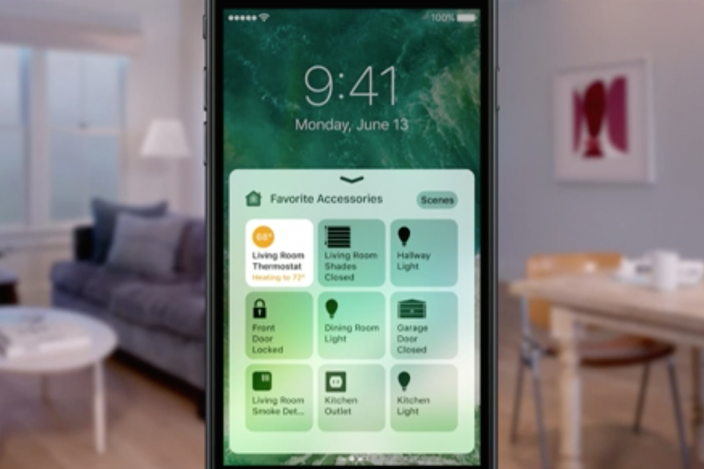

 Olena Kagui
Olena Kagui
 Leanne Hays
Leanne Hays

 Rhett Intriago
Rhett Intriago




 Amy Spitzfaden Both
Amy Spitzfaden Both

 Cullen Thomas
Cullen Thomas



