How To Add Photos to People Album on iPhone


Apple's Photos app has an album called People & Pets that, thanks to the iPhone's facial recognition software, automatically sorts photos by the people in the photos. However, the app isn’t able to perfectly recognize every image of people's faces in a photo, leaving some photos uncategorized. Here's how to add people to the People album on your iPhone.
Why You'll Love This Tip:
- Organize your photos of friends and family by including them in your iPhone's People album.
- Find photos of loved ones you may not have seen for a while!
How To Manually Add Photos to People & Pets on iPhone & iPad
System Requirements
This tip was performed on an iPhone 16 running iOS 18.3.1. Find out how to update to the latest version of iOS.
This will allow your iPhone or iPad to look for photos of the person that it thinks might be missing. Before you use this tip, you might want to add the person's name to the People album. While this is not required, it will certainly make the process easier. Now, let's go over how to add pictures to People in Photos on your iPhone:
Note: While the screenshots below show how to add photos of a person, you can follow the exact same steps for a pet as well.
- Open the Photos app.
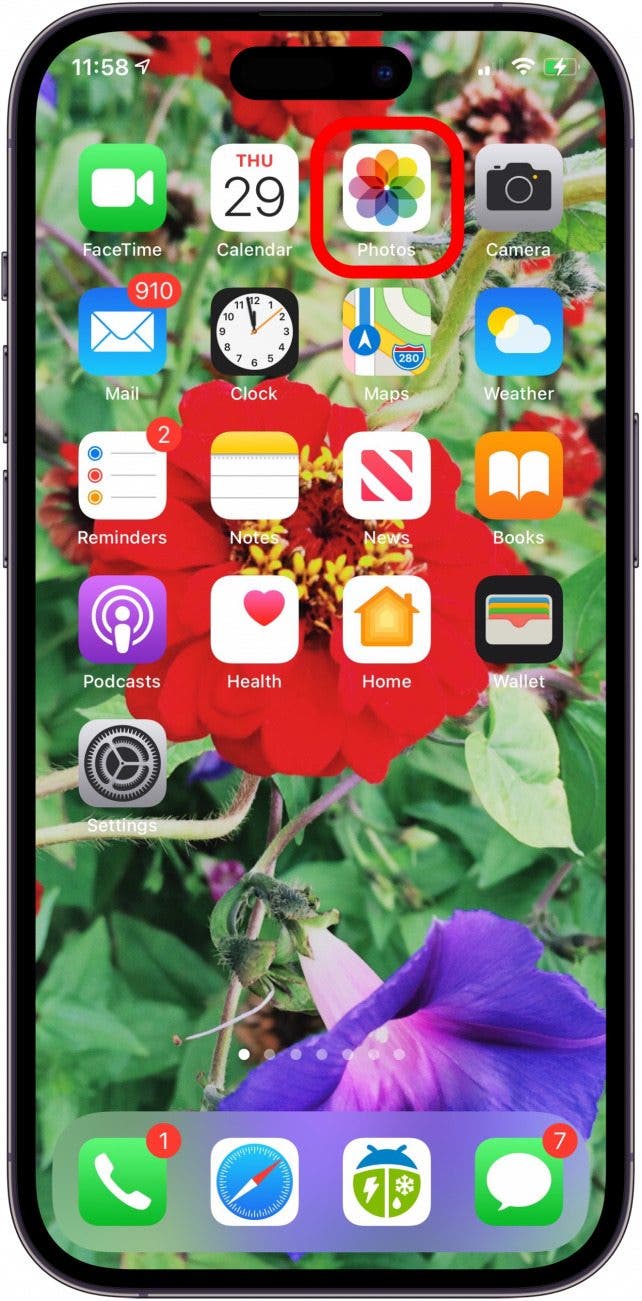
- Tap a photo of someone you want to add to the People & Pets album.
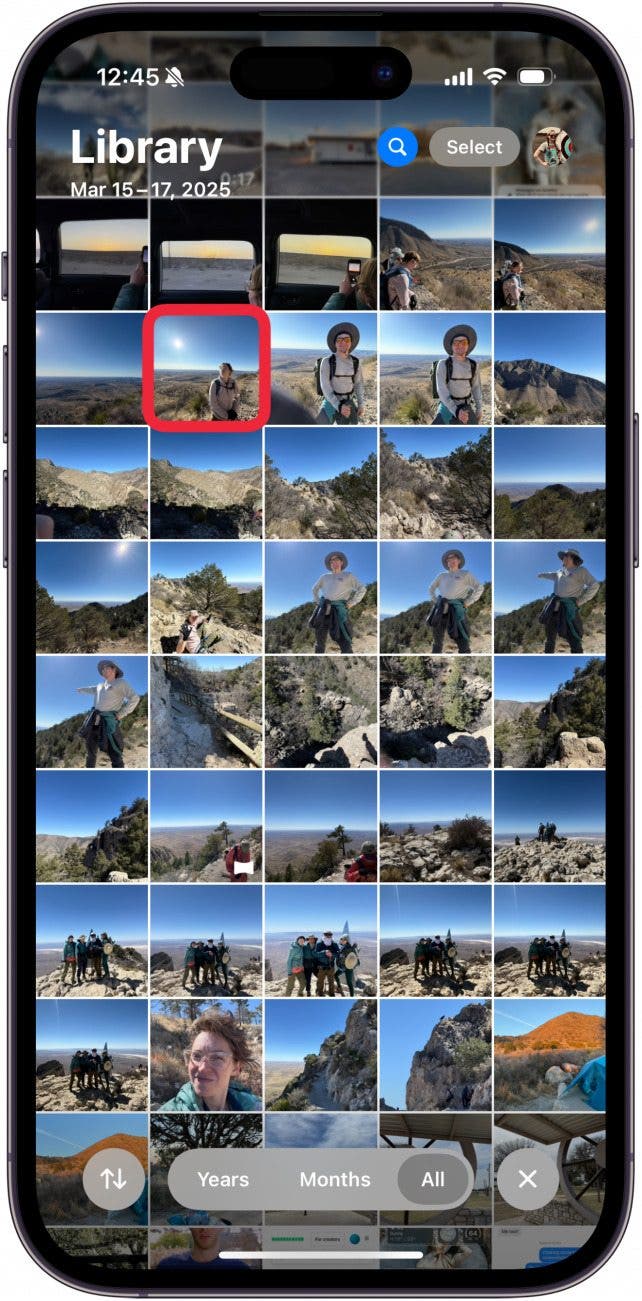
- Tap the info icon.
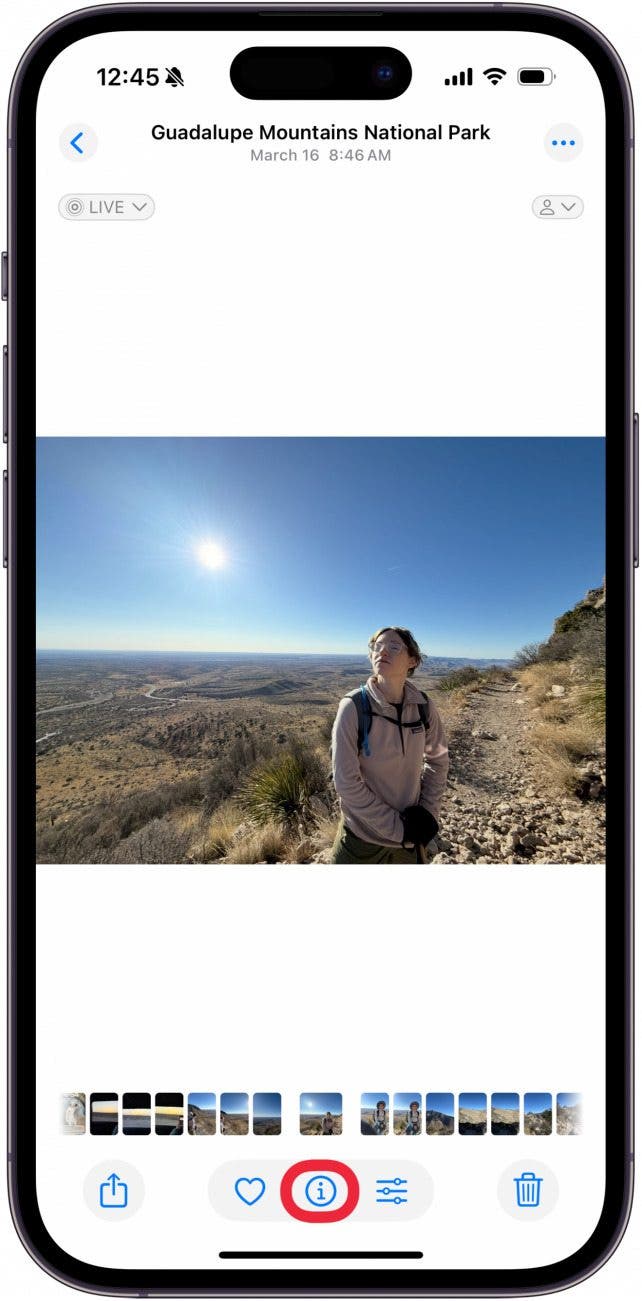
- Tap the small question mark icon.
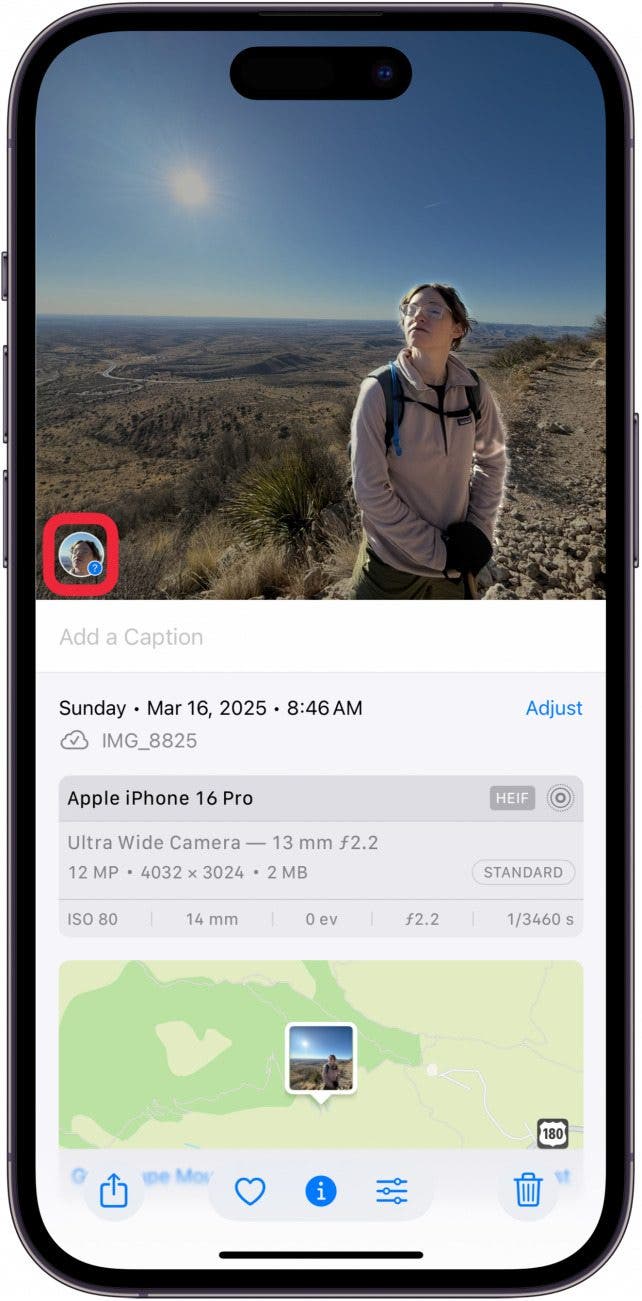
- Tap Edit Name and Photos.
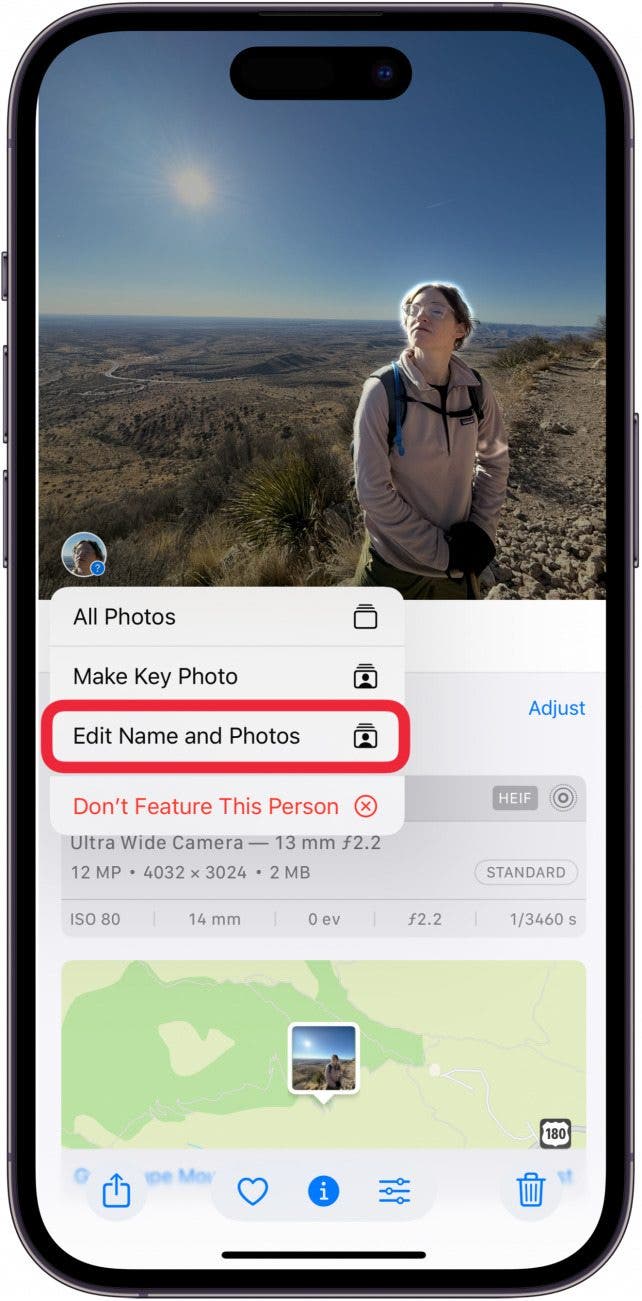
- Tap the correct result from the list that appears. If no results appear, you'll be directed to add a new People album.
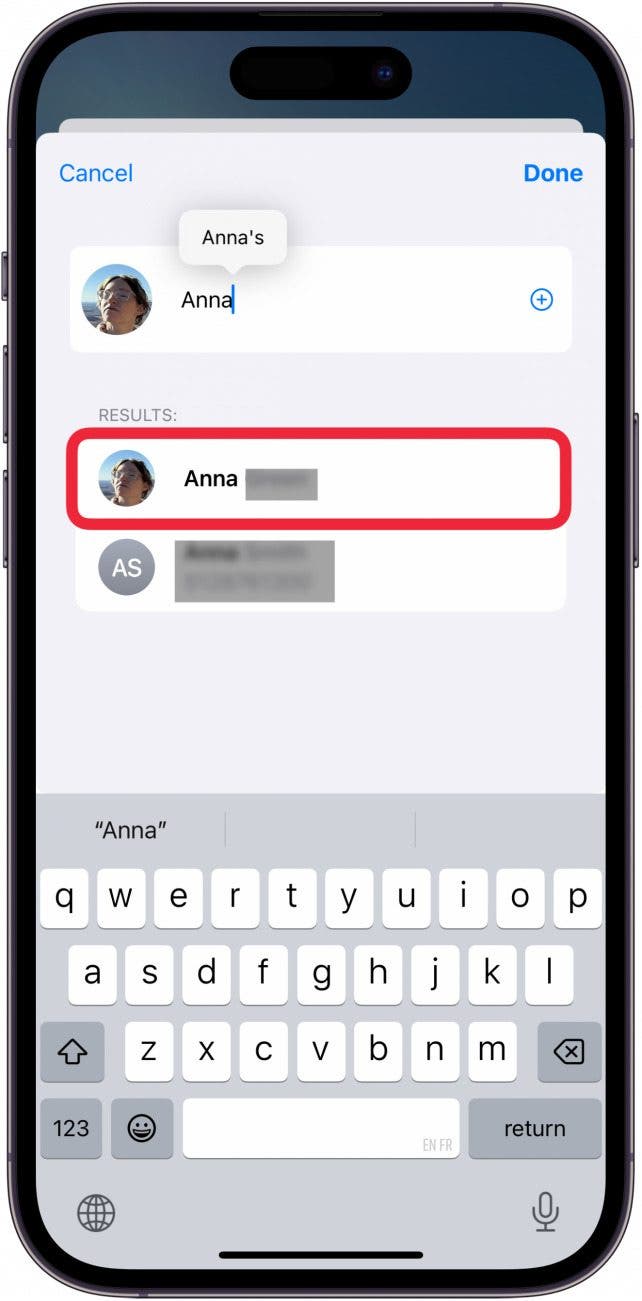
- If you already have a People album for this person, tap Merge Photos to add the photo to the existing People album. Otherwise, skip to step 9.
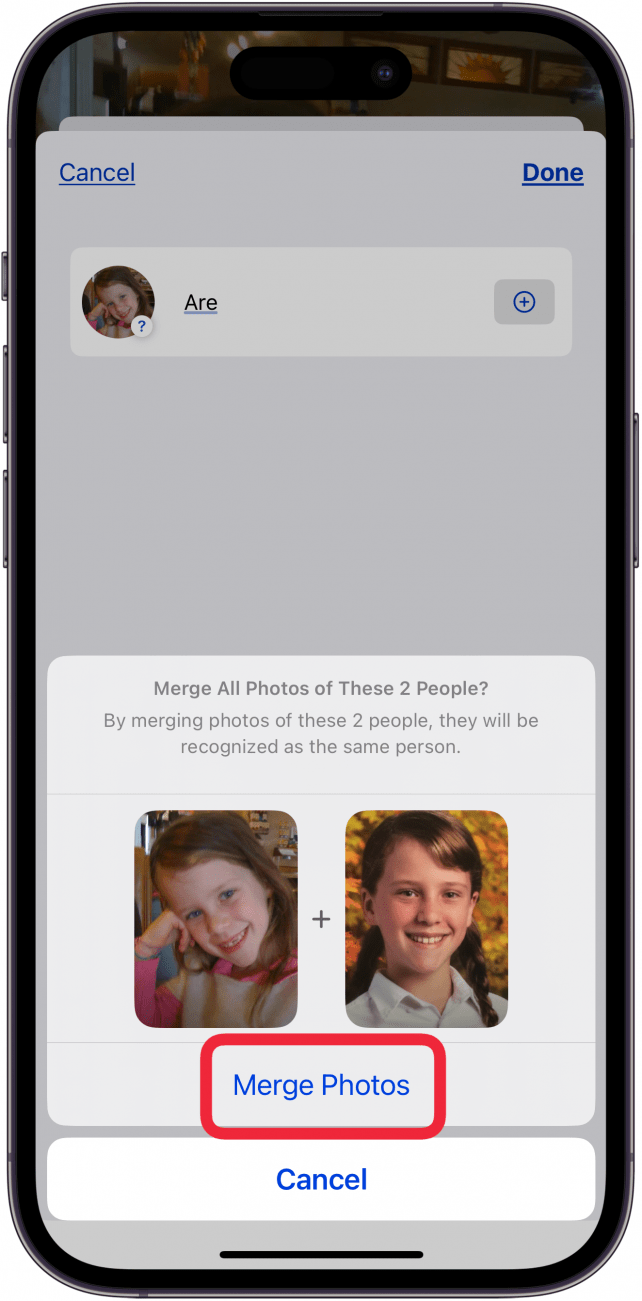
- Tap done to finish adding your photo to an existing People album.
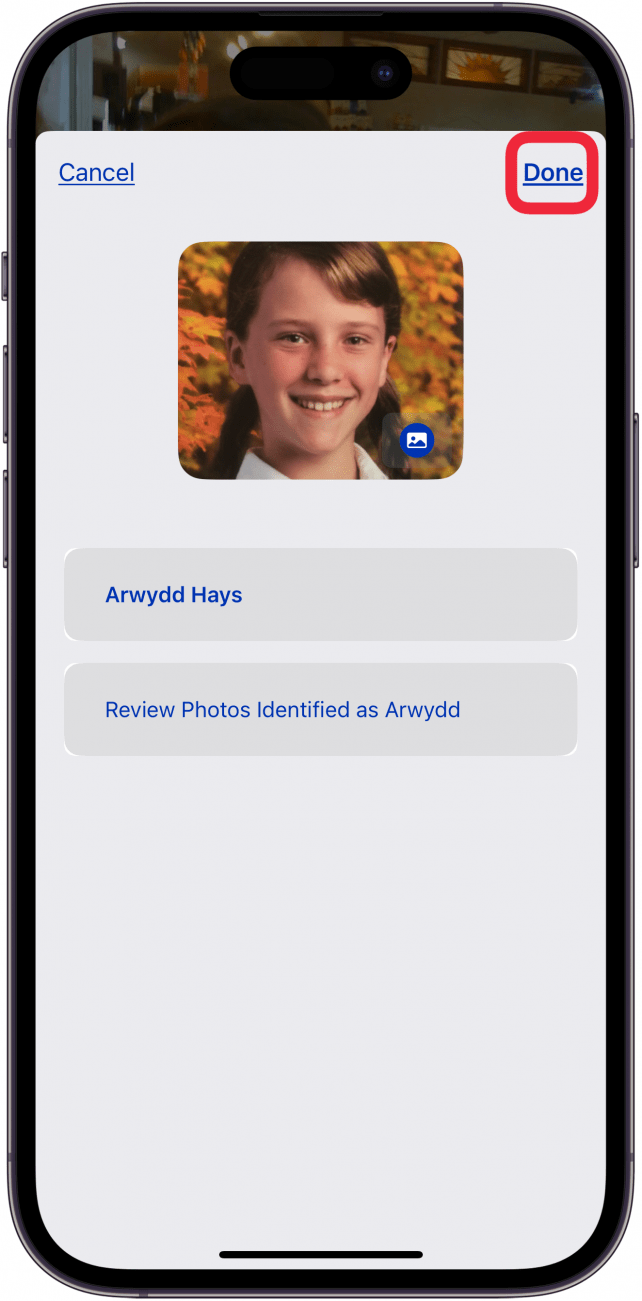
That's how to assign a picture to a person in Photos. After you've mastered this tip, you may want to learn how to find people by photo and delete or add iPhone People albums. To learn more about how to organize photos, check out our free Tip of the Day.
More On: Photos App & People Album
Every day, we send useful tips with screenshots and step-by-step instructions to over 600,000 subscribers for free. You'll be surprised what your Apple devices can really do.

Conner Carey
Conner Carey's writing can be found at conpoet.com. She is currently writing a book, creating lots of content, and writing poetry via @conpoet on Instagram. She lives in an RV full-time with her mom, Jan and dog, Jodi as they slow-travel around the country.
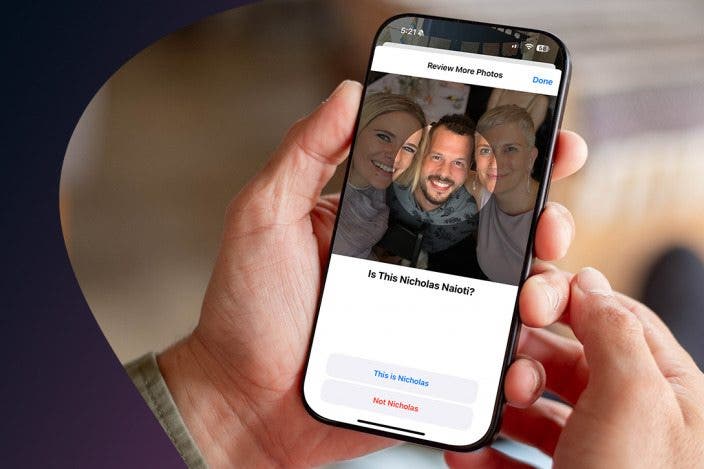

 Devala Rees
Devala Rees
 Rhett Intriago
Rhett Intriago
 Olena Kagui
Olena Kagui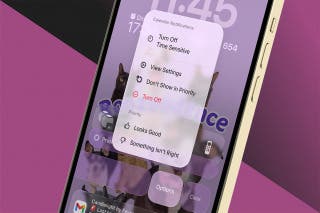


 Rachel Needell
Rachel Needell

 Hal Goldstein
Hal Goldstein
 Leanne Hays
Leanne Hays
 Amy Spitzfaden Both
Amy Spitzfaden Both




