How to Blur Your Background on a FaceTime Call on Mac
Opt for a bit more privacy with FaceTime’s Portrait Mode feature to blur your background while on a video call on your Mac.


With 10-plus years of experience with Apple devices, Rachel specializes in all things iPad and is a Notes app expert. Find her writing in the Daily Tip newsletter and iPhone Life magazine.
Learn More

With 10-plus years of experience with Apple devices, Rachel specializes in all things iPad and is a Notes app expert. Find her writing in the Daily Tip newsletter and iPhone Life magazine.
Learn MoreAs more and more of us find ourselves working remotely or from home, it may be useful to know how to blur out background on FaceTime while using your Mac. This feature helps protect privacy or even just hide a messy room from your boss. Read on to discover how to blur background in FaceTime.
FaceTime Blur Background Mac
*It’s important to note that this feature is only available on Macs with Apple silicon chips.
To blur FaceTime background, you need to put the camera in Portrait Mode.
- Start a FaceTime call and click on your image to enlarge the window.

- Tap the Portrait Mode button at the bottom of your image.
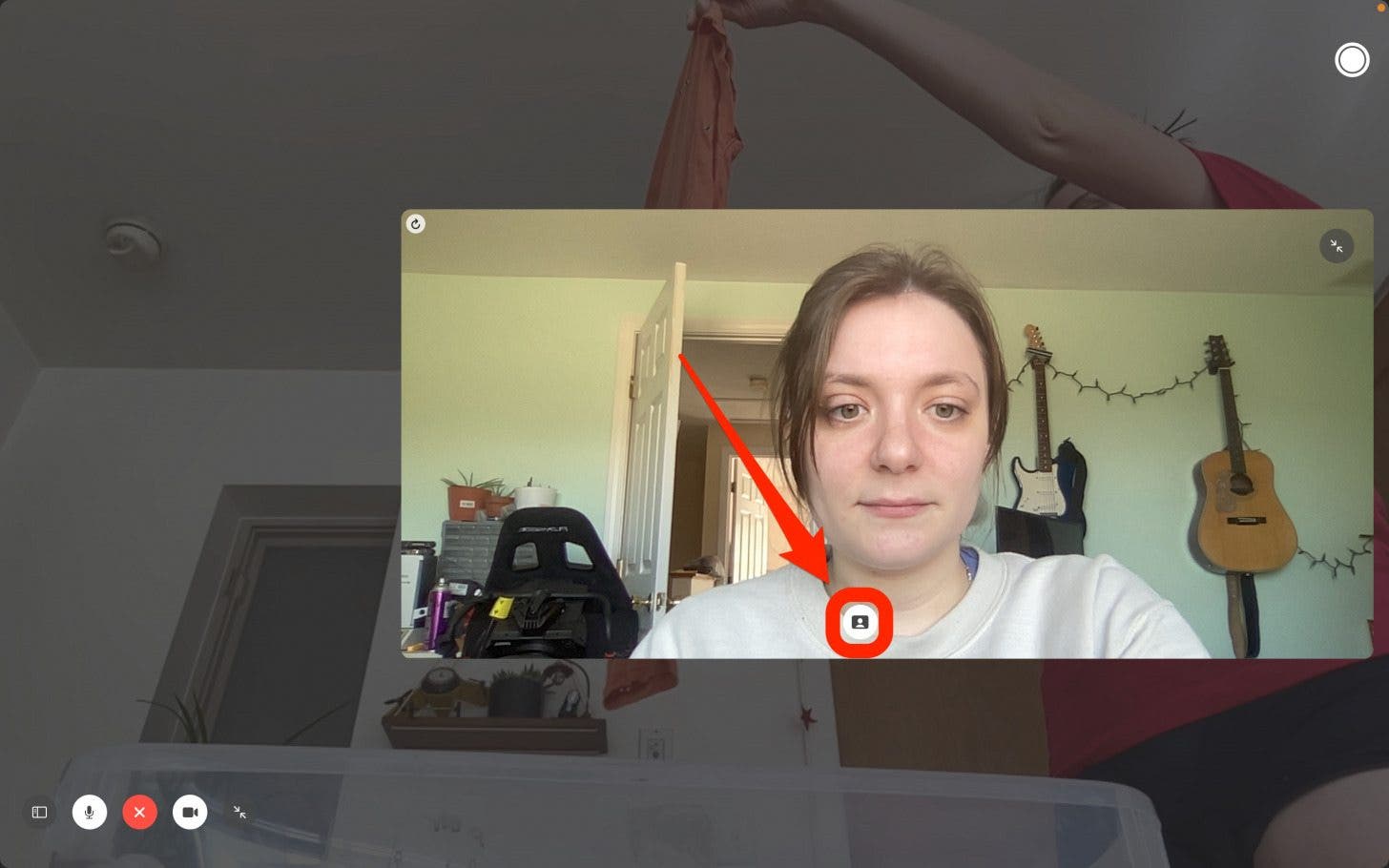
- You will see a blurred background and the button will turn gray when activated.
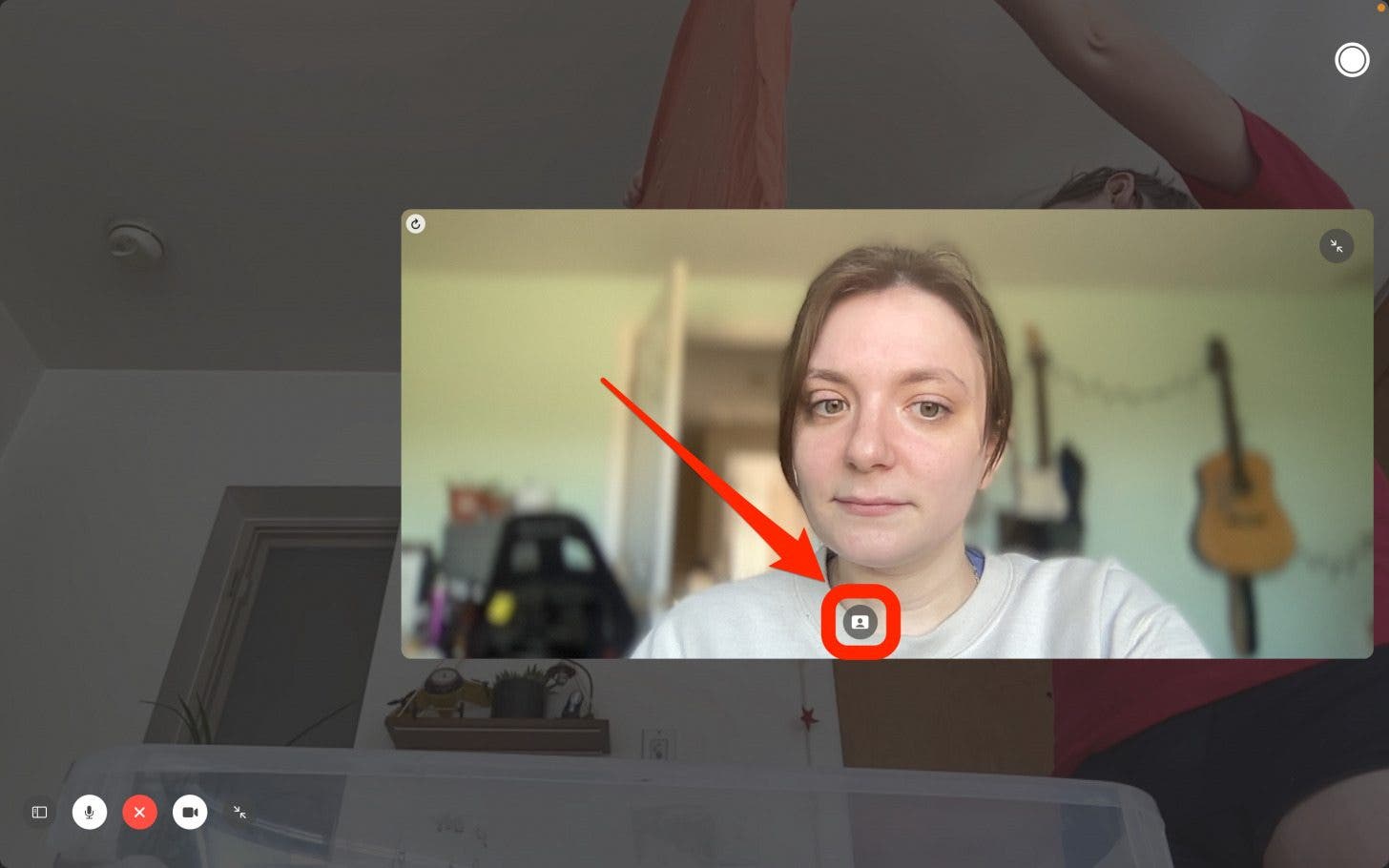
And that’s it! Three simple steps to help you blur FaceTime background and protect your privacy on a Mac. If you want to learn more about how to use FaceTime, check out this article featuring some cool activities to do on a FaceTime call with friends. For more tips on how to use your Mac, sign up for our Tip of the Day!

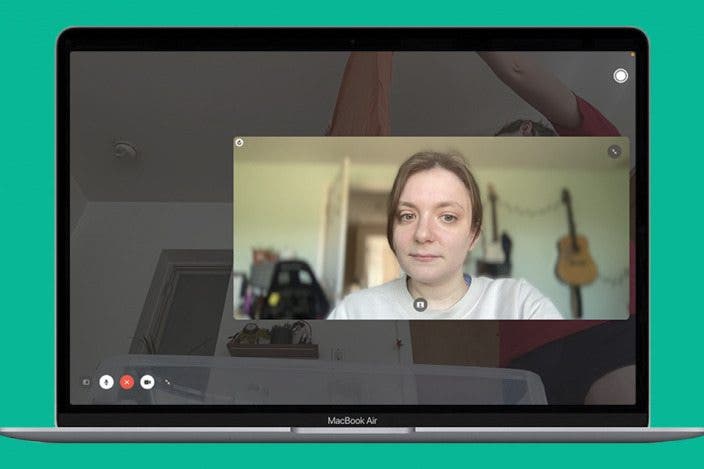

 Amy Spitzfaden Both
Amy Spitzfaden Both
 Leanne Hays
Leanne Hays
 Olena Kagui
Olena Kagui

 Rhett Intriago
Rhett Intriago
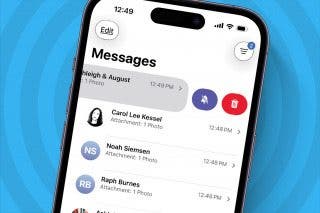



 Susan Misuraca
Susan Misuraca

 Kenya Smith
Kenya Smith
 Rachel Needell
Rachel Needell

