How to Share Location Indefinitely on iPhone to Android


What to Know
- There is no iPhone feature that lets you share location from iPhone to Android.
- Other apps allow this feature with varying restrictions.
- Google Maps lets you share location from iPhone to Android.
Can you share your location from iPhone to Android? Apple doesn't allow it with any of its native apps, but other apps, such as WhatsApp and Google Maps, let you share your location with other users. If you want to keep an Android user up to date with your movements, here are the best apps to let you share your location from iPhone to Android.
How to Share Location from iPhone to Android
While your iPhone has many handy features to keep your emergency contact up-to-date with anything that could be catastrophic, sometimes you want to let an Android user keep an eye on your movements for an extended period of time, or even indefinitely, whether you don't trust yourself to remember to tell your partner when you're heading home so they know when to expect you or are in a situation where you'd like someone you trust to have eyes on your whereabouts.
Unfortunately, Apple does not allow you to share your location with Android users through its native apps, but many third-party apps do allow this, so you can share with another user of that app. For more great workarounds to get the most out of your Apple devices, check out our free Tip of the Day newsletter.
How to Share Location Indefinitely on iPhone to Android via Google Maps
Google Maps is an easy way to share your location indefinitely from your iPhone to an Android. However, for it to be truly indefinite, you must share the location to an email address. If you share it via Messages to one of your contacts, you will have a maximum of one day until it turns off.
- In your Google Maps app, tap on your location on the screen.
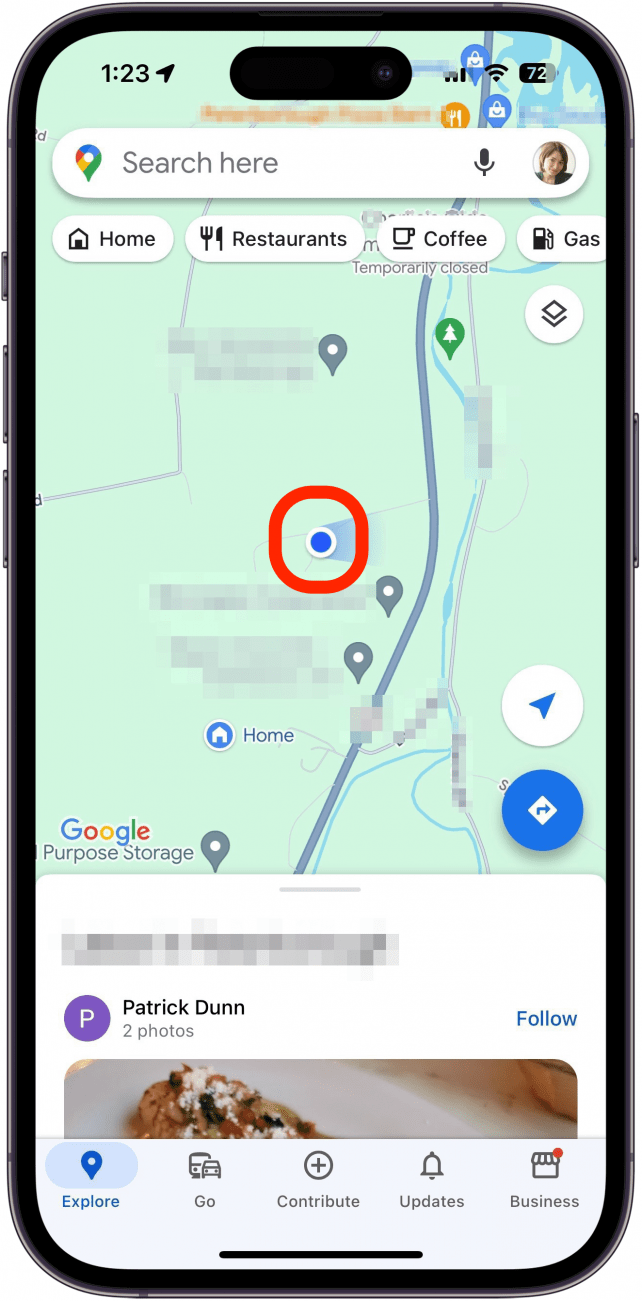
- Tap Share location.
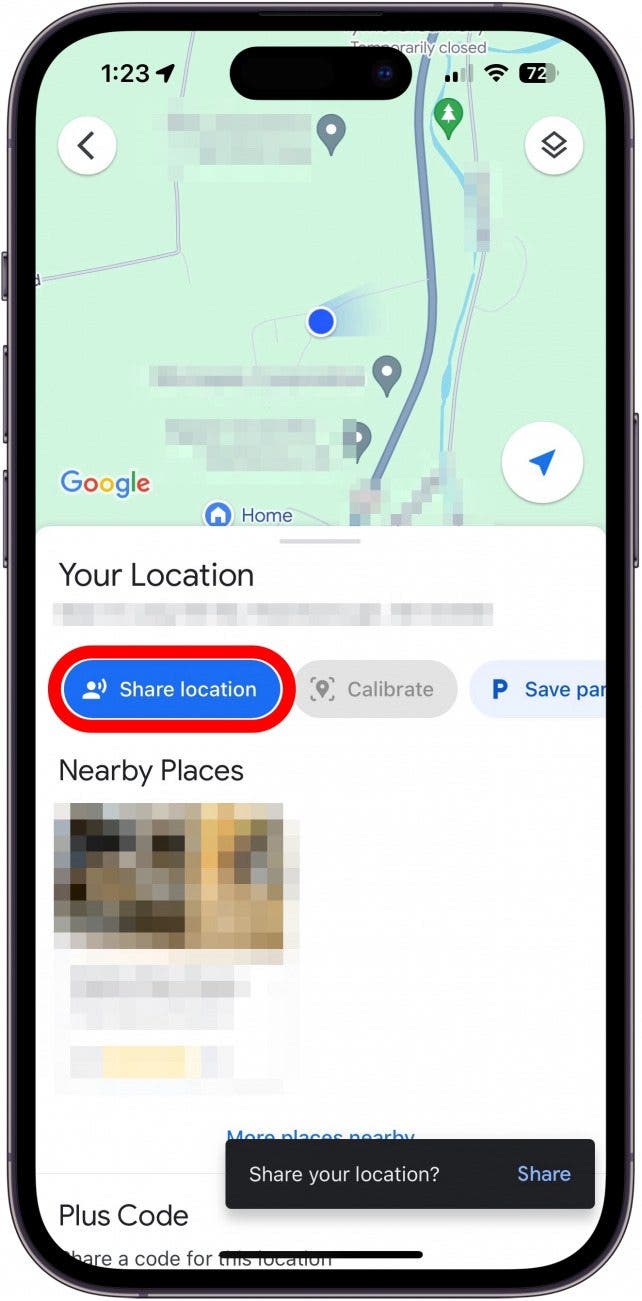
- Tap the clock icon and the listed share time at the top of the menu that appears.

- Tap Until you turn this off.
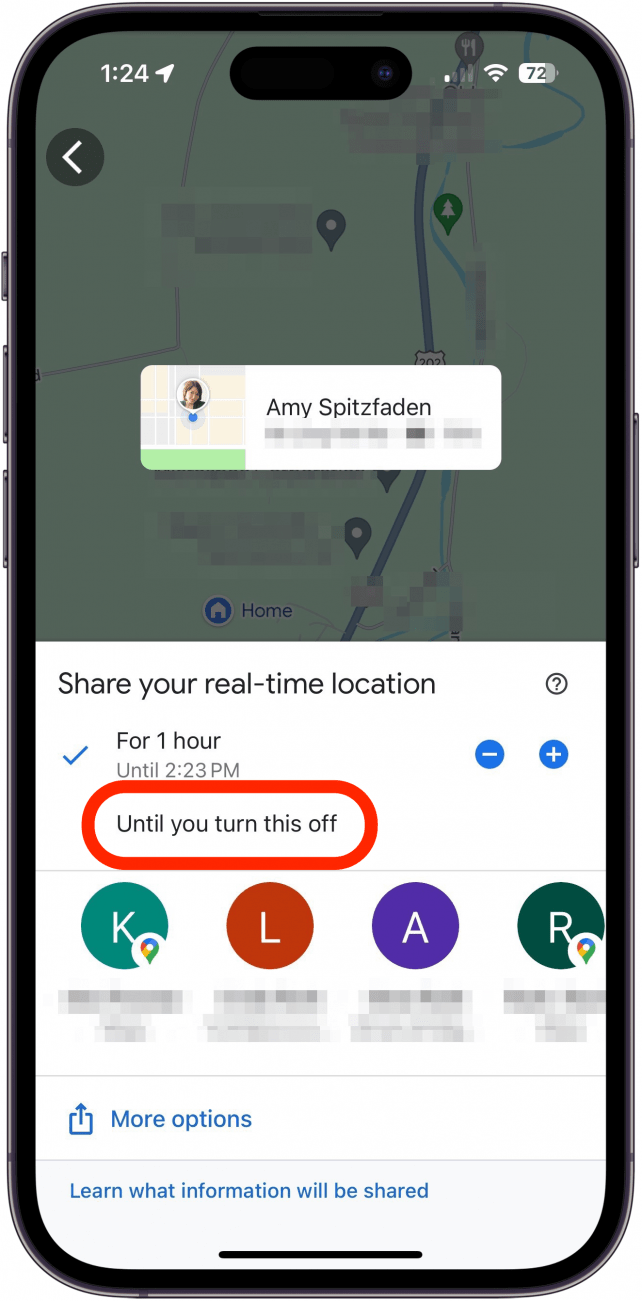
- Select a suggested contact to share with or tap More for your entire contact list. Select your contact's email address. If you choose a contact with a phone number instead of email, you'll send a link via text that is valid for one day.
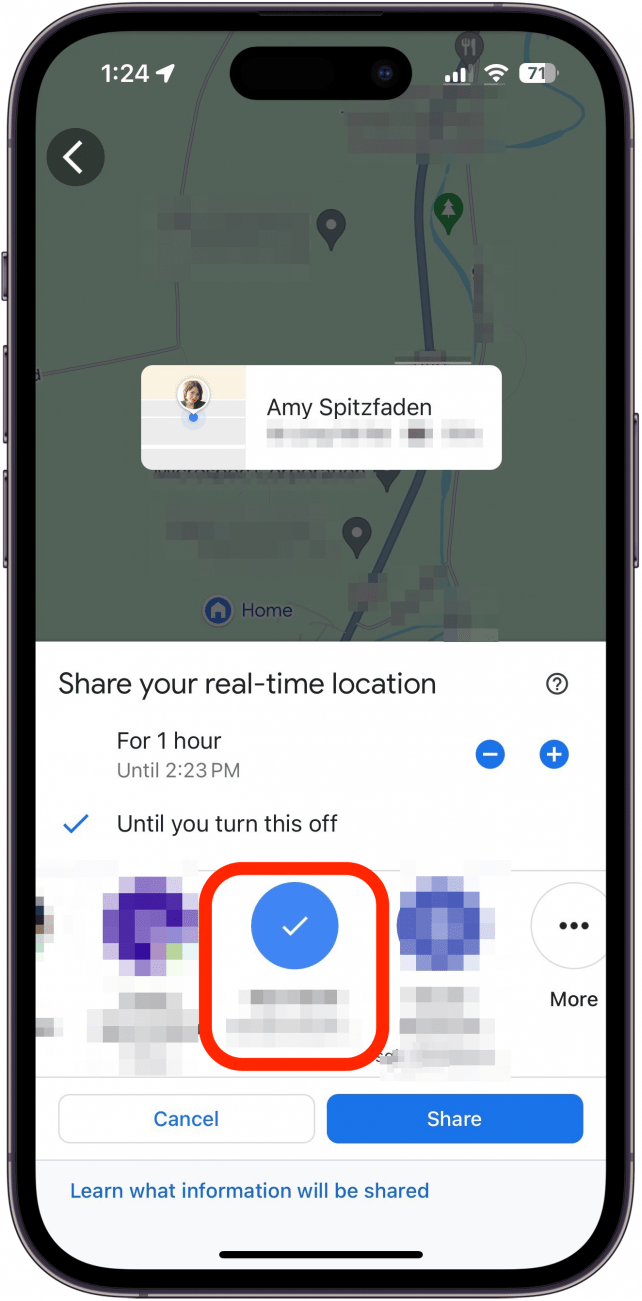
- Tap Share.
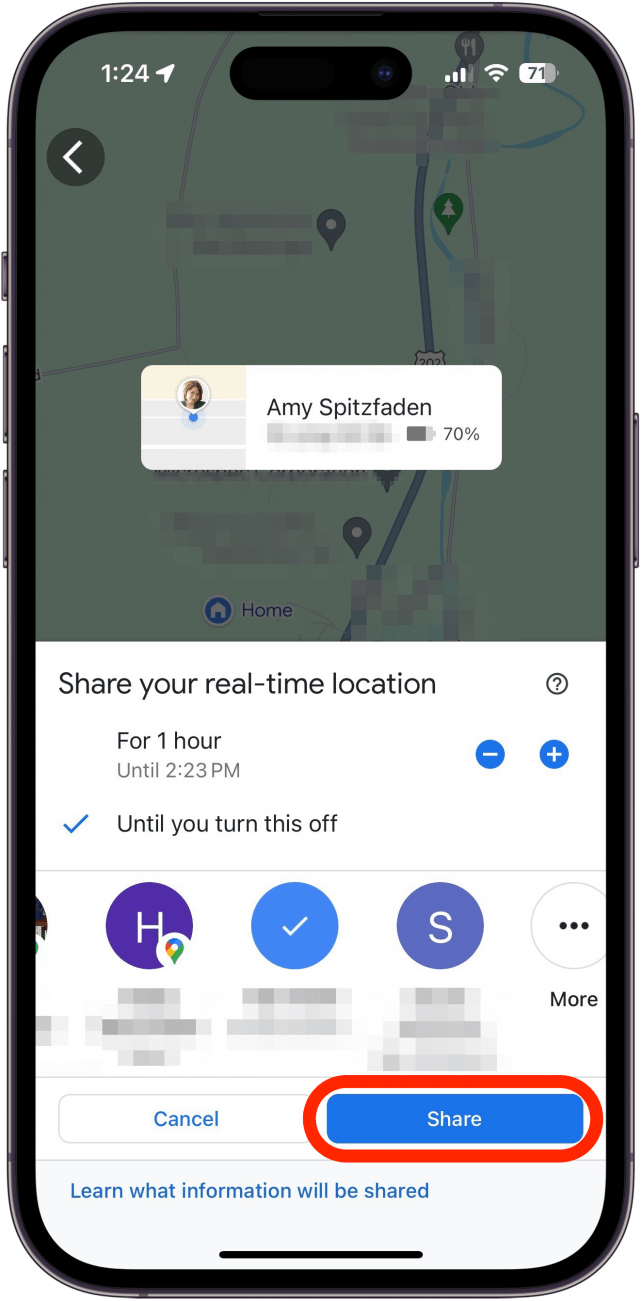
- You may be prompted to change your location settings for the app. Follow the prompts if you wish.
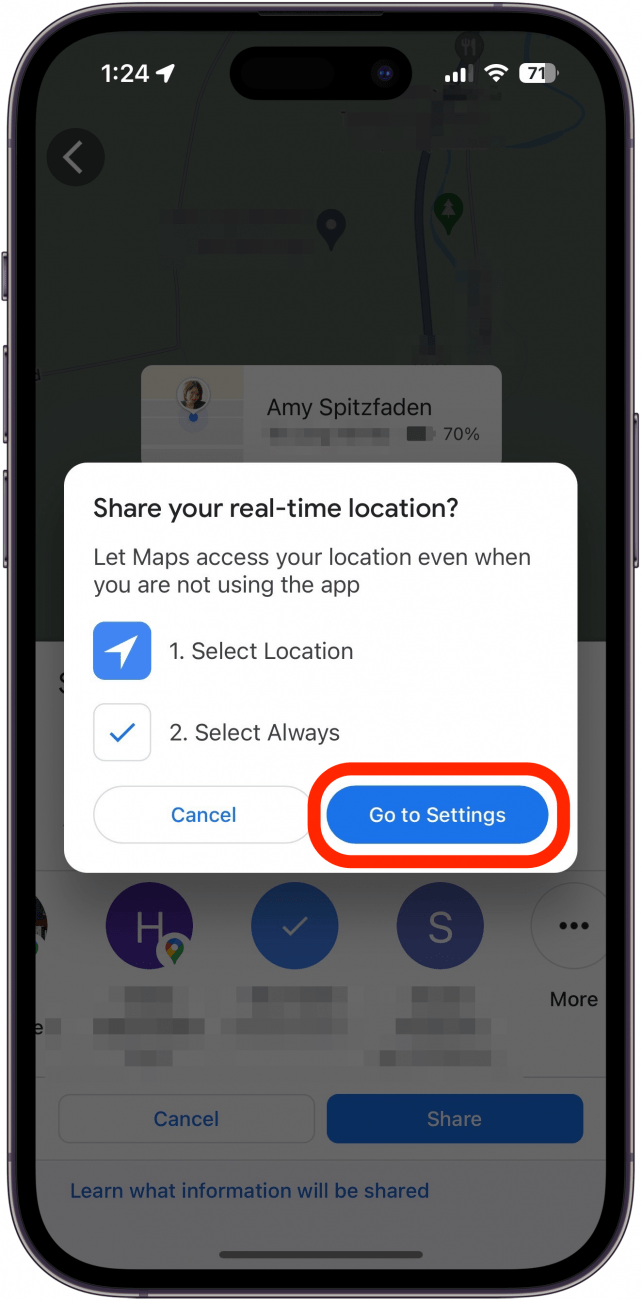
- To view who you are sharing locations with, tap the Settings icon at the top of the screen.
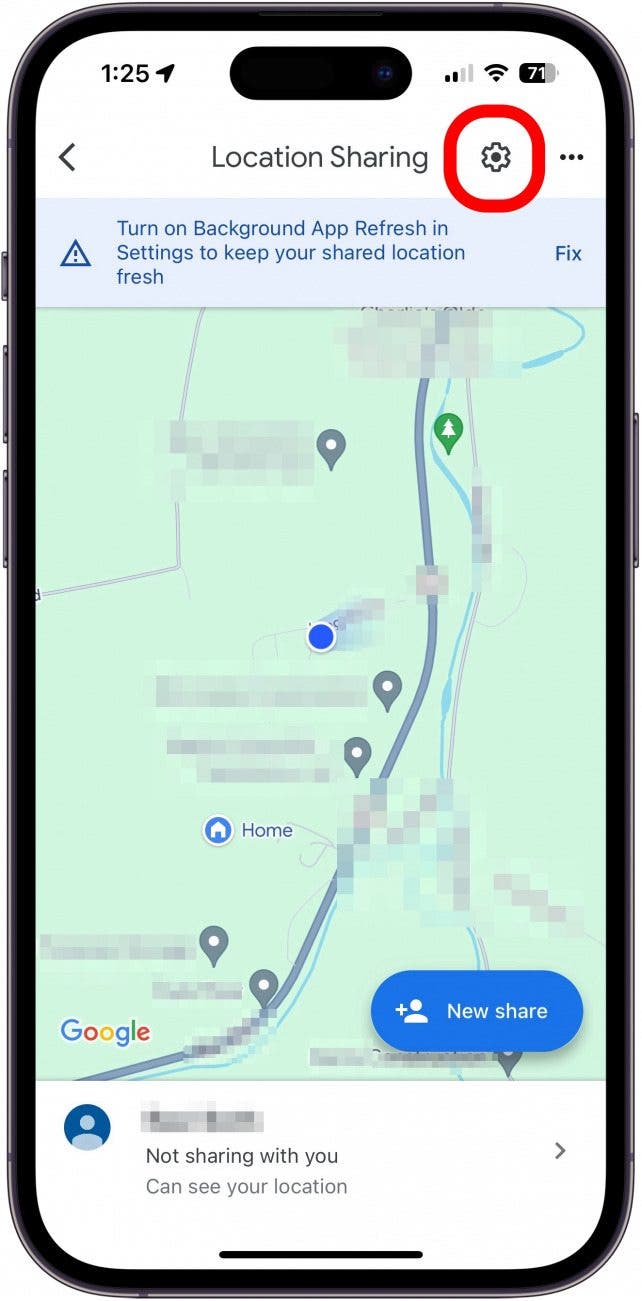
- When reviewing the contacts you're sharing your location with, you can tap Stop next to one to stop sharing.

- On the main sharing screen, you can tap on a person you're sharing with and then tap Stop to stop sharing your location with them.
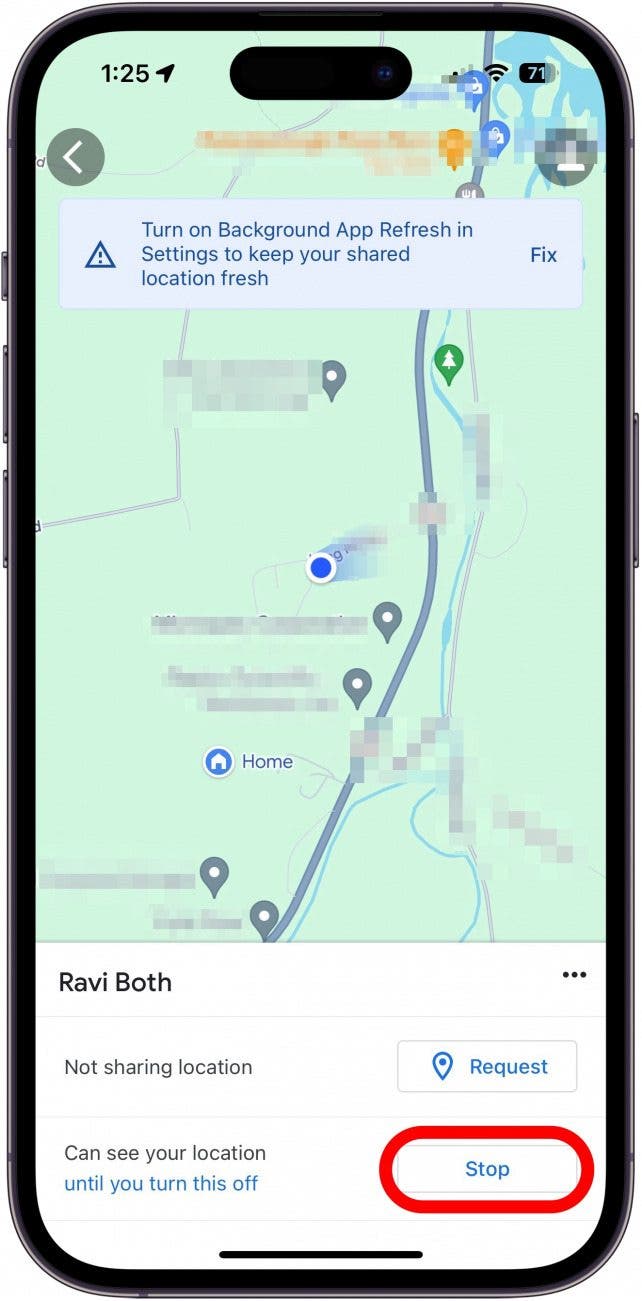
Apps That Let You Share Location from iPhone to Android
Other apps also let you share locations with other users. These include but are not limited to:
- Snapchat
- Messenger
- Life360
Now that you know all the ways to share your location with Android, find out how to share a location in Apple Maps.
FAQ
- Can iPhone share location with Android? None of Apple's apps let you share your location with Android, but apps such as Google Maps, Snapchat, and Life360 do.
- Does Find My work between iPhone and Android? No, Find My only works between Apple devices.
- What is the Android equivalent of Find My iPhone? Android has a feature called Find My Device which works similarly to Apple's Find My.

Amy Spitzfaden Both
Amy Spitzfaden-Both is the Managing Editor for iPhone Life magazine and an award-winning novelist, with over 10 years of experience in the publishing industry. She specializes in Apple news and rumors, health and fitness tech, and parenting in the digital age. She graduated from MIU with a BA in Literature and Writing.
Amy lives in New Hampshire with her husband and daughter. When she’s not writing or glued to her iPhone, she enjoys hiking, traveling, and creating her own tea blends.
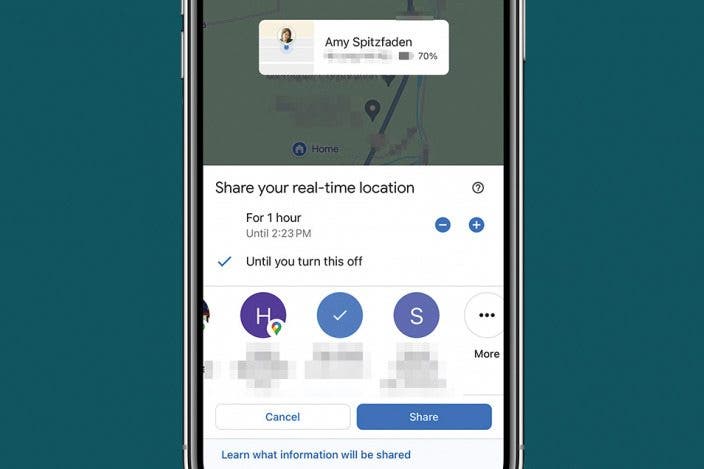

 Rhett Intriago
Rhett Intriago
 Olena Kagui
Olena Kagui

 Leanne Hays
Leanne Hays


 Amy Spitzfaden Both
Amy Spitzfaden Both


 Rachel Needell
Rachel Needell




