How to Cast Apple TV to Chromecast for Easy Viewing


What to Know
- You can't Chromecast from the Apple TV app, but you can cast Apple TV+ content from a Chrome browser or the Google TV app.
- If you have Chromecast with Google TV, installing the Apple TV app on the Chromecast is the easiest way to stream Apple TV content.
So, can you Chromecast Apple TV? Sadly, you can no longer stream content from your Apple TV app to your Chromecast. However, it's still possible to Chromecast Apple TV content! If you have a Google TV, you can install the Apple TV app directly on your Chromecast. Otherwise, you can log into Apple TV from a Chrome browser or the Google TV app. Below, we'll cover how to set up and cast Apple TV on Chromecast.
How to Play Apple TV on Chromecast with Google TV
If you have Chromecast with Google TV, this differs from other Chromecast devices. While Chromecast or Chromecast Ultra can only stream video from another device, Chromecast with Google TV can run apps and stream video independently. This means you just need to install the Apple TV app. Then, you can play your Apple TV content directly from the Chromecast.
- If you have Chromecast with Google TV, select the Apps tab on your Chromecast.
- Select Search For Apps and enter Apple TV.
- Select Install.
- When the Apple TV app finishes installing, select Open.
- Now, you can play Apple TV+ content directly on the Chromecast with Google TV.
How to Stream Apple TV to Chromecast from Chrome Browser
If you can't install the Apple TV directly on your Chromecast, you can log into Apple TV from a Chrome browser and cast your content. The steps below show you how to Chromecast from a MacBook, but it will also work for an iPhone as long as you have the Chrome browser installed. Now, here's how to watch Apple TV on Chromecast:
- Make sure your Chromecast is powered on and connected to your TV and Wi-Fi network.
- Go to Apple TV Plus in your Chromecast web browser. Click Sign In.
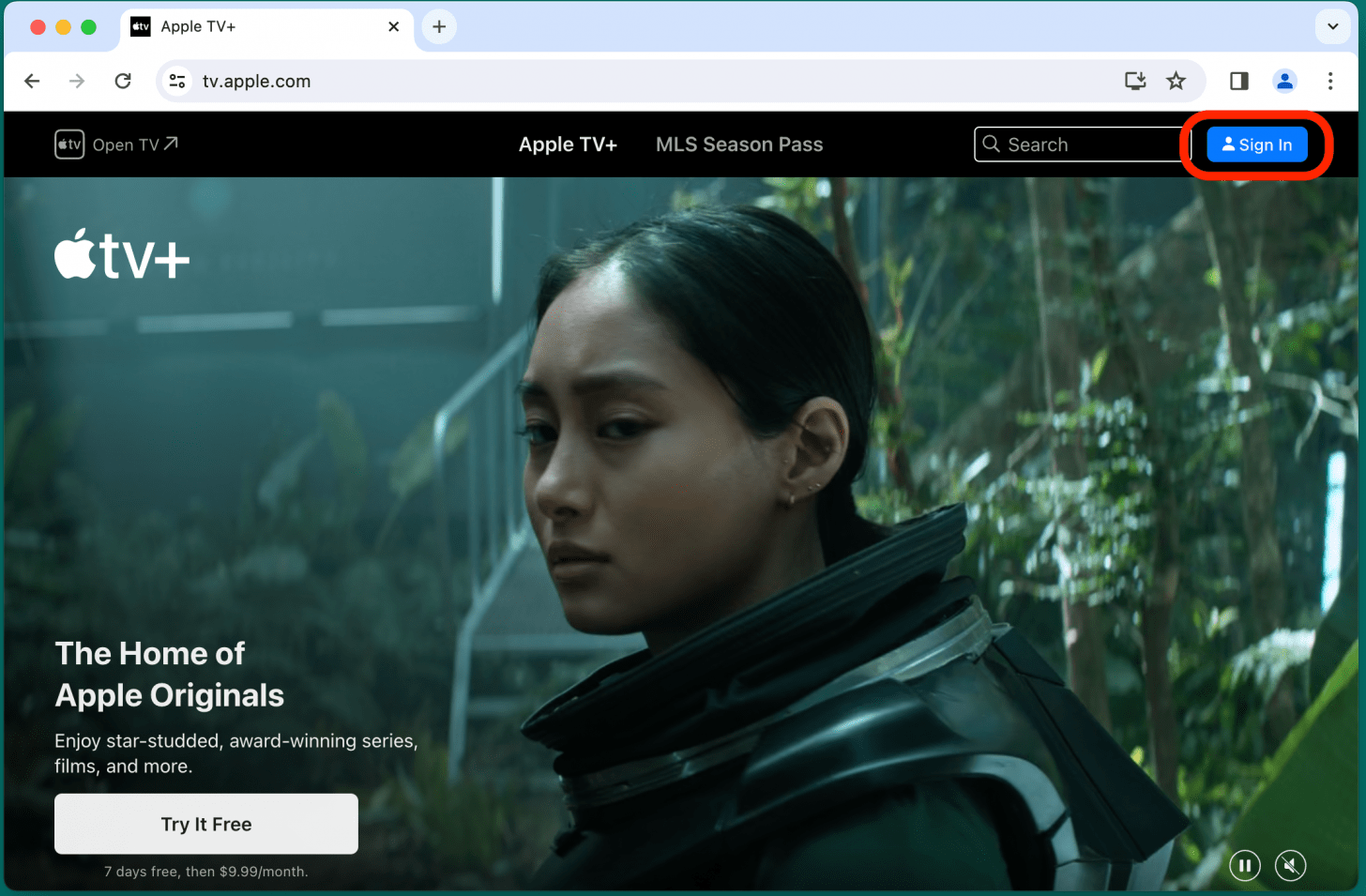
- Enter your Apple ID and password. If you have an iPhone with iOS 17 or later, you can also select Sign in with Passkey to sign in from your iPhone.
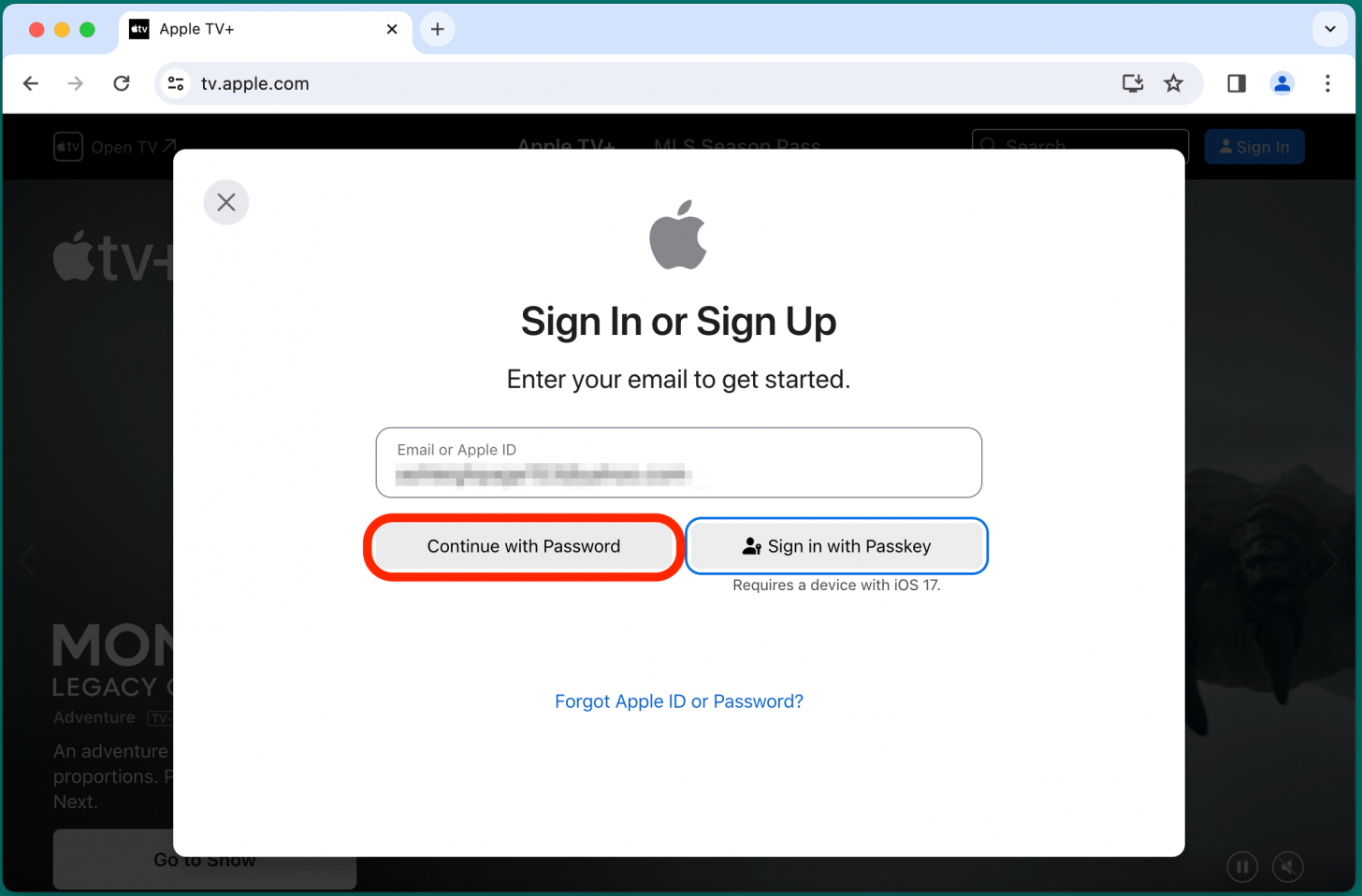
- Enter the two-factor authentication code from your iPhone or other Apple Device.
- Select a TV show you want to watch, and click Play.
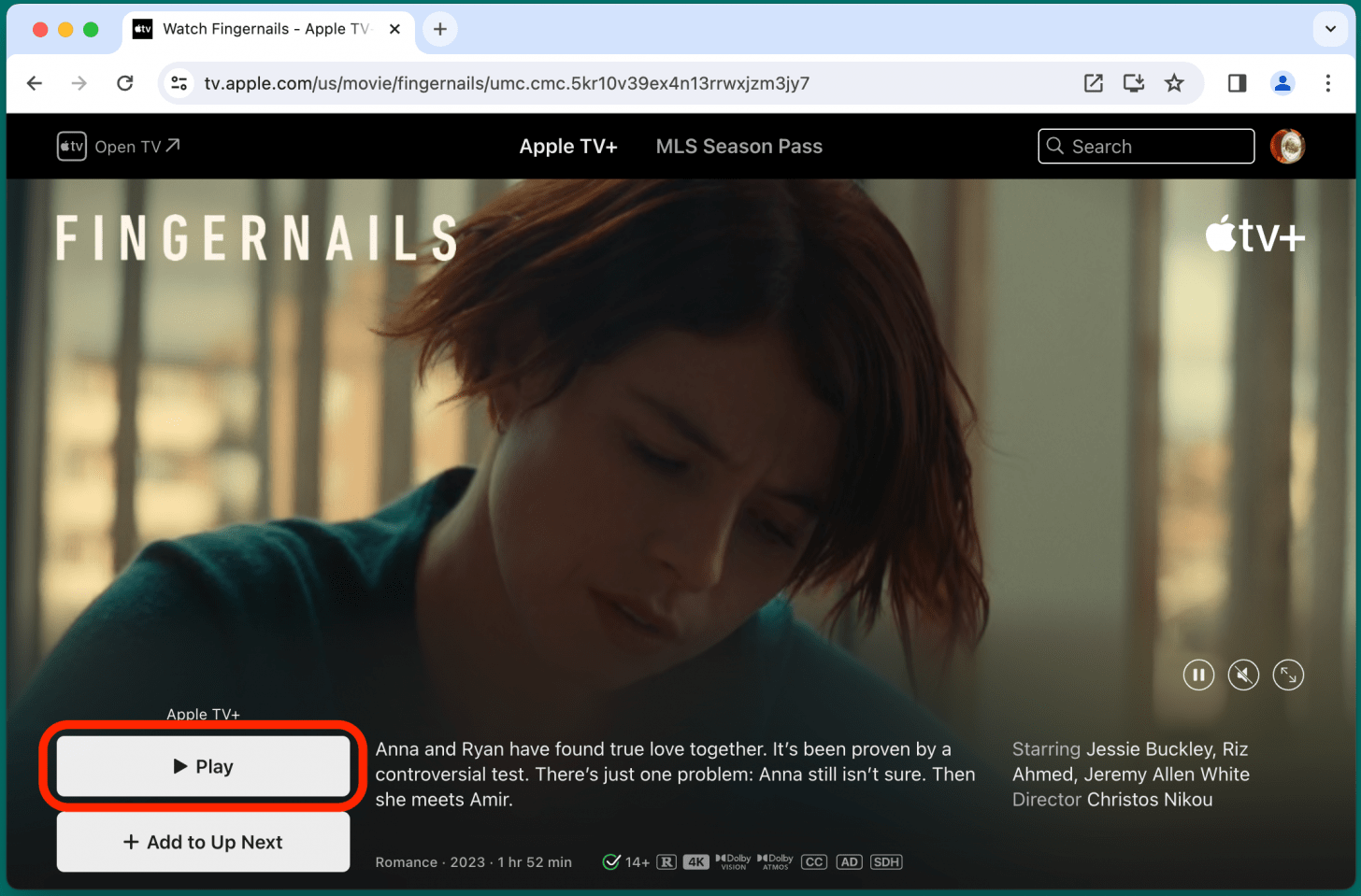
- Click the menu icon (three dots).
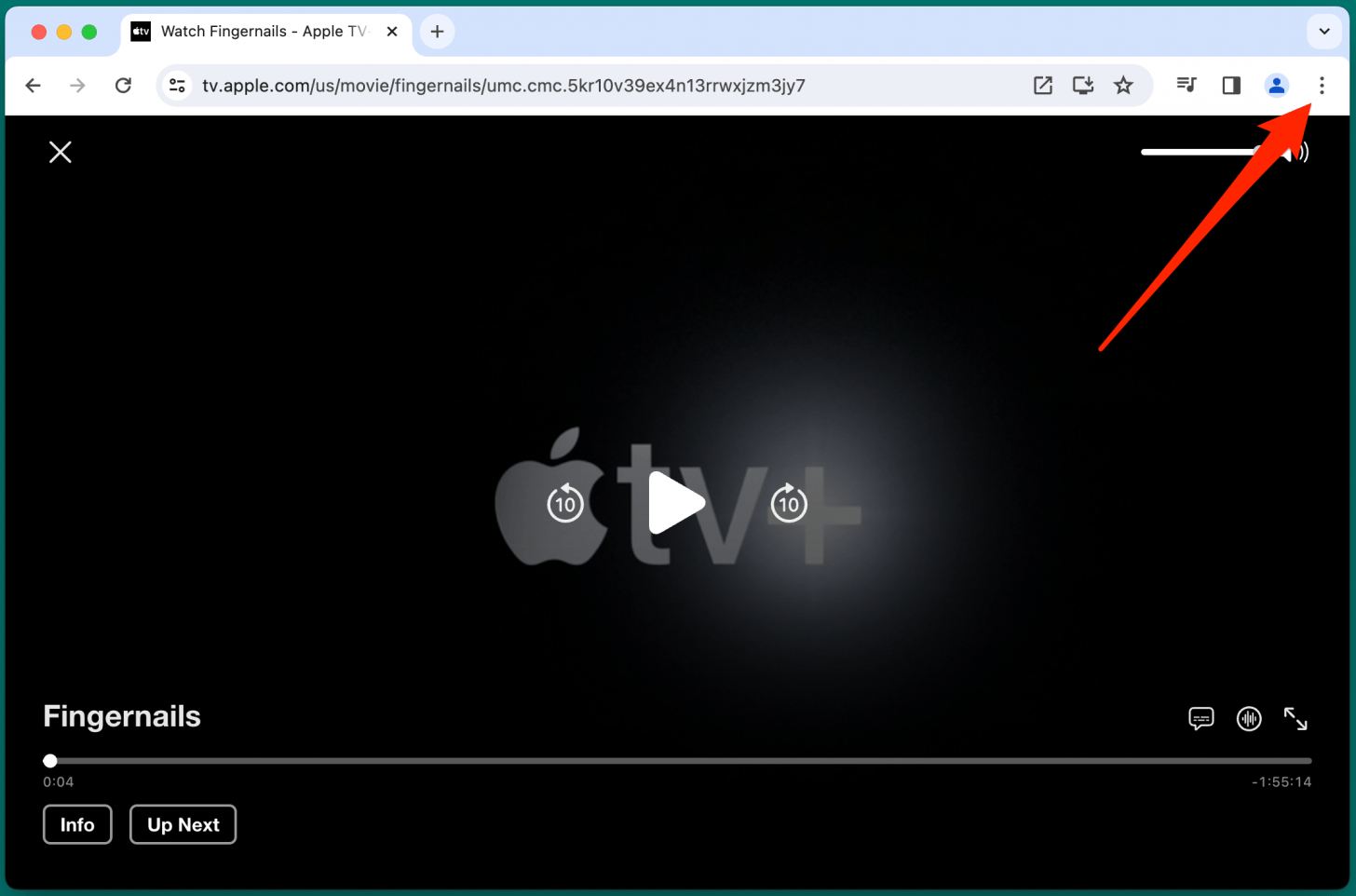
- Click Cast.
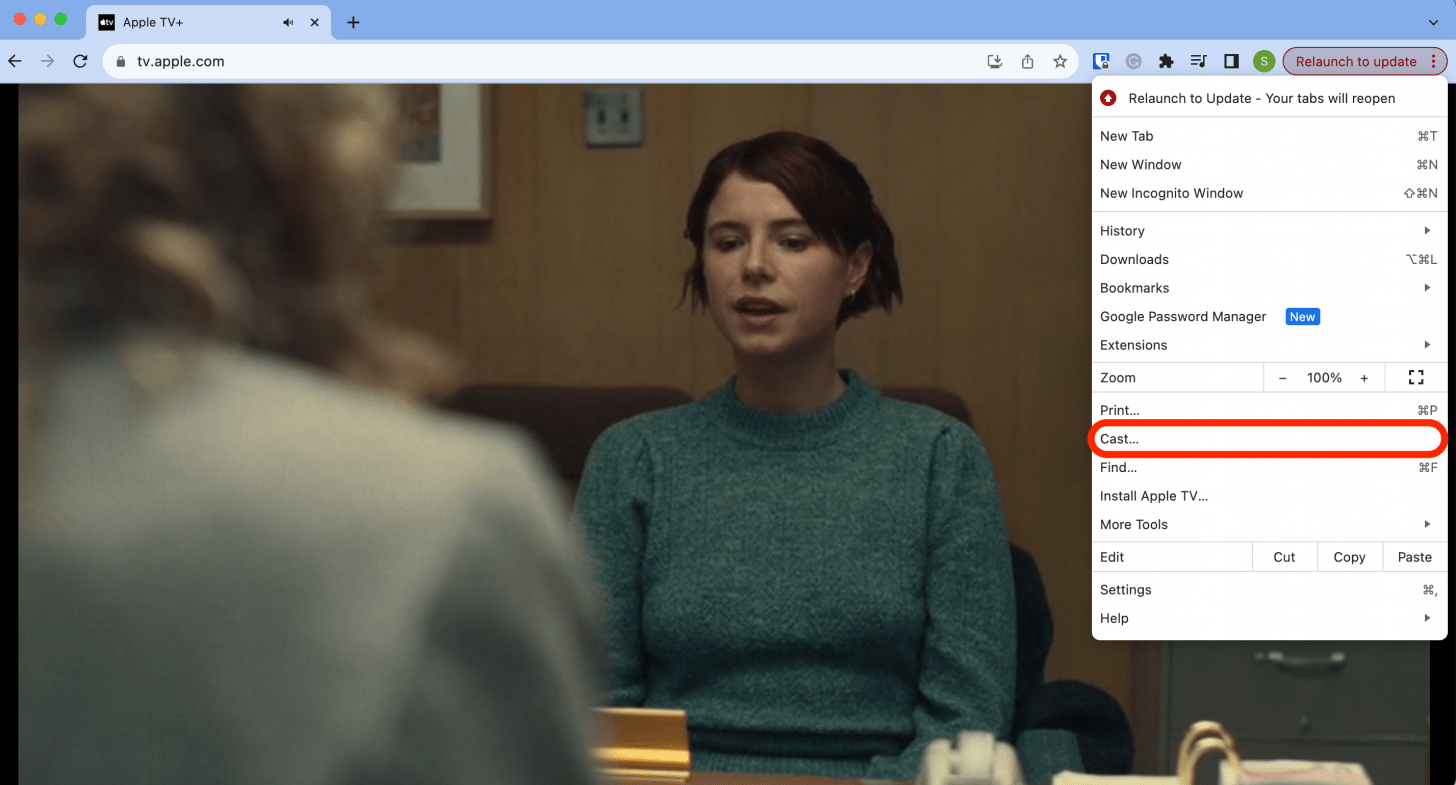
- In the Cast tab, select your Chromecast device.
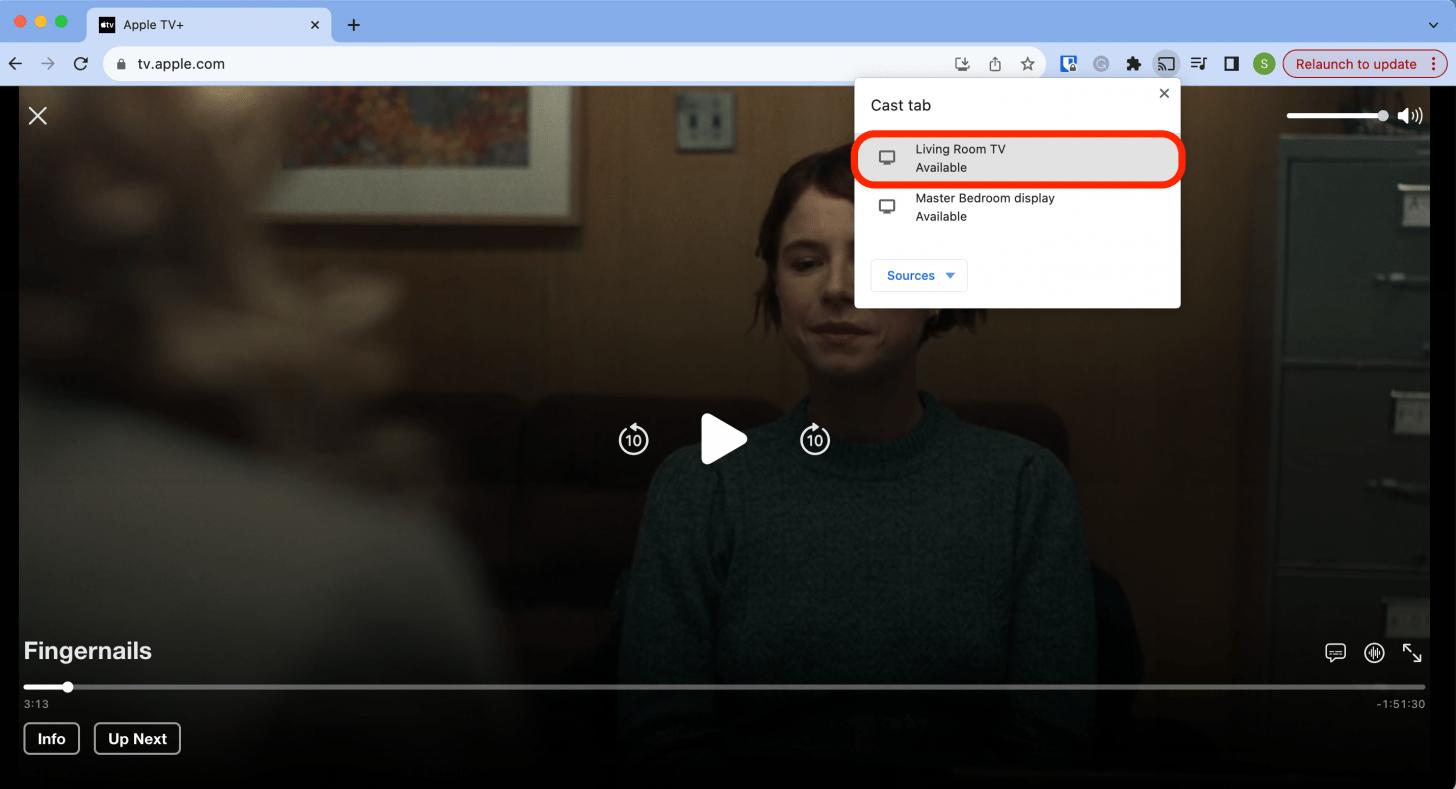
- You'll see "Casting tab" text appear beneath your Chromecast device. This means the Apple TV content is being cast to your Chromecast.
- To stop the Chromecast, click the menu icon (three dots). Select Stop.
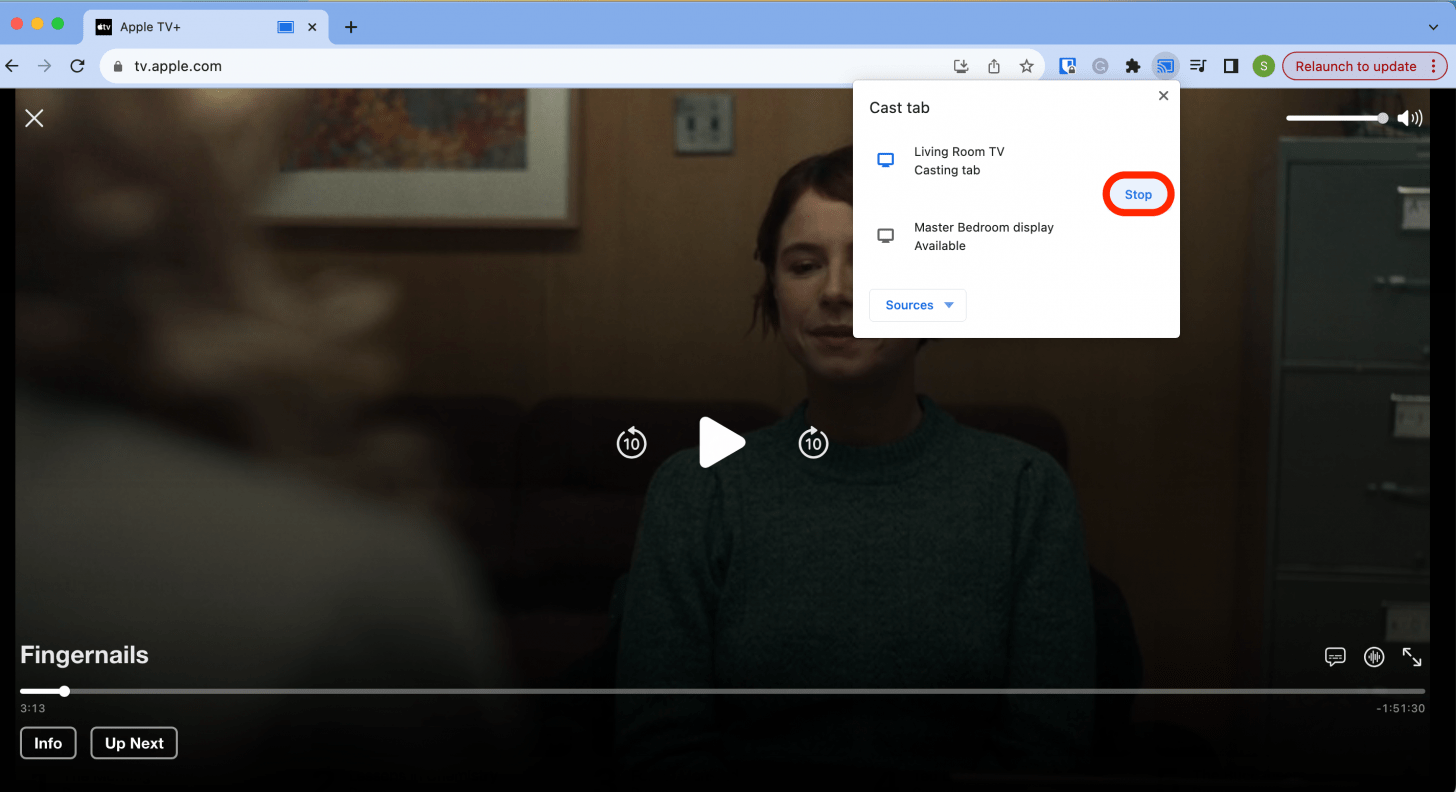
How to Cast Apple TV to Chromecast from iPhone
If you want to Chromecast from iPhone to TV, you can install the Google TV app. This will allow you to sign in to your Apple TV account and cast your favorite shows and movies. You do not need to pay a subscription for the Google TV app, so this option won't cost extra. Here's how to set up an Apple TV Chromecast from your iPhone.
- Download the Google TV app from the App Store.
- Tap Sign In and enter your Google username and password.

- Tap the Apple TV toggle to enable it as a streaming service.

- Select an Apple TV show you want to watch. If you're not seeing the show you want, tap the Search icon to look for your Apple TV show or movie.
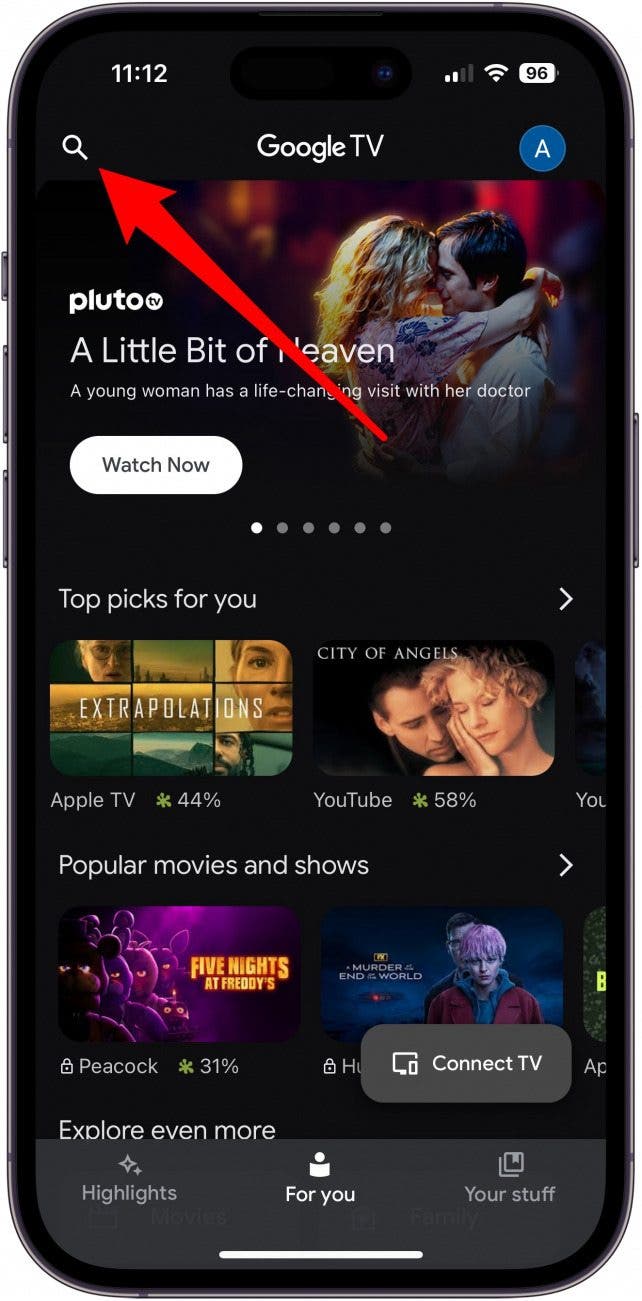
- You'll need to sign in to Apple TV Plus using your Apple ID and password.
- Enter the verification code from your iPhone or other Apple device.
- Tap TV Nearby to connect your device.
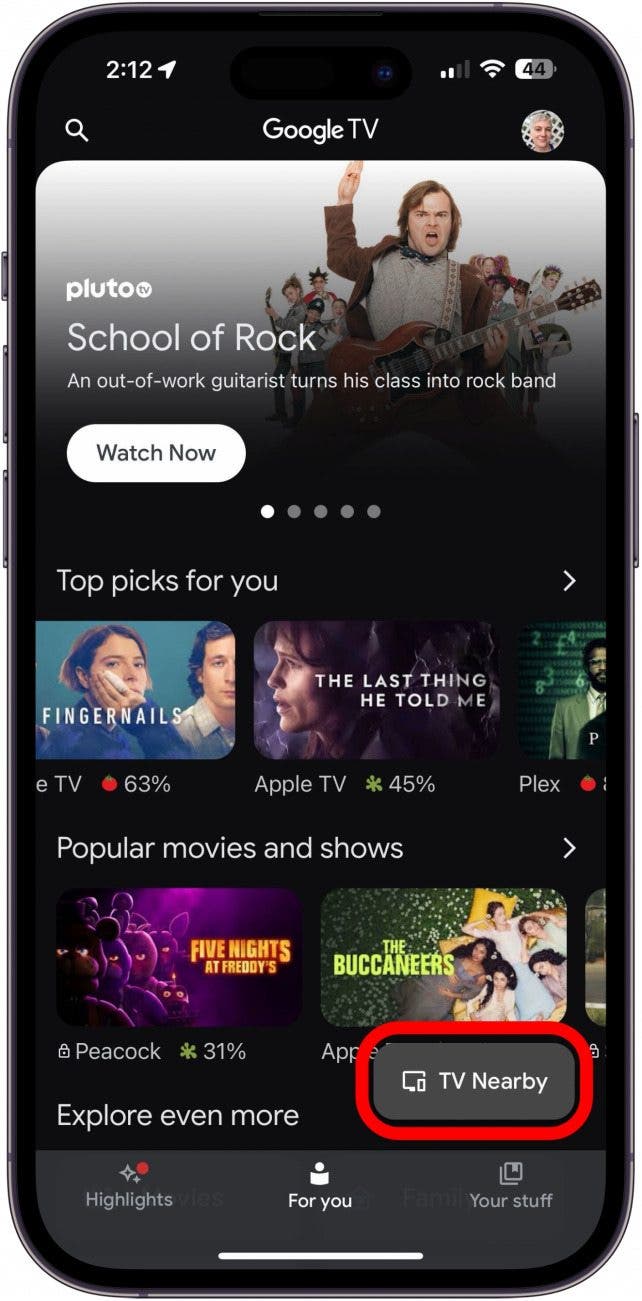
- Select your TV from the list of devices.
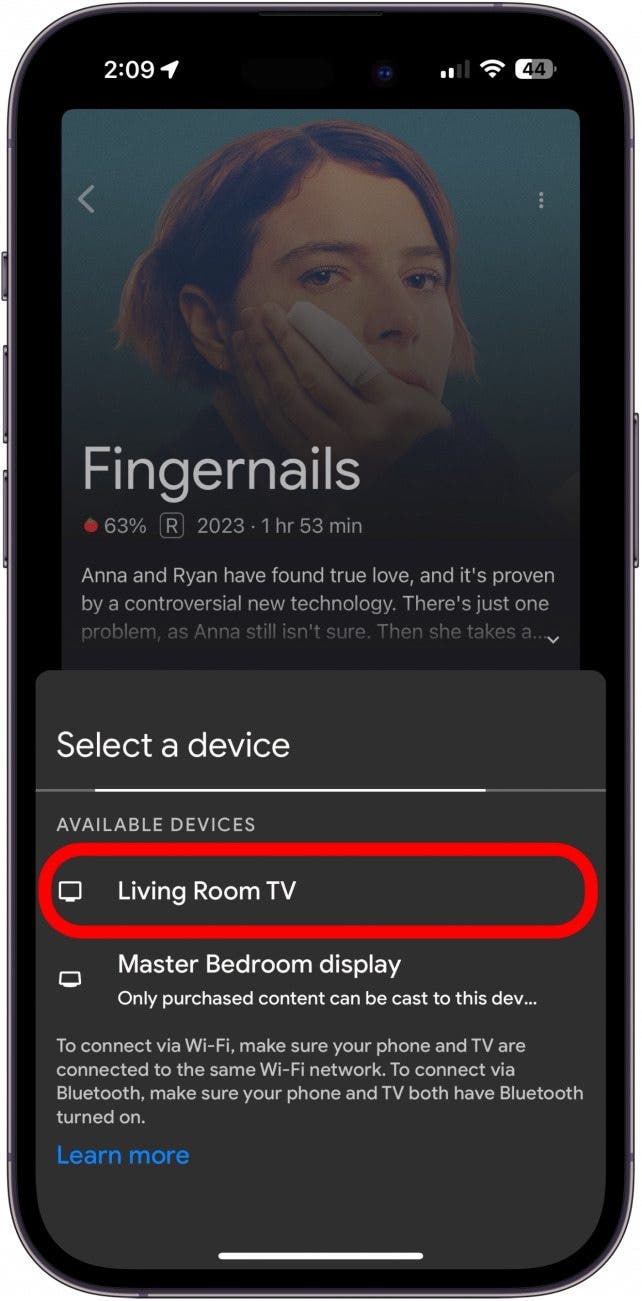
- Click Watch On TV.
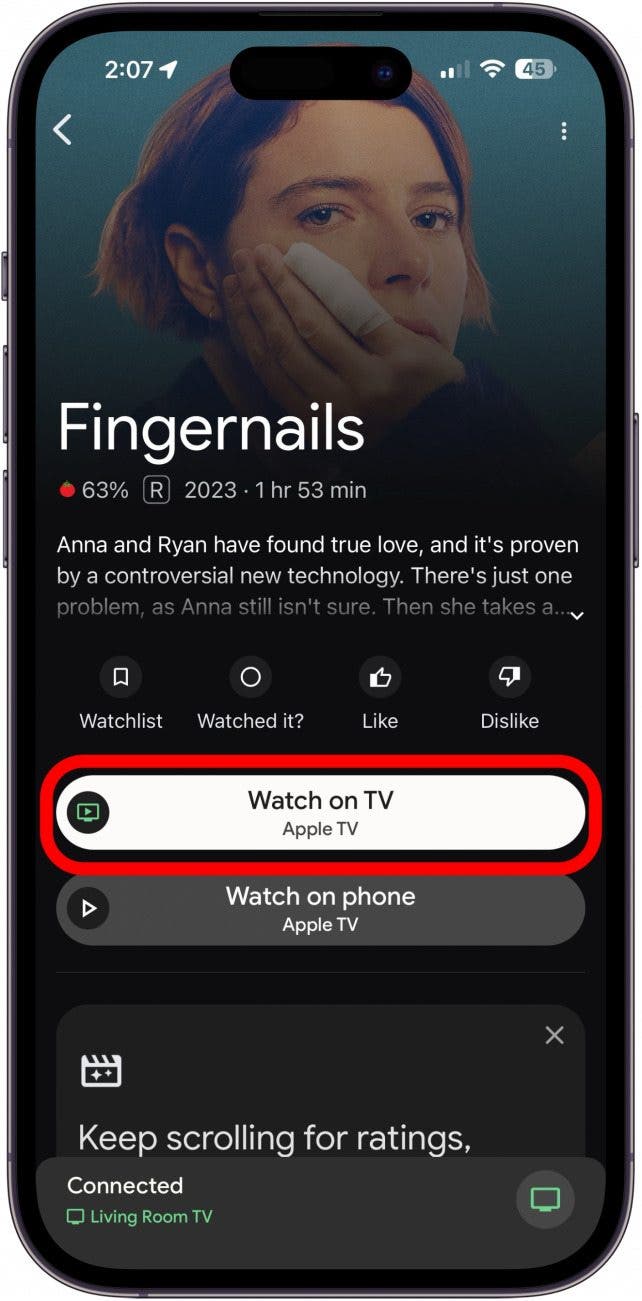
Your show or movie will now play on the TV! We hope this cast Apple TV to Chromecast article has shown you new ways to stream your favorite shows and movies on a bigger screen. If you'd like, you can also learn how to watch Apple TV on Roku.
FAQ
- Why is the cast option not showing in my Chrome browser? If you're logged into Apple TV on your Mac Chrome browser, but the cast button isn't showing, make sure your Chrome software is up to date and your computer and Chromecast device are connected to the same Wi-Fi network.
- How do I Chromecast from an iPad? The best way to cast iPad to Chromecast is to download the Google TV app and then sign into your Apple TV account from the app. Another option is to log into your Apple TV account from a Chrome browser and tap the cast icon.
- How do I cancel my Apple TV Plus subscription? If you're not happy with Apple TV+, you can always cancel the Apple TV subscription by accessing your active subscriptions through the App Store app or Settings app on your iPhone.
- How do I watch Apple TV Plus on my Apple TV? You don't need Chromecast for this. Instead, learn how to set up your Apple TV. If you're having trouble, check out our Apple TV troubleshooting guide, which covers how to reset an Apple TV and more.

Olena Kagui
Olena Kagui is a Feature Writer at iPhone Life. In the last 10 years, she has been published in dozens of publications internationally and won an excellence award. Since joining iPhone Life in 2020, she has written how-to articles as well as complex guides about Apple products, software, and apps. Olena grew up using Macs and exploring all the latest tech. Her Maui home is the epitome of an Apple ecosystem, full of compatible smart gear to boot. Olena’s favorite device is the Apple Watch Ultra because it can survive all her adventures and travels, and even her furbabies.
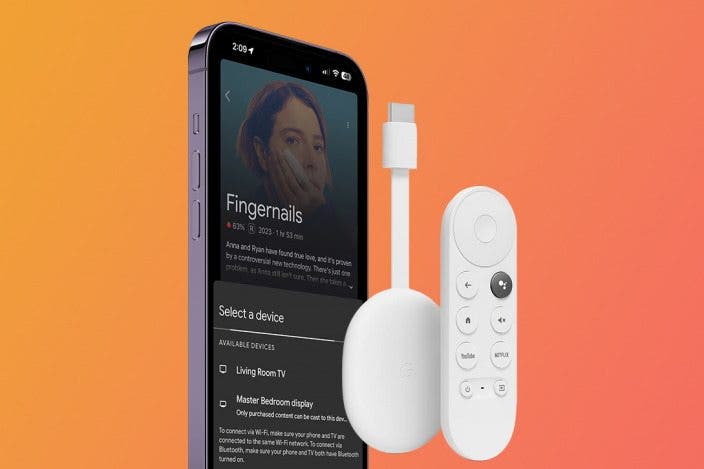

 Olena Kagui
Olena Kagui
 Amy Spitzfaden Both
Amy Spitzfaden Both
 Rachel Needell
Rachel Needell
 Rhett Intriago
Rhett Intriago


 Leanne Hays
Leanne Hays







