How to Quickly Transfer Cash on Apple Watch


Apple Cash has been an amazing way to exchange money with other iPhone users. But it can be awkward to exchange contact information with strangers just to buy or sell something at a garage sale. Fortunately, iOS 18 Tap to Cash was introduced for completely contactless money transfers.
Why You'll Love This Tip:
- Exchange money without sharing contact information for quick and private transfers in the USA only.
- You can only transfer and/or receive up to $2,000 within a seven day period.
How to Tap to Cash Apple Watch
System Requirements
The steps below will only work for senders and recipients located in the USA with an Apple Watch running watchOS 11 and/or an iPhone updated to iOS 18. Learn how to update to the latest OS and watchOS.
Tap to Cash is the new Apple tap to pay feature that lets you send or receive money from another Apple user via iPhone or Apple watch without exchanging contact information.
- Press the Home button on the Digital Crown to access your apps.
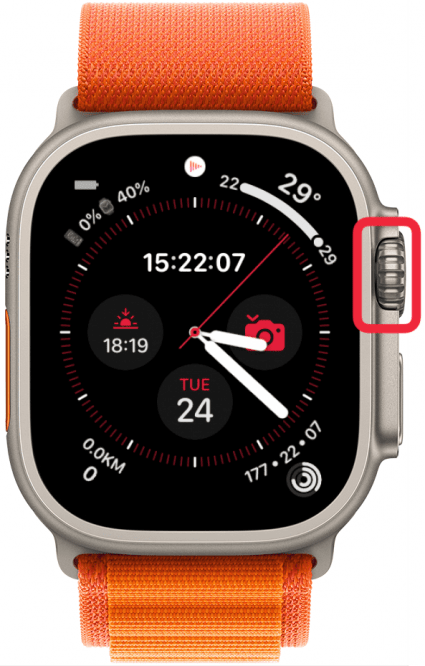
- Open the Wallet app.

- Tap on your Apple Cash card.
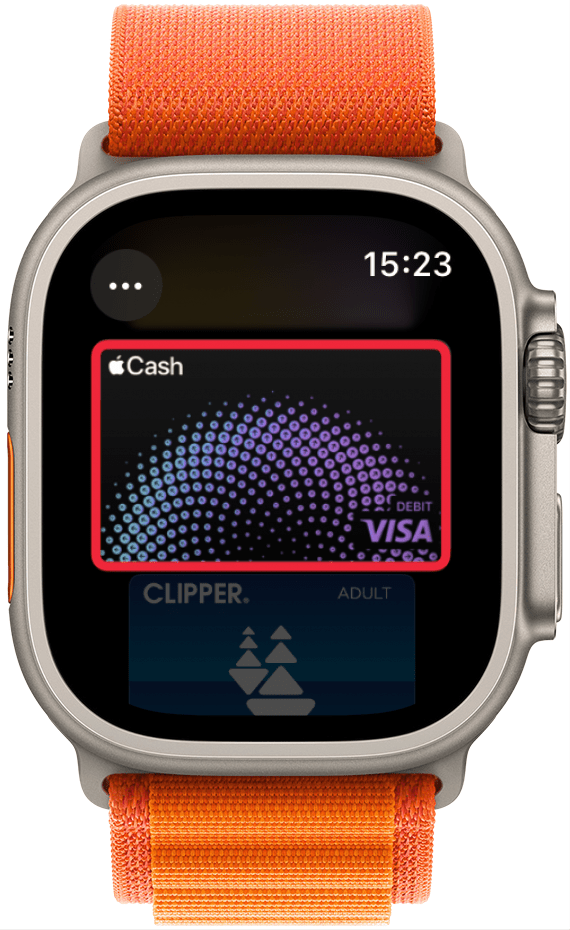
- Scroll down and select Tap to Cash.
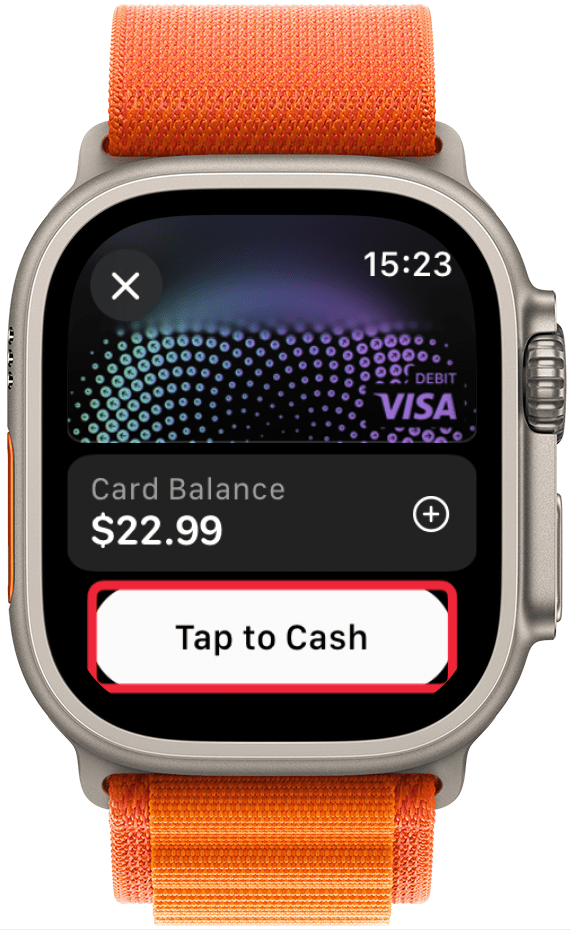
- Use the plus and minus buttons to adjust the price. Or you can tap on the price and use the Digital Crown, which makes it easier if you are transferring a larger amount.
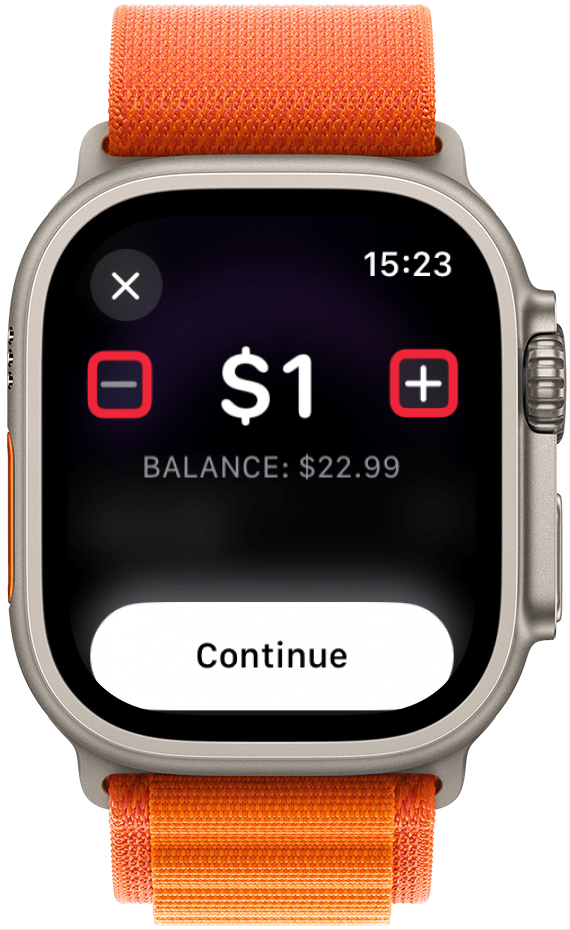
- Once you have the correct amount, tap Continue.
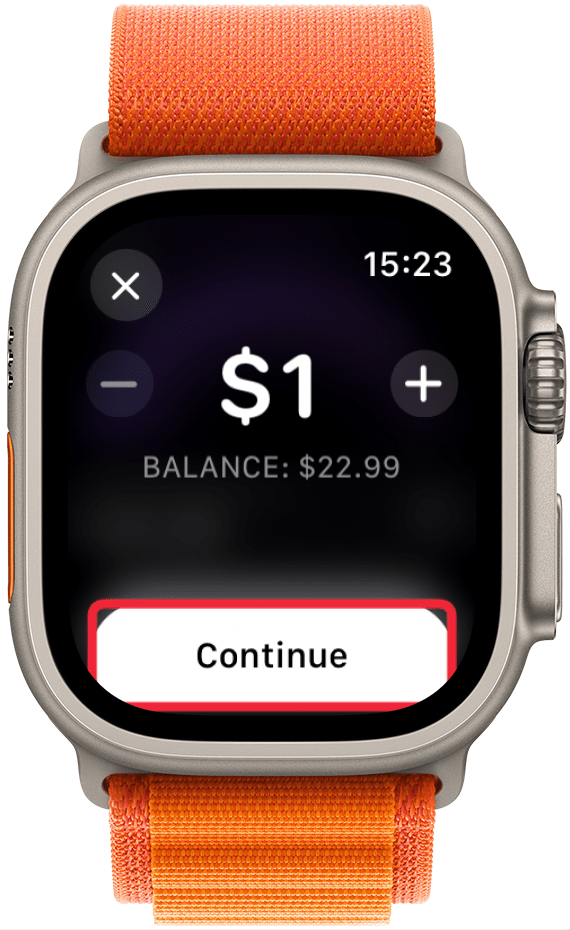
- Double-click your Side button to confirm.
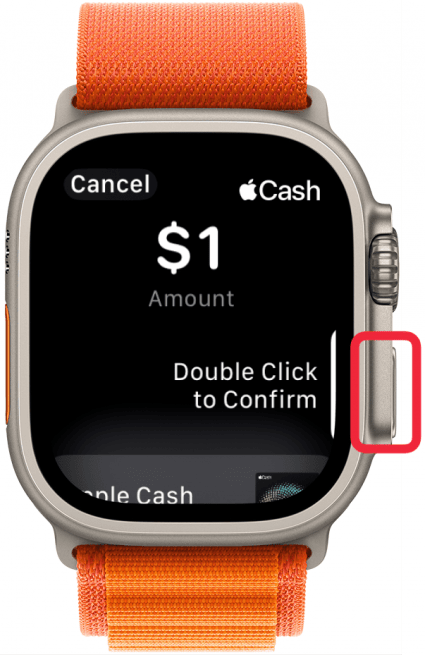
- Bring your Apple Watch right up to recipients' iPhone or Apple Watch and make sure to keep both devices steadily in place for a few seconds. Your watch’s screen will demonstrate how close you should hold the devices.

- An animation will appear of the Apple Cash transferring from your device to theirs.
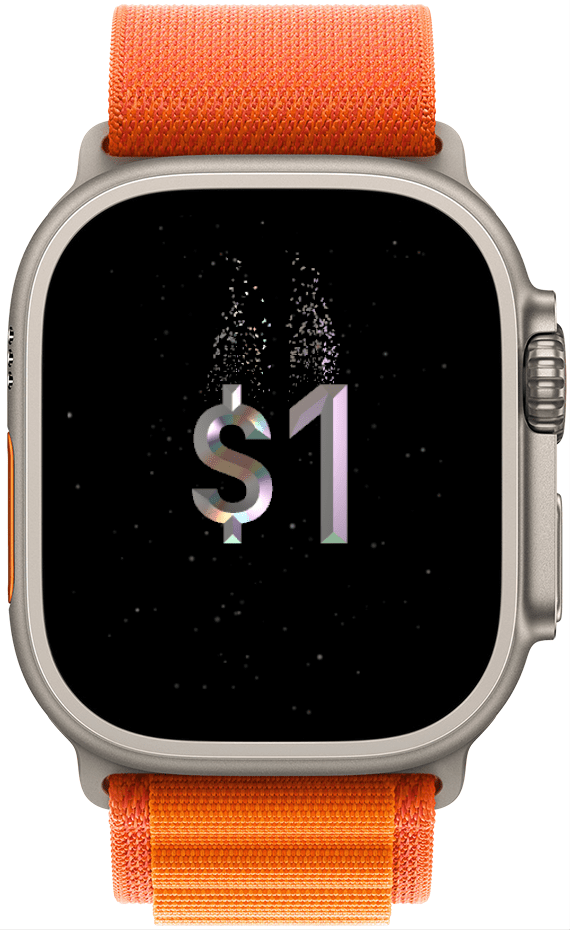
- The recipient will have to Accept the transfer on their device.
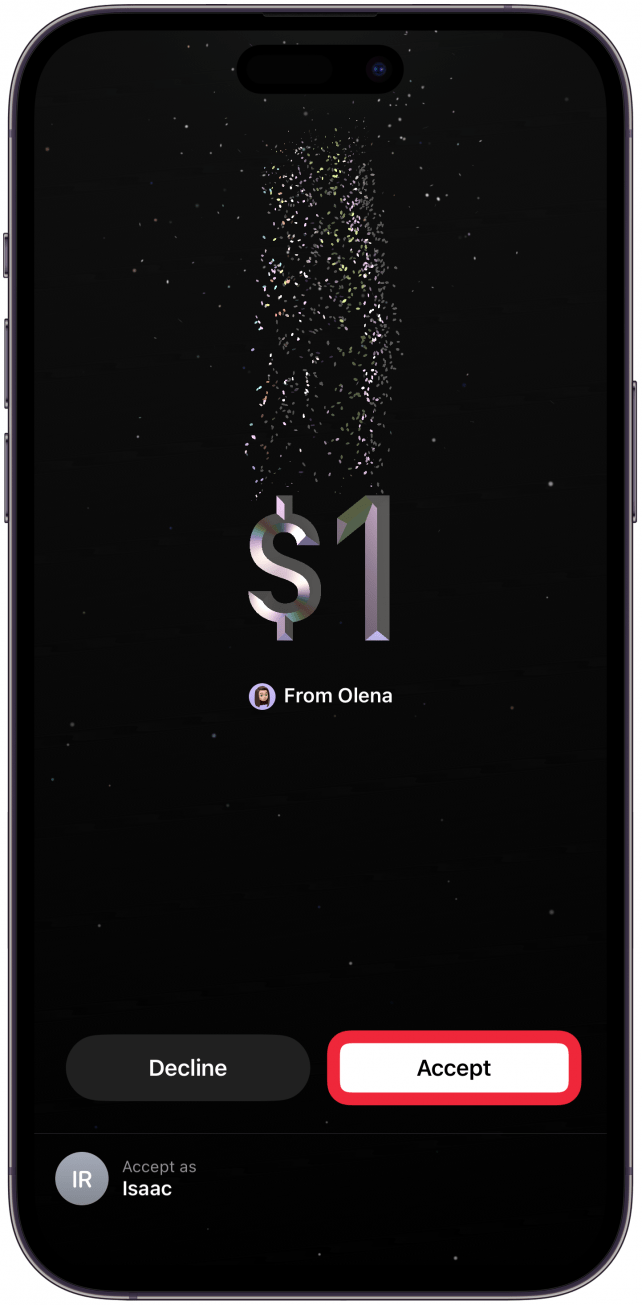
Both the sender and recipient will see the transaction in their Apple Wallets and it will be marked with a Tap to Cash icon on an iPhone, and labeled Sent Via Tap to Cash on the Apple Watch.

Now you know how to use this new feature on your Apple Watch! The Tap to Cash iPhone steps are very similar and these transactions can be done between two iPhones, two Apple Watches, Apple Watch to iPhone, and iPhone to Apple Watch.
Learn More About the Wallet App

Olena Kagui
Olena Kagui is a Feature Writer at iPhone Life. In the last 10 years, she has been published in dozens of publications internationally and won an excellence award. Since joining iPhone Life in 2020, she has written how-to articles as well as complex guides about Apple products, software, and apps. Olena grew up using Macs and exploring all the latest tech. Her Maui home is the epitome of an Apple ecosystem, full of compatible smart gear to boot. Olena’s favorite device is the Apple Watch Ultra because it can survive all her adventures and travels, and even her furbabies.
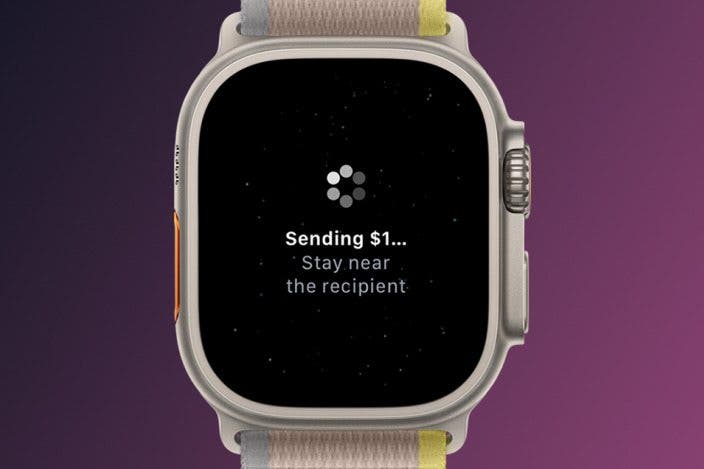

 Brian Peters
Brian Peters
 Olena Kagui
Olena Kagui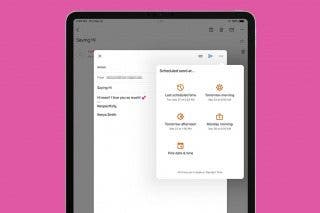
 Kenya Smith
Kenya Smith
 Rhett Intriago
Rhett Intriago
 Leanne Hays
Leanne Hays
 Rachel Needell
Rachel Needell



 Ashleigh Page
Ashleigh Page
 Amy Spitzfaden Both
Amy Spitzfaden Both



