How to Change the Alarm Volume on Your iPhone


You can set an alarm on the iPhone, but if you sleep through your iPhone’s alarm, then it’s not doing you much good. You can change the alarm volume on your iPhone, but you’ll have to dig around your Haptics & Sounds settings to do it. This quick tip will show you how to set the alarm on your iPhone to the perfect volume, so let’s dive in.
Related: How to Change the Snooze Time on an iPhone
How to Set the Alarm on an iPhone to the Perfect Volume
- Open the Settings app.
- Select Sounds & Haptics.
- Under Ringers and Alerts, slide the volume bar to your preferred setting. Your iPhone will play the alarm for you so that you can find the perfect volume.
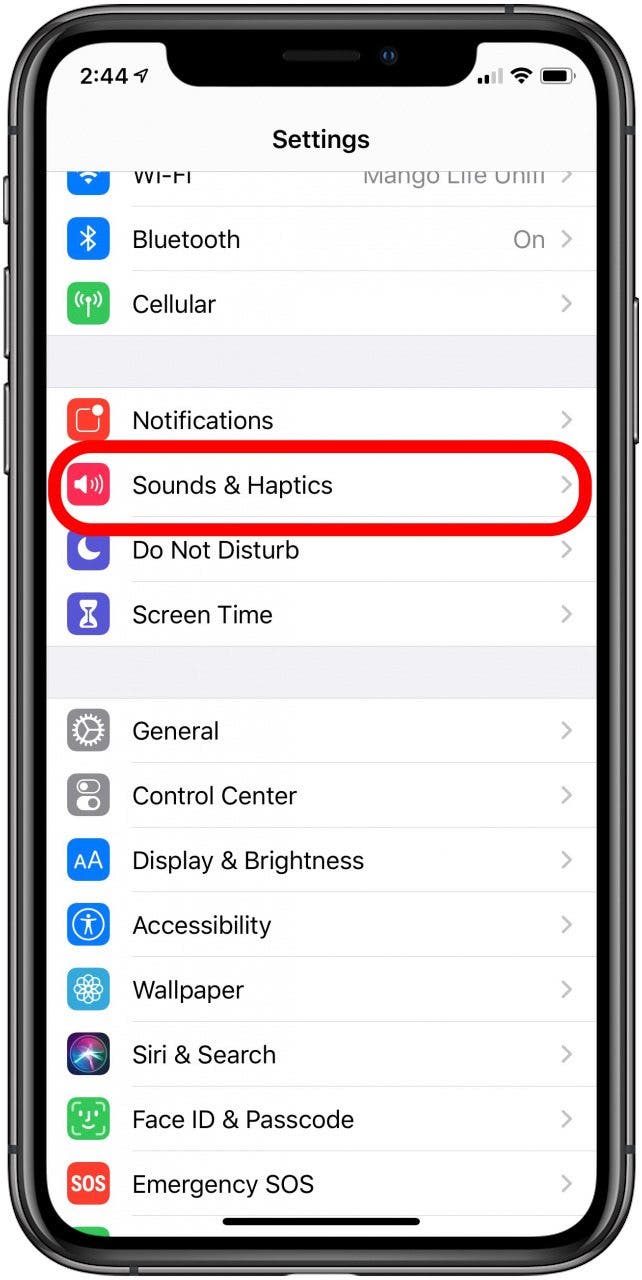
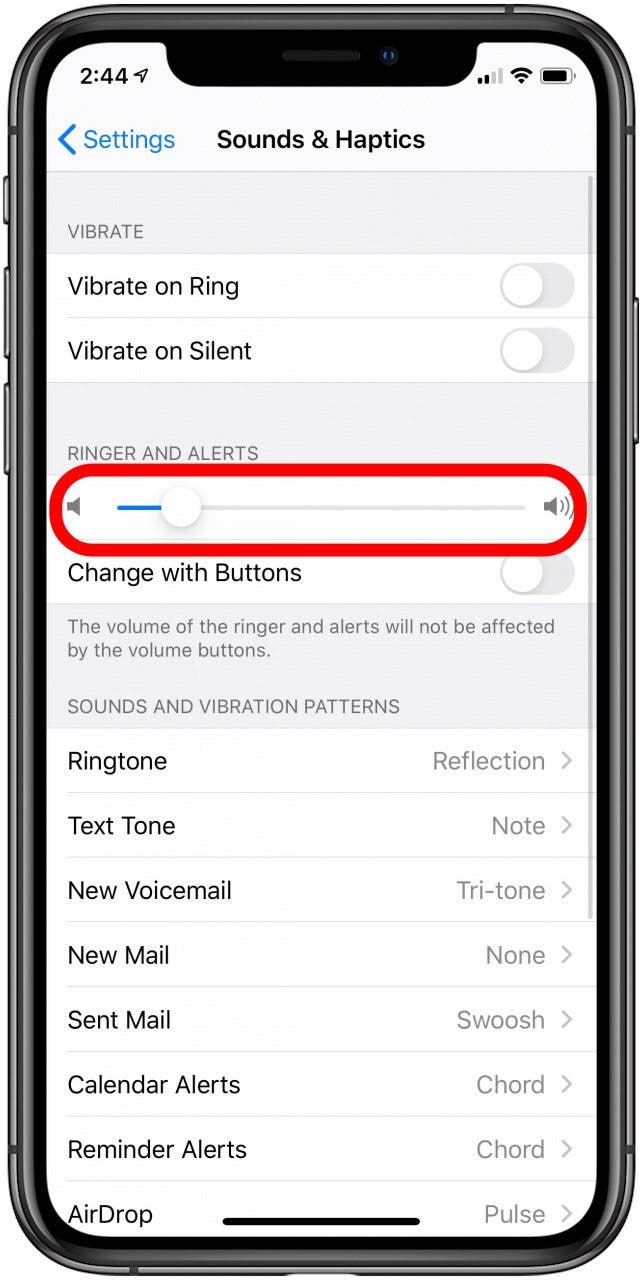
That’s it! Next time your alarm goes off, you’re sure to hear it. You can always go back into Settings to adjust the volume if it’s not quite right. You can even change the sound your alarm plays to wake you up in the morning! Also, learn how to use Control Center to adjust the volume on your iPhone or iPad.
Every day, we send useful tips with screenshots and step-by-step instructions to over 600,000 subscribers for free. You'll be surprised what your Apple devices can really do.

Tamlin Day
Tamlin Day is a feature web writer for iPhone Life and a regular contributor to iPhone Life magazine. A prolific writer of tips, reviews, and in-depth guides, Tamlin has written hundreds of articles for iPhone Life. From iPhone settings to recommendations for the best iPhone-compatible gear to the latest Apple news, Tamlin's expertise covers a broad spectrum.
Before joining iPhone Life, Tamlin received his BFA in Media & Communications as well as a BA in Graphic Design from Maharishi International University (MIU), where he edited MIU's literary journal, Meta-fore. With a passion for teaching, Tamlin has instructed young adults, college students, and adult learners on topics ranging from spoken word poetry to taking the perfect group selfie. Tamlin's first computer, a Radioshack Color Computer III, was given to him by his father. At 13, Tamlin built his first PC from spare parts. He is proud to put his passion for teaching and tech into practice as a writer and educator at iPhone Life.
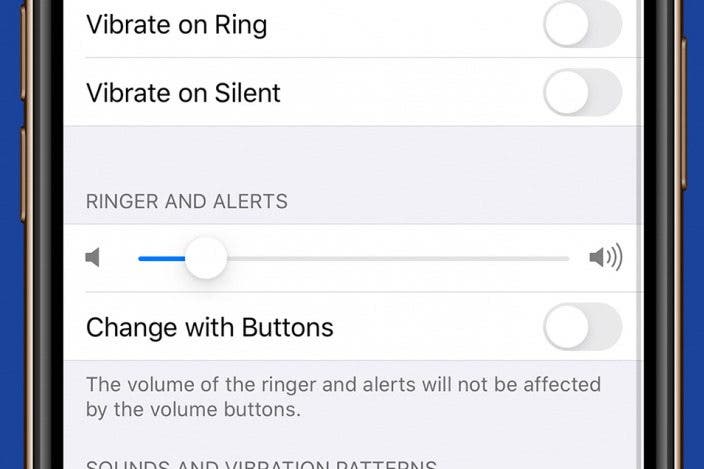

 Leanne Hays
Leanne Hays
 Olena Kagui
Olena Kagui

 Susan Misuraca
Susan Misuraca
 Rachel Needell
Rachel Needell

 Rhett Intriago
Rhett Intriago
 Amy Spitzfaden Both
Amy Spitzfaden Both
 Cullen Thomas
Cullen Thomas





