How to Change Hotspot Name on iPhone


The personal hotspot feature uses your iPhone’s cellular data connection to create a Wi-Fi connection that other devices can use to access the internet. If you’re having trouble finding your hotspot in the list of available Wi-Fi networks, this article will show you how to change your hotspot name to make it easier for you.
Why You’ll Love This Tip:
- Easily find your personal hotspot amongst a list of other networks.
- Create a personal hotspot name that is easy to remember.
How to Change Your Hotspot Name
It's important to note that your hotspot name is the name of your device. So to change the name of your hotspot, you need to change the name of your iPhone. Apple makes this very simple, just be aware that this name will not only be displayed as the hotspot name, but it will also be the name of your device in any devices list, such as in iCloud. For more nifty iPhone tips, sign up for our Tip of the Day Newsletter. Here's how to change the name of your iPhone hotspot by changing your device name:
- Open the Settings app.
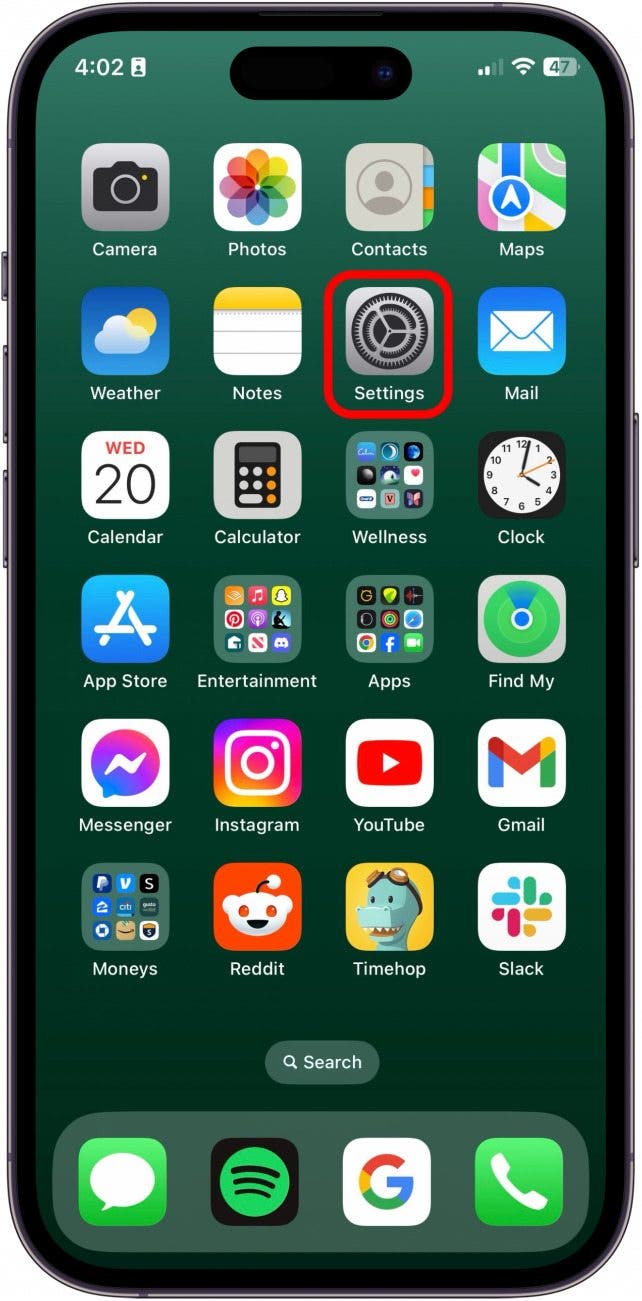
- Tap General.
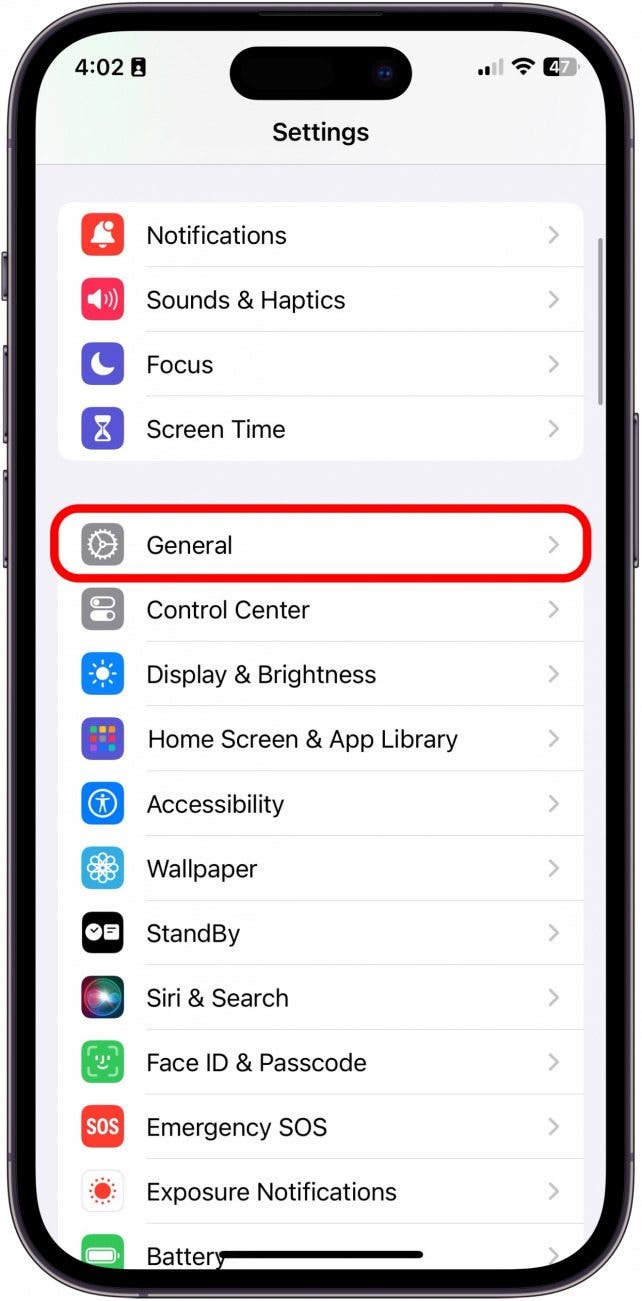
- Tap About.
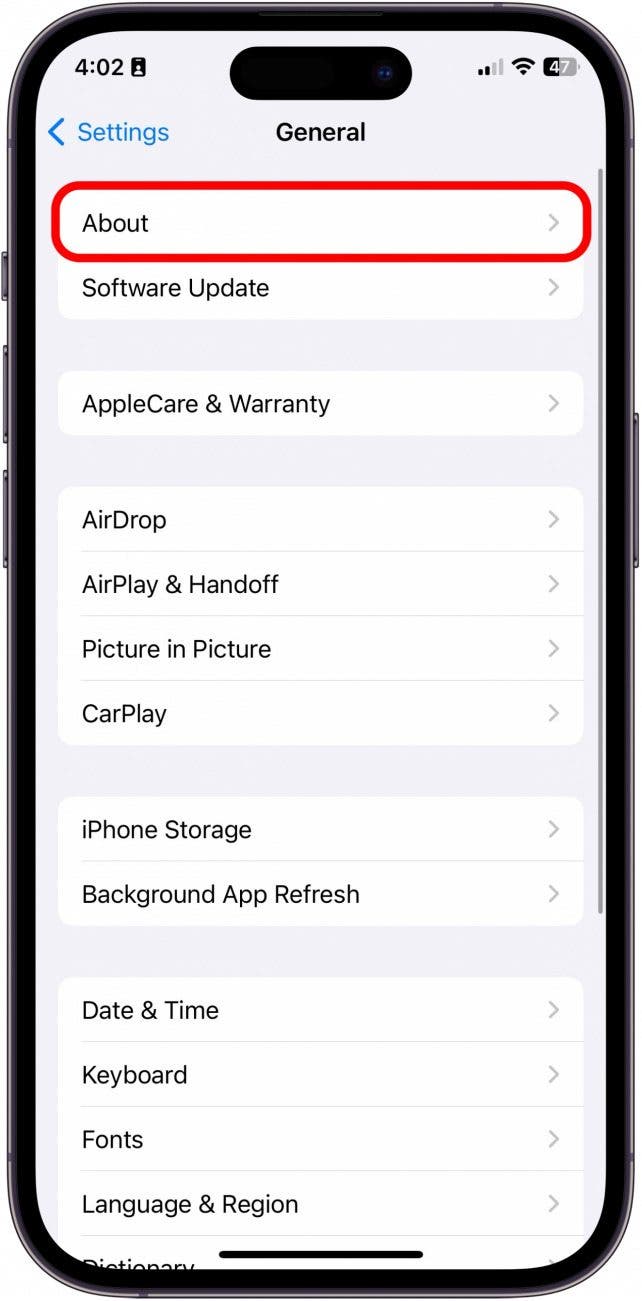
- Tap your iPhone’s name to change it.
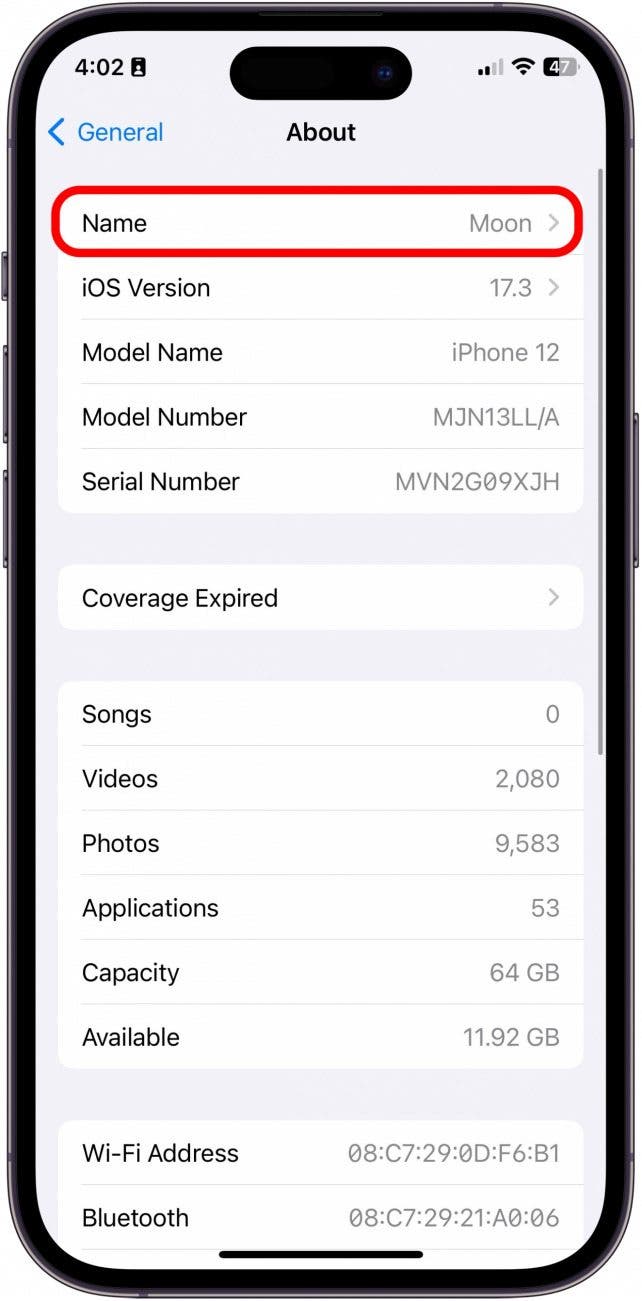
- Enter the new device name, and tap Done to save it.
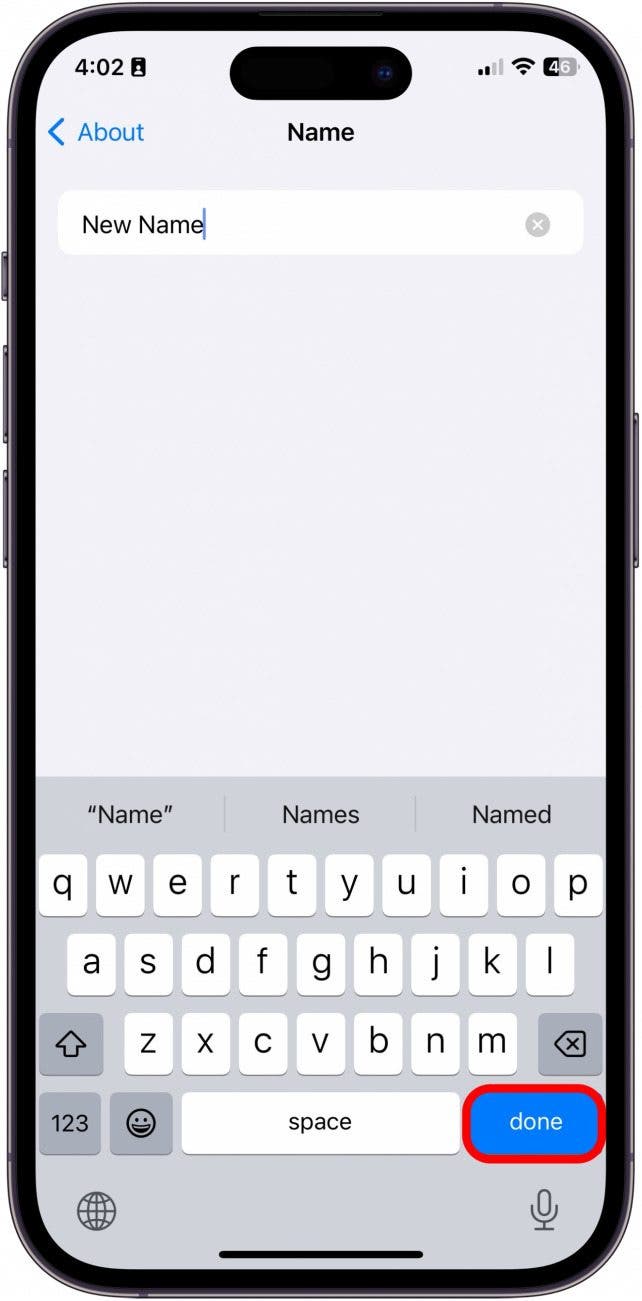
Now all that’s left to do is connect to your hotspot on your other devices. You’ll see your iPhone’s new name as a hotspot when trying to connect your laptop, gaming console, or other gadgets to the internet.
Every day, we send useful tips with screenshots and step-by-step instructions to over 600,000 subscribers for free. You'll be surprised what your Apple devices can really do.

Rhett Intriago
Rhett Intriago is a Feature Writer at iPhone Life, offering his expertise in all things iPhone, Apple Watch, and AirPods. He enjoys writing on topics related to maintaining privacy in a digital world, as well as iPhone security. He’s been a tech enthusiast all his life, with experiences ranging from jailbreaking his iPhone to building his own gaming PC.
Despite his disdain for the beach, Rhett is based in Florida. In his free time, he enjoys playing the latest games, spoiling his cats, or discovering new places with his wife, Kyla.
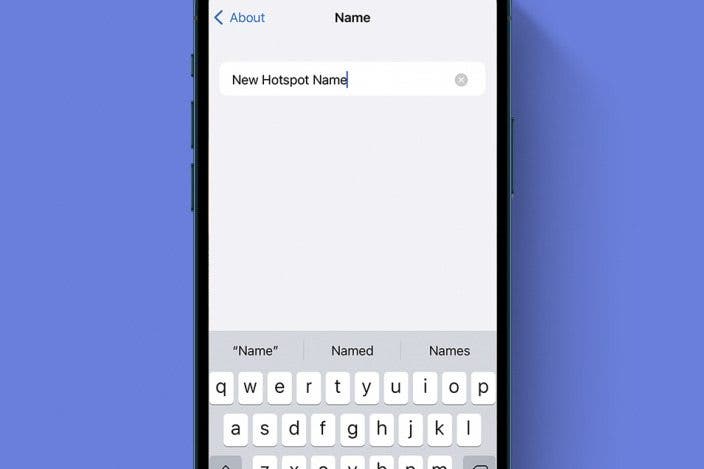

 Amy Spitzfaden Both
Amy Spitzfaden Both
 Rhett Intriago
Rhett Intriago
 Leanne Hays
Leanne Hays

 Rachel Needell
Rachel Needell

 Ashleigh Page
Ashleigh Page







 August Garry
August Garry