How to Change the Default Browser on Your iPhone


What to Know
- You can easily change your iPhone's default browser in the Settings app.
- You can change your iOS default browser again at any time.
- You can even use a different default browser on each of your Apple devices—Mac, iPhone, and iPad—if you want.
On Apple devices, Safari is the default browser. However, many people prefer to use other browsers, such as Chrome, instead of Safari. Fortunately you can easily change the default web browser on your iPhone to your preferred one. This article will show you how to set the default browser to your preferred browser on your iPhone.
If you’re wondering how to make Google Chrome the default browser on your iPhone or if you just don’t like using Safari as your default browser, here's how to change the default browser on an iPhone.
- Open the Settings app.
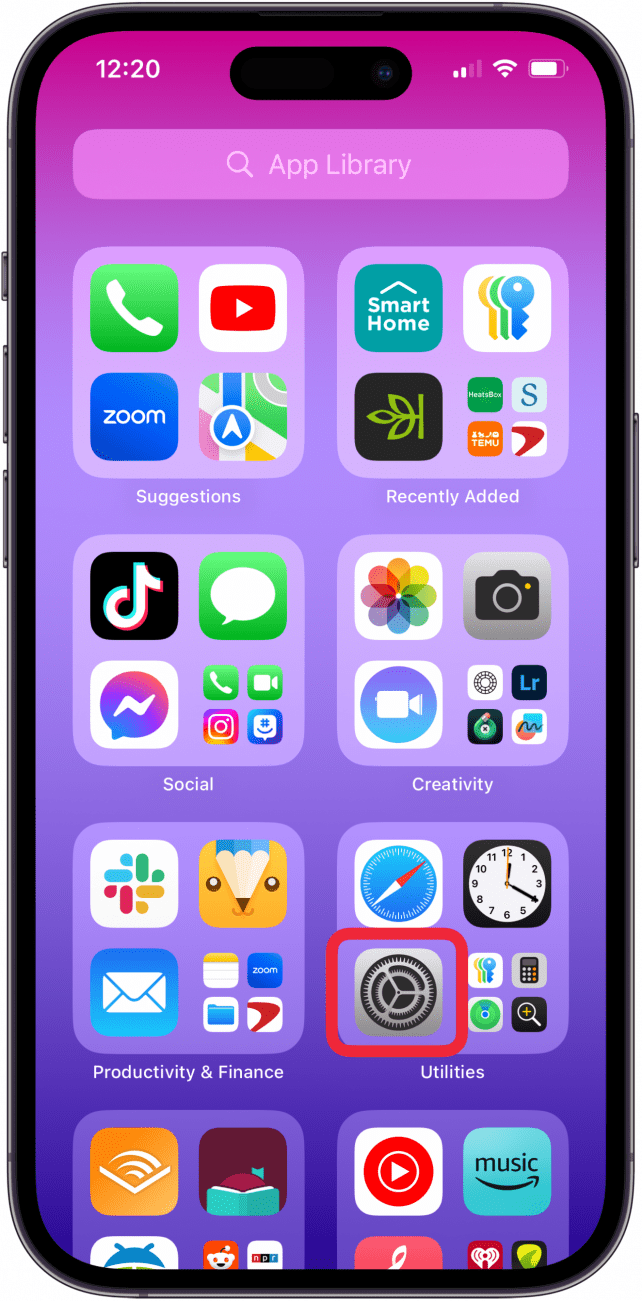
- Tap Apps.
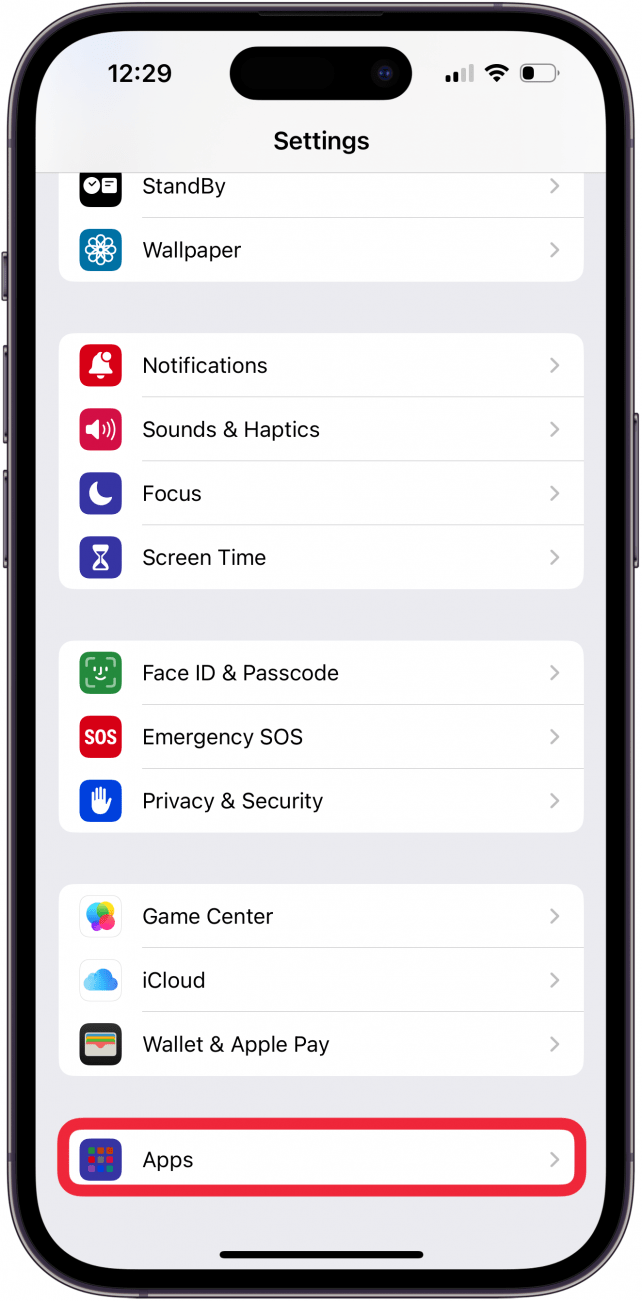
- Scroll down to the app list. Find your preferred browser, such as Chrome, and tap it.
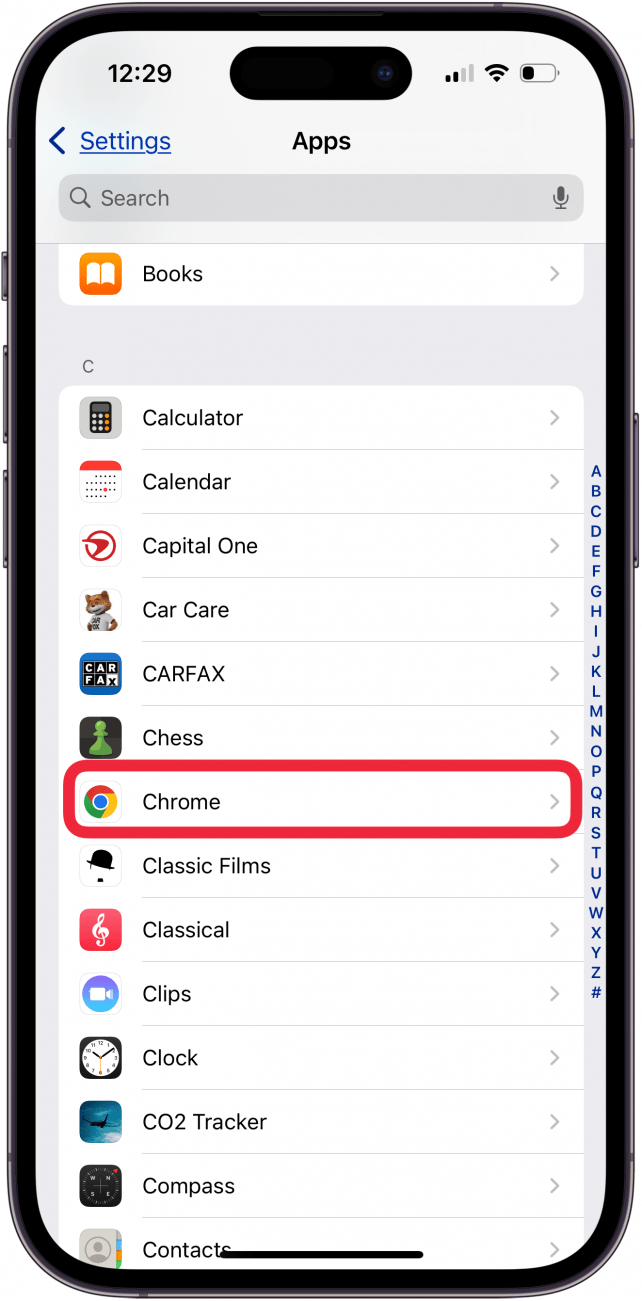
- Tap Default Browser App.

- Tap whichever browser you would like to use as your default browser.

- When you've selected your new default browser, you'll see a blue check mark next to it.
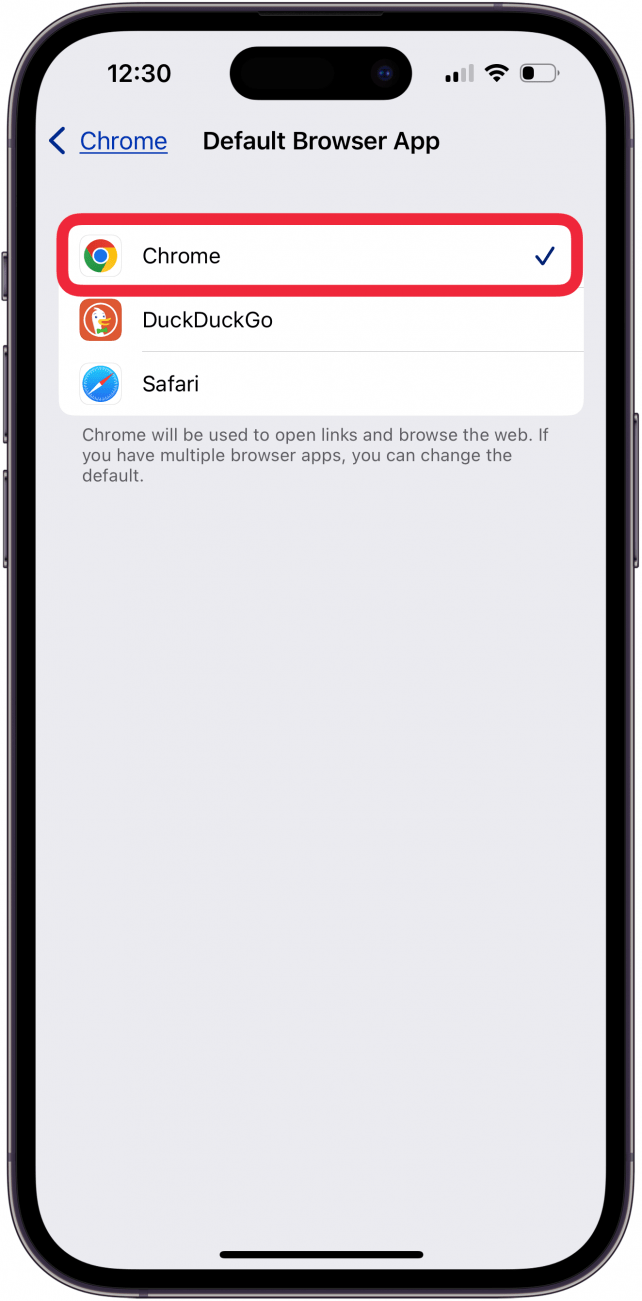
Now that you know how to change the default browser on your iPhone, you can easily open links in your preferred web browser, whether it's Safari, Chrome, DuckDuckGo, Firefox, or another browser.
Having trouble deciding on the best web browser for iPhone? Read this Safari vs. Chrome article to see the pros and cons of each one. For more advice on customizing your iPhone, be sure to sign up for our free Tip of the Day newsletter.
FAQ
- How do I clear my Safari history on my iPhone? To clear your Safari history on an iPhone, tap the Bookmark icon, then the History tab, then choose which parts of your Safari history you want to delete.
- How do I make Safari the default browser again? Follow the same steps above and select Safari from Apps. Alternatively, if you uninstall the browser app that is set as default, your iPhone will automatically switch back to Safari.
- What do I do if Safari is not working on my iPhone? If Safari is not working on your iPhone, make sure you have a strong Wi-Fi or cellular connection and make sure you don't have Screen Time limits on.

Hannah Nichols
Hannah Nichols is a freelance marketing consultant and writer. She is obsessed with audiobooks and podcasts and always asks people for recommendations. Hannah loves going to the gym and taking really long walks with friends. She enjoys traveling with her partner and her eight-year-old son.
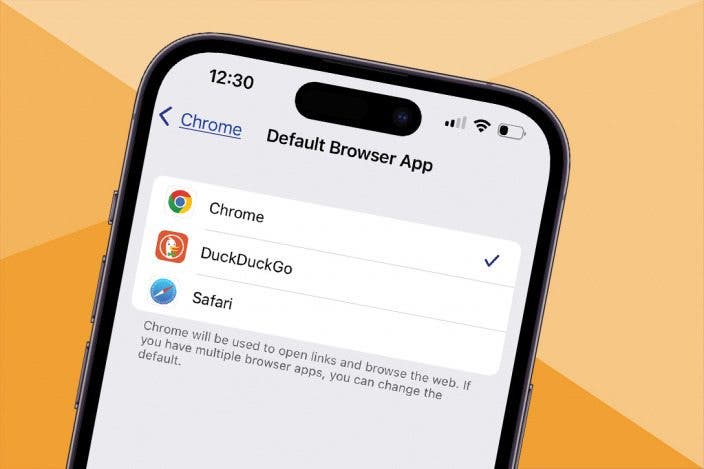

 Rachel Needell
Rachel Needell Rhett Intriago
Rhett Intriago

 Leanne Hays
Leanne Hays
 Olena Kagui
Olena Kagui

 Ashleigh Page
Ashleigh Page
 Amy Spitzfaden Both
Amy Spitzfaden Both






