How to Check Which iOS Version You're Running on Your iPhone
Is my iPhone software up to date? Here's how to check.


Staying on top of iOS software updates will keep you in the know about the hottest new features for your iPhone. So how do you know which software version your iPhone is using? Fortunately, it's simple to find out. We'll show you two ways to do it!
Related: iPhone or iPad Won’t Update? Here’s How to Fix It.
Why Software Updates Matter
- Keep your data safe with important security and privacy updates.
- Get access to the fun new features and options rolled out with each iOS update.
How to See What Software Version Your iPhone Is Running
Use Settings to see if you are using the most current iOS version or if you need to update your iOS software. If you have an iOS update available and your iPhone is compatible, we usually recommend updating! Here's how to check which iOS your iPhone is running:
- Open Settings.
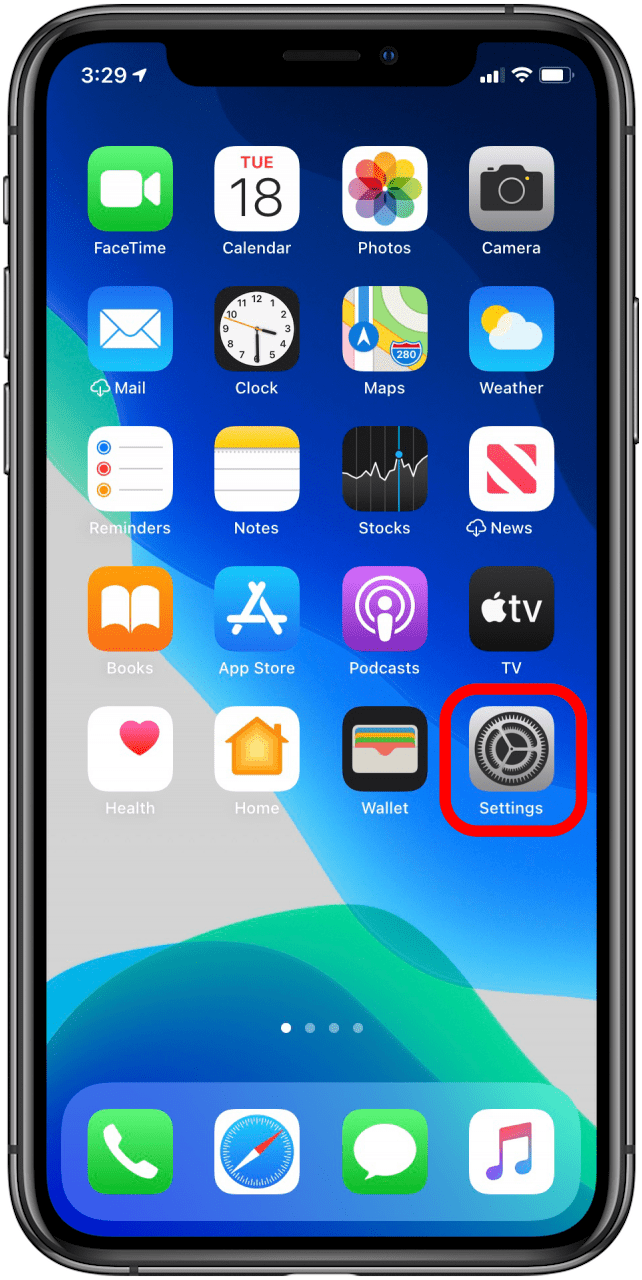
- Scroll down and tap General.
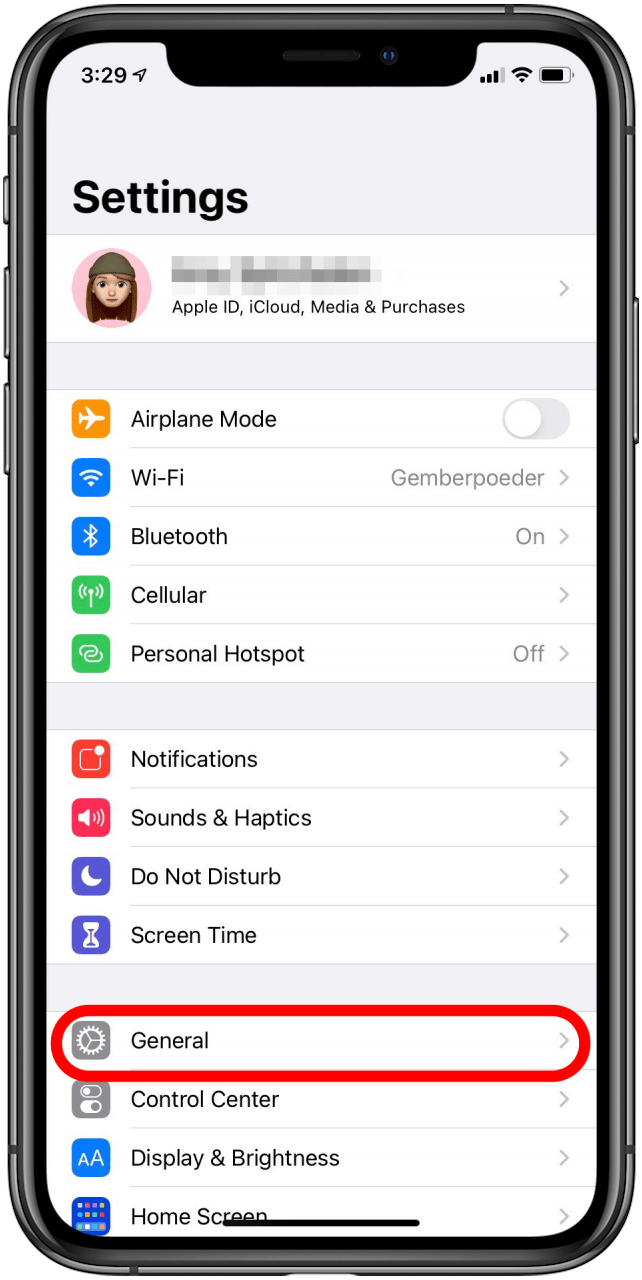
- Tap About.
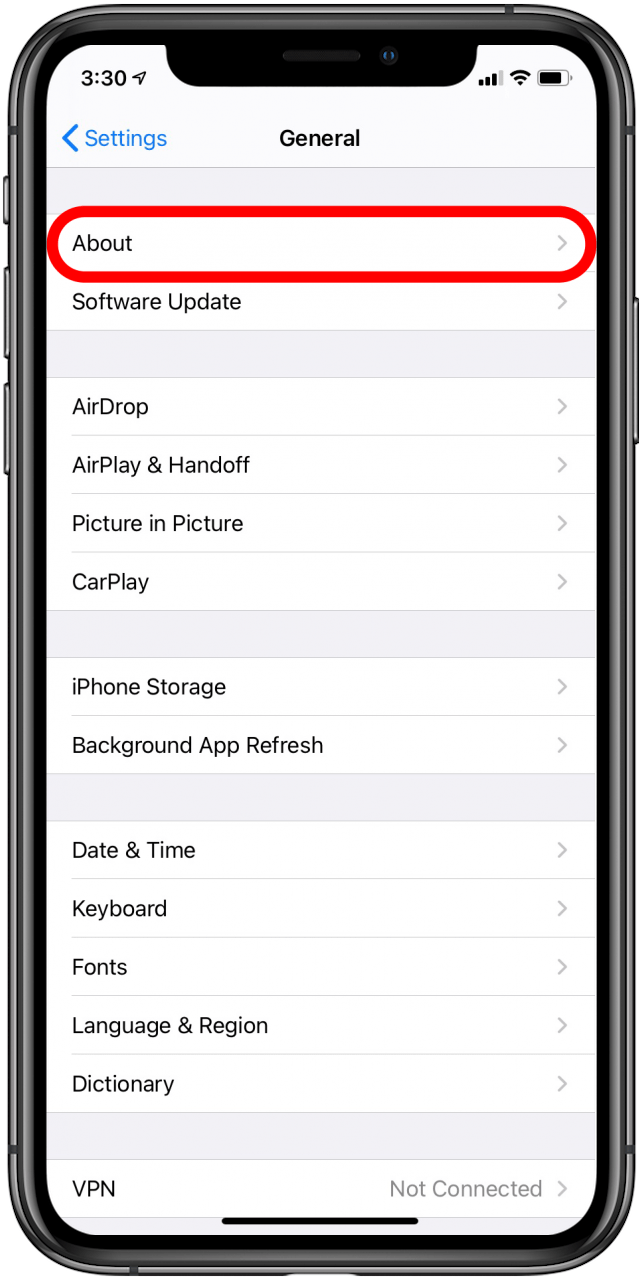
- You will see your software version listed in the menu.
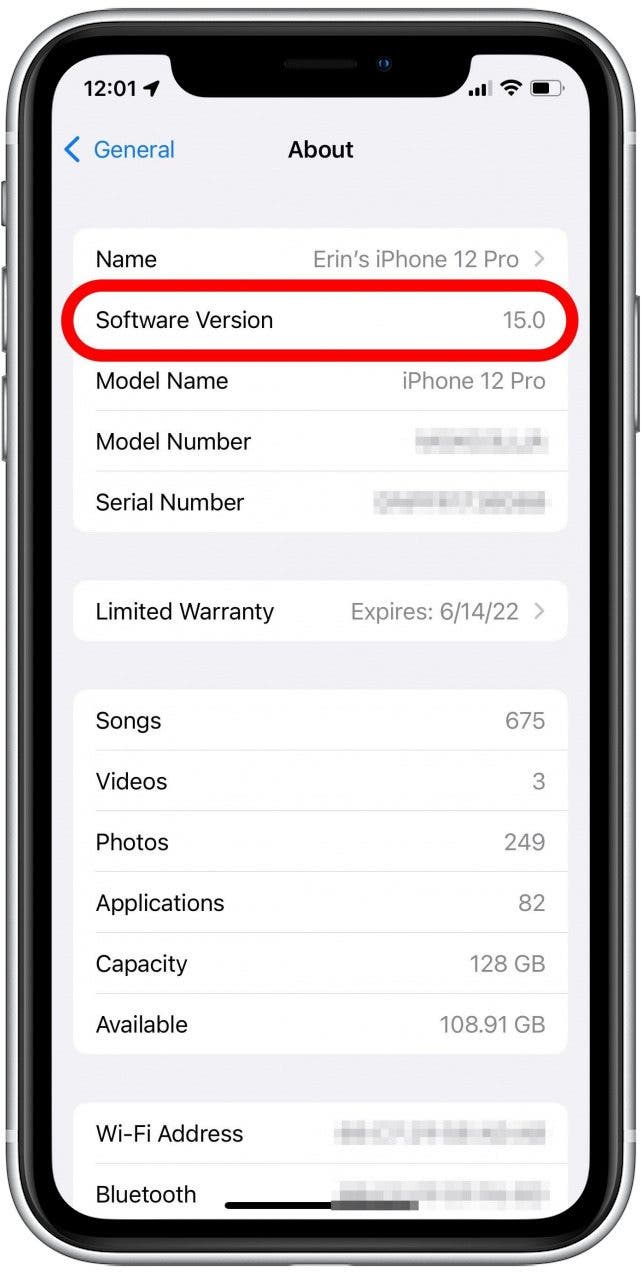
- If you want to see if an iOS update is available, tap General in the upper-left corner.
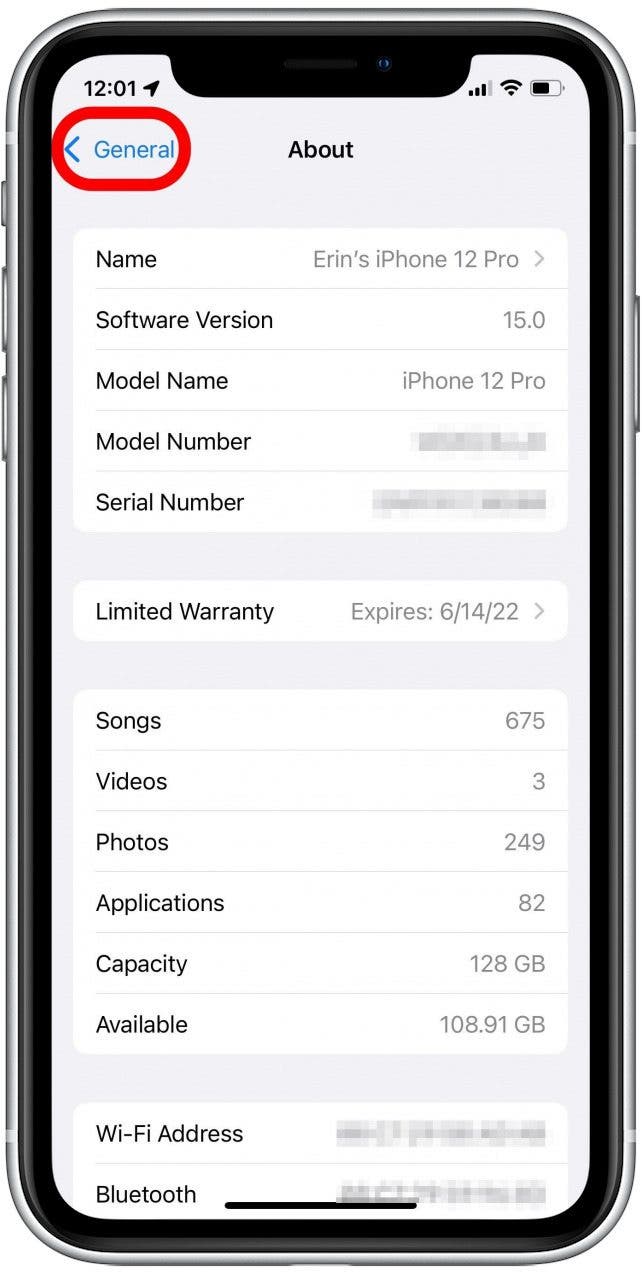
- Tap on Software Update.
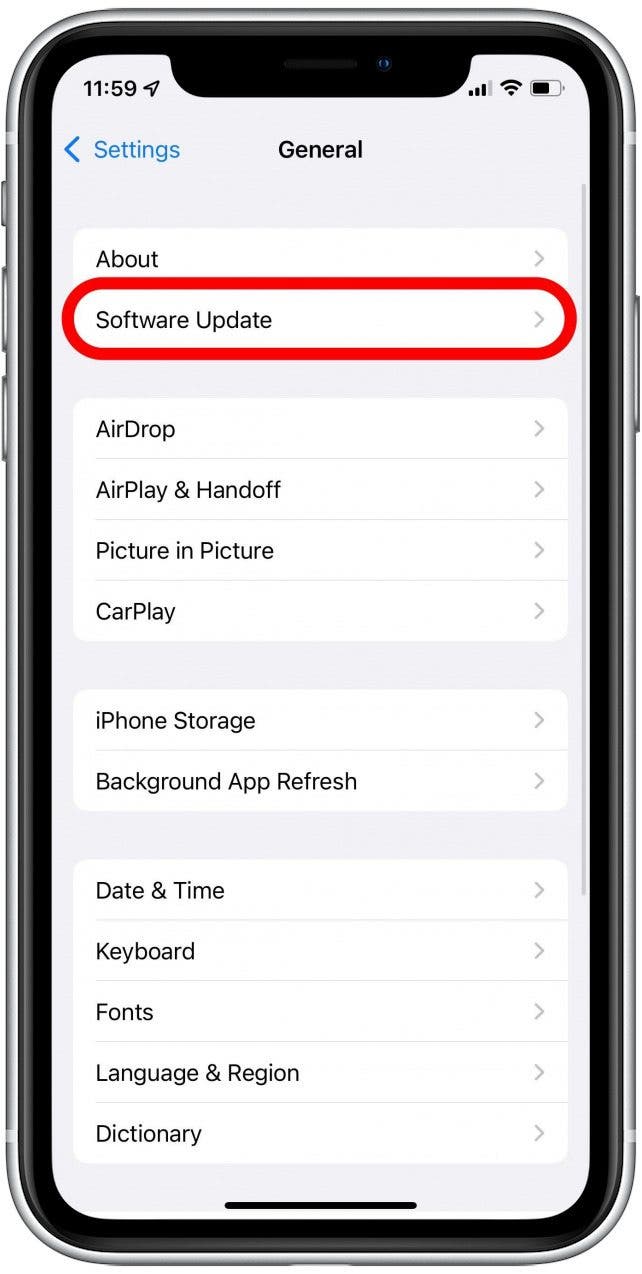
- If your iPhone suggests an update, we recommend updating your iPhone to keep it current with safety features and bug fixes.
- If your iPhone says you're using the most current iOS software version, you're good to go!
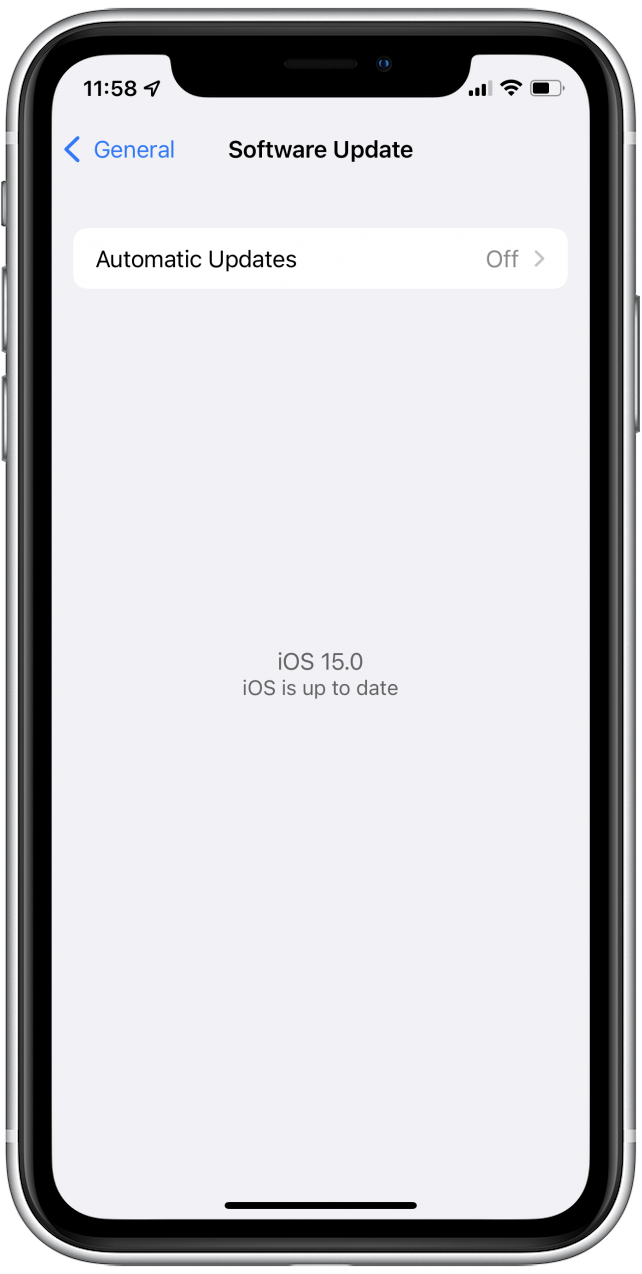
This not only allows you to get the information you need, but also empowers you to keep your iPhone and its data secure. Plus, you'll never fall behind on the latest and greatest features of your iPhone's iOS software!
Every day, we send useful tips with screenshots and step-by-step instructions to over 600,000 subscribers for free. You'll be surprised what your Apple devices can really do.

Amy Spitzfaden Both
Amy Spitzfaden-Both is the Managing Editor for iPhone Life magazine and an award-winning novelist, with over 10 years of experience in the publishing industry. She specializes in Apple news and rumors, health and fitness tech, and parenting in the digital age. She graduated from MIU with a BA in Literature and Writing.
Amy lives in New Hampshire with her husband and daughter. When she’s not writing or glued to her iPhone, she enjoys hiking, traveling, and creating her own tea blends.
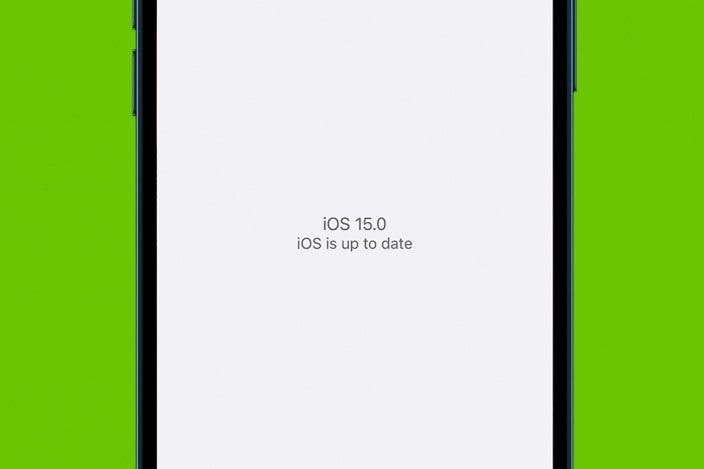

 Rhett Intriago
Rhett Intriago
 Rachel Needell
Rachel Needell


 Amy Spitzfaden Both
Amy Spitzfaden Both
 Olena Kagui
Olena Kagui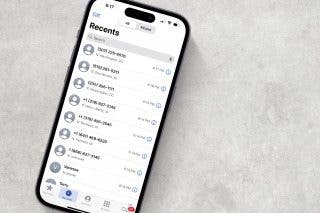
 Leanne Hays
Leanne Hays
 Ashleigh Page
Ashleigh Page
 August Garry
August Garry


 Cullen Thomas
Cullen Thomas


