Reach Your Reading Goals with Apple Books


Apple Books aims to help you reach your reading objectives by providing you with a handy tool to set your goals and help you keep track of them. The latest version of iOS makes it easy to see your progress and adjust your reading goals at any time.
Why You’ll Love This Tip:
- Easily keep track of your reading goals.
- Adjust your reading goals in seconds.
How to Use Apple Books to Set Reading Goals
System Requirements
This tip works on iPhones running iOS 17.5 or later. Find out how to update to the latest version of iOS.
The Apple Books app offers a wide selection of books for you to enjoy directly on your phone. While you have been able to set reading goals in the app for some time, iOS 17.5 added a counter in the top right corner of the homepage. Now you can easily keep track of your reading goals and adjust them at any time. To discover more hidden Books features, such as how to change the Apple Books background color, be sure to sign up for our free Tip of the Day newsletter. Now, here’s how to set your reading goals in the Books app:
- Open the Books app.
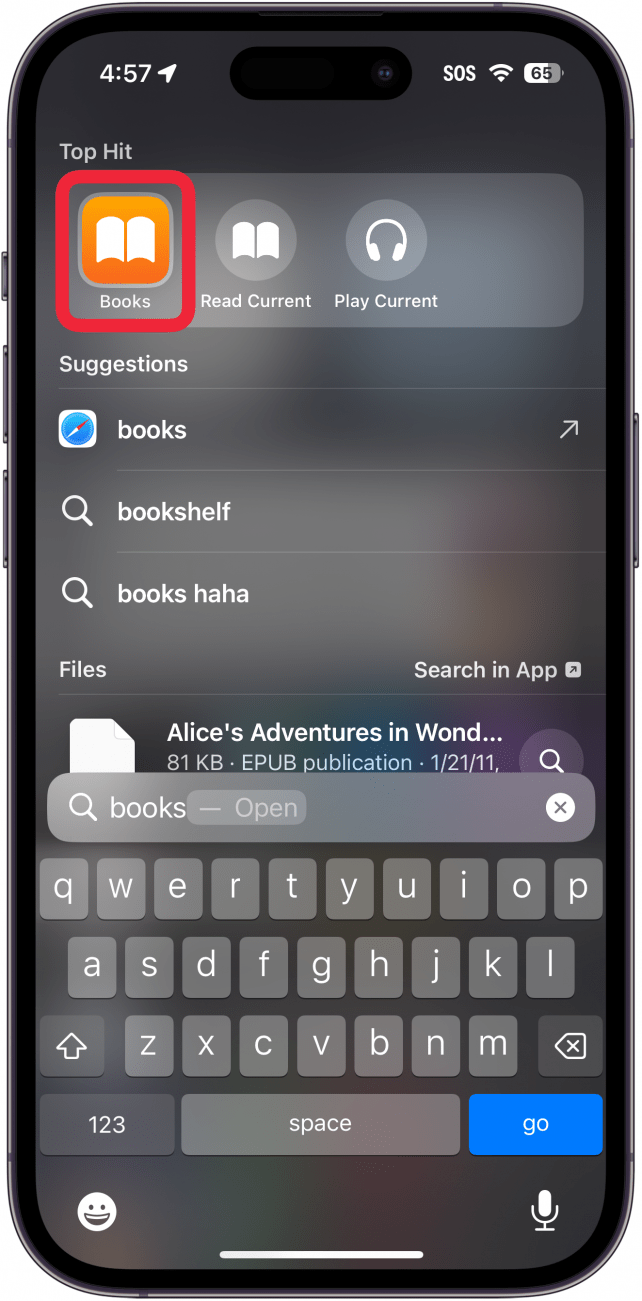
- You will see a counter in the upper right corner. You might also see a pop-up to tell you what this counter is. Tap the X to close the pop-up.
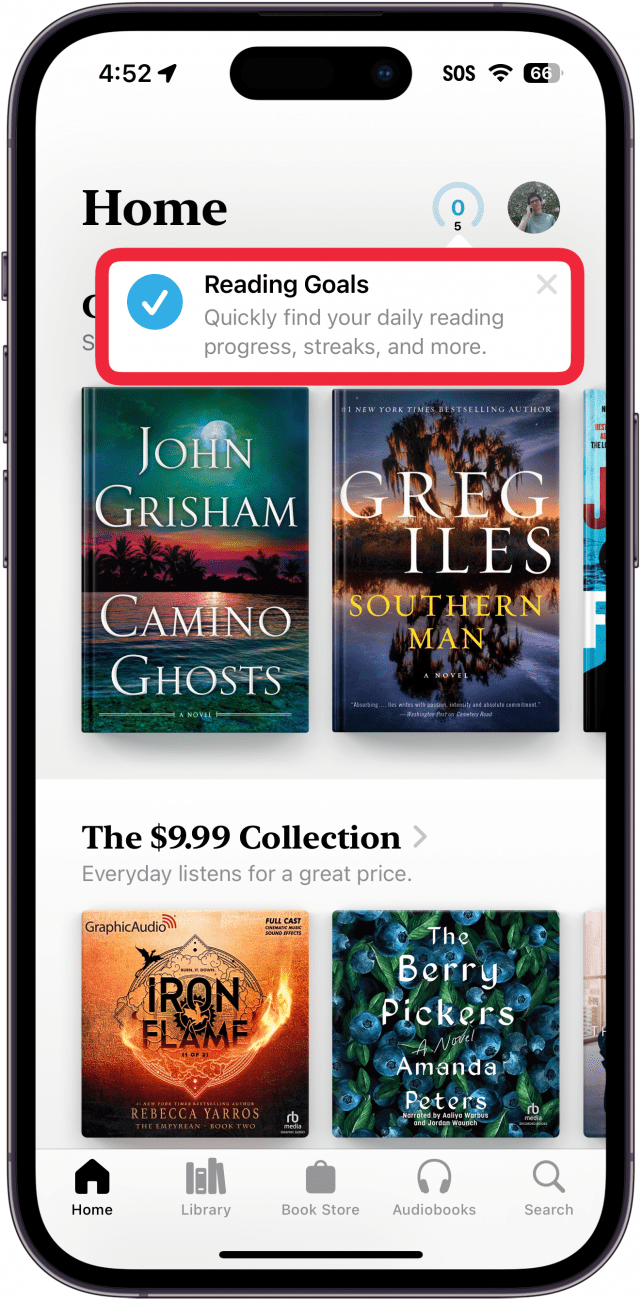
- Tapping on the counter will take you to your Reading Goals at the bottom of the screen.
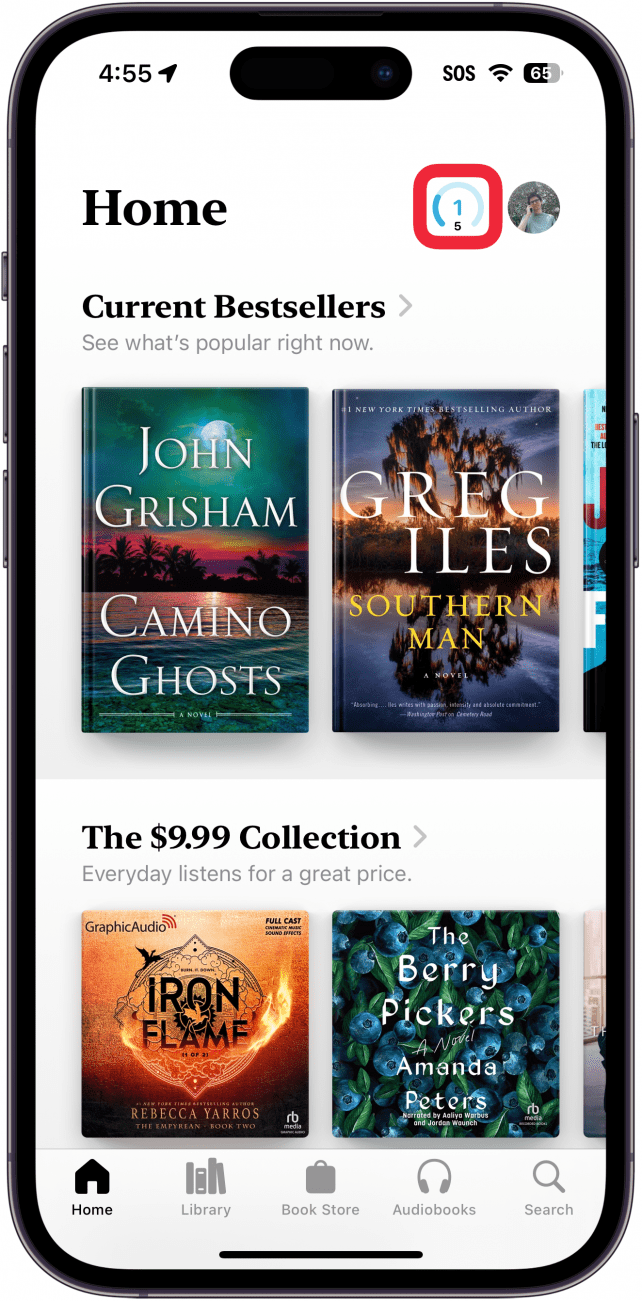
- Tap your goal to open the Reading Goals menu.
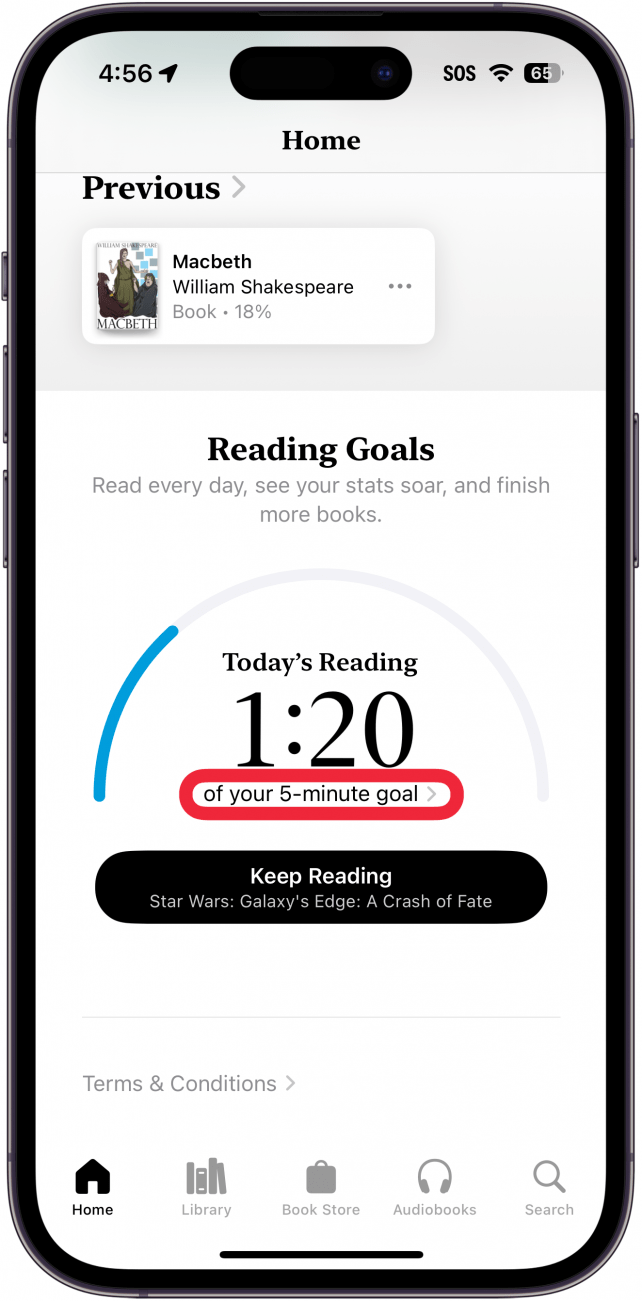
- Tap Adjust Goal to make changes.
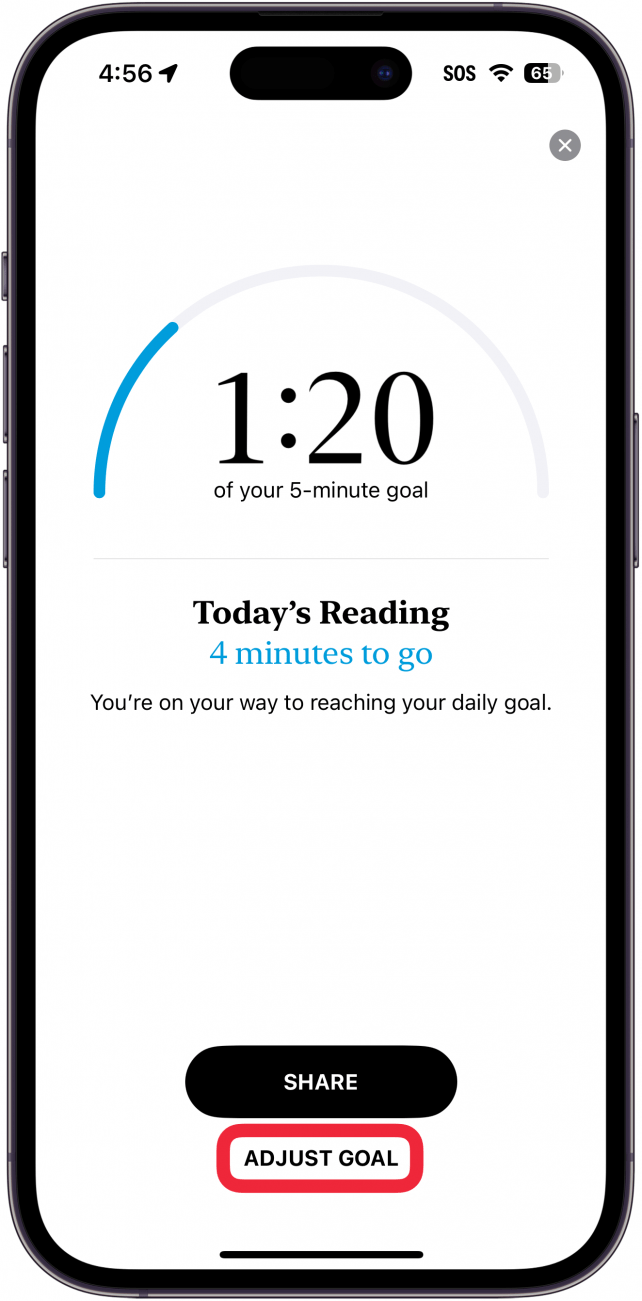
- Your default goal will be set to five minutes a day but can be customized to be as little as one minute or as much as 1,440 - the number of minutes in 24 hours. When you have set your goal, tap Done.
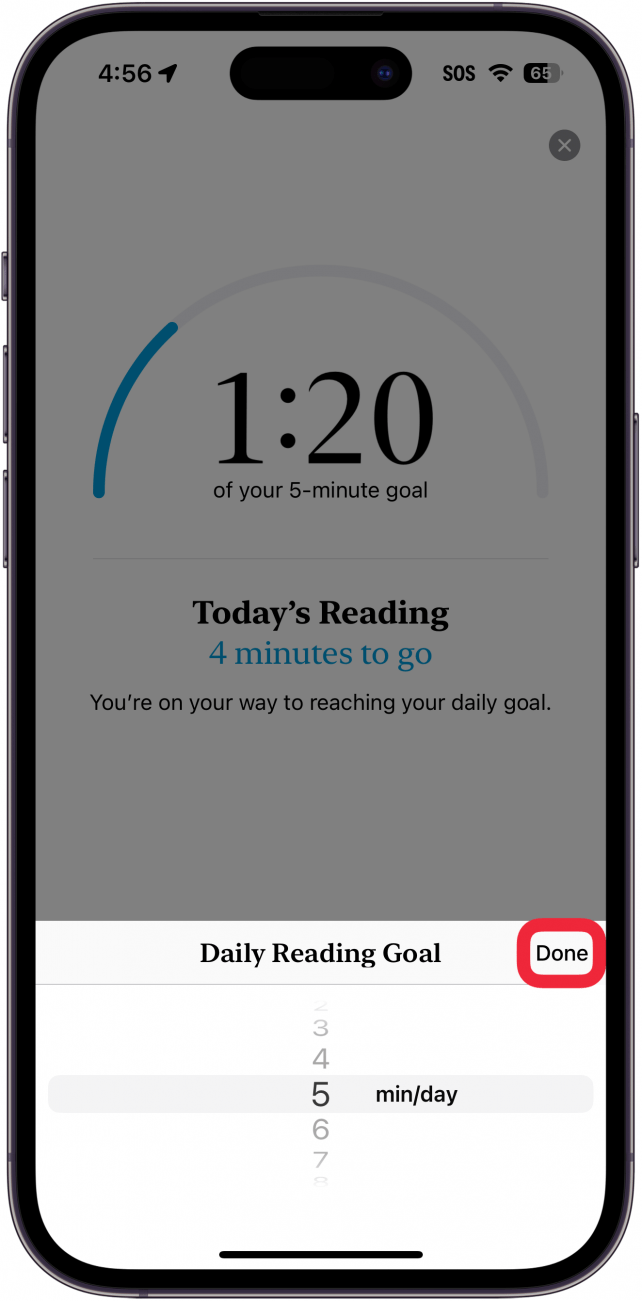
That’s how to set reading goals in the iPhone Books app. Next, find out how to change Apple Books to scroll. To start making progress on your reading goals, just open a book or audiobook in your Books app and start reading (or listening)! Now you've got a new ring to close each day.
Every day, we send useful tips with screenshots and step-by-step instructions to over 600,000 subscribers for free. You'll be surprised what your Apple devices can really do.

Rhett Intriago
Rhett Intriago is a Feature Writer at iPhone Life, offering his expertise in all things iPhone, Apple Watch, and AirPods. He enjoys writing on topics related to maintaining privacy in a digital world, as well as iPhone security. He’s been a tech enthusiast all his life, with experiences ranging from jailbreaking his iPhone to building his own gaming PC.
Despite his disdain for the beach, Rhett is based in Florida. In his free time, he enjoys playing the latest games, spoiling his cats, or discovering new places with his wife, Kyla.
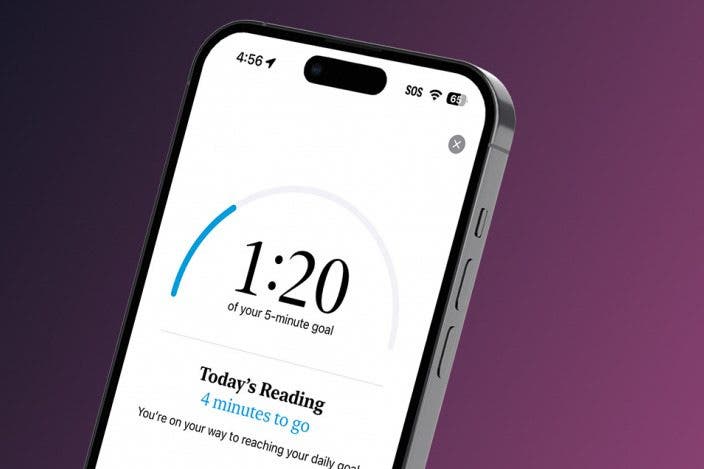

 Olena Kagui
Olena Kagui
 Rhett Intriago
Rhett Intriago
 Leanne Hays
Leanne Hays





 Rachel Needell
Rachel Needell
 August Garry
August Garry



 Amy Spitzfaden Both
Amy Spitzfaden Both
 Michael Schill
Michael Schill
 Susan Misuraca
Susan Misuraca