How to Close All Safari Tabs Automatically—The Easiest Way!


Did you know that you can close all your Safari tabs that have been open beyond a set amount of time, instead of waiting for Safari to hang up or slow down? When you close tabs regularly, Safari runs much more smoothly, but it’s easy to forget to close tabs in between use. Luckily, you can create a schedule to close all your Safari tabs. Here’s how to close tabs on Safari automatically.
Related: How to Close & Force Quit Apps on the iPhone X, XS Max, XR & Later
How to Close Tabs on Safari
- Open the Settings app.
- Scroll down and select Safari.
- Scroll down to the Tabs section and tap Close Tabs.

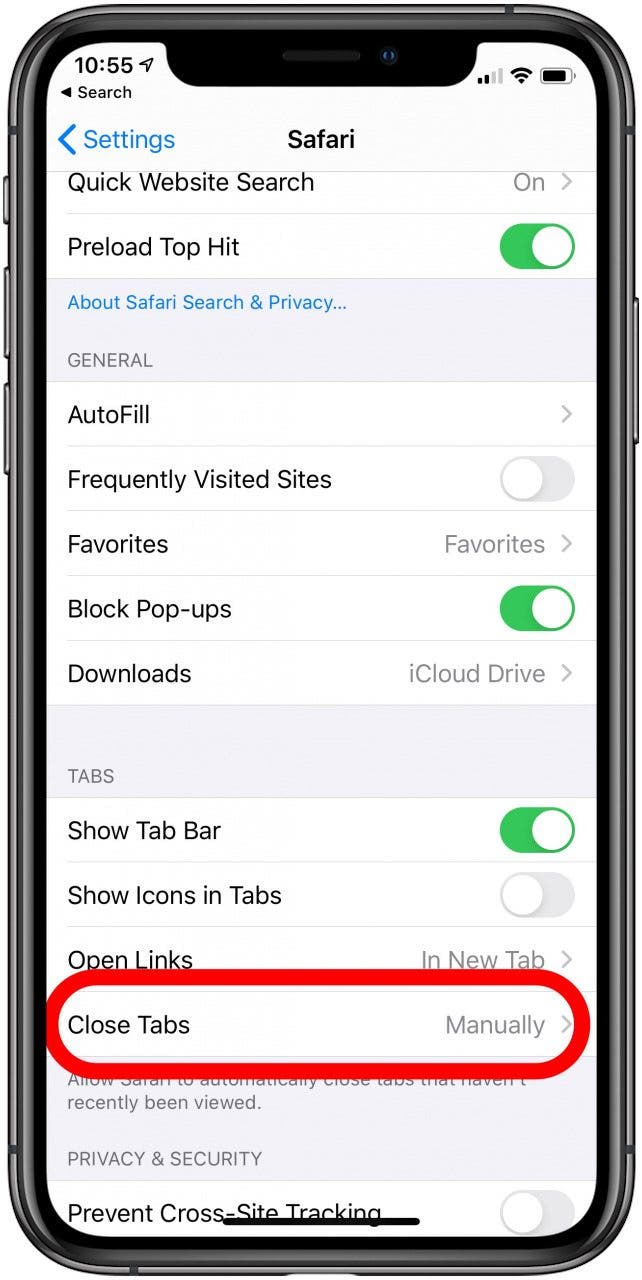
- From here, you can set your tabs to close automatically daily, weekly, or monthly.
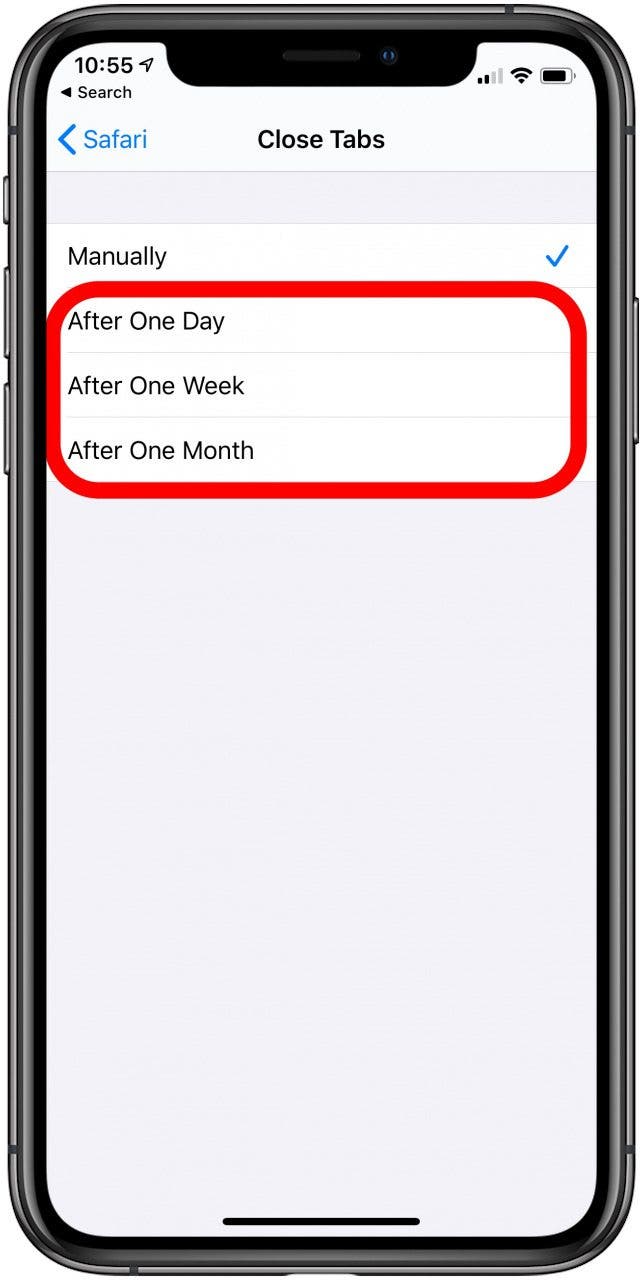
Now, your tabs will close automatically on the schedule you set. Your browser will run much smoother without having so many open tabs in the background. If you’re worried about losing an important tab, you can always bookmark it; you can even bookmark all your open tabs at once! Happy browsing! Next, learn how to close applications on Apple Watch.
Every day, we send useful tips with screenshots and step-by-step instructions to over 600,000 subscribers for free. You'll be surprised what your Apple devices can really do.

Tamlin Day
Tamlin Day is a feature web writer for iPhone Life and a regular contributor to iPhone Life magazine. A prolific writer of tips, reviews, and in-depth guides, Tamlin has written hundreds of articles for iPhone Life. From iPhone settings to recommendations for the best iPhone-compatible gear to the latest Apple news, Tamlin's expertise covers a broad spectrum.
Before joining iPhone Life, Tamlin received his BFA in Media & Communications as well as a BA in Graphic Design from Maharishi International University (MIU), where he edited MIU's literary journal, Meta-fore. With a passion for teaching, Tamlin has instructed young adults, college students, and adult learners on topics ranging from spoken word poetry to taking the perfect group selfie. Tamlin's first computer, a Radioshack Color Computer III, was given to him by his father. At 13, Tamlin built his first PC from spare parts. He is proud to put his passion for teaching and tech into practice as a writer and educator at iPhone Life.
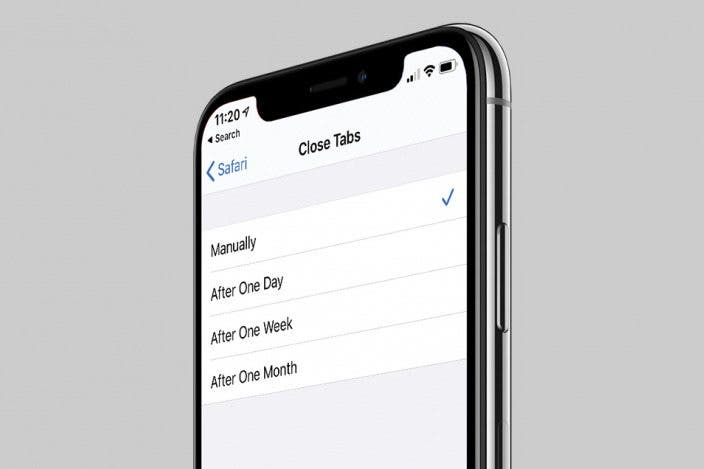

 Amy Spitzfaden Both
Amy Spitzfaden Both
 Leanne Hays
Leanne Hays
 Rhett Intriago
Rhett Intriago

 Rachel Needell
Rachel Needell


 Olena Kagui
Olena Kagui






