How to Create a Custom Focus Mode
Customize which notifications you receive by creating your own Focus filter.


New to iOS 15, Focus is designed to help you maintain a balanced lifestyle by allowing you to silence certain apps and messages during set times to avoid distractions. While several pre-designed filters are available, certain activities may need a more bespoke Focus filter than the preset ones can offer. We'll show you how to make your own Focus mode on iPhone.
Related: 13 Ways to Save Battery on Your iPhone
Why You’ll Love This Tip
- Avoid distractions by blocking unnecessary notifications during a set time or activity.
- Allow only specific people or apps to send you messages while a Focus filter is enabled.
Important: Since Focus is new to iOS 15, if you have an earlier software version you will need to update to iOS 15 before using this tip.
How to Create a Custom Focus Category
You can always use the preset Focus filters, but what if you want to create a specific Focus that doesn't fall under the preset Focus iOS 15 options? In this case, you'll want to follow the steps below to create a custom Focus mode filter. For more tips on how to master the new iOS 15 features, sign up for our free Tip of the Day newsletter!
To make your own Focus mode filter:
- Open the Control Center by swiping down from the top-right corner of your screen. If your iPhone has a Home button, swipe up from the bottom of the screen instead.

- Tap Focus.

- Tap the New Focus icon, which looks like a plus sign.
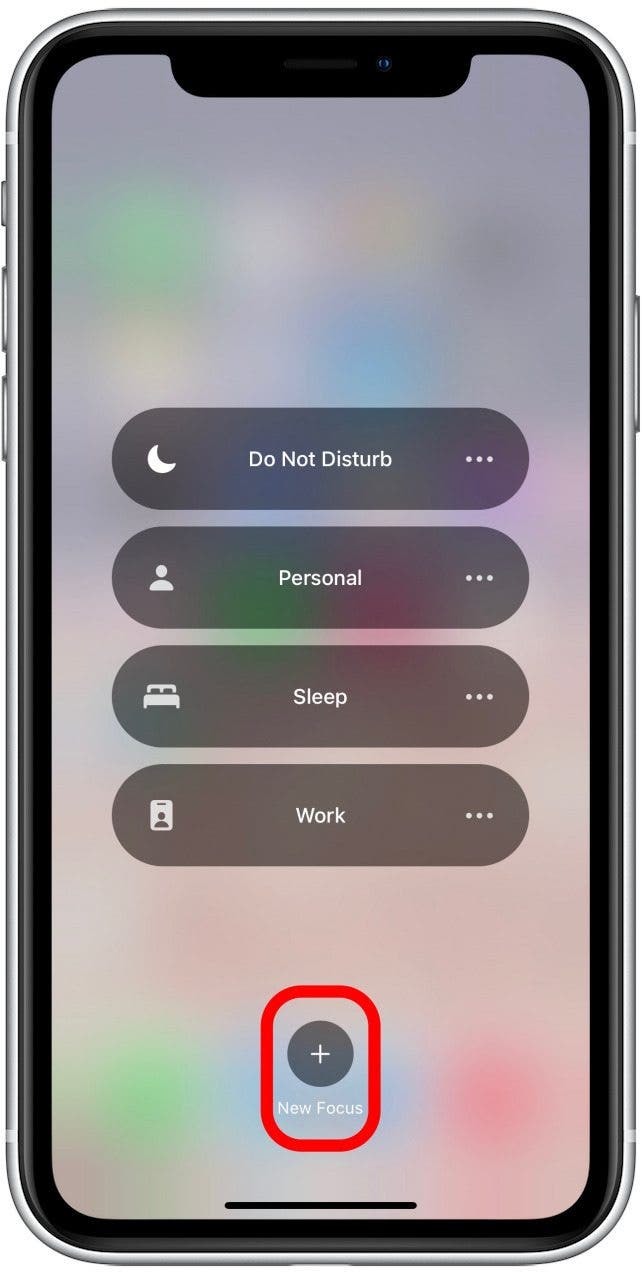
- Tap one of the category labels below, or tap Custom to add a new focus.

- Type in the name of your new custom Focus setting.
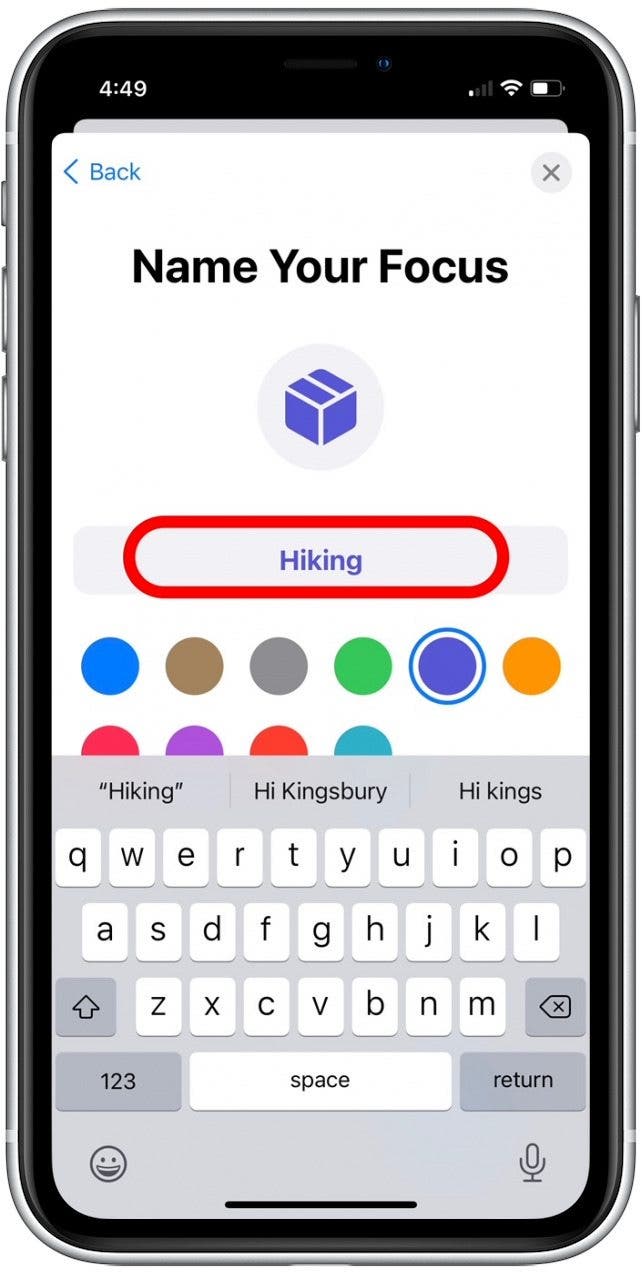
- Tap the round icons below to add a color and symbol.
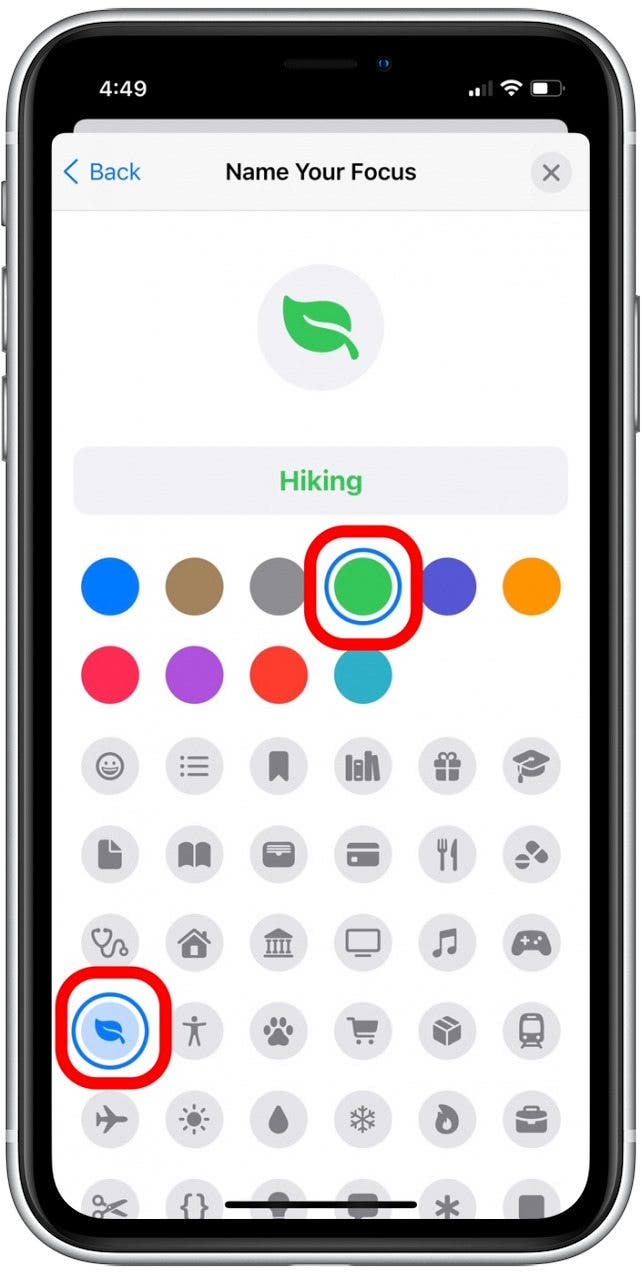
- Tap Next.
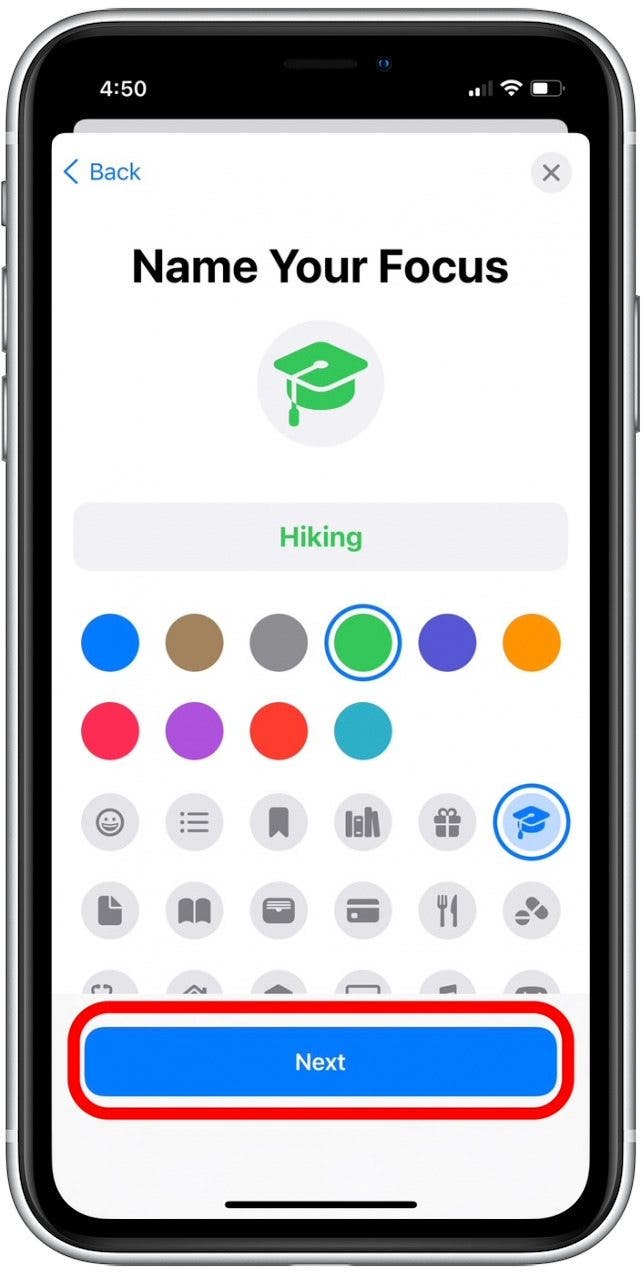
- Tap Add Person to select which contacts can still send you notifications while your custome Focus filter is enabled.
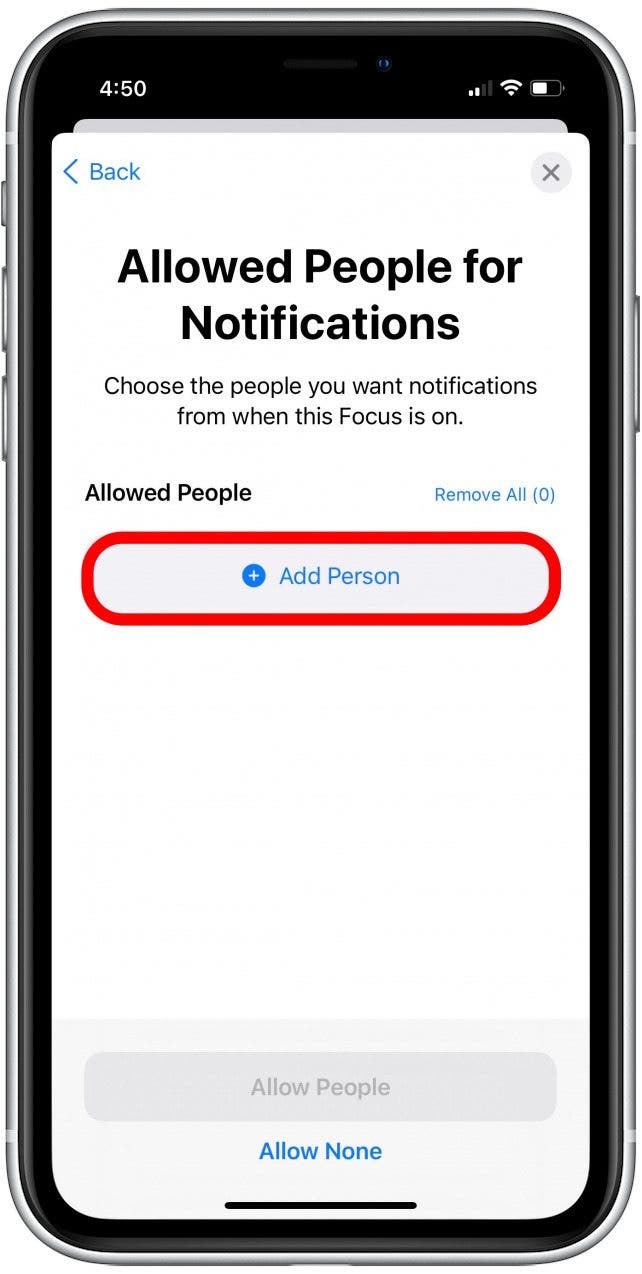
- Tap Allow None to block all contacts when this Focus mode is enabled.

- Tap Add App to select which apps (if any) you want to still see notifications from.

- Tap Allow None to block notifications from all apps.
- Tap Allow Time Sensitive to allow notifications through that are labeled as time sensitive (such as a package delivery).
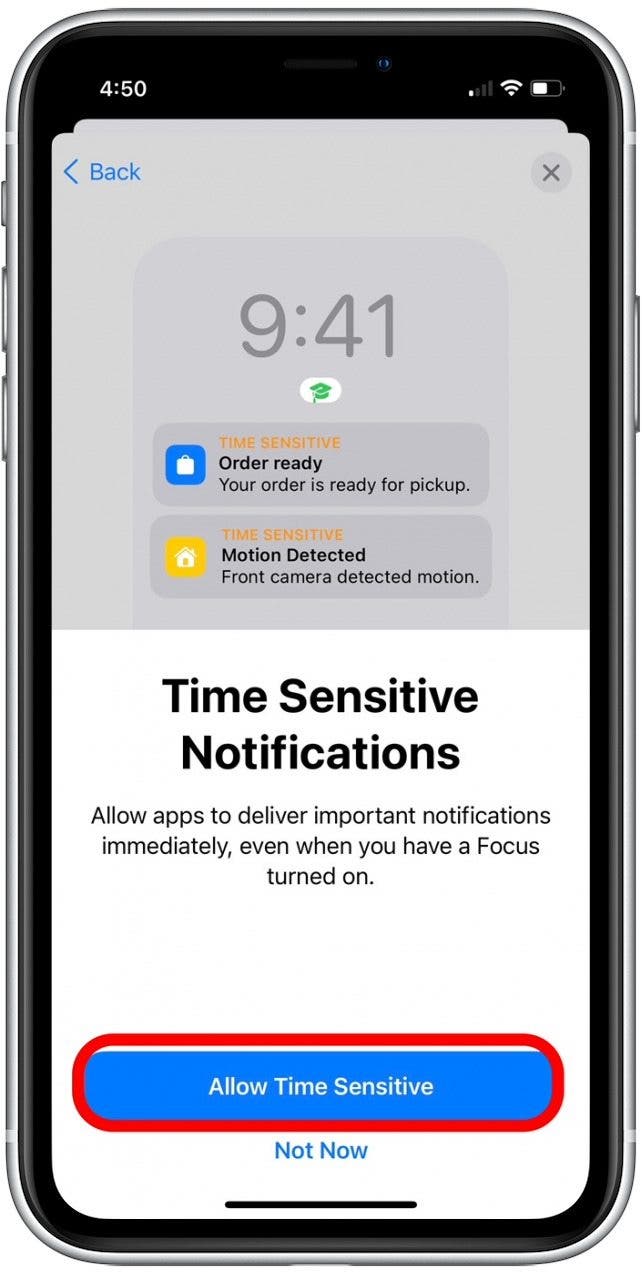
- Tap Not Now below if you want to block these alerts.
- Tap Done to save your custom Focus filter.

Now when you open your Control Center and tap Focus, your custom Focus Mode will appear with the others in the list. If you're having any trouble with Focus mode, check out our article on Focus mode troubleshooting tips.
What's your favorite way to use Focus? I like to use Focus to eliminate distractions while I'm driving or working out, so these custom Focus filters really come in handy.
Every day, we send useful tips with screenshots and step-by-step instructions to over 600,000 subscribers for free. You'll be surprised what your Apple devices can really do.



 Leanne Hays
Leanne Hays
 Susan Misuraca
Susan Misuraca
 Rhett Intriago
Rhett Intriago

 Olena Kagui
Olena Kagui


 Cullen Thomas
Cullen Thomas
 Amy Spitzfaden Both
Amy Spitzfaden Both

 Rachel Needell
Rachel Needell



