How to Enable & Disable FaceTime Eye Contact
Help your video calls feel more natural by adjusting this FaceTime setting on iPhone.


The Eye Contact FaceTime setting uses image manipulation to adjust your eyeline so it appears like you are looking directly at the person you're calling. Curious? Disconcerted? Whatever your initial thoughts, read on to learn how to turn the FaceTime Eye Contact feature on and off.
Related: How to Screen Record with Audio on an iPhone & iPad
Why You’ll Love This Tip
- Subtle corrections can make your FaceTime calls feel more natural.
- If you don't like the look of the Eye Contact corrections in your FaceTime calls, the setting is easy to disable.
How to Use FaceTime Eye Contact
The FaceTime eye correction setting is designed to account for the minor differences in eyeline when you're looking at the person on the screen but not directly at your camera. Enabling the FaceTime attention correction feature (FaceTime Eye Contact) won't help you get away with doing other work while on calls, but the end result does feel more personal.
- Open the Settings app.
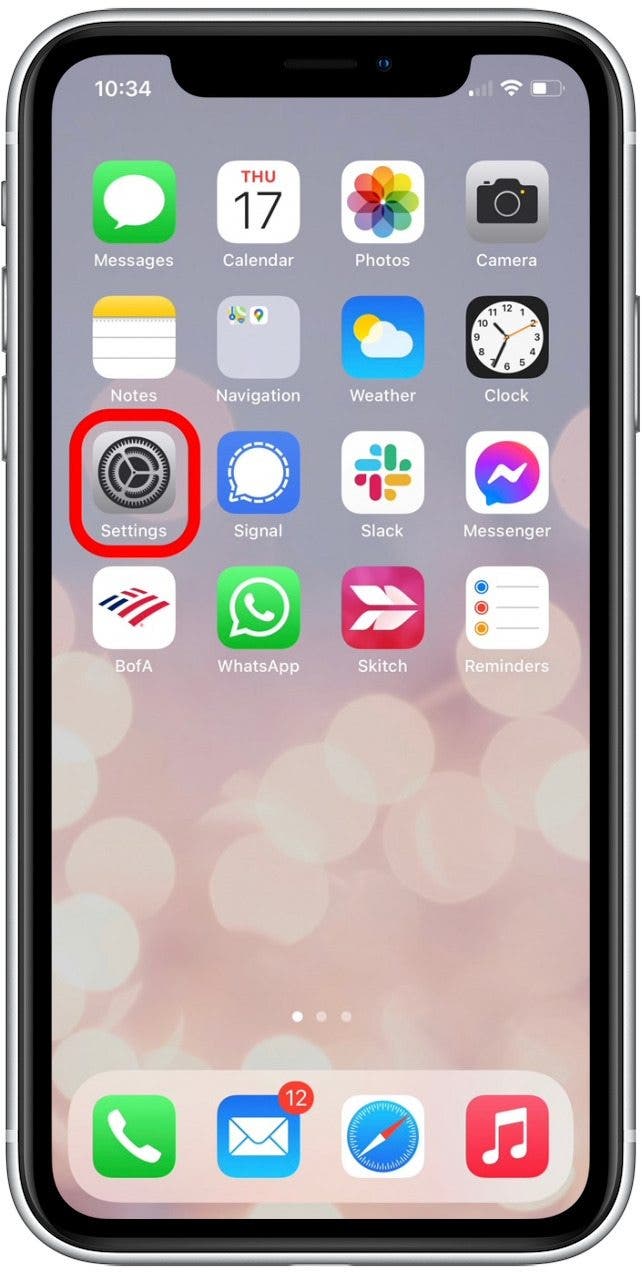
- Scroll down and select FaceTime.
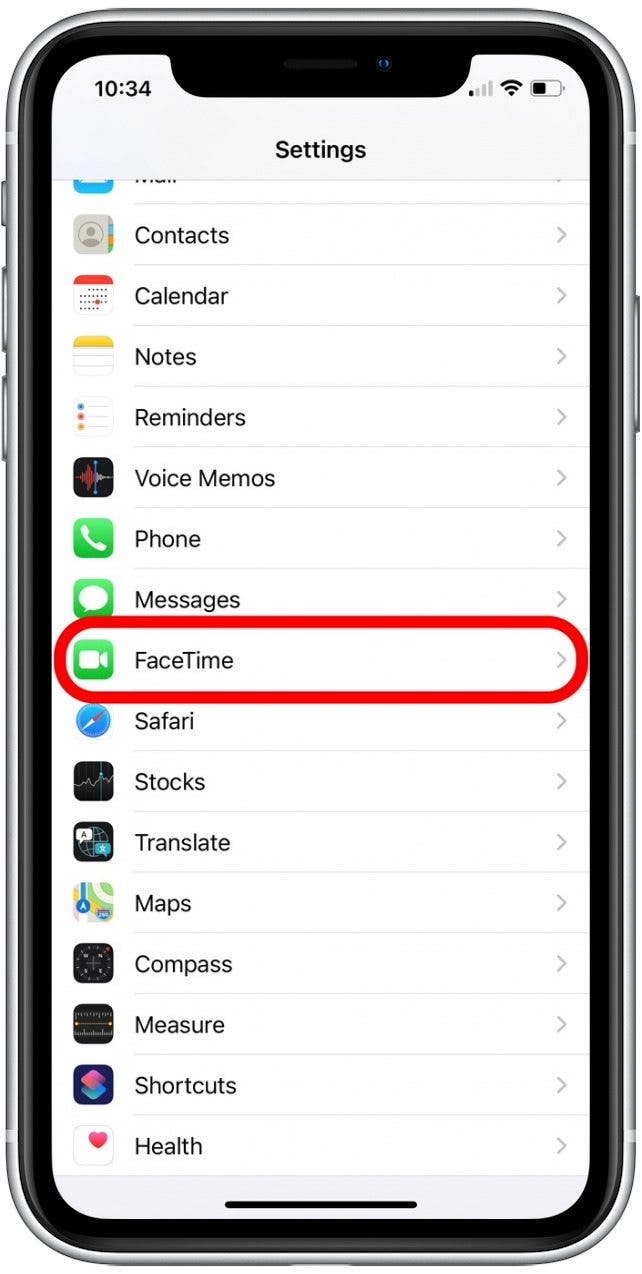
- Tap the Eye Contact toggle to turn it on and off. The toggle will be green when enabled, and gray when disabled.
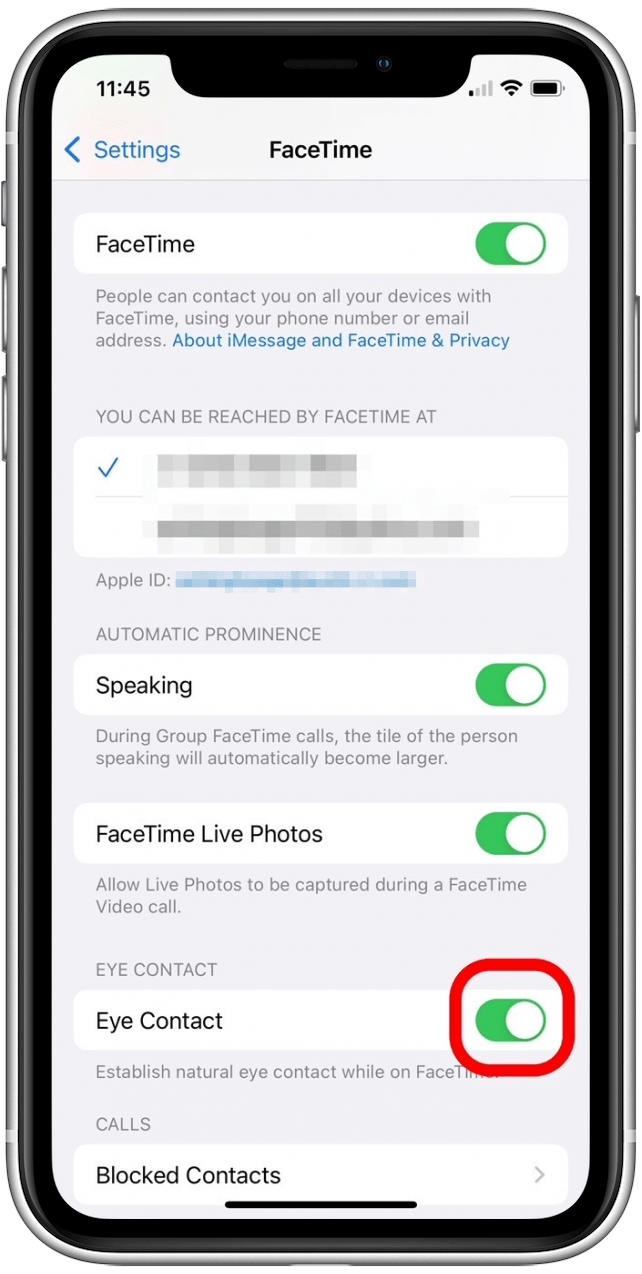
Now FaceTime will use minor corrections to help your call feel and look more natural!

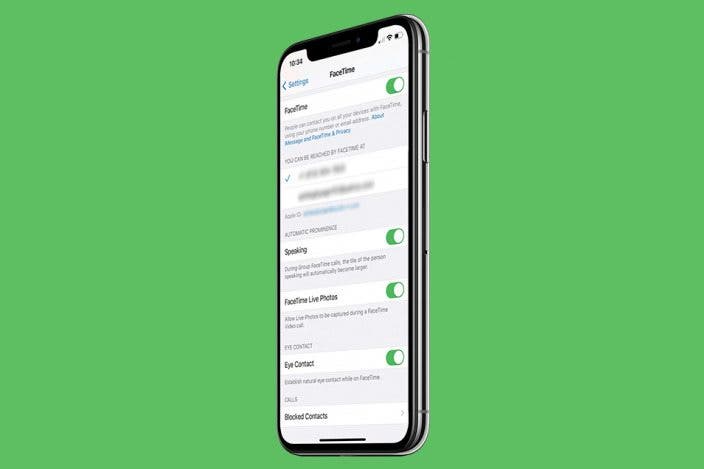

 Rhett Intriago
Rhett Intriago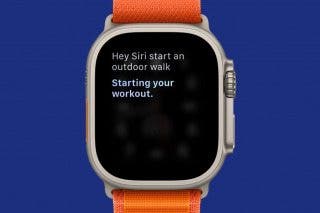

 Olena Kagui
Olena Kagui

 Amy Spitzfaden Both
Amy Spitzfaden Both

 Leanne Hays
Leanne Hays
 Susan Misuraca
Susan Misuraca



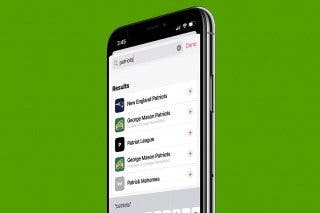

 Ashleigh Page
Ashleigh Page
 Devala Rees
Devala Rees