Raise to Wake iPhone 101: How to Turn It On & Off
Learn how to turn off Raise to Wake, an iPhone feature that is on by default that activates your phone when you pick it up.


Are you wondering, “Why does my iPhone screen turn on when I pick it up?” Meet Raise to Wake on iPhone! This feature was introduced during the iOS 10 update and has been the default on iPhones ever since. I will tell you more about this feature and explain how to disable Raise to Wake and why you might want it off.
Related: How to Use iPhones with No Home Button
What Is Raise to Wake on iPhone?
Raise to Wake is a feature that was originally used on the Apple Watch, which made a lot of sense — you lift your wrist because you're probably trying to check the time. Since the release iOS 10 several years ago, the same Raise to Wake feature has been available on iPhones. It simply illuminates the screen so you can see your notifications without tapping the screen or pushing any buttons.
Personally, I've loved the raise to wake feature on iPhone so far. It makes it easy to see my notifications and change the song I'm listening to. However, if you pick up your phone a lot, it might cut into your battery life. If you prefer to disable Raise to Wake, you can do so in a few simple steps.
How to Turn Off Raise to Wake on iPhone
Here is how to turn this Raise to Wake function off and on. To learn more iPhone tricks, sign up for our free Tip of the Day newsletter.
- Open Settings.
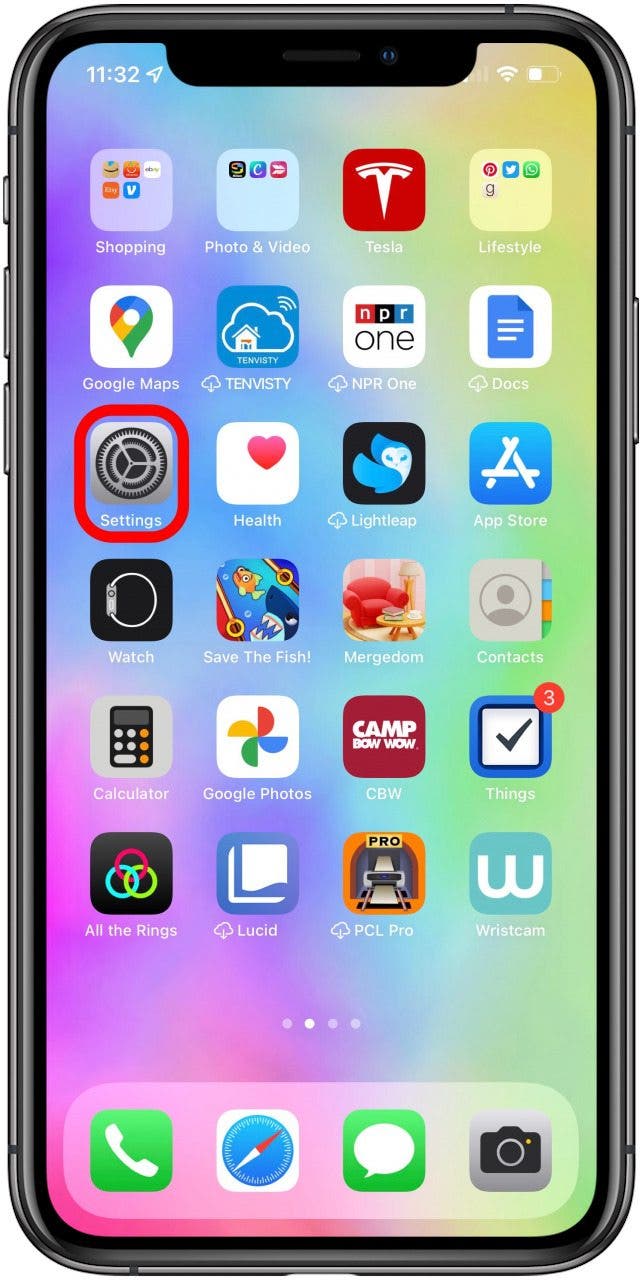
- Tap Display & Brightness.

- Toggle Raise to Wake off (gray) or on (green).

Now you know how to iPhone Raise to Wake works and how you can turn it off and back on as needed. Although this is a helpful feature, it can drain battery life and be distracting. Since it's so easy to toggle Raise to Wake on and off, you can try both and see what works best for you.
Every day, we send useful tips with screenshots and step-by-step instructions to over 600,000 subscribers for free. You'll be surprised what your Apple devices can really do.

Conner Carey
Conner Carey's writing can be found at conpoet.com. She is currently writing a book, creating lots of content, and writing poetry via @conpoet on Instagram. She lives in an RV full-time with her mom, Jan and dog, Jodi as they slow-travel around the country.
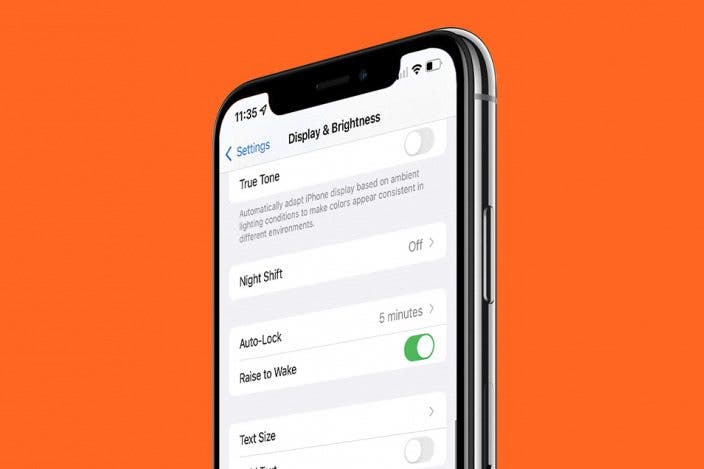

 Olena Kagui
Olena Kagui
 Leanne Hays
Leanne Hays



 Amy Spitzfaden Both
Amy Spitzfaden Both


 Susan Misuraca
Susan Misuraca
 Rhett Intriago
Rhett Intriago


 Rachel Needell
Rachel Needell

