How to FaceTime Multiple People from a Group Text on iPhone
Quickly and easily start a group video call from a text chat by following this simple guide.


Need to do a group FaceTime call instead of a group text? Texting is great, but sometimes, you need to have a conversation face-to-face. Starting a group FaceTime from a group text message is the easiest way to start a group call. The contacts involved will be notified and can join the ongoing FaceTime chat whenever they're ready.
How to Start a Group FaceTime from a Group Text
It's quick and easy to do a group FaceTime call from a group text, so let's dive in. For more easy-to-follow guides like this, sign up for our free Tip of the Day newsletter.
- Open Messages to begin making a group FaceTime call.
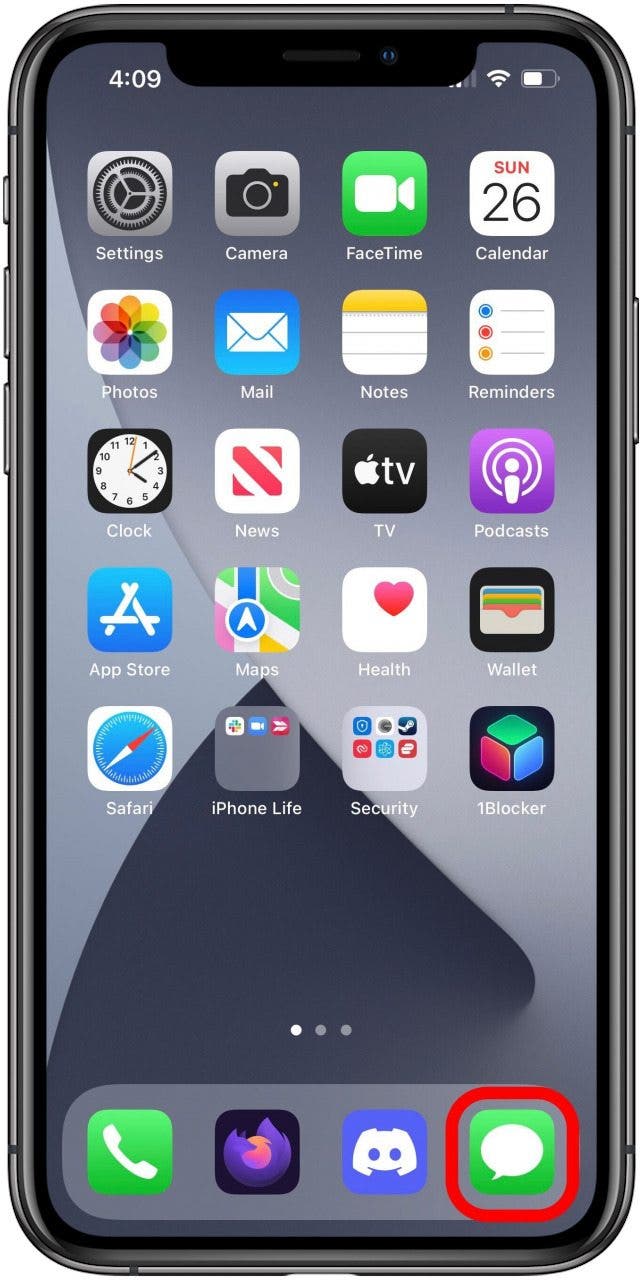
- Select the group that you want to FaceTime.
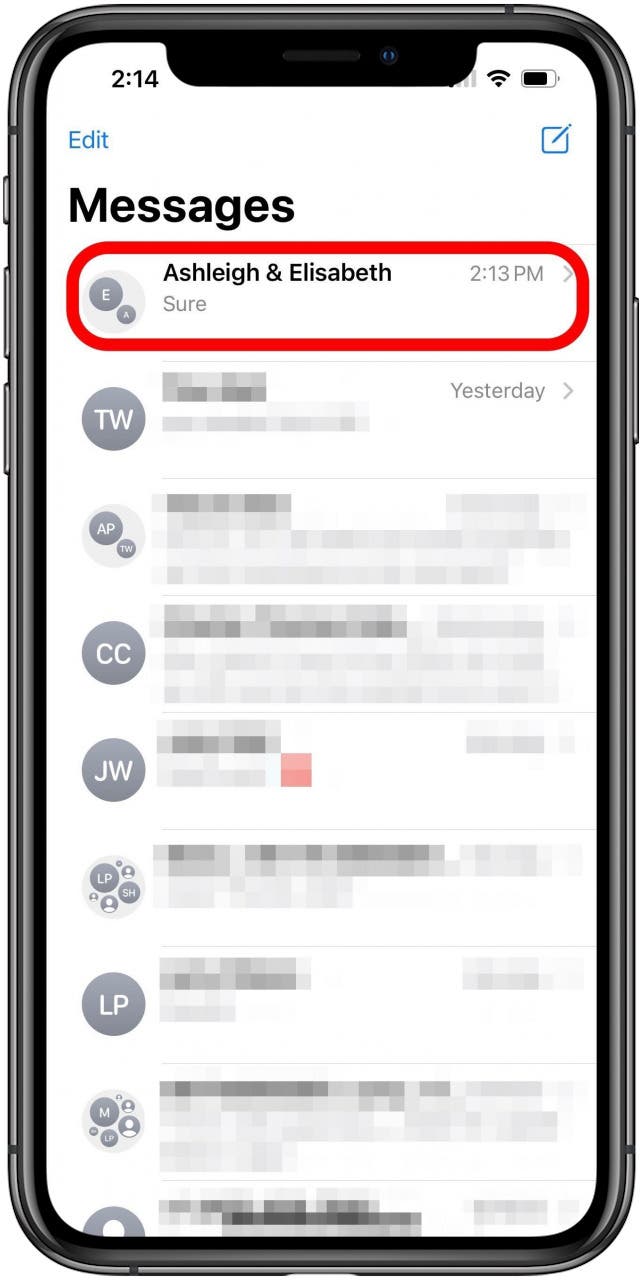
- At the top right of your screen, tap the camera icon.

- This will open a small menu. Tap the option you'd prefer, either FaceTime Audio or FaceTime Video.

- The contacts you're calling will receive a notification they can use to join the call.
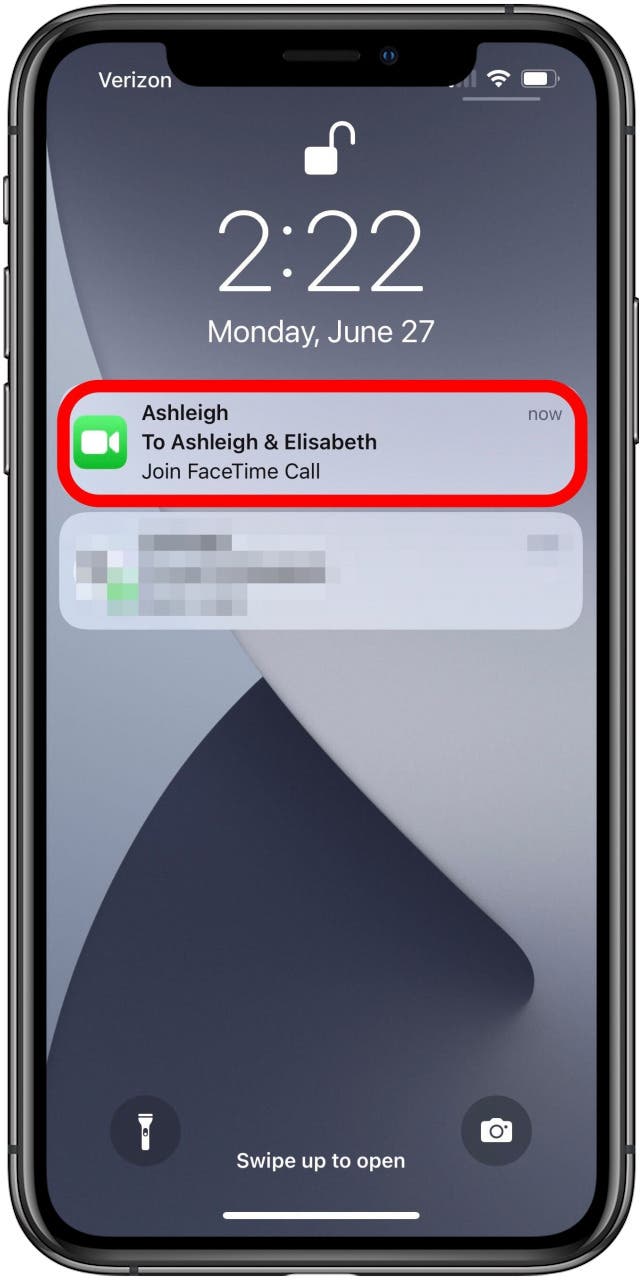
- They can also join the call from the group text. This is why you may see a green Join button in an iMessage group chat.
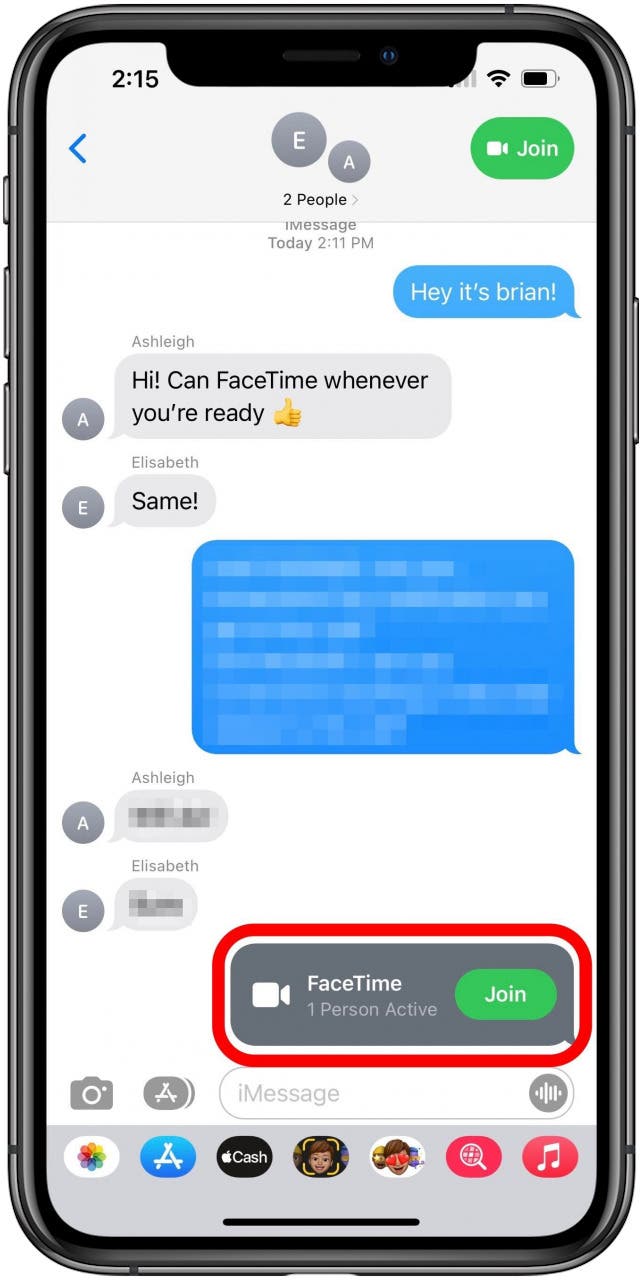
- While you're waiting for your friends to connect, your screen will look like this.
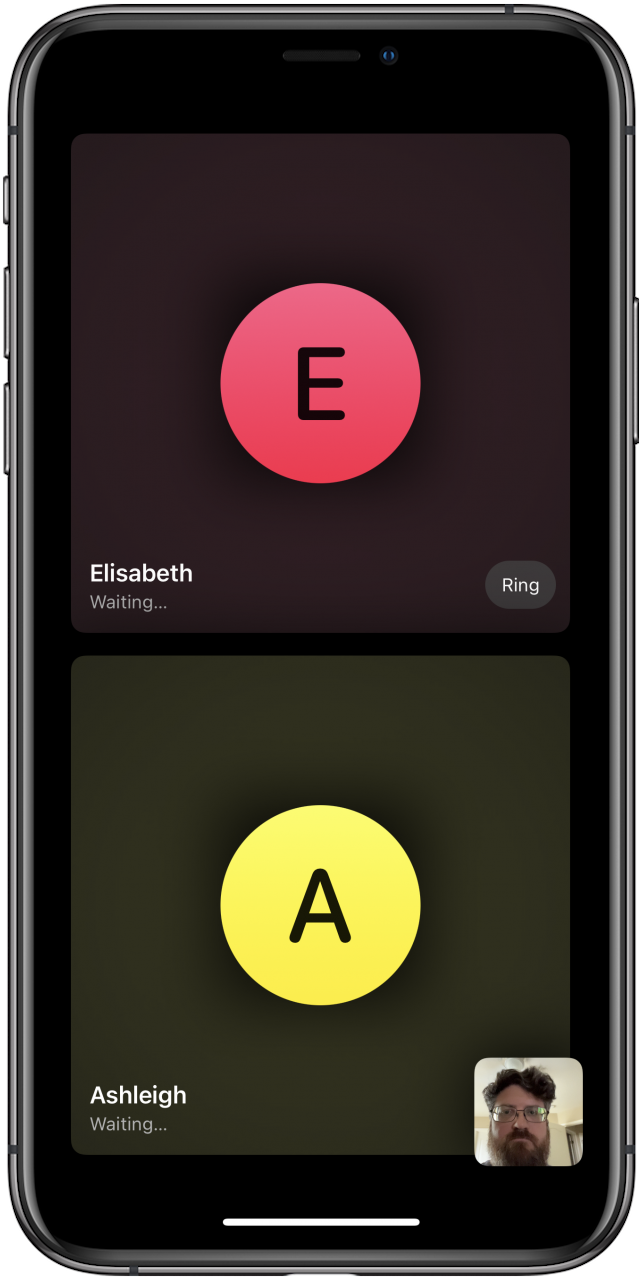
- When you're finished with the conversation, tap the top of the screen to bring up the menu, then tap Leave.
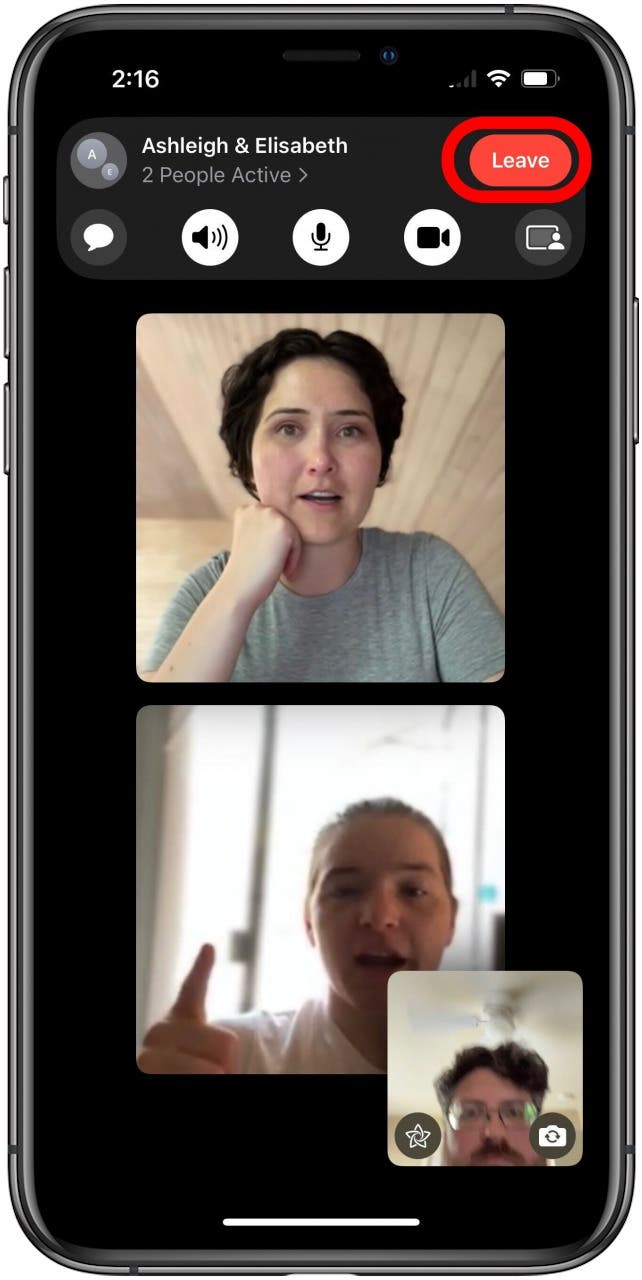
The best part is that FaceTime isn't just for local calls; international FaceTime calls are also free! You just need a Wi-Fi or cellular connection to make it work. It's so nice to be able to talk face-to-face, no matter where you are. You may also want to learn how to set up FaceTime caller ID.

Tamlin Day
Tamlin Day is a feature web writer for iPhone Life and a regular contributor to iPhone Life magazine. A prolific writer of tips, reviews, and in-depth guides, Tamlin has written hundreds of articles for iPhone Life. From iPhone settings to recommendations for the best iPhone-compatible gear to the latest Apple news, Tamlin's expertise covers a broad spectrum.
Before joining iPhone Life, Tamlin received his BFA in Media & Communications as well as a BA in Graphic Design from Maharishi International University (MIU), where he edited MIU's literary journal, Meta-fore. With a passion for teaching, Tamlin has instructed young adults, college students, and adult learners on topics ranging from spoken word poetry to taking the perfect group selfie. Tamlin's first computer, a Radioshack Color Computer III, was given to him by his father. At 13, Tamlin built his first PC from spare parts. He is proud to put his passion for teaching and tech into practice as a writer and educator at iPhone Life.
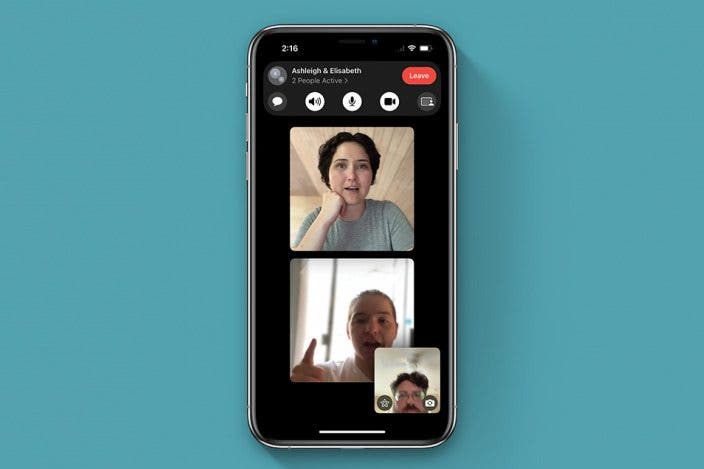

 Susan Misuraca
Susan Misuraca
 Amy Spitzfaden Both
Amy Spitzfaden Both
 Rhett Intriago
Rhett Intriago
 Leanne Hays
Leanne Hays

 Rachel Needell
Rachel Needell

 Olena Kagui
Olena Kagui






 Cullen Thomas
Cullen Thomas