How to Download Apps Directly to Your App Library & Not the Home Screen


The new App Library is arguably one of the best things about iOS 14. It sorts your apps automatically and enables you to search for them alphabetically or with a Search bar, keeping you from scrolling through page after page of apps, looking for the right one. Best of all, you can organize your iPhone Home screen even further by downloading apps to the app library only, instead of having every new download appear on your Home screen. Let's take a look at how.
How to Download Apps Only to the App Library in iOS 14
- Open the Settings app.
- Tap Home Screen.
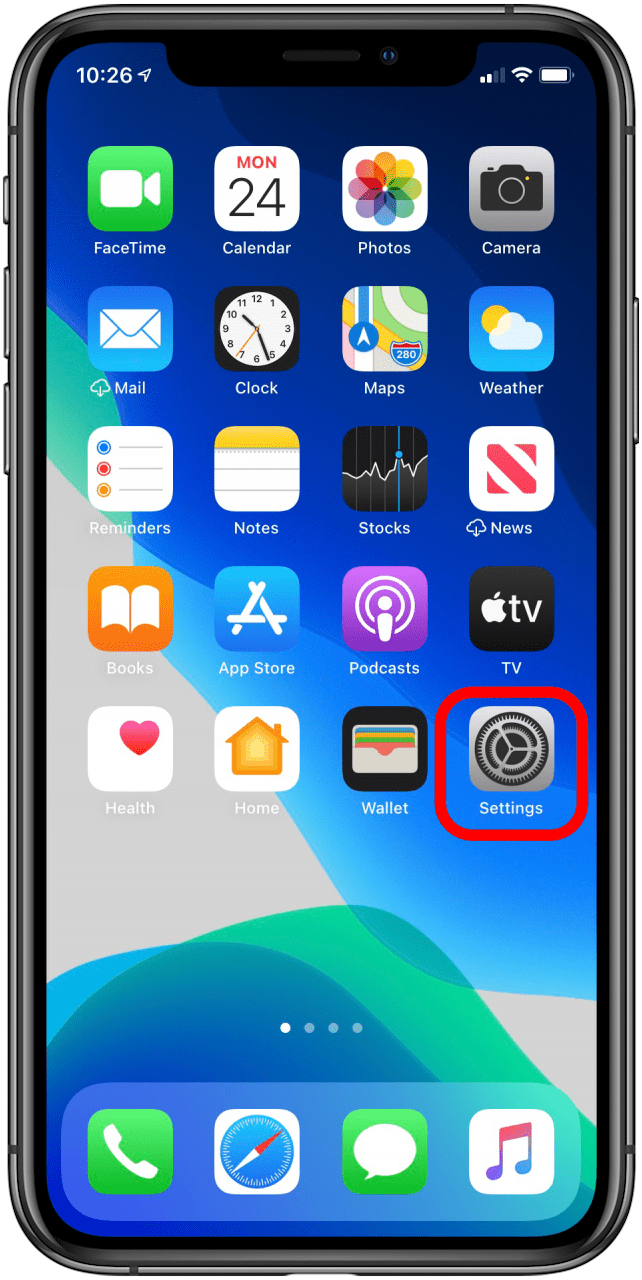
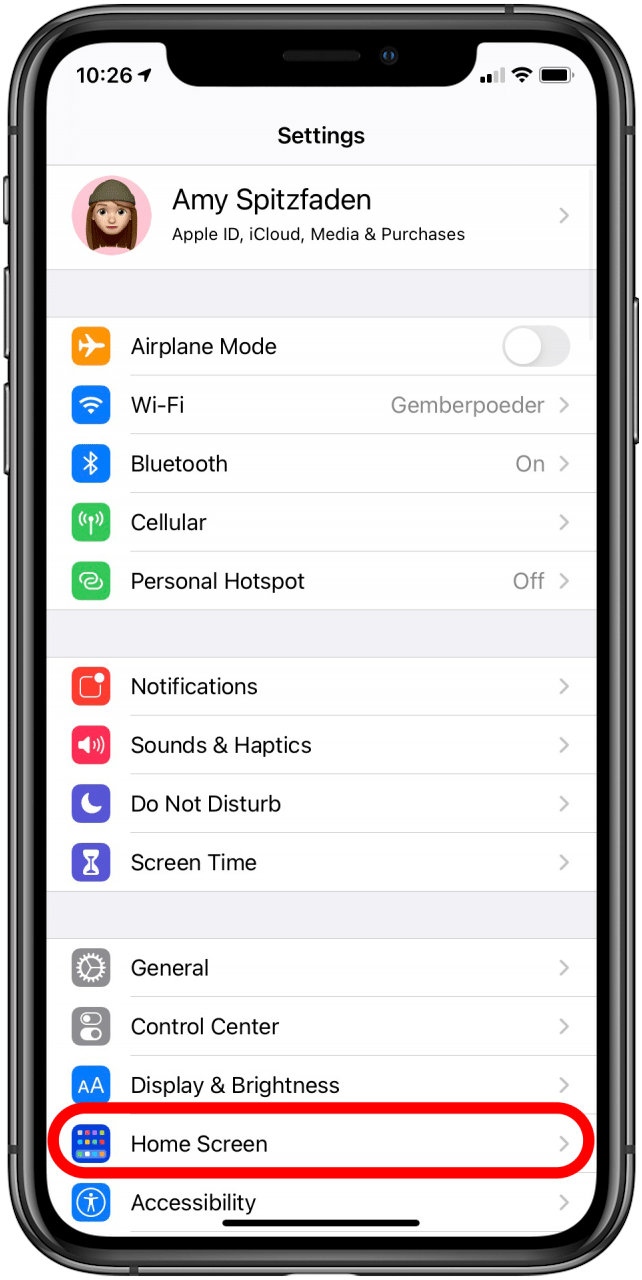
- Tap App Library Only.
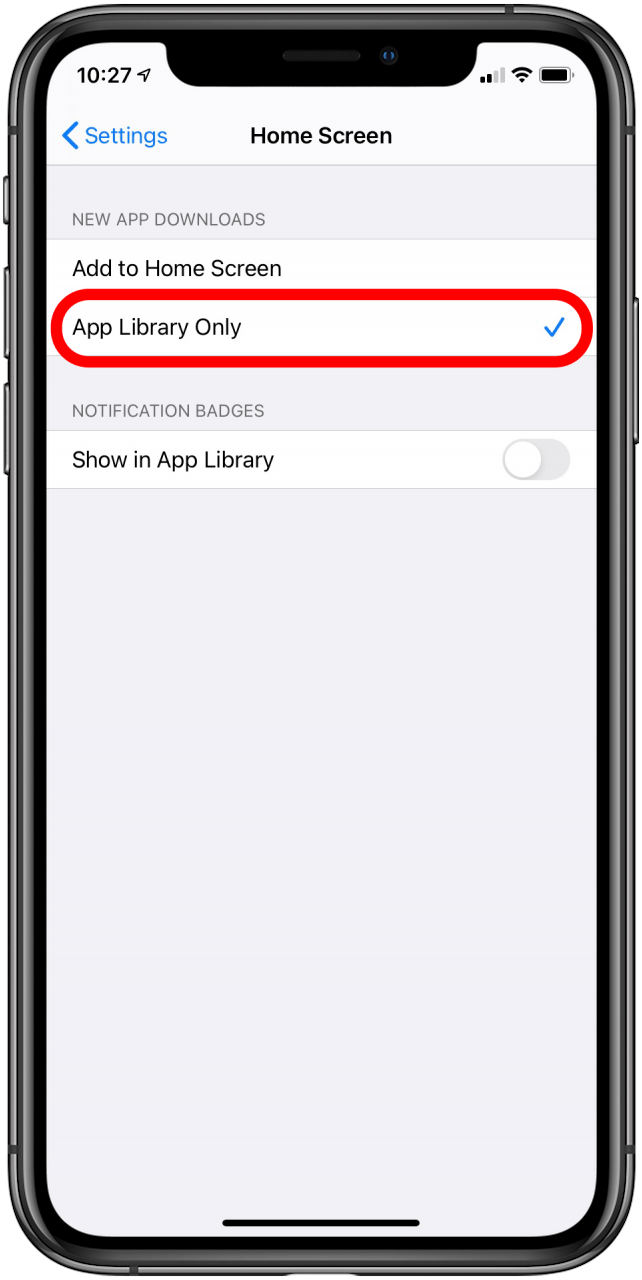
If you want to undo this at any point, just follow the steps above and tap Add to Home Screen instead. For more great tutorials on Apple products, check out our Tip of the Day.

Amy Spitzfaden Both
Amy Spitzfaden-Both is the Managing Editor for iPhone Life magazine and an award-winning novelist, with over 10 years of experience in the publishing industry. She specializes in Apple news and rumors, health and fitness tech, and parenting in the digital age. She graduated from MIU with a BA in Literature and Writing.
Amy lives in New Hampshire with her husband and daughter. When she’s not writing or glued to her iPhone, she enjoys hiking, traveling, and creating her own tea blends.


 Leanne Hays
Leanne Hays
 Olena Kagui
Olena Kagui
 Ashleigh Page
Ashleigh Page
 Nicholas Naioti
Nicholas Naioti
 Rhett Intriago
Rhett Intriago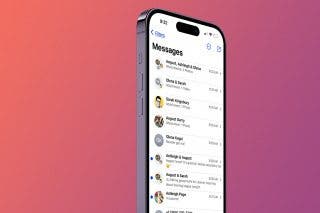
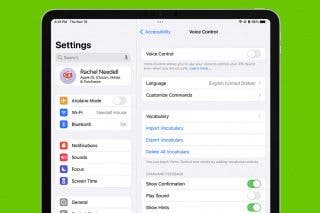
 Rachel Needell
Rachel Needell
 Susan Misuraca
Susan Misuraca



 Devala Rees
Devala Rees
 Amy Spitzfaden Both
Amy Spitzfaden Both

