Why Is My iPhone Shutting Off with Battery Left?


What to Know
- If your iPhone randomly shuts off, this can signal a defective or dying battery that needs replacing.
- However, this can also happen because your software is outdated or your device has overheated.
- To troubleshoot, check your iPhone battery health and device temperature, and restart your iPhone.
If your iPhone shuts off randomly, even with some battery left, this can signal a defective or dying battery. However, this isn't always the case! There are several reasons why your iPhone might be turning off without warning. We'll cover common fixes and show you how to check your battery to see if your iPhone needs service.
Why Does My iPhone Keep Turning Off with Battery Left?
There are several potential reasons why your iPhone is shutting off, even though it has battery left. The most common reason is that your iPhone battery is defective or the capacity to hold charge has diminished over time. However, your iPhone suddenly shutting off can also signal software issues from buggy apps, outdated software, or an overheated device from power-intensive apps.
How to Stop Your Phone from Turning Off by Itself
First things first: if your phone shuts off without warning, place your hand on the back of your iPhone and check the device temperature. If your device feels hot to the touch, it may have turned off due to overheating. This is especially likely if you placed your iPhone in the sun or were using power-intensive gaming apps. If your device temperature feels normal, follow the troubleshooting steps below.
Restart Your iPhone If It Shuts Off Randomly
If your iPhone has been turning off even though it still has battery left, your first troubleshooting step should be to turn your iPhone on and off. Restarting your iPhone resets your device at a software level and is a great way to fix program issues causing your iPhone to switch on and off at random intervals. For an iPhone X or later (any iPhone model without a Home button), here's how to turn it on and off:
- Press and hold one of the Volume buttons and the Side button.
- When the power off screen appears, slide to power off your iPhone.
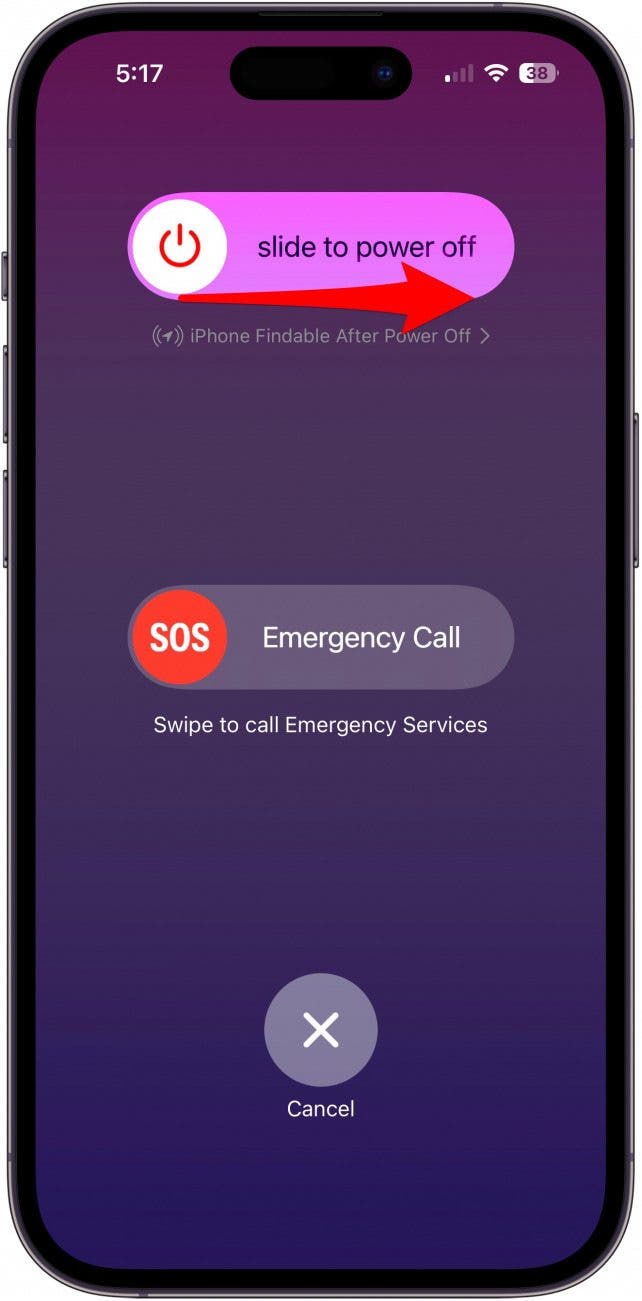
- Press and hold one of the Volume buttons and the Side button to switch your iPhone back on.
Restarting your iPhone is a common fix, but even if this does seem to resolve the issue, I recommend checking your iPhone battery health in the section below. This is important since your iPhone turning off randomly can signal a diminished battery capacity.
Force Restart Your iPhone
A force restart cuts the power from the phone's battery to the hardware, allowing you to reset at a hardware level. The steps to force restart your iPhone differ from those for a regular restart. To force restart your iPhone:
- Click and release the Volume Up button.
- Click and release the Volume Down button.
- Press hold the Side button until the power off screen appears, then slide to power off your iPhone.
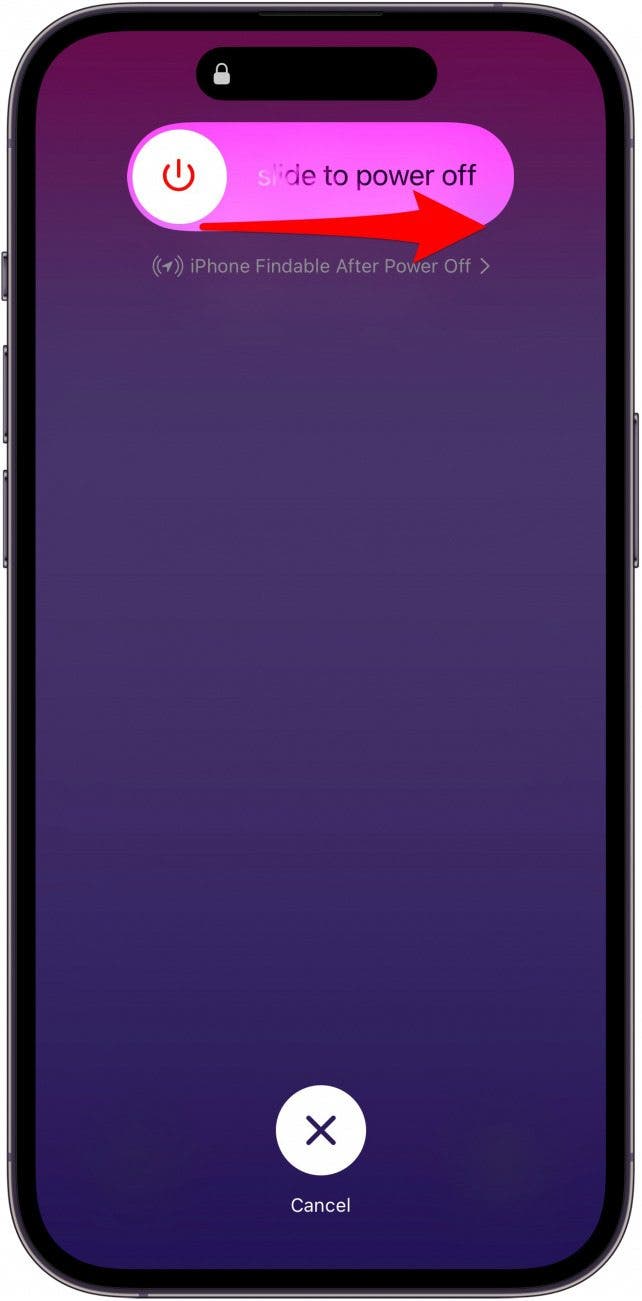
Hopefully, your iPhone will begin functioning normally after the force restart! However, I still recommend checking your iPhone battery health in the section below since your iPhone turning off randomly is one of the classic signs of a defective or dying battery.
Check Your iPhone Battery Health
Follow the steps below to check your iPhone battery health. This is a great way to determine if you need to get your device serviced or if the solutions listed here will likely stop your iPhone from turning off without warning.
- Open the Settings app and tap Battery.
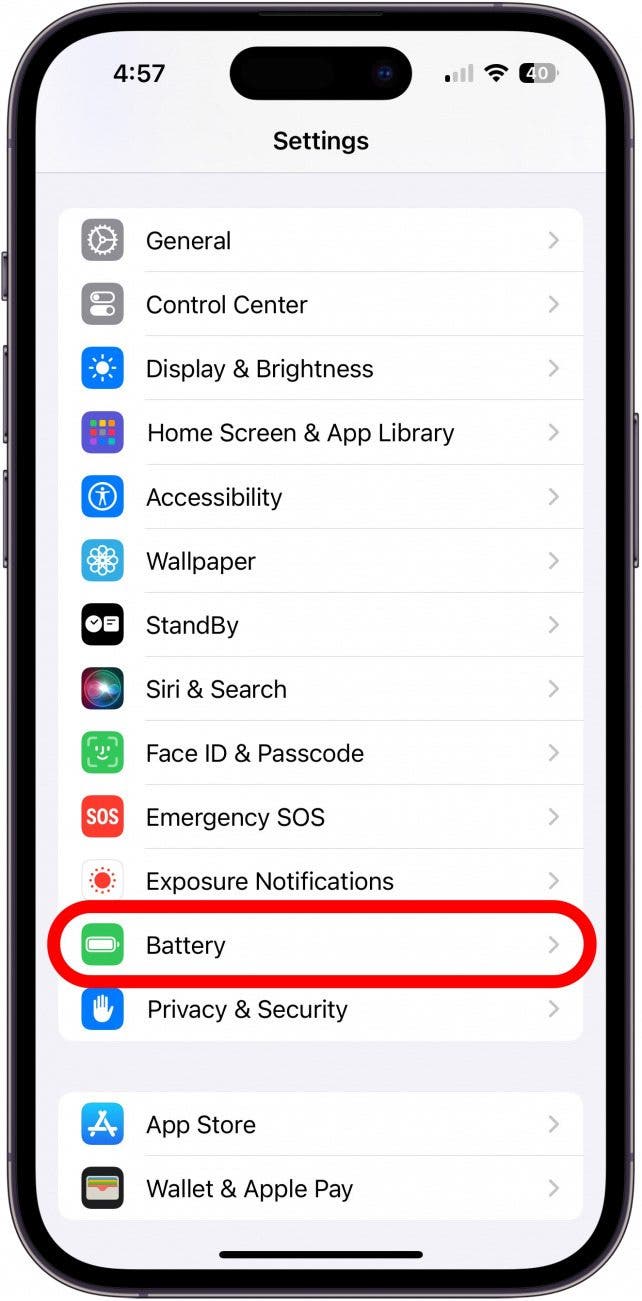
- Tap Battery Health & Charging.
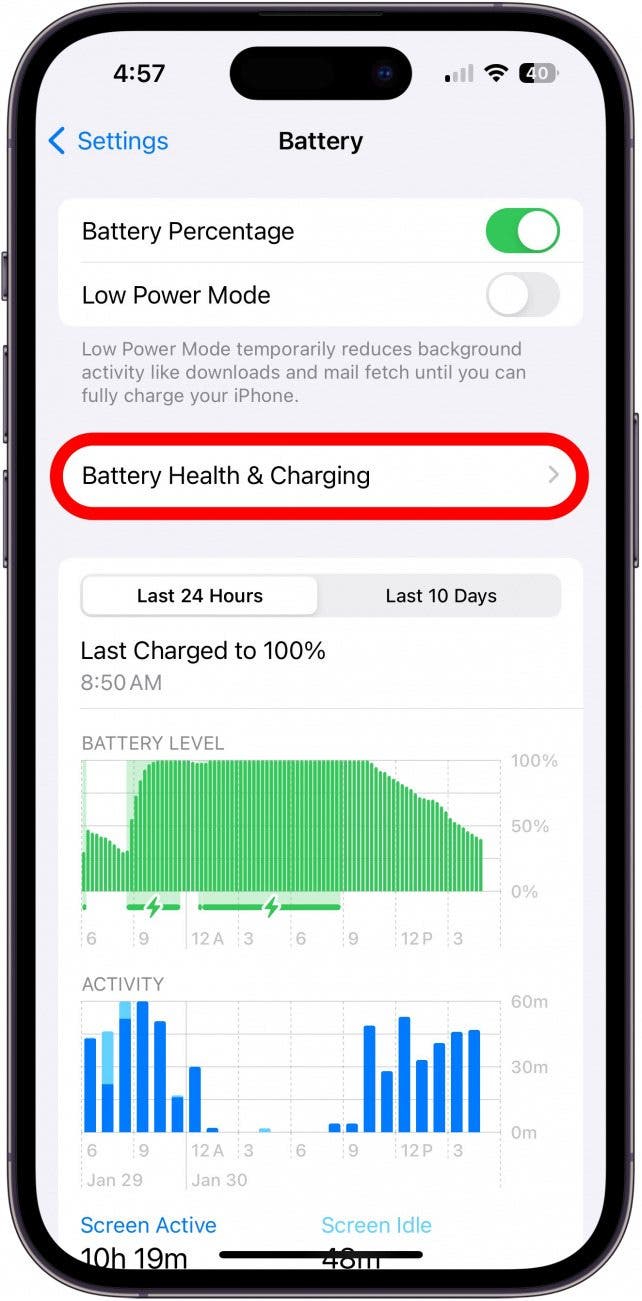
- This screen will display information about your battery's capacity, peak performance, and whether your battery needs to be serviced.
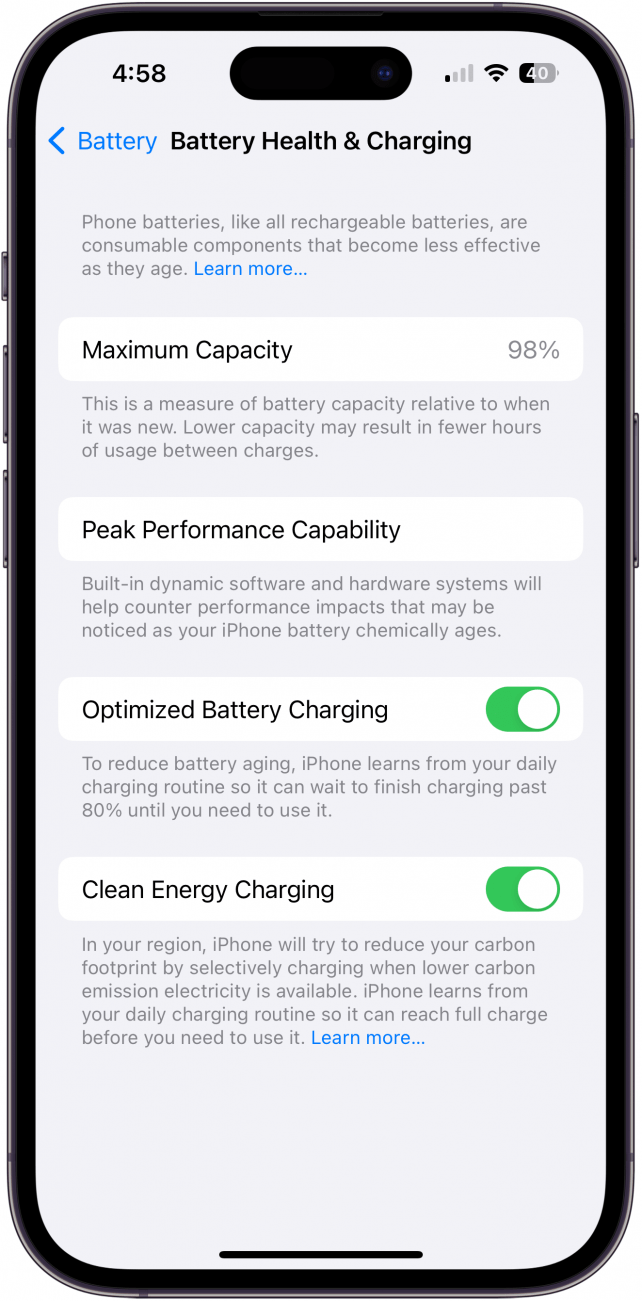
A few things to watch for: if your battery's Maximum Capacity on the screen above is below 80 percent, by Apple's guidelines, you need to contact Apple Support and get the battery checked out. A battery capacity below 80 percent is likely the reason your iPhone randomly shuts off and isn't holding charge. Also, if you see any warning messages about your iPhone needing service or suggestions on how to improve your battery health, you should follow those prompts to see if they resolve your issue.
Note
If you have AppleCare+ and your battery's Maximum Capacity is below 80 percent, you can replace your iPhone battery with no additional charge.
Install Software Updates to Stop Your iPhone Turning Off
If your iPhone battery health seems normal, another great preventative measure is to check for available software updates, as outdated software may be causing your iPhone to keep turning on and off without reason. Here's how to check for available software updates:
- Open the Settings app and tap General.
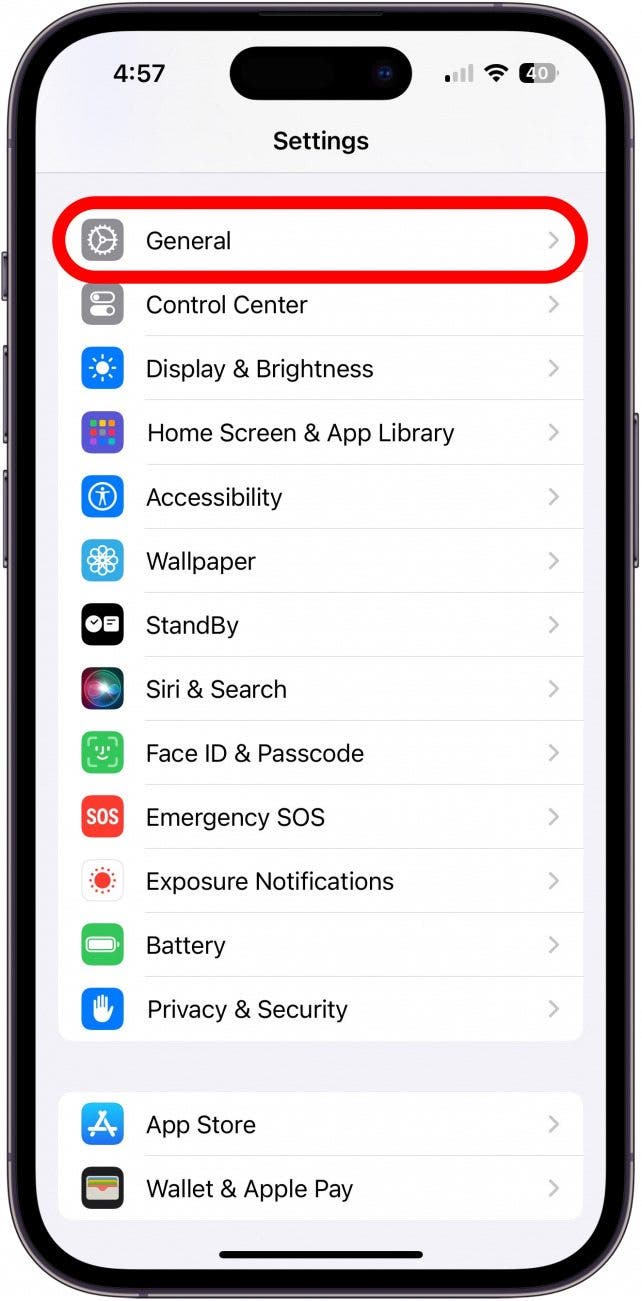
- Select Software Update.
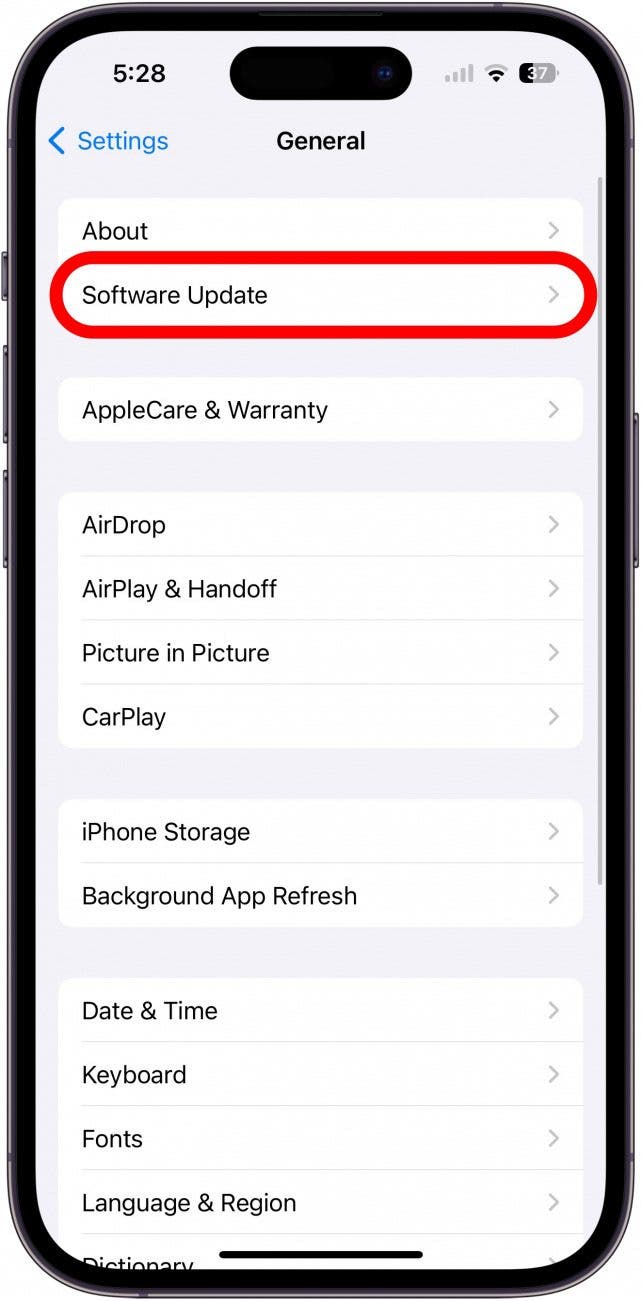
- If you see an available update, select Update Now.
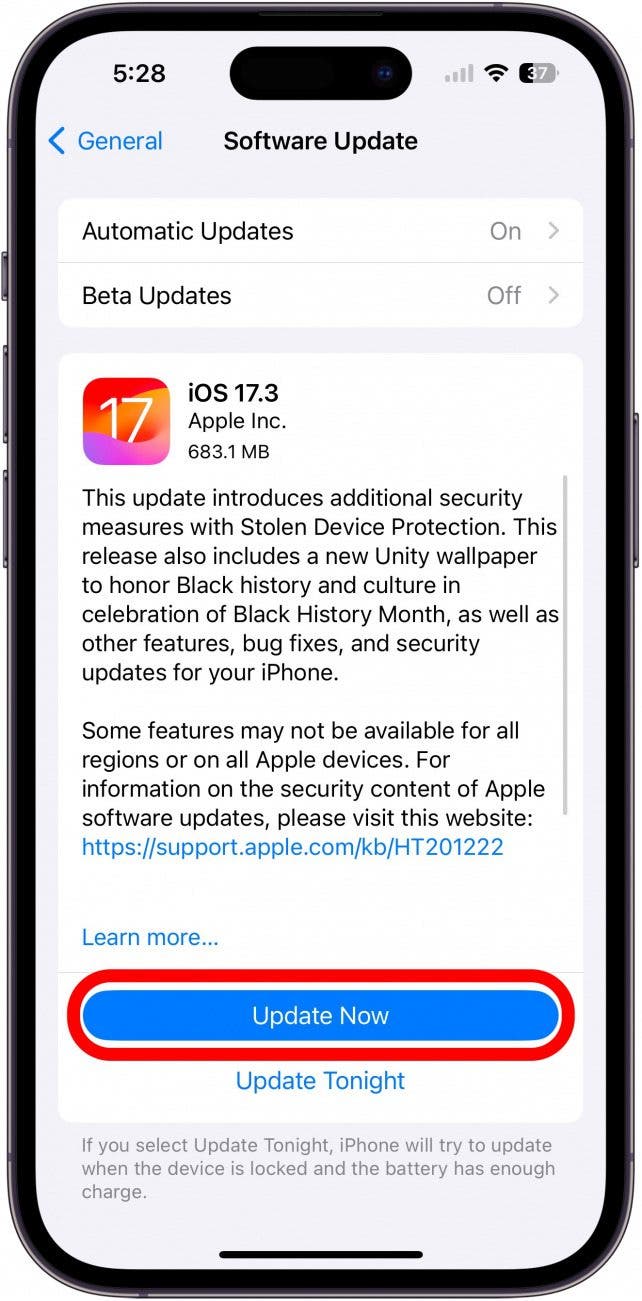
Follow the on-screen instructions to complete the software update. The steps above are a quick summary for those fairly familiar with the software update process. However, if you need more clarification, here's a great resource that covers everything you need to know about updating your iPhone software.
Factory Reset Your iPhone & Restore from a Backup
If you've followed the steps above and your iPhone still turns off with a full battery, it's time to do a factory reset. A factory reset erases your iPhone data and settings. While it is time-consuming, this is an excellent way to resolve underlying issues with settings, content, and software. To do this, you'll need to create a backup of your iPhone data, perform the factory reset, and then restore the backup on your iPhone after the reset. This article walks you through how to factory reset your iPhone, and includes tips on properly creating an iCloud or Finder backup. For tips on iPhone maintenance and troubleshooting, sign up for our free Tip of the Day Newsletter!
Contact Apple Support
If the steps above haven't resolved your issue, this likely means your battery or other hardware component needs to be replaced. You can contact Apple Support to get your iPhone serviced. If your iPhone is older and you're considering replacing it, you can also learn when it is best to upgrade your iPhone.
FAQ
- Why does my phone keep turning off and restarting? If your iPhone keeps turning on and off, the cause is often a dying battery or outdated software. However, your device could have also overheated, which is especially likely if you placed your phone in the sun or were running power-intensive gaming apps.
- Why does my iPhone keep turning off with a full battery? Unfortunately, this is a clear sign of a defective or dying iPhone battery. When the battery capacity has been sufficiently diminished, the iPhone will randomly shut off, and it doesn't matter what the battery icon on your screen shows. You will likely need to replace the iPhone battery to solve the issue.
Photo by Tyler Lastovich on Unsplash

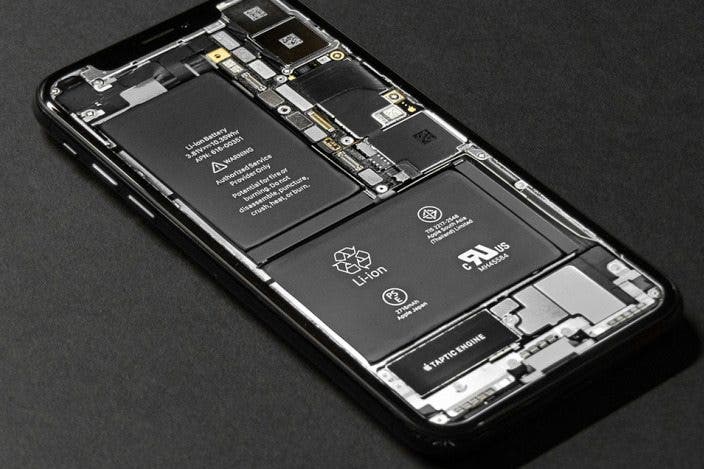

 Rachel Needell
Rachel Needell
 Kenya Smith
Kenya Smith

 Amy Spitzfaden Both
Amy Spitzfaden Both
 Rhett Intriago
Rhett Intriago
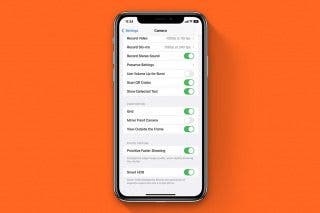
 Brian Peters
Brian Peters

 Leanne Hays
Leanne Hays
 Olena Kagui
Olena Kagui




 Ashleigh Page
Ashleigh Page