How to Find & Delete Your Siri Search History
Did you know that your Siri searches are stored? Here, we look at whether you can view your Siri search history as well as how to delete Siri history when you need to.


Can your iPhone show Siri history? Not anymore, but your searches are stored on your iPhone and shared with Apple. Here's how to delete your Siri history on your iPhone to keep your data secure and opt out of letting Apple access your Siri searches at all.
Should I Delete My Siri History?
There are two main reasons for deleting Siri search data:
- Your iPhone sends Siri search data to Apple in order to improve Siri. You may wish to delete your voice search history in order to improve your privacy.
- Siri searches are stored because Siri learns about the way you speak to better detect and interpret your speech for future Siri searches. Users sometimes wish to reset this stored search data to allow Siri to re-learn their voice and speech. This is common when users are having a hard time getting Siri to understand their voice commands.
Related: How to Set Up Hey Siri on iPhone
Can You See Your Siri History?
In the past, iPhone users could see their Siri history log, first in voice searches, then in Type to Siri. But now, iPhone users are no longer able to view Siri voice search history. Your history is stored and sent to Apple, though, if you have certain setting enabled, so in case this isn't something you want (why should Apple have access to your history when you don't?), we'll go over how to turn that off. For more ways to protect your data, check out our Tip of the Day.
How to Delete Siri History on iPhone
Clearing your Siri search history deletes both typed Siri searches and voice searches that have been stored.
It is worth considering that Siri gets better at understanding the way you speak over time via the corrections you make when using Siri. When you delete Siri search history, you also delete the data that Siri uses to “train” itself to understand you. If you'd rather go ahead and delete your Siri history, this is how you do so:
- Open the Settings app.
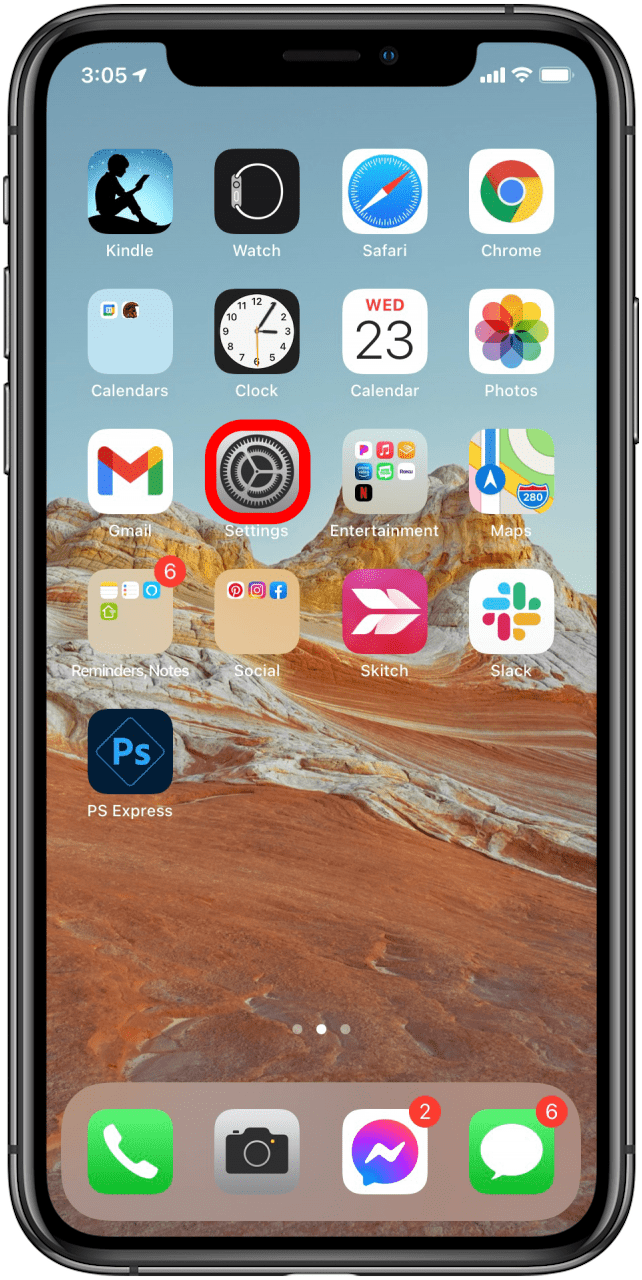
- Scroll down and tap on Siri & Search.
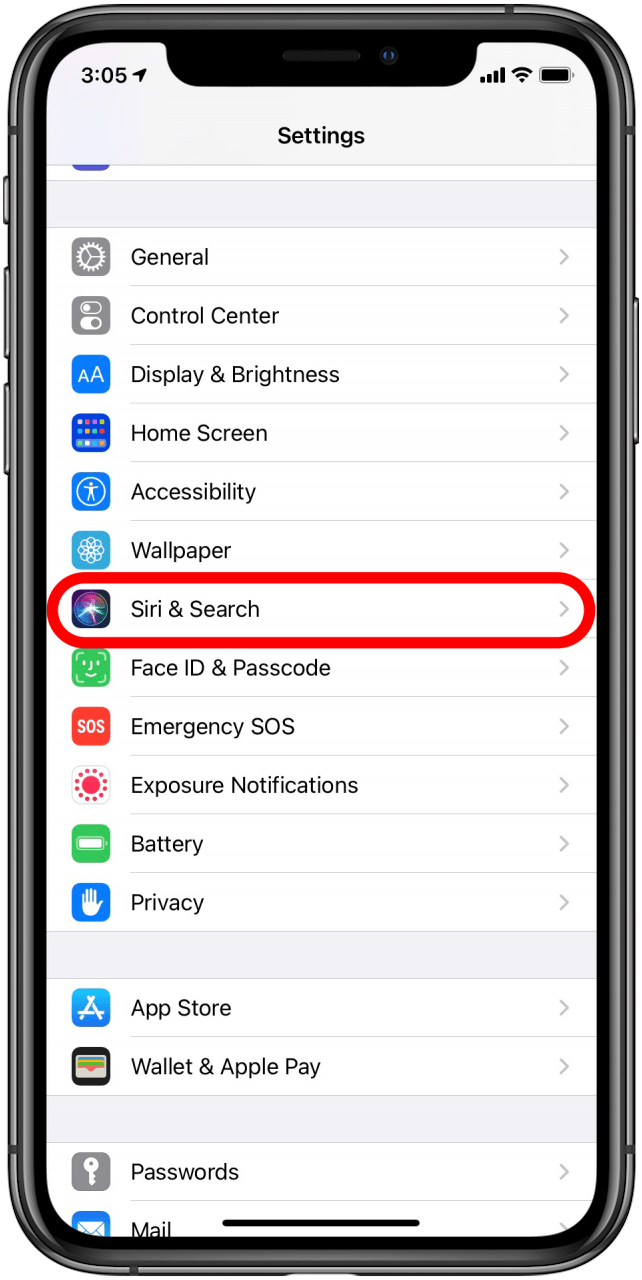
- Tap on Siri & Dictation History.
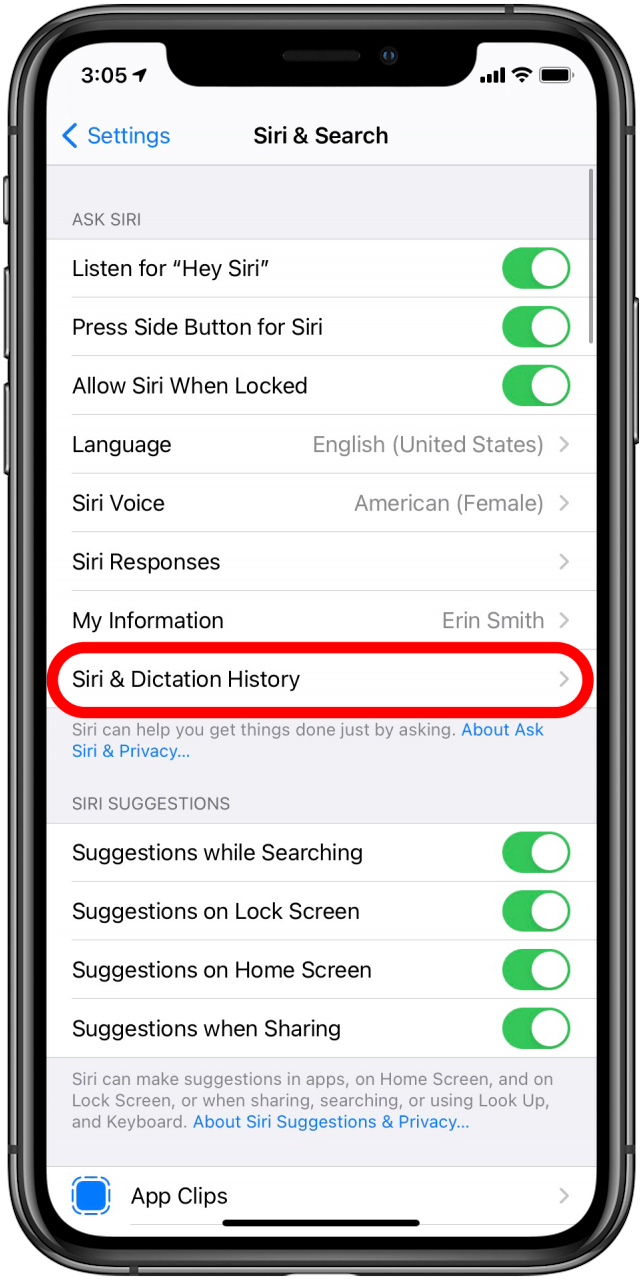
- Select Delete Siri & Dictation History.
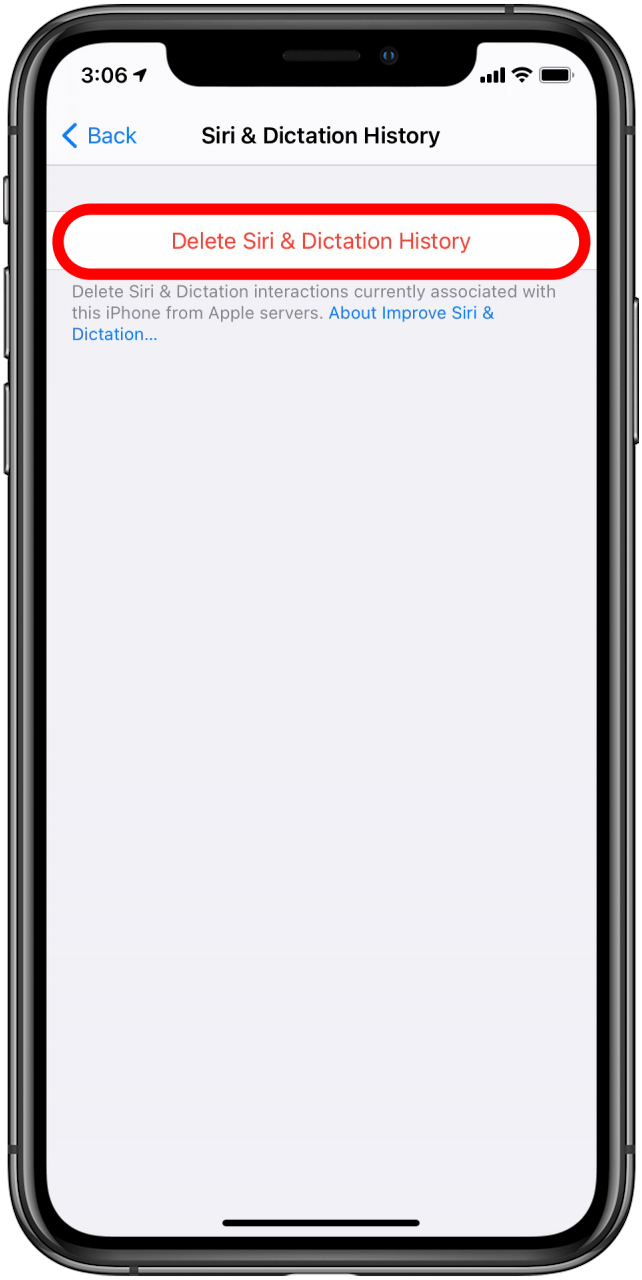
- Confirm that you want to delete your Siri history by tapping Delete Siri & Dictation History.
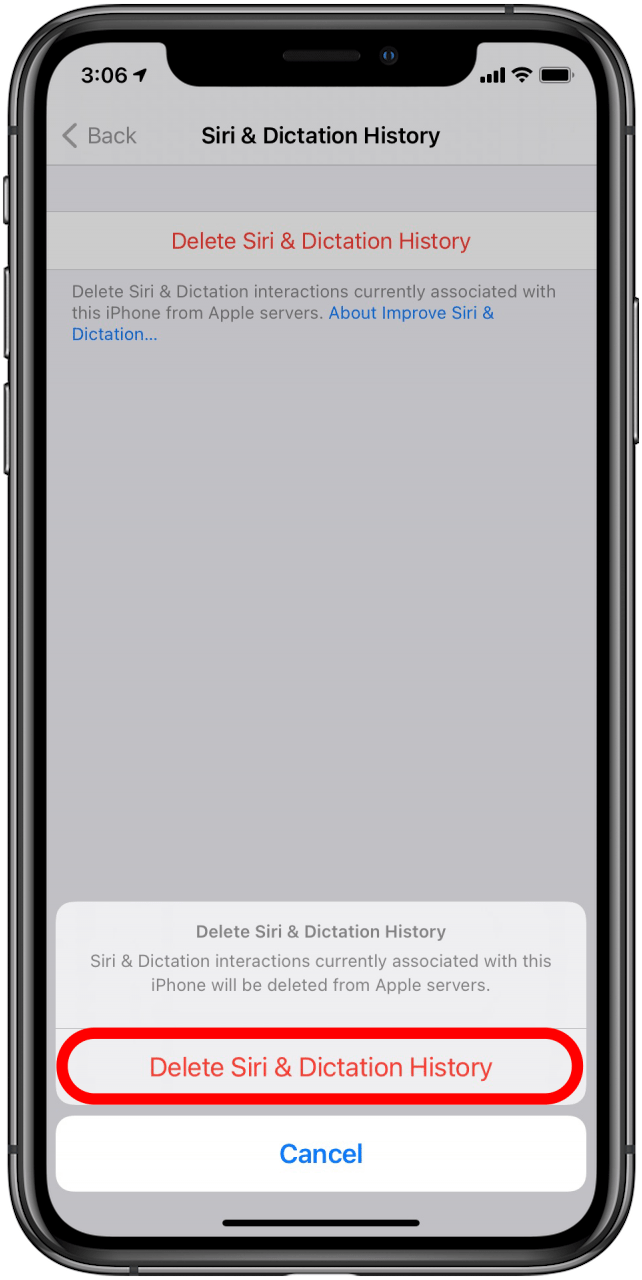
Now you know why and how to delete your Siri search history! I hope this Siri search history guide was helpful.

Erin MacPherson
Erin is a Web Editor for iPhone Life and has been a writer, editor, and researcher for many years. She has a degree in communication with an emphasis on psychology and communication, and has spent many of her professional years as a coach in various business and specialty fields. Erin officially joined the ranks of iPhone and Apple users everywhere around nine years ago, and has since enjoyed the unique and customized feel of Apple technology and its many gadgets. When she’s not working, Erin and her son enjoy outdoor adventures, camping, and spending time with their eclectic collection of pets.
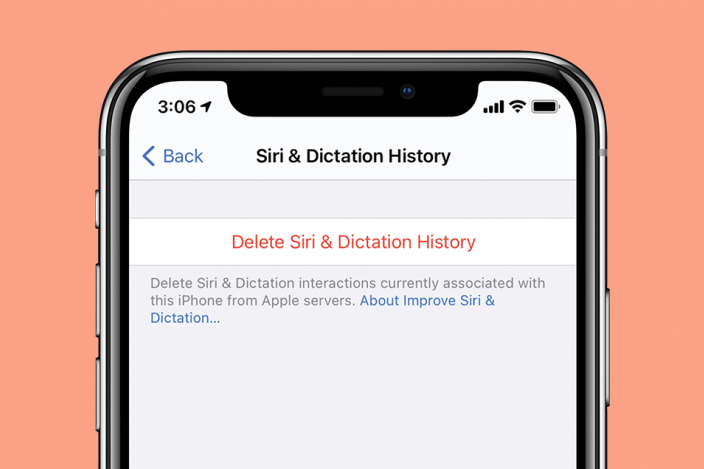

 Amy Spitzfaden Both
Amy Spitzfaden Both
 Olena Kagui
Olena Kagui

 Rachel Needell
Rachel Needell
 Rhett Intriago
Rhett Intriago


 Leanne Hays
Leanne Hays
 Ashleigh Page
Ashleigh Page




