How to Find Selfies, Screenshots & More on iPhone
Looking for your Live Photos, panoramas, selfies, screenshots, and more? Here's where to find every photo and video in the Photos app on your iPhone and iPad.


If you're wondering, "Where are my screenshots being saved?" or "Where are Live Photos stored?" you need this tip! Here's the fastest way to find all the Media Types in your Photos app, including screenshots, Live Photos, selfies, Slo-mo and regular videos, and even Hidden and Recently Deleted photos!
Related: How to Navigate the Library Tab in the iPhone Photos App
Why You'll Love This Tip
- See all the types of media you've taken and how many of each at a glance.
- Save time! No more scrolling through your Photos app Library tab to find a selfie, screenshot, Slo-mo, or screen recording.
How to Find Selfies, Screenshots & More on iPhone & iPad
You've learned how to take a screenshot but, where can you find them after you've taken them? What about slow-motion videos you've taken with the Slo-mo feature? And of course, once you've learned how to take a selfie on your iPhone, you'll want to know where to find it! Here's how to find selfies, screenshots, Slo-mo photos, and more on your iPhone. For more great Photos app tutorials, check out our free Tip of the Day.
- Open the Photos app.
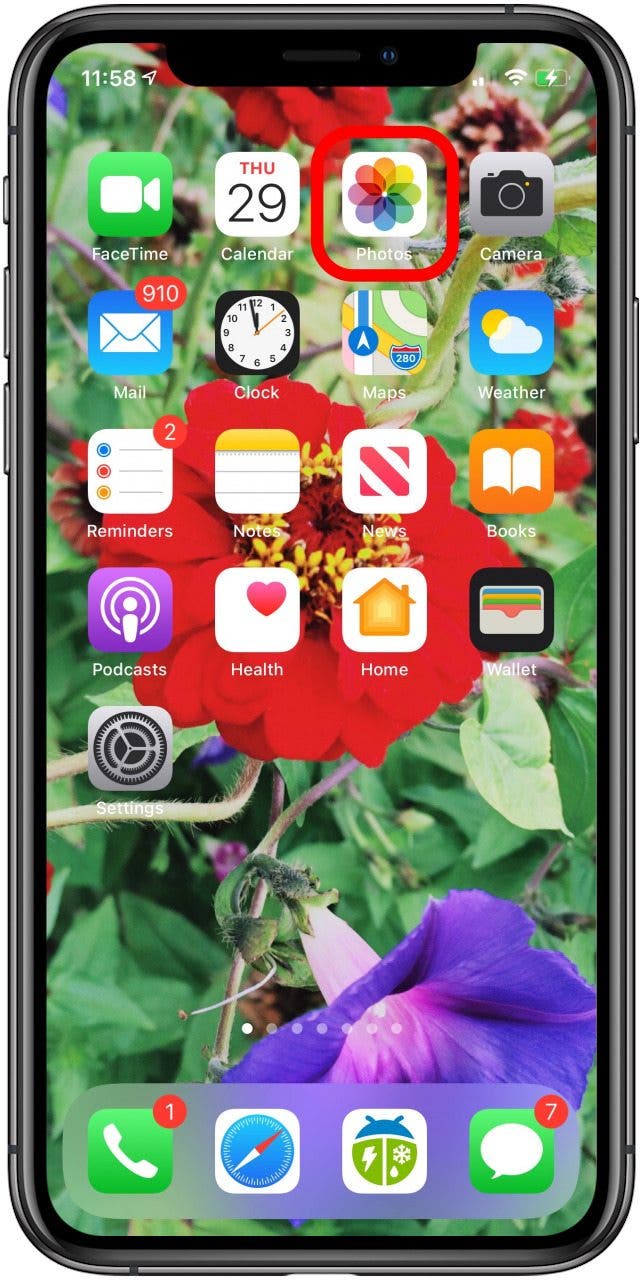
- Tap the Albums tab, then scroll down the page.
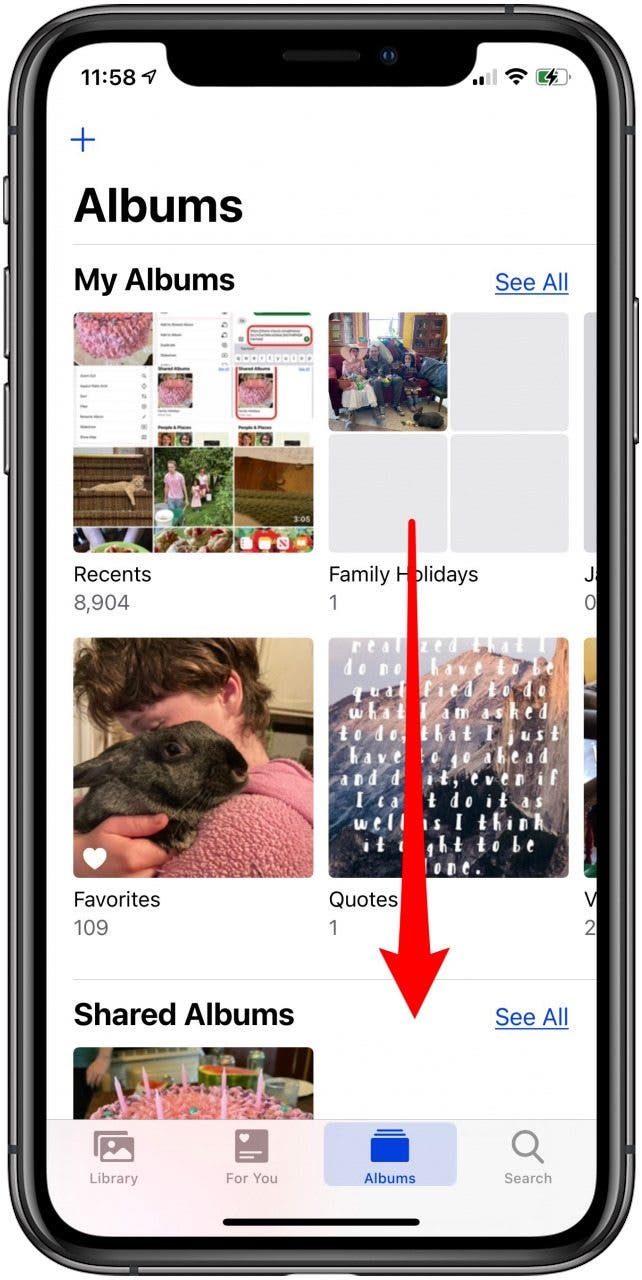
- Here you'll find Media Types; every type of photo and video on your iPhone or iPad, including Panoramic, Burst photos, Live Photos, and more. To the right, you'll see how many of each type you've taken.
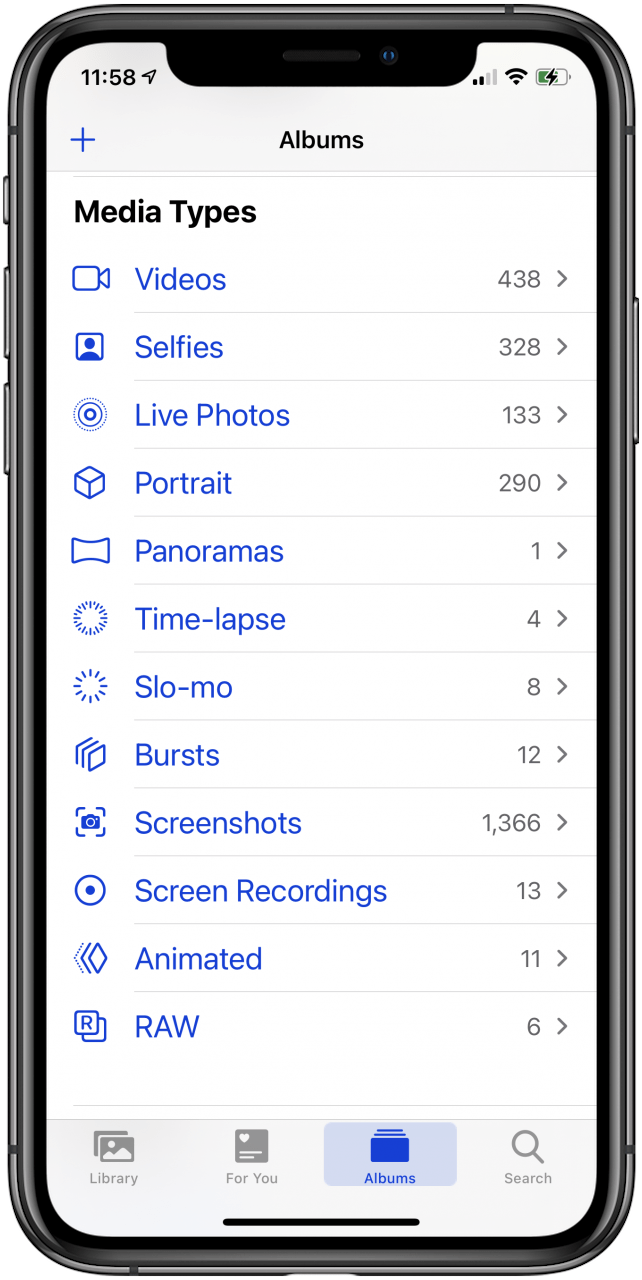
- Scroll down further, and you'll find Imports, Hidden, and Recently Deleted photos and videos.
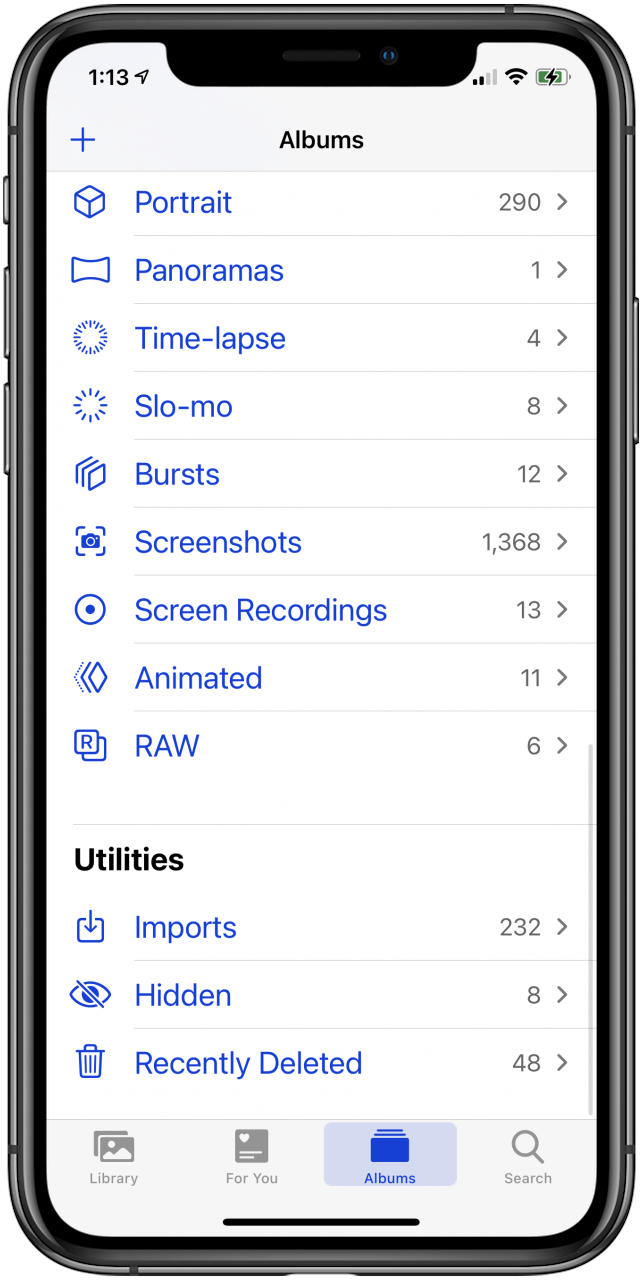
- Tap any category to open all the photos and videos of that type. For example, here are all my screenshots.
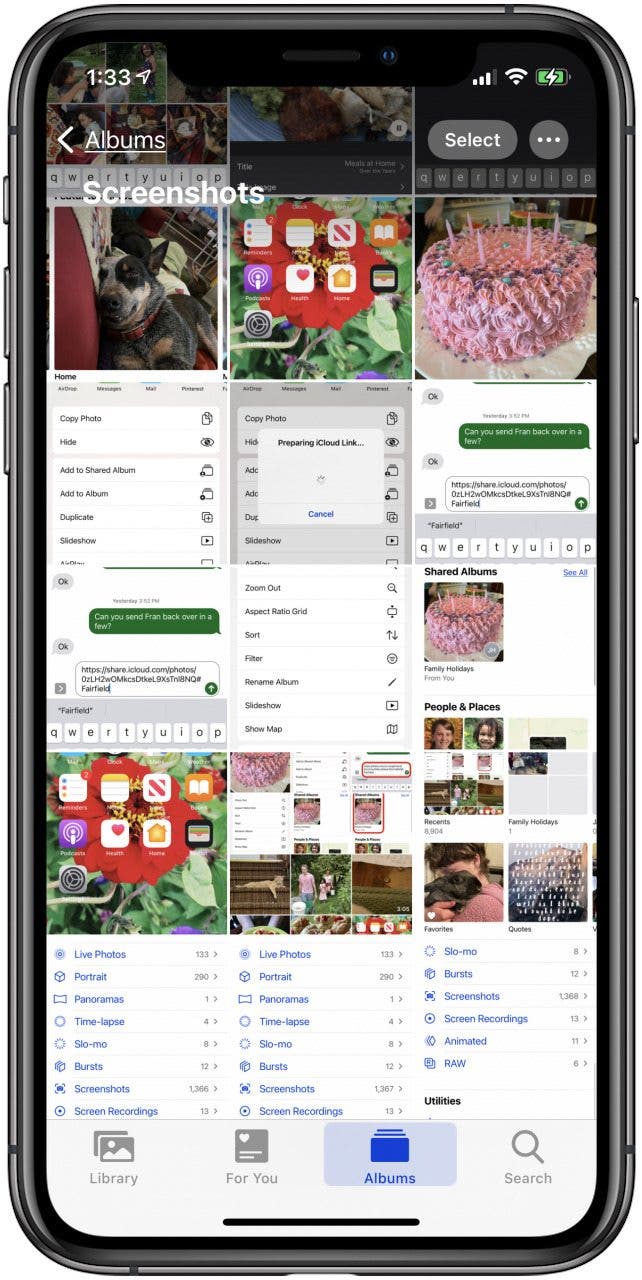
Every day, we send useful tips with screenshots and step-by-step instructions to over 600,000 subscribers for free. You'll be surprised what your Apple devices can really do.

Leanne Hays
Leanne Hays has over a dozen years of experience writing for online publications. As a Feature Writer for iPhone Life, she has authored hundreds of how-to, Apple news, and gear review articles, as well as a comprehensive Photos App guide. Leanne holds degrees in education and science and loves troubleshooting and repair. This combination makes her a perfect fit as manager of our Ask an Expert service, which helps iPhone Life Insiders with Apple hardware and software issues.
In off-work hours, Leanne is a mother of two, homesteader, audiobook fanatic, musician, and learning enthusiast.
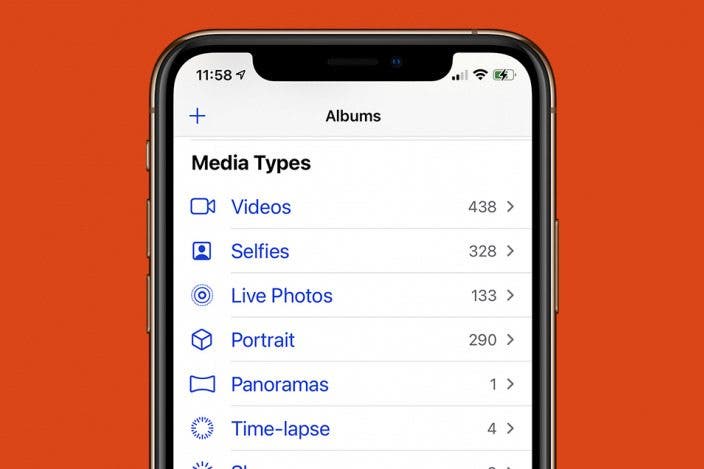

 Rachel Needell
Rachel Needell
 Rhett Intriago
Rhett Intriago
 Devala Rees
Devala Rees





 Leanne Hays
Leanne Hays
 Olena Kagui
Olena Kagui



 Susan Misuraca
Susan Misuraca
