How to Fix an iMessage Activation Error Fast!


What to Know
- You may see a FaceTime or iMessage activation error like "iMessage waiting for activation" or "iMessage activation unsuccessful."
- If you get a FaceTime or iMessage waiting for activation error, check the date and time in Settings to ensure they're correct for your time zone.
- You can also reset both apps and your Apple ID.
FaceTime or iMessage not activating? According to Apple, it can take up to 24 hours to activate iMessages and FaceTime. If iMessage or FaceTime won't activate after 24 hours, it's safe to assume iMessage and FaceTime are not working. Here's how to fix an iMessage waiting for activation and similar errors.
FaceTime & iMessage Activation Error Messages
FaceTime or iMessage may get stuck on one of these error messages. We'll show you how to solve all of these FaceTime and iMessage activation errors:
- Waiting for activation
- Activation unsuccessful
- iMessage Activation An error occurred during activation. Try again.
- iMessage is Signed Out
- Could not sign in to iMessage, please check your network connection and try again.
- iMessage Activation Unable to connect to the iMessage server. Try again.
Easy Ways to Fix a FaceTime or iMessage Activation Error
There are several easy ways to fix things when FaceTime or iMessage won't activate.
- Check the Apple System Status page and make sure there's a green dot by iMessage and FaceTime.
- Make sure your iPhone or iPad has the newest iOS update or iPadOS update.
- Make sure you are connected to Wi-Fi (or at least have a solid cellular connection). Also, update your carrier settings.
- Make sure that your cellular carrier supports iMessage. All major carriers (Verizon, T-Mobile, AT&T, etc.) support SMS messages, but if you use a small or regional carrier, be sure iMessage is supported.
If you try all the methods below and wait 24 hours, but iMessage still isn't working, contact your carrier to make sure there aren't any limits on your plan that might be interfering with your FaceTime or iMessage activation. If none of these fixes have worked, read on.
Make Sure Your Time Zone Is Correct
"Why is my iMessage not working?" It could be that your Date & Time settings are wrong! If you're getting the FaceTime or iMessage waiting for activation or another FaceTime or iMessage activation error, check your iPad or iPhone's Date & Time settings.
- Open the Settings app.
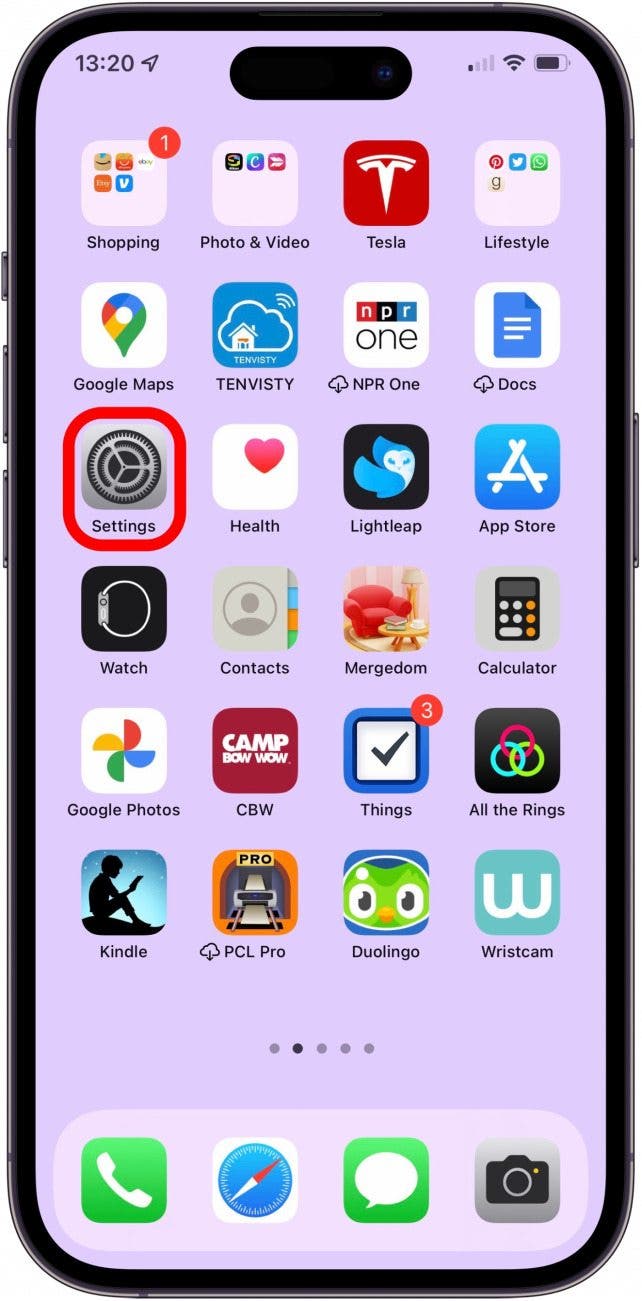
- Tap General.
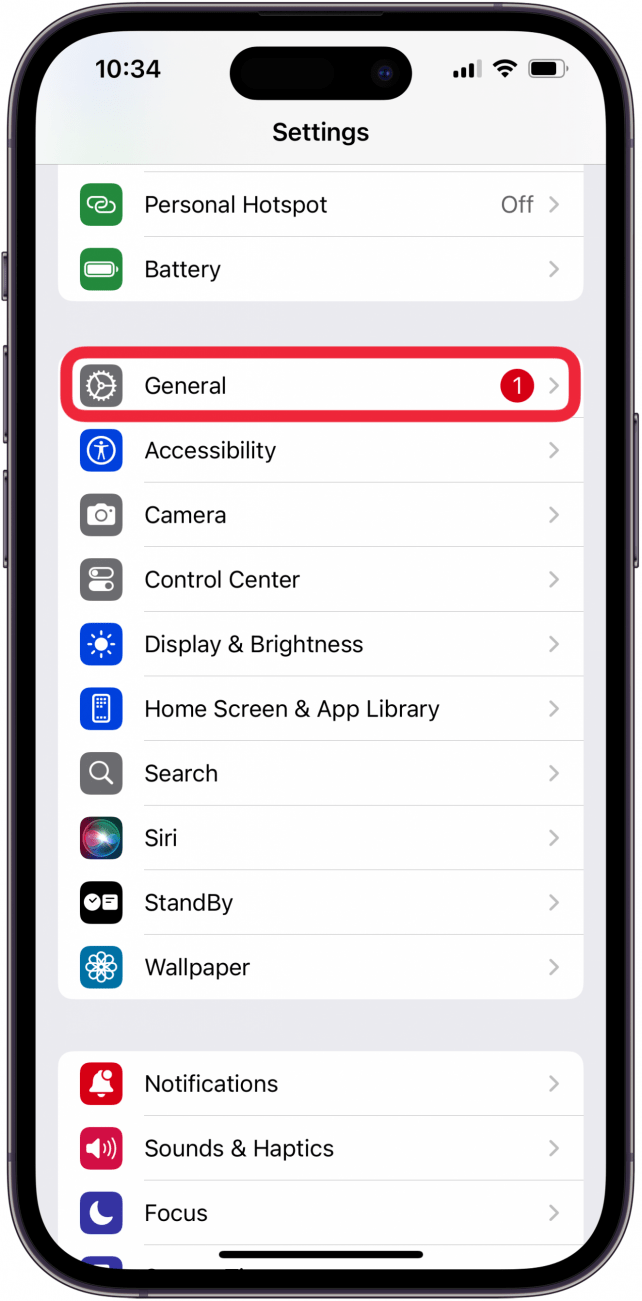
- Tap Date & Time.
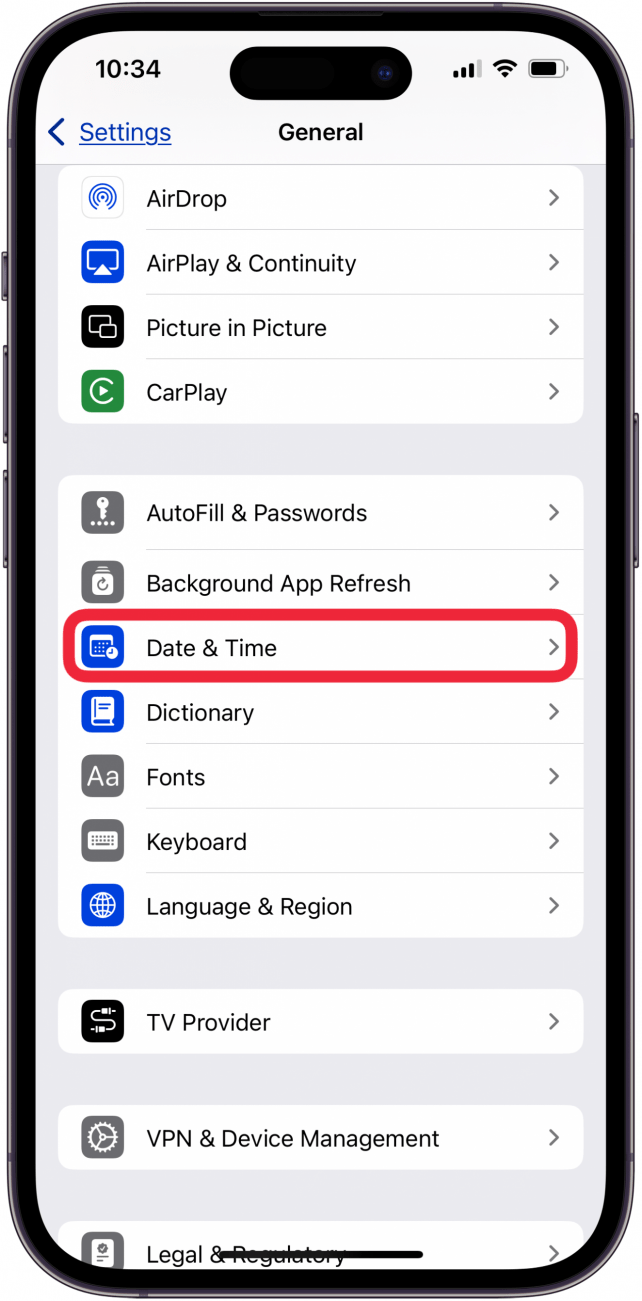
- Make sure Set Automatically is toggled to green and your Time Zone is correct in Date & Time Settings.
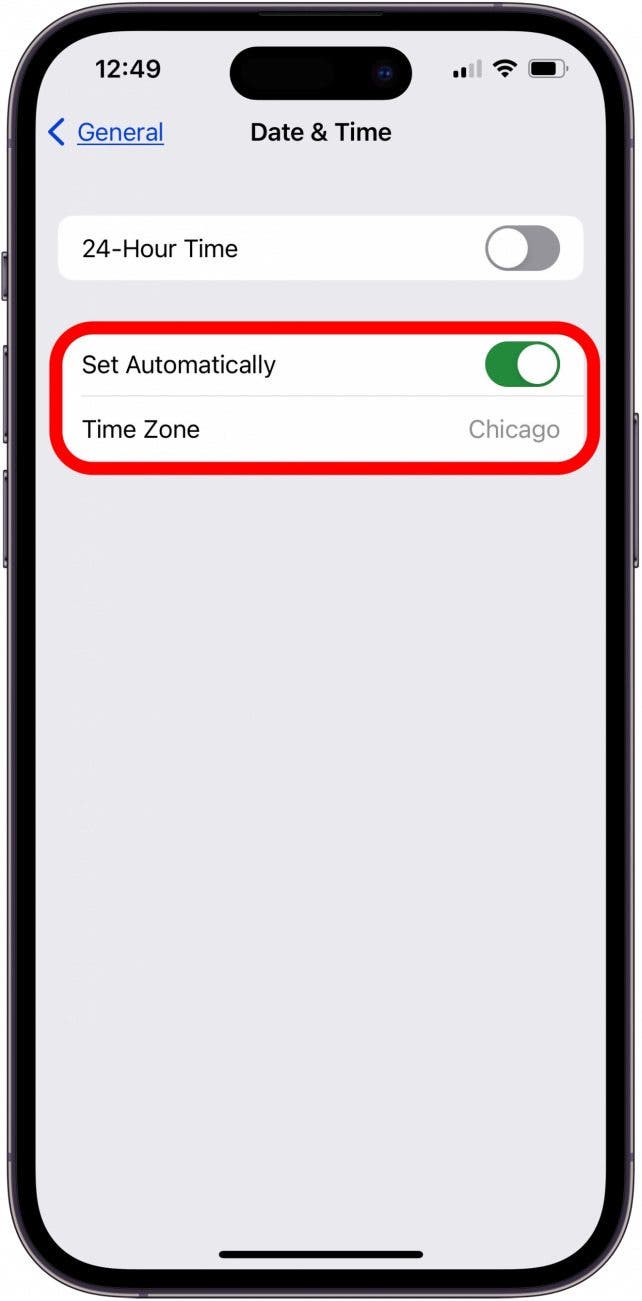
iMessage or FaceTime not working still? Read on to learn how to turn on iMessage and FaceTime and get rid of that FaceTime or iMessage activation error.
Turn Off & Restart iMessage & FaceTime
If FaceTime and iMessage won't activate or iMessage activation failed, you should turn off iMessage and FaceTime, turn on AirPlane mode, and turn off Wi-Fi, then reverse the process. This resets both apps, which can often fix FaceTime and iMessage activation errors.
- Open the Settings app.
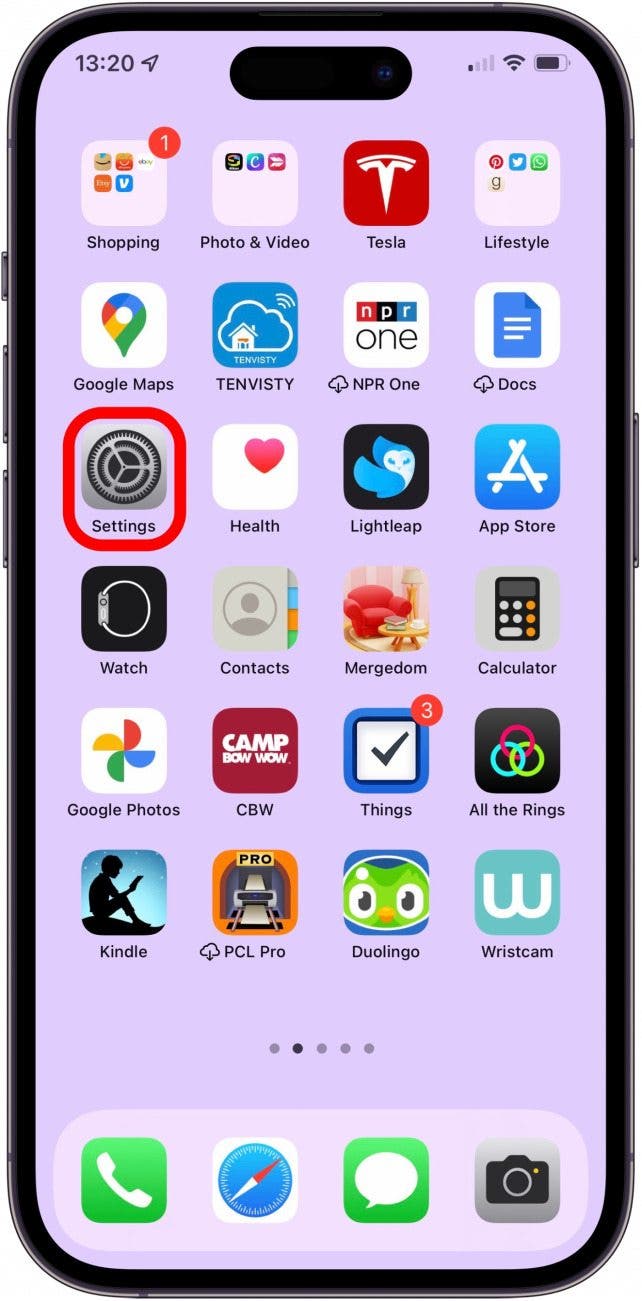
- Tap Apps.
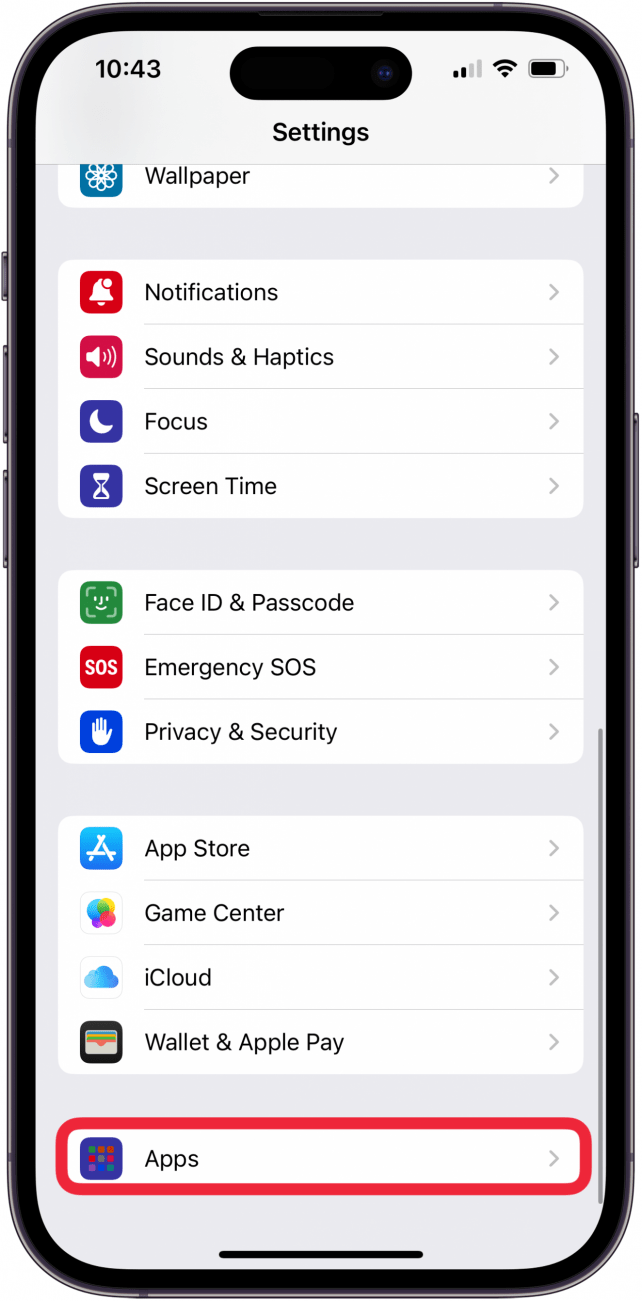
- Tap Messages.
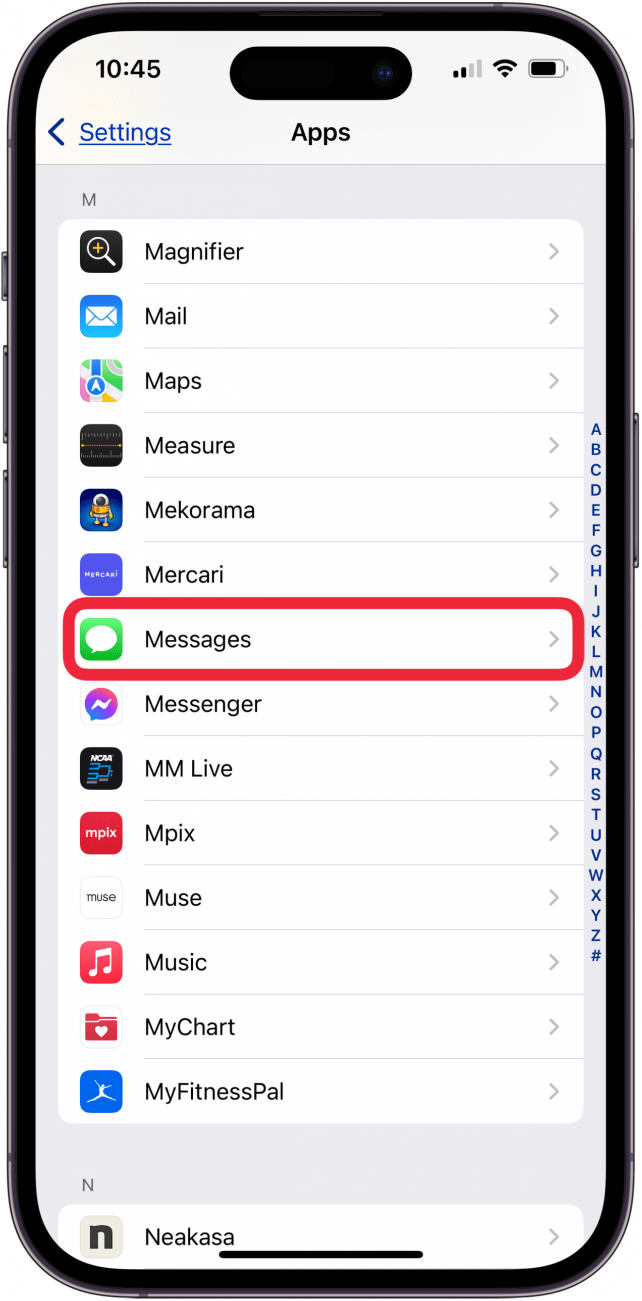
- Toggle iMessage off. It will be gray when toggled off.
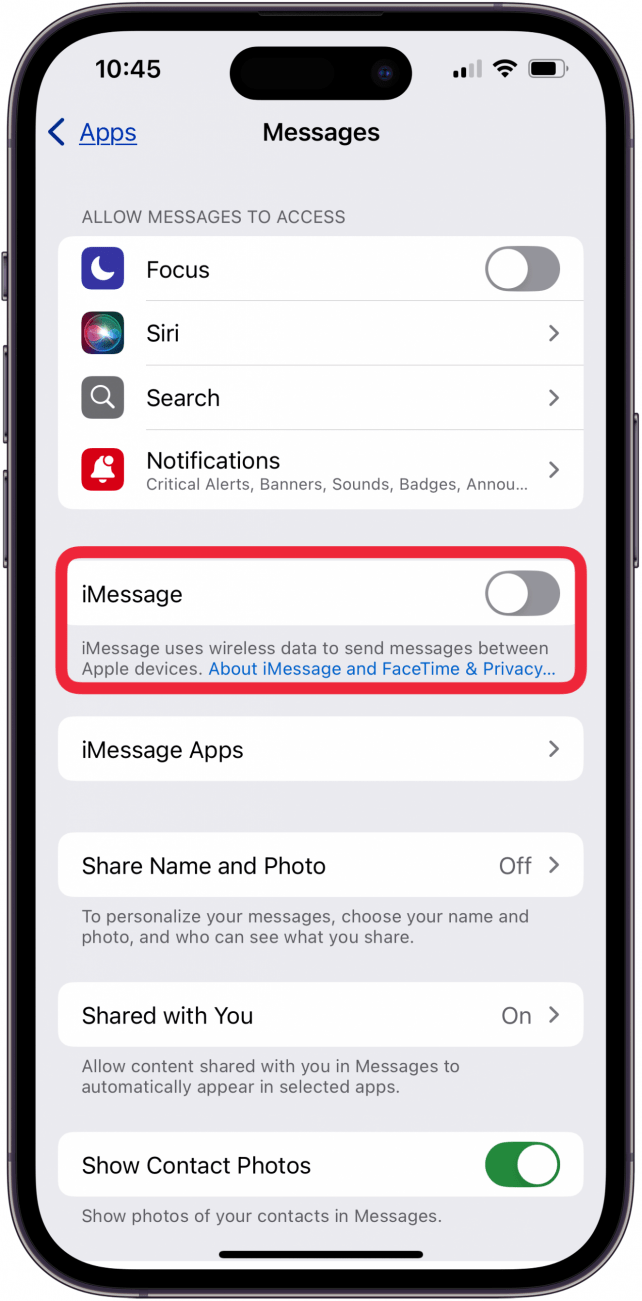
- Go back to Apps and Select FaceTime.
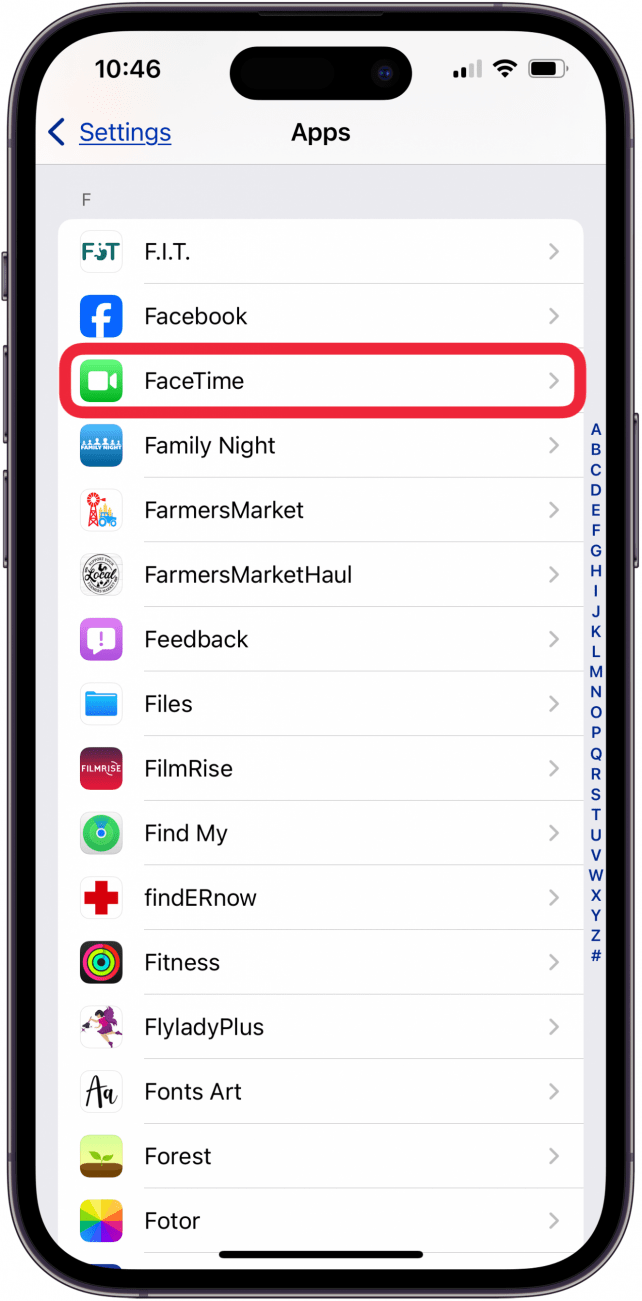
- Toggle off FaceTime. It will be gray when toggled off.
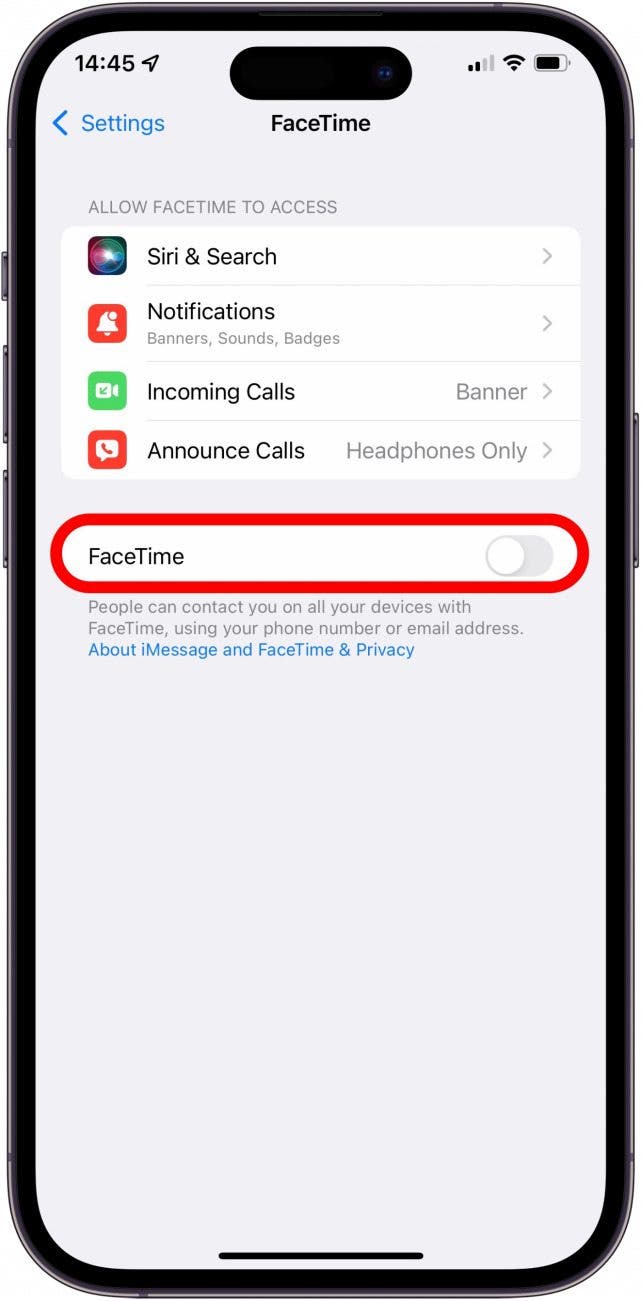
- Go back to Apps, then Settings and scroll to the top. Toggle on Airplane Mode. It will be green when toggled on. Doing so will turn Wi-Fi off.

- Tap Wi-Fi.
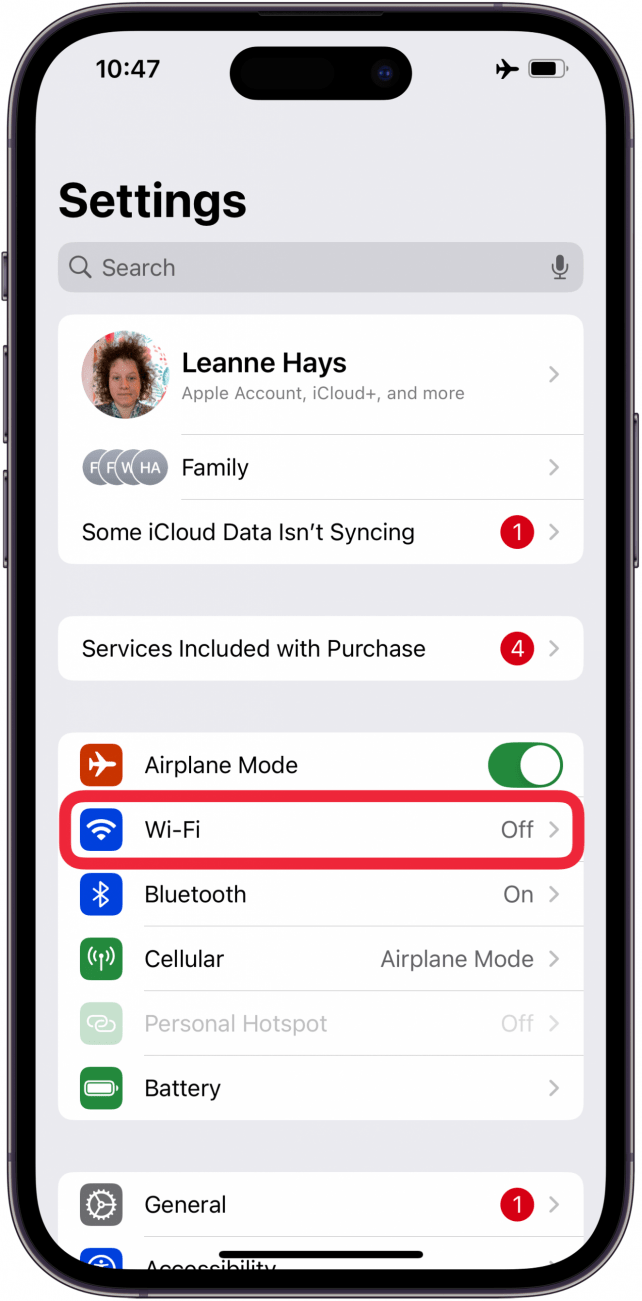
- Toggle Wi-Fi on. It will be green when toggled on.
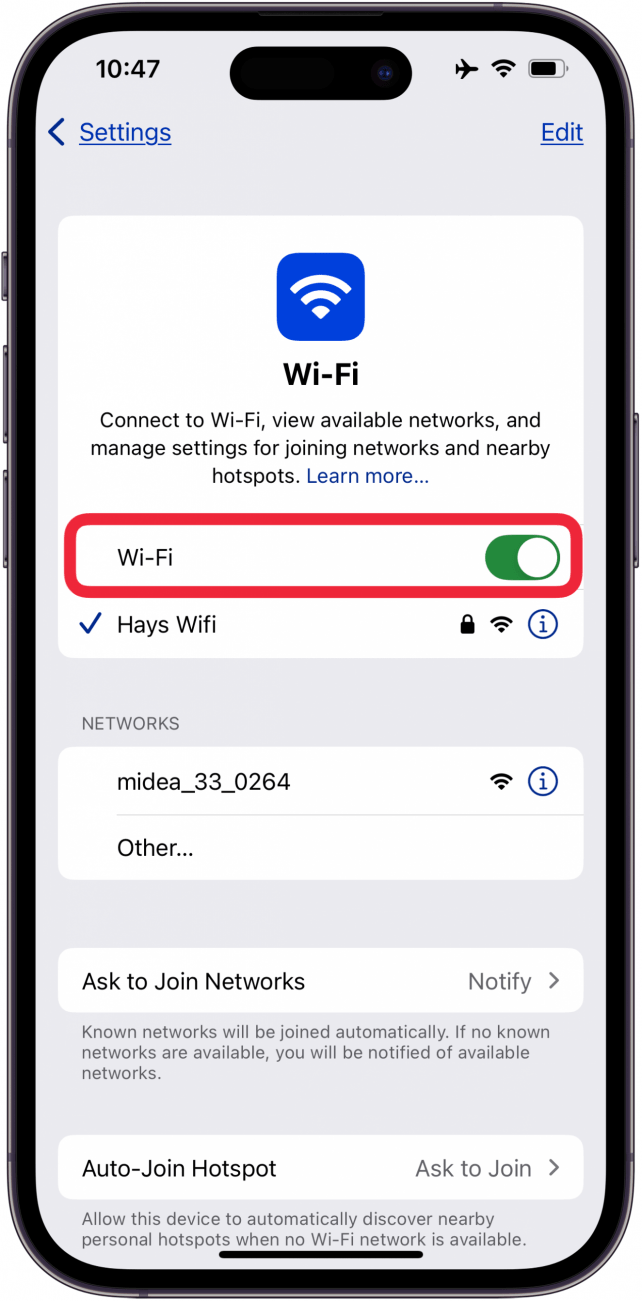
- Go back to Settings, select Apps, then Messages again.
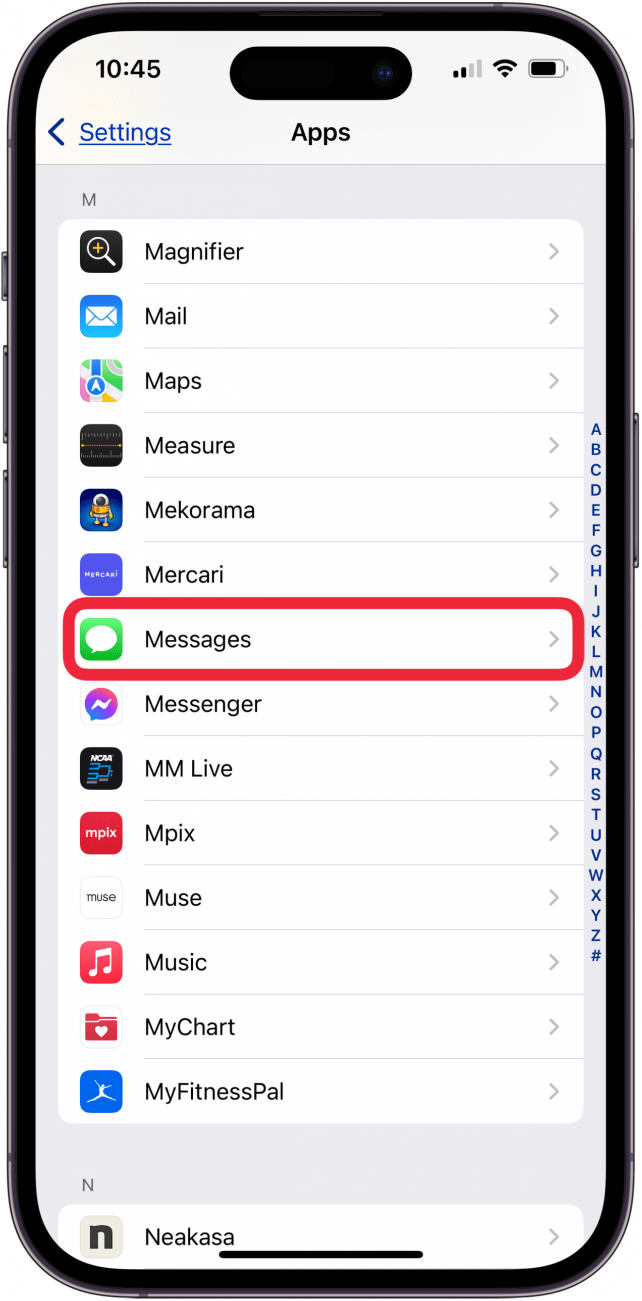
- Toggle iMessage on. It will be green when toggled on.
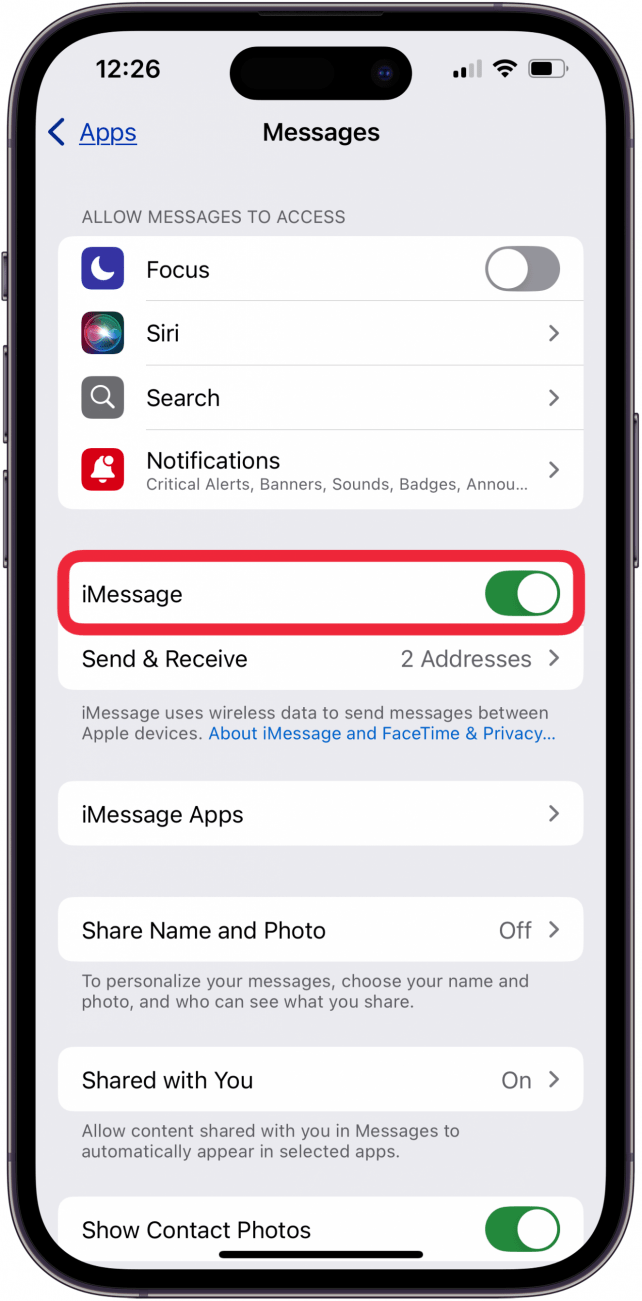
- Go back to Apps and tap FaceTime.
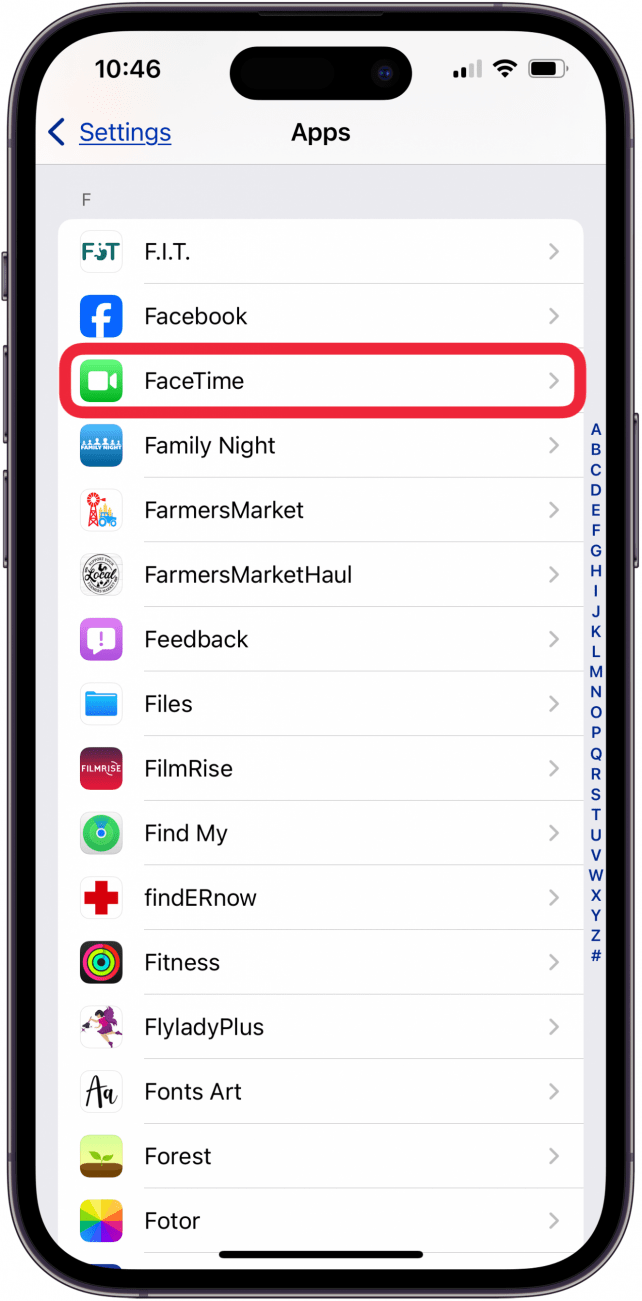
- Toggle FaceTime on. It will be green when toggled on.
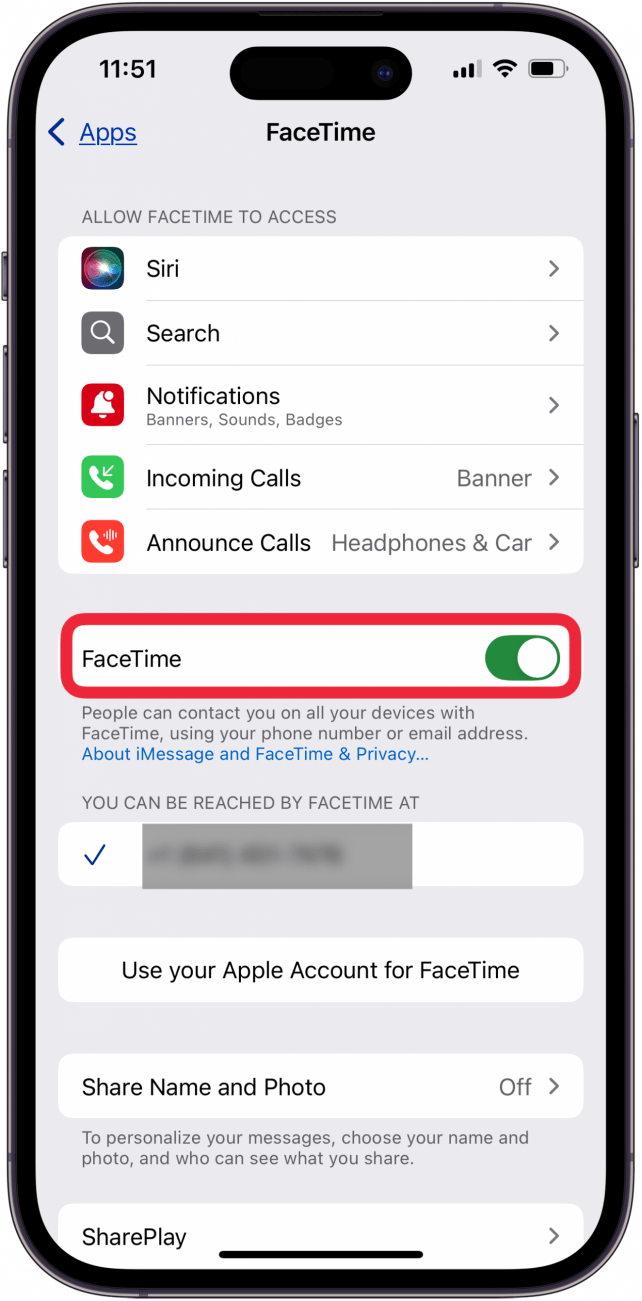
- Go back to Apps, then Settings and scroll to the top. Toggle Airplane Mode off. It will be gray when toggled off.

- If a message pops up that says your carrier may charge for SMS, tap OK.
- Give iMessage some time, and it should activate.
If FaceTime or iMessage needs to be enabled still, try the next step.
Sign Out of Your Apple ID & Sign Back In
When you sign out of your Apple ID on your iPhone or iPad, iMessage and FaceTime will have to reconnect when you sign back in.
- Open the Settings app.
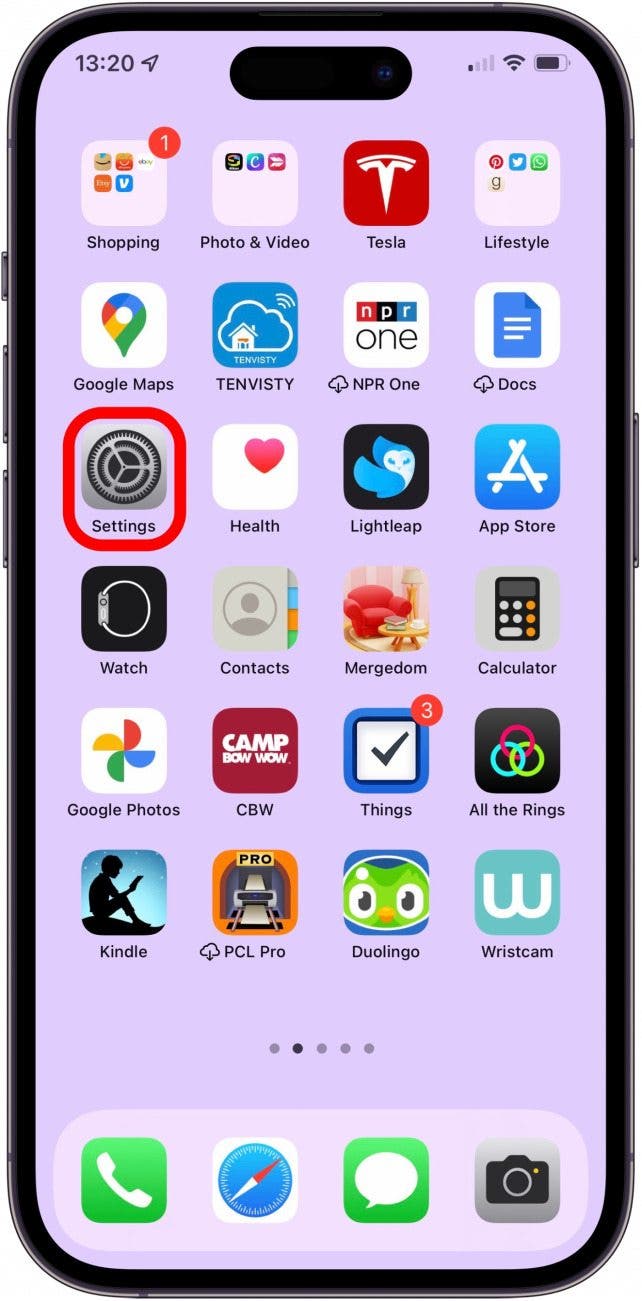
- Tap your name in the banner at the top of the screen.
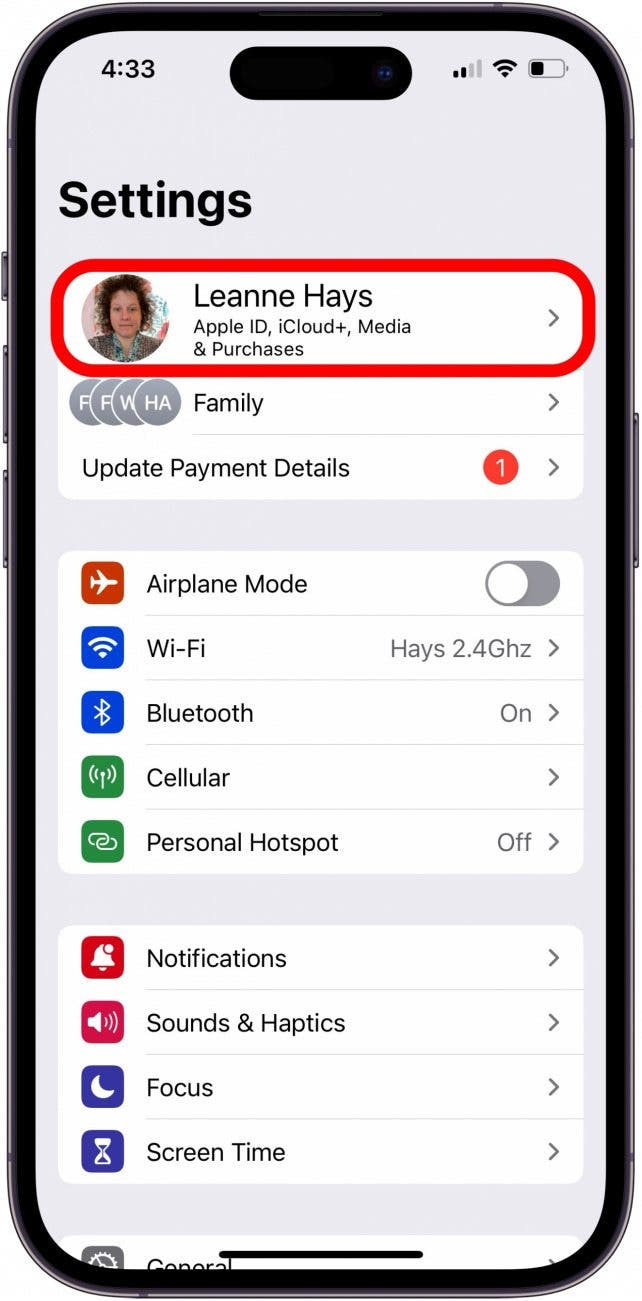
- Tap Sign Out.
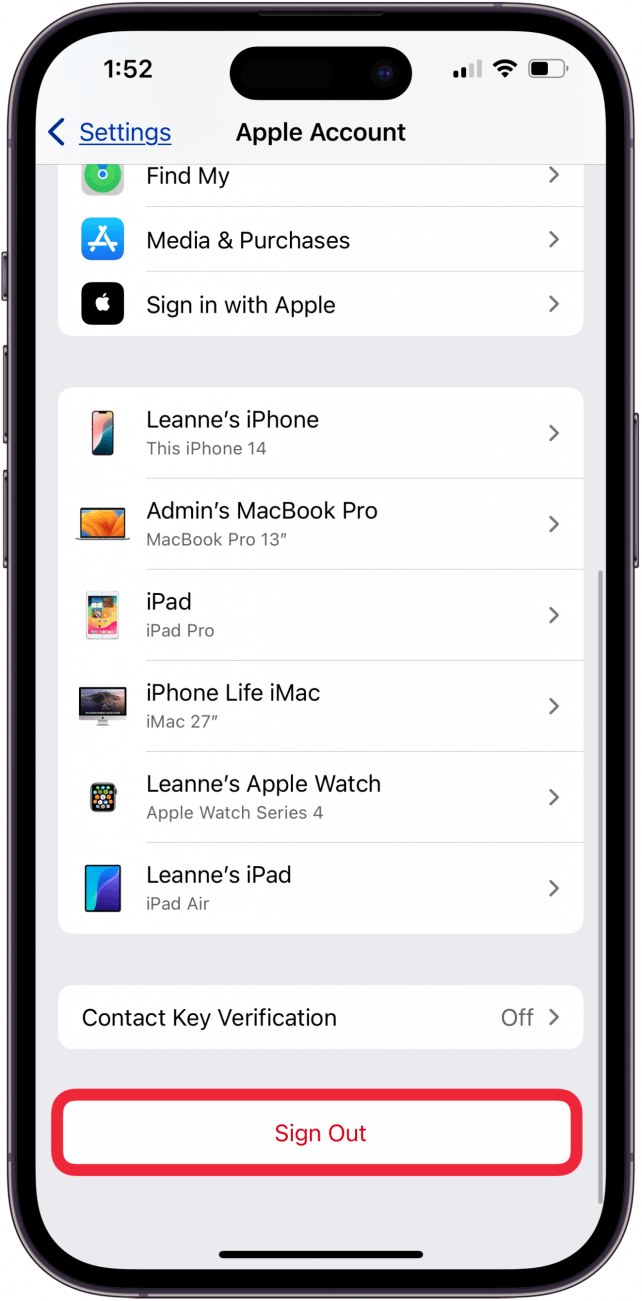
- Enter your Apple ID Password, then tap Turn Off at the top of the screen.
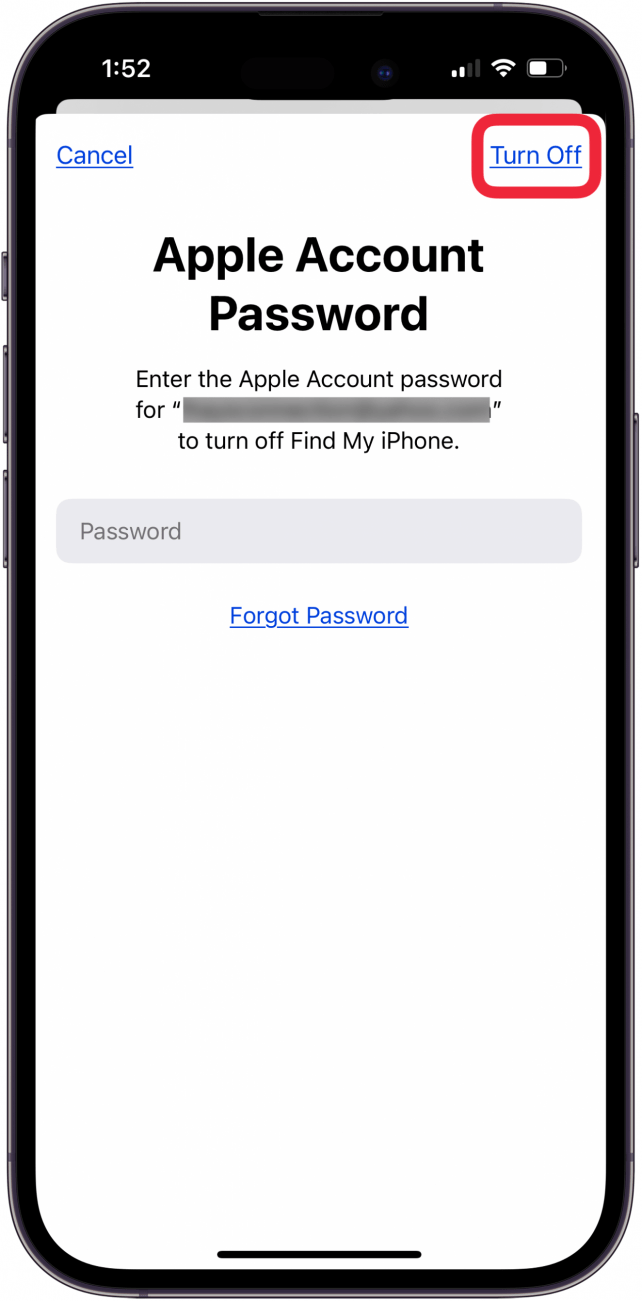
- Choose the data you want to keep copies of on your device, then tap Sign Out, and Sign Out one more time to confirm.
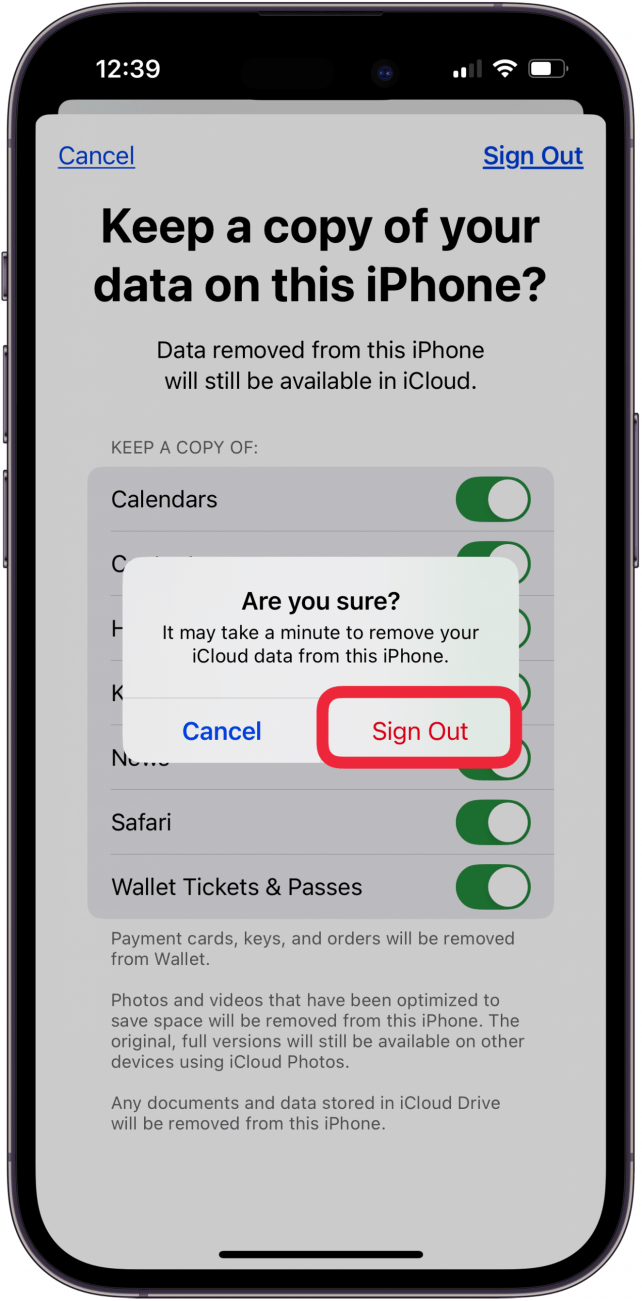
- Once you're signed out, reverse the process and open Settings, tap the banner at the top of the screen, sign back into your Apple ID, and choose to sign in manually, or using another Apple device.
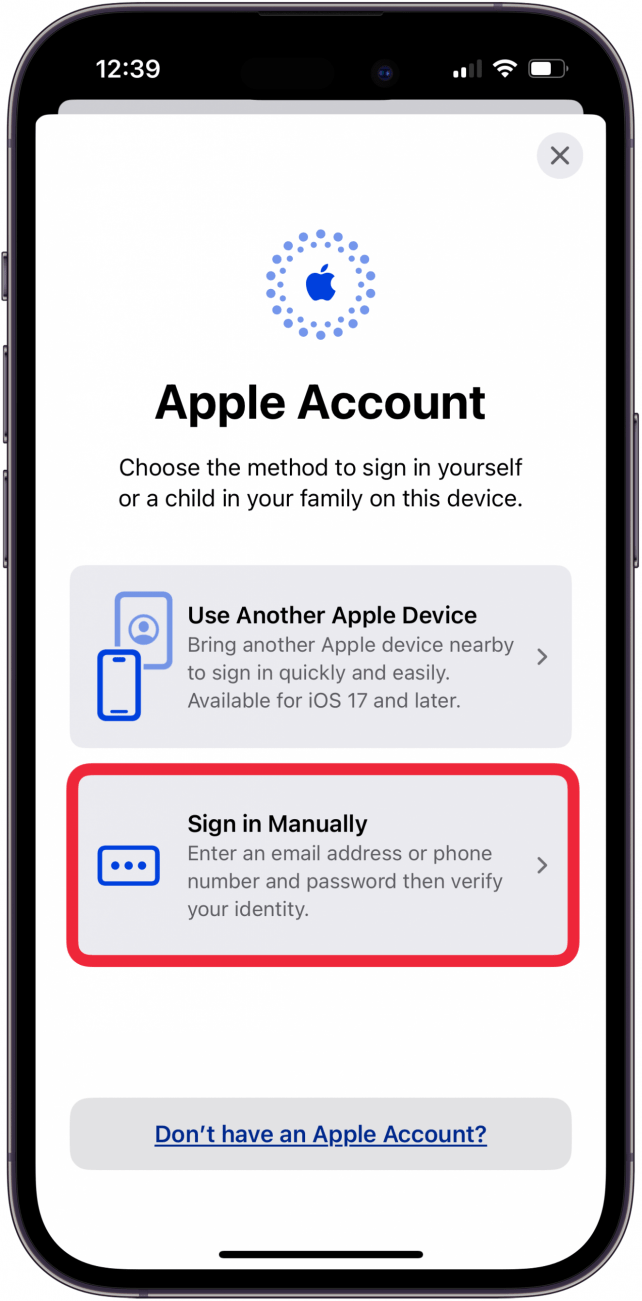
- Follow the prompts your iPhone gives you to sign back in, enter your iPhone passcode, and tap Merge to merge your iPhone data with your iCloud data.
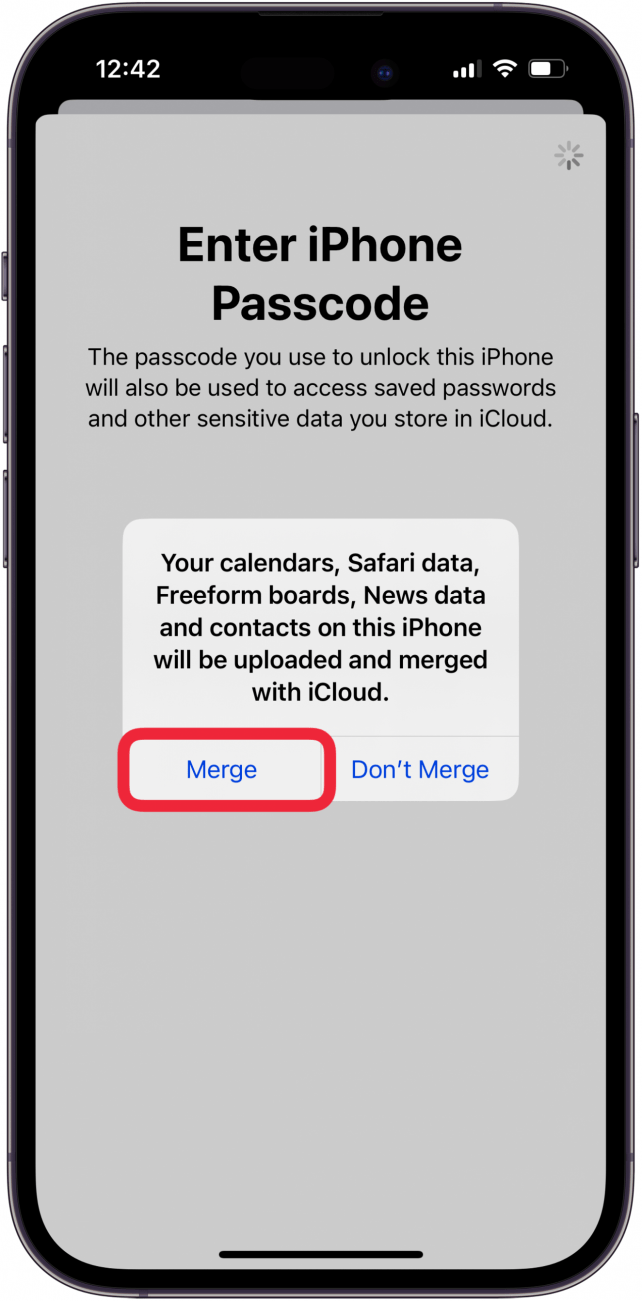
Hopefully signing out of and back into your Apple ID will enable iMessage and FaceTime. If you're still getting any of the iMessage activation failed error messages, we have more methods to try!
Check Your Apple ID Send & Receive Settings
If FaceTime or iMessage activation is still an issue, make sure your Apple ID is set to send and receive iMessages; here's how:
- Open the Settings app and tap Apps.
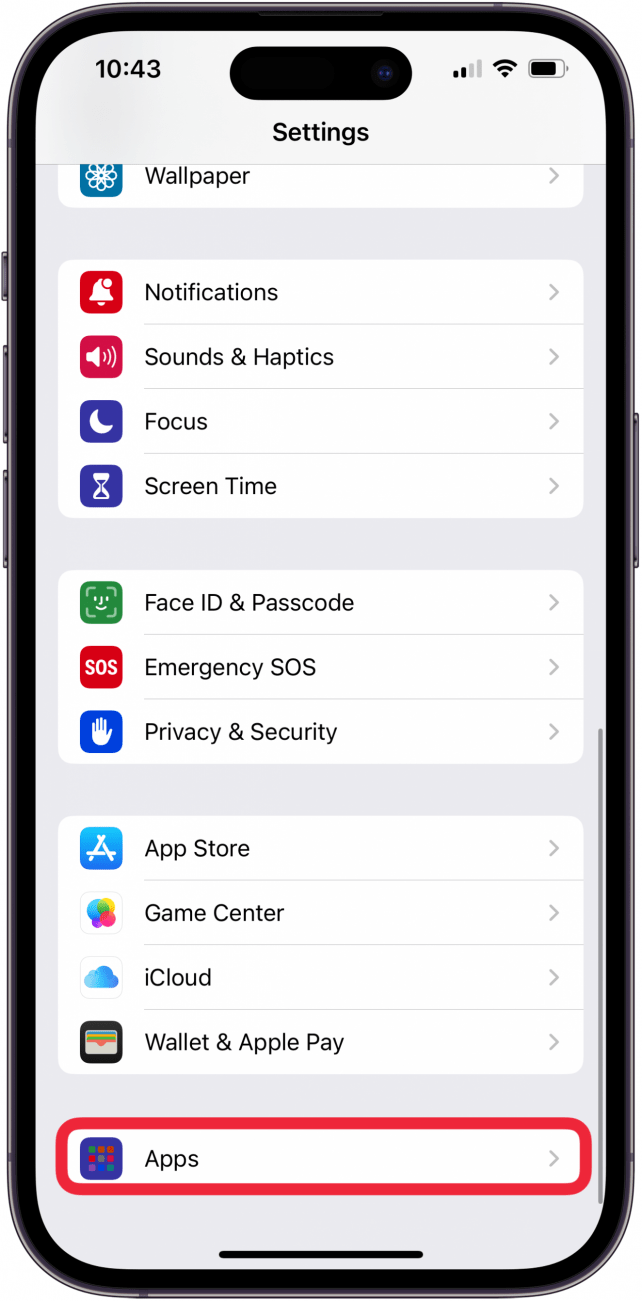
- Tap Messages.
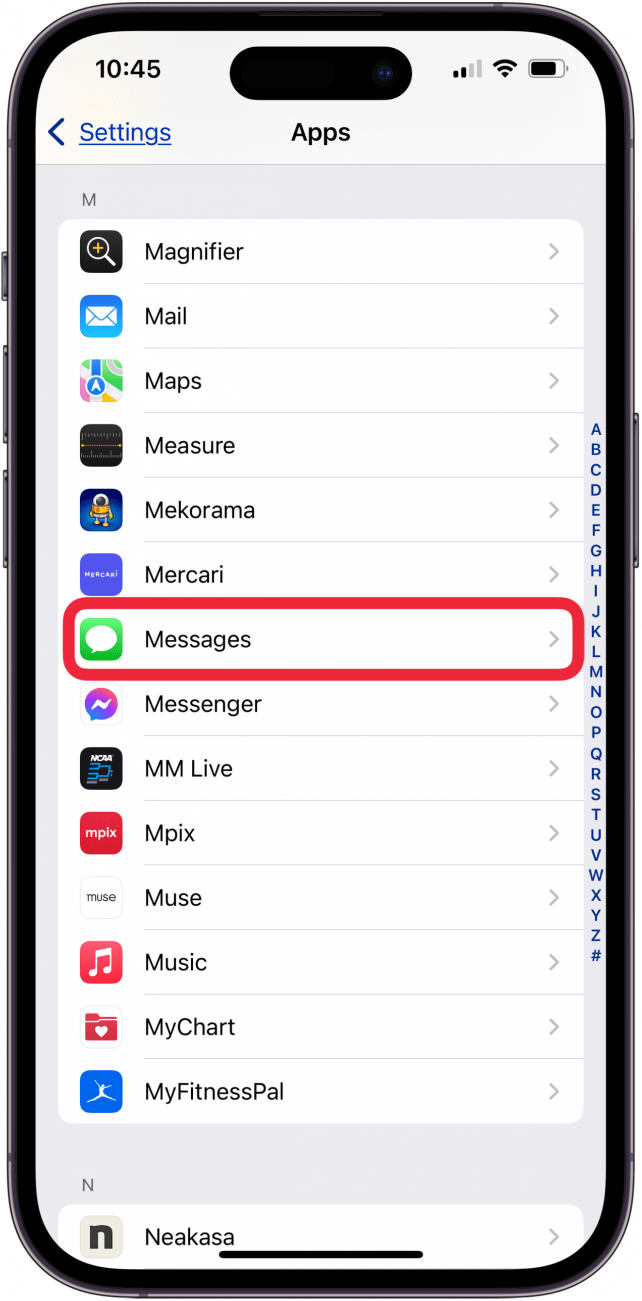
- Tap Send & Receive.
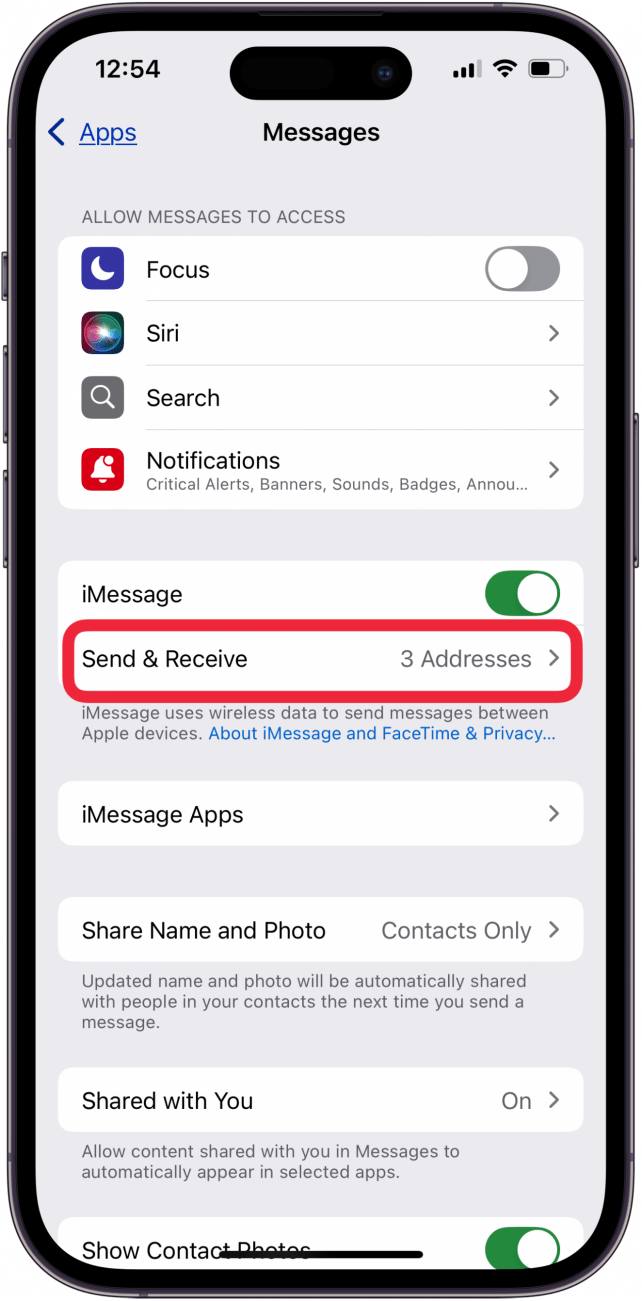
- Make sure that your phone number and the email address associated with your Apple ID are checked in You Can Receive iMessages to and Reply From. Make sure your phone number is checked in Start New Conversations From.

Still waiting for FaceTime activation? There's one more step to try.
Reset Network Settings
If you keep getting the iMessage is signed out error, or another iMessage not activating error, it's time to Reset Network Settings. This process will not erase any information from your iPhone except Wi-Fi passcodes and Bluetooth pairings. When logging in to Wi-Fi networks, you'll need to re-enter any passwords your iPhone may have otherwise remembered and re-pair with any Bluetooth devices.
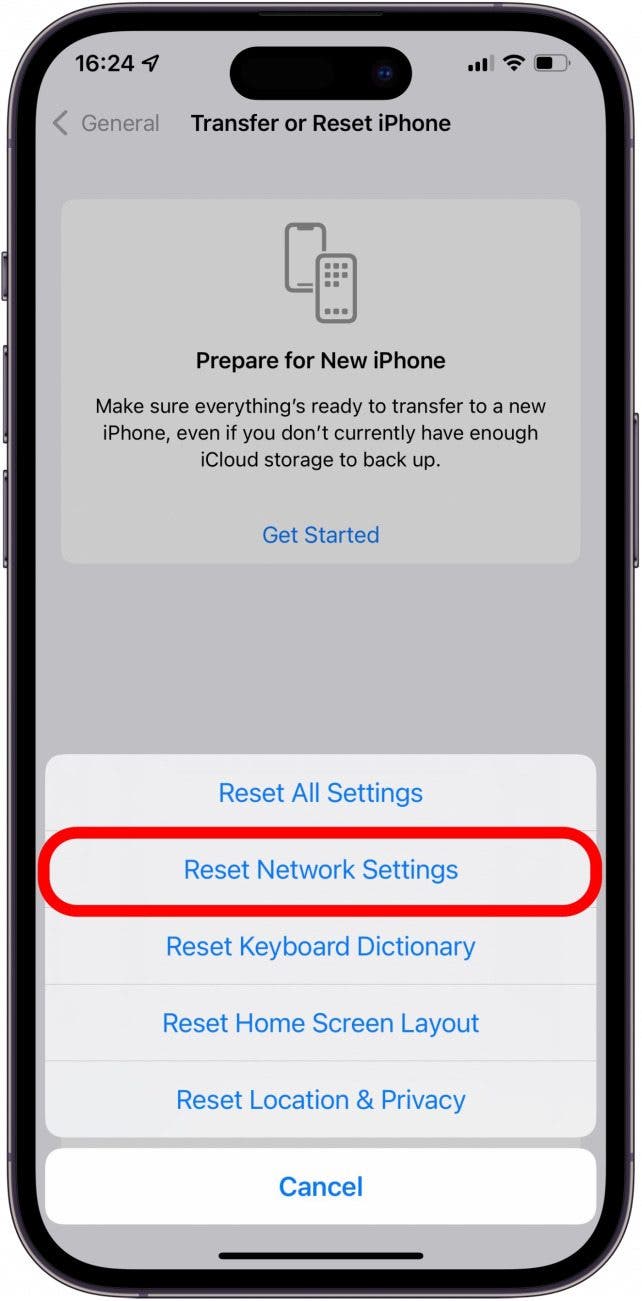
Which method made your FaceTime or iMessage activation successful? Let us know in the comments, and share any other ways you've been able to fix a FaceTime or iMessage error message in the past. Also, be sure to check out our free Tip of the Day for more great iMessage and FaceTime tutorials!
FAQ
- What if I'm still getting a FaceTime or iMessage activation error? If the iMessage activation is still unsuccessful, contact your cellular service provider. You can also restore your iPhone from a backup, or even factory reset your iPhone. Contact Apple Support if all else has failed.
- Why is my FaceTime not working? If FaceTime is not working, you can sign out and back in, make sure your Date & Time settings are set to Automatic, and more.
- Why is my iMessage not working? If iMessage is not working, try turning iMessage off and on, make sure you have the correct phone number in your Send & Receive Messages settings, and more.

Conner Carey
Conner Carey's writing can be found at conpoet.com. She is currently writing a book, creating lots of content, and writing poetry via @conpoet on Instagram. She lives in an RV full-time with her mom, Jan and dog, Jodi as they slow-travel around the country.
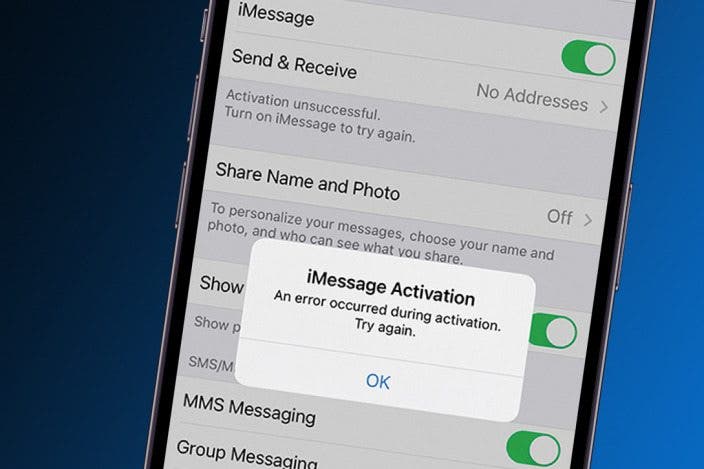

 Olena Kagui
Olena Kagui
 Cullen Thomas
Cullen Thomas
 Amy Spitzfaden Both
Amy Spitzfaden Both
 Rhett Intriago
Rhett Intriago






 Leanne Hays
Leanne Hays



 Rachel Needell
Rachel Needell
 Ashleigh Page
Ashleigh Page