How to Fix Upside-Down Photos on iPhone
The easy way to rotate images in the Photos app to fix upside-down pictures.


Occasionally, you will see upside-down pictures in your iPhone Photos app, whether you've just downloaded images from your email or took an awesome action shot at a weird angle. We'll briefly cover the reasons why this happens and then walk through how to fix upside-down photos on your iPhone.
Related: How to Transfer Photos from iPhone to Computer (Mac, PC, iCloud & AirDrop)
Why Are My iPhone Photos Upside Down?
You can get upside-down photos in your Photos app for several reasons:
- You tilted your iPhone at a strange angle while taking the shot, and the Camera sensors weren't able to determine which direction was right side up.
- Images downloaded from the web or your email lost the bit of code indicating which side is the top of the photos. Because of this, they have the incorrect photo orientation.
- You accidentally held your iPhone upside down while taking the shot. (To avoid this, make sure the camera lens is at the top-left corner of the back of your iPhone while shooting in landscape mode.)
How to Rotate Photos on iPhone
Regardless of how it happened, when you see that an image is upside down or sideways in Photos, you can rotate the image so it is right side up. Here's how to flip an image on your iPhone to orient it correctly.
- Open the Photos app.
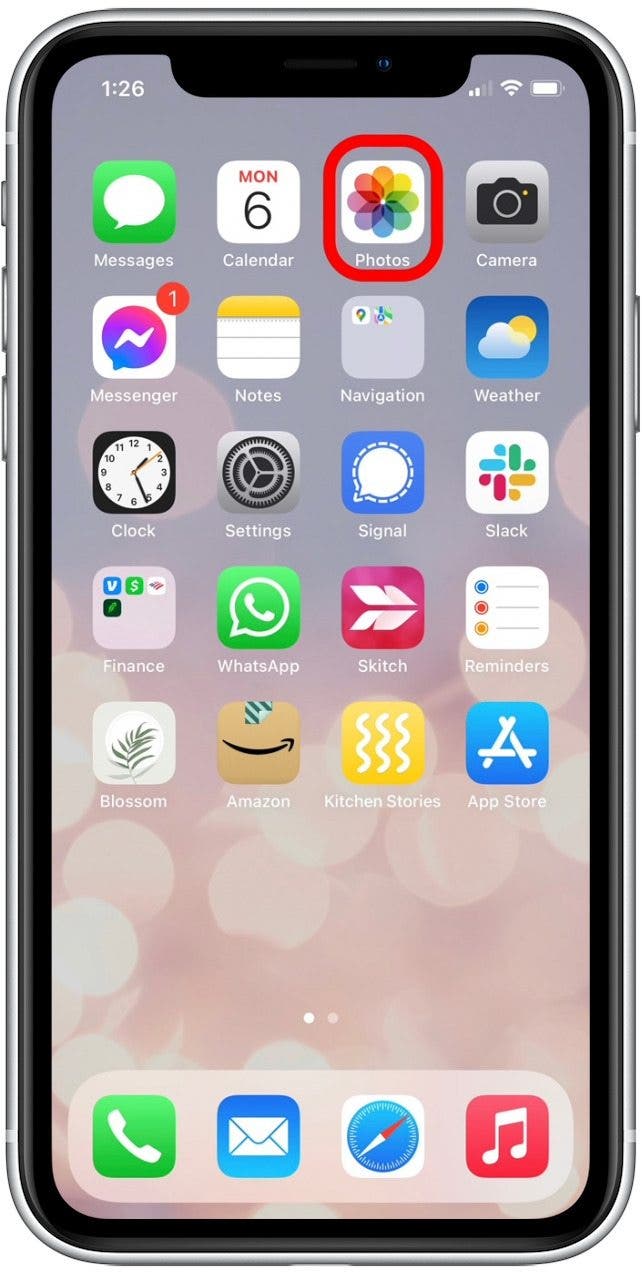
- Select the upside-down photo.
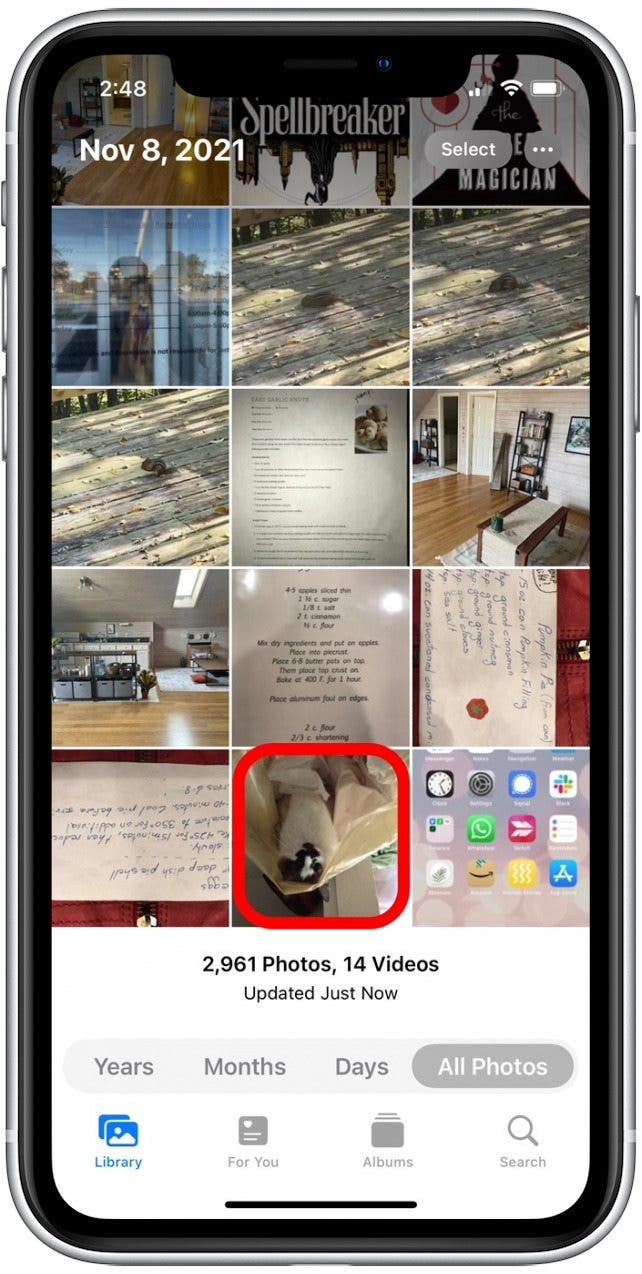
- Tap Edit.
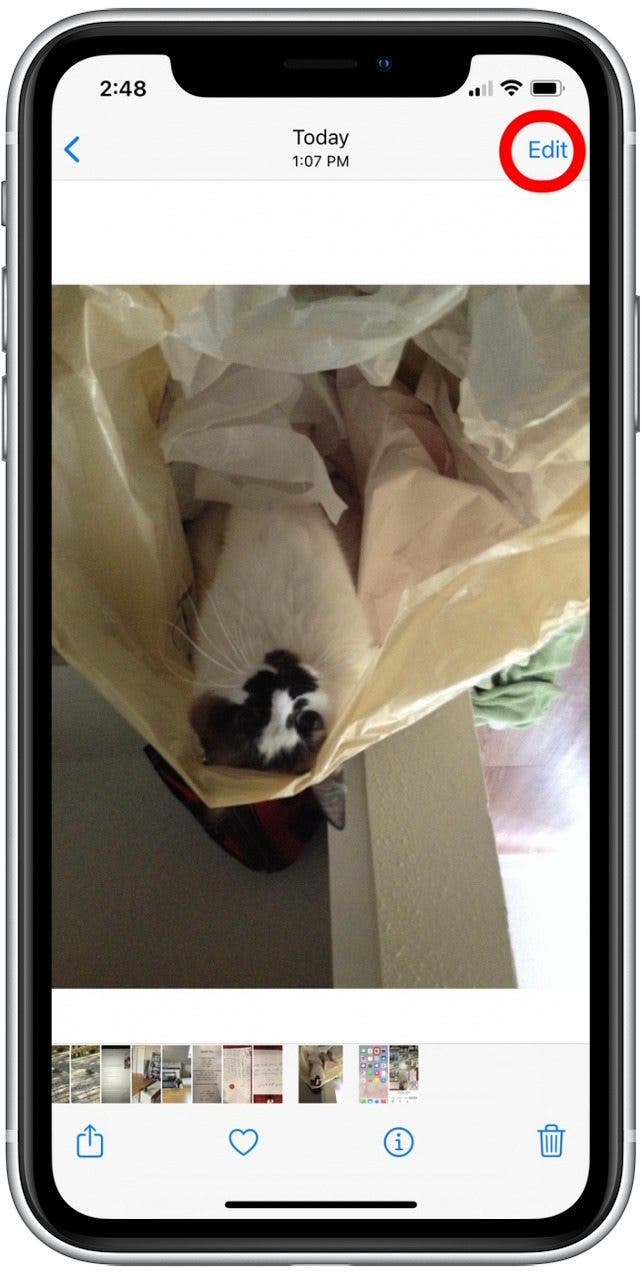
- Tap the Rotate-Crop icon.
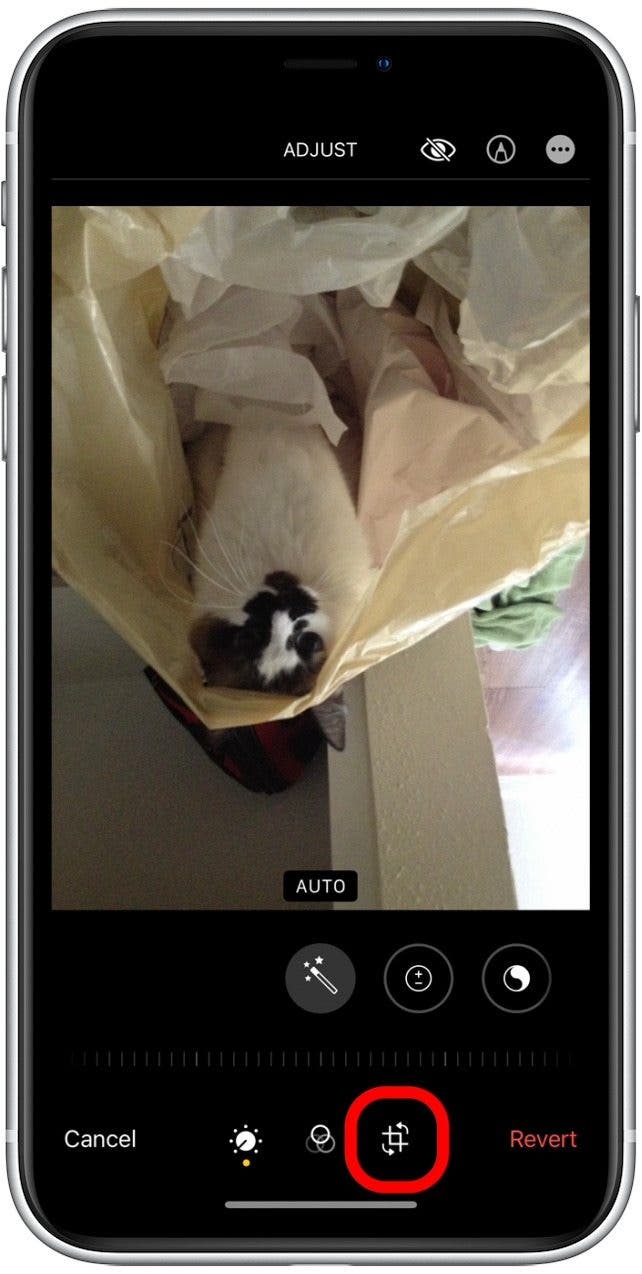
- Tap the Rotate icon to rotate your image 90 degrees.
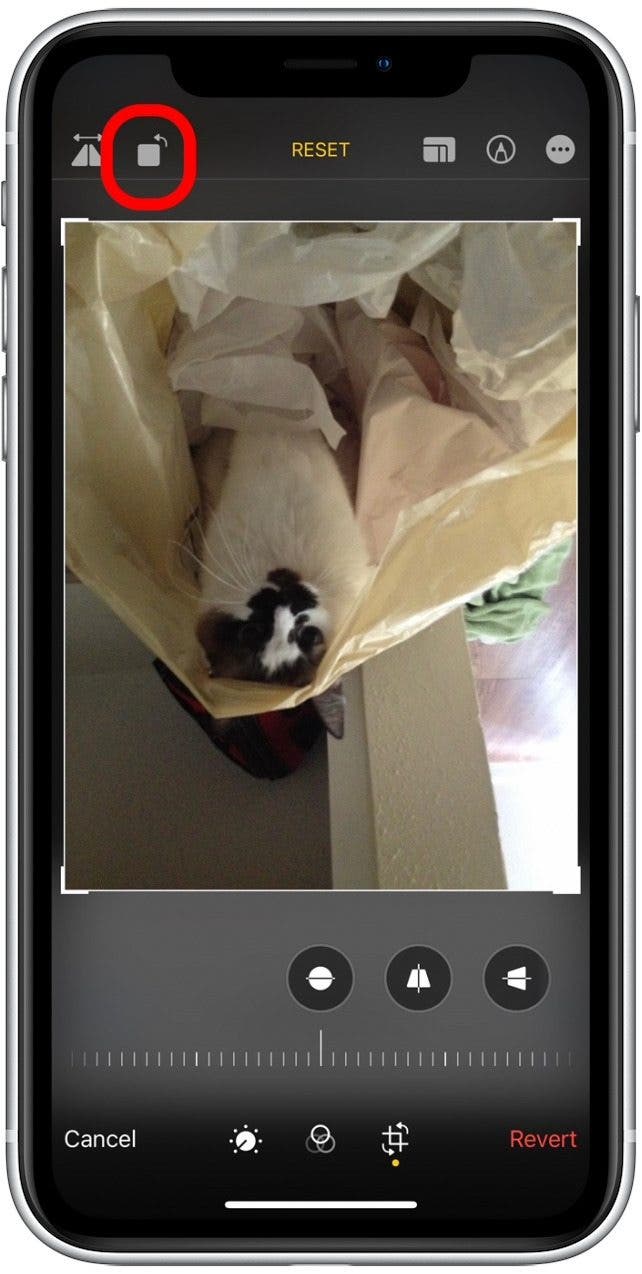
- Tap the Rotate icon again until the photo is in the correct position.
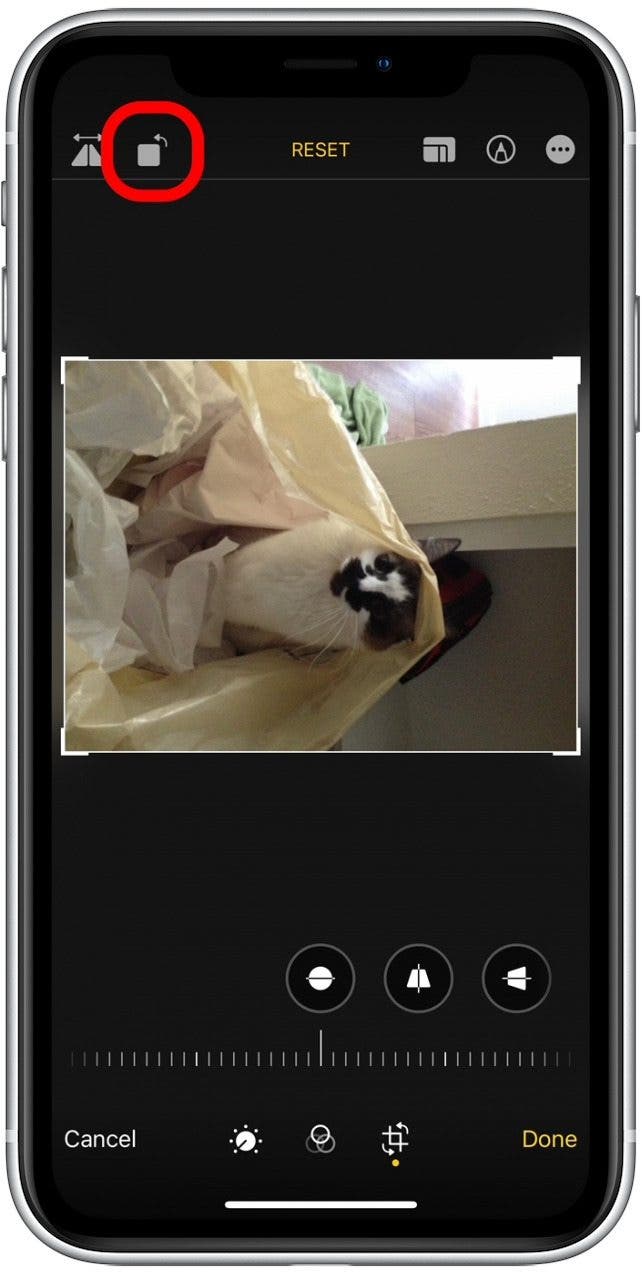
- Tap Done.
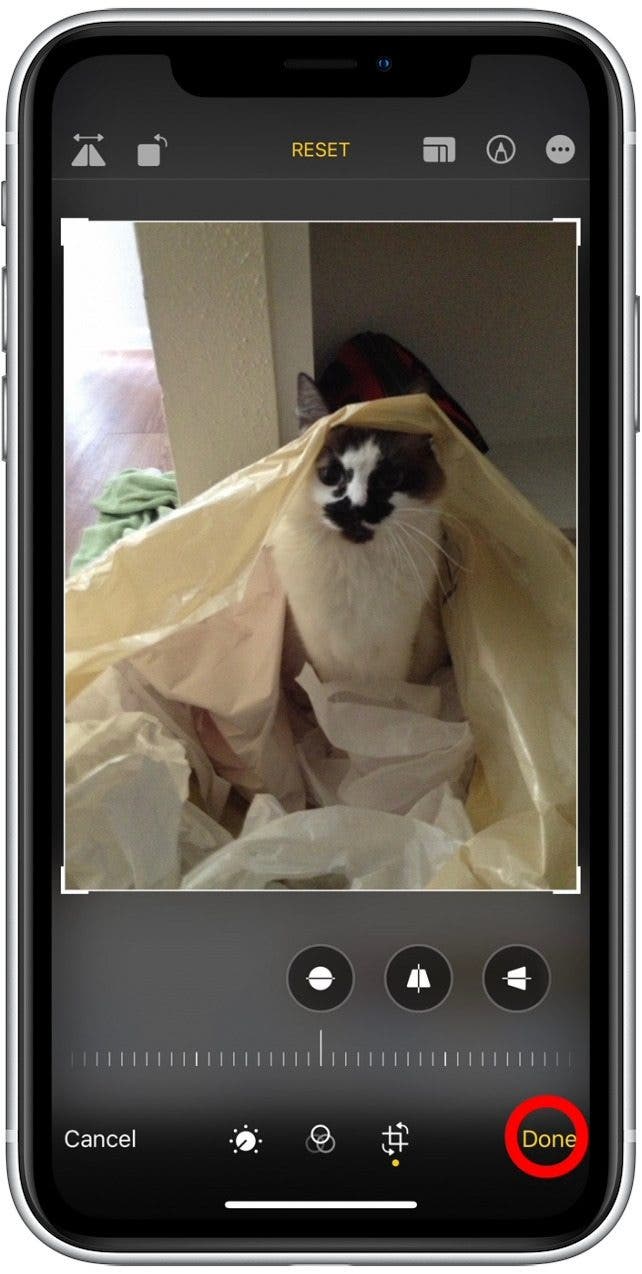
Now your photo is saved right side up. This is the simplest way to rotate images on your iPhone.
Every day, we send useful tips with screenshots and step-by-step instructions to over 600,000 subscribers for free. You'll be surprised what your Apple devices can really do.

Hallei Halter
Hallei is a 2018 graduate of Maharishi University of Management with a BFA in Creative & Professional Writing. She's currently working on a novel about people using witchcraft to clean their houses.
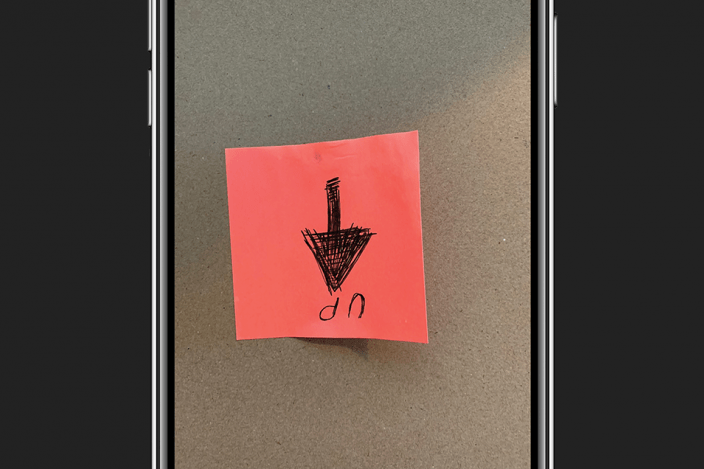

 Olena Kagui
Olena Kagui
 Rachel Needell
Rachel Needell

 August Garry
August Garry







 Susan Misuraca
Susan Misuraca
 Rhett Intriago
Rhett Intriago


 Leanne Hays
Leanne Hays