Apple Watch Frozen? How to Force Close an App on the Apple Watch


Is your Apple Watch frozen? It's always annoying when an app freezes or glitches on your Apple Watch. We'll show you how to force quit the app and reopen it. Happily, the process to force close an app on the Apple Watch is short and sweet, so your app should be back up and running properly in no time. If not, we have a few more Apple Watch troubleshooting steps to try.
Related: How to Scribble Messages on the Apple Watch
How to Force Quit an App on Your Apple Watch
We've already gone over what to do if your Mac is frozen, how to restart or reset your iPhone or iPad, and how to hard reset the iPhone X and later. For more great advice on what to do when your Apple devices glitch or freeze, check out our free Tip of the Day.
Here's what to do if an Apple Watch app (in this case, the Activity app) freezes, won't respond to the usual gestures, or otherwise malfunctions.
- Press and hold the Side button until the Power Off slider appears.
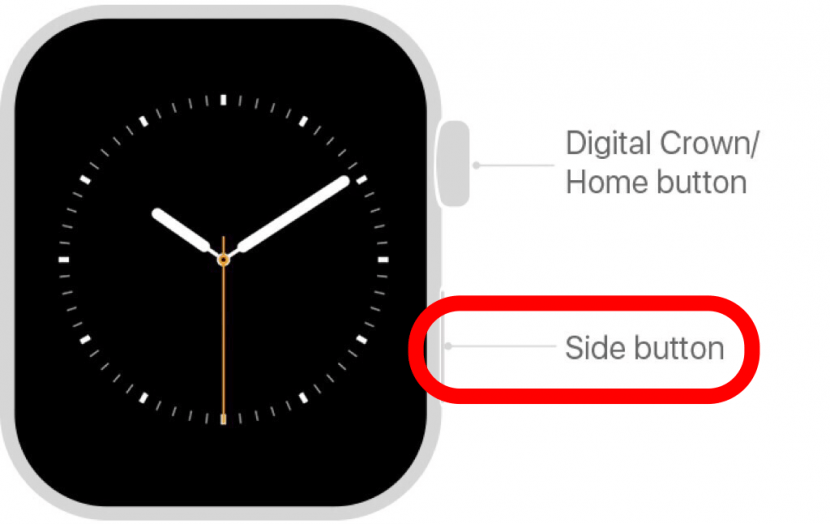
- When the Power Off Slider appears, release the Side button.
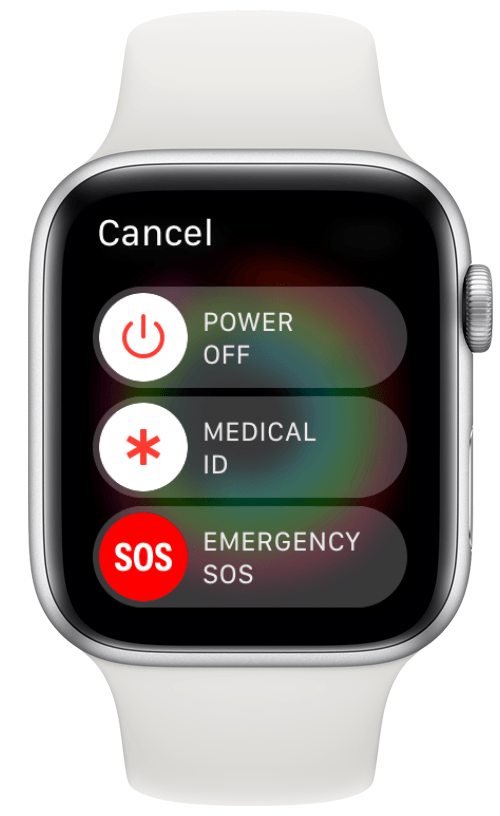
- Now, press and hold Digital Crown until the app closes.
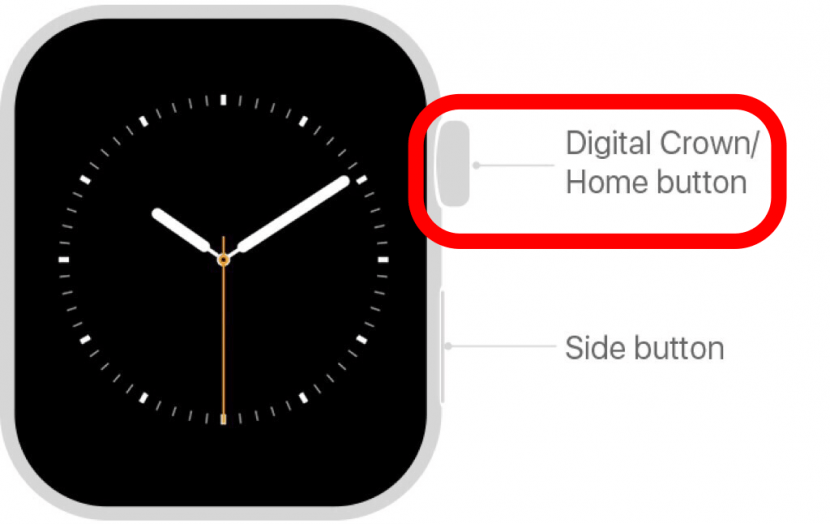
- You will be returned to the Home screen.

Now, restart your Apple Watch. Once your watch has started again, make sure watchOS is updated, and check for app updates. Once these things are accomplished, open the app that froze; it should be working normally again. Check out our free Tip of the Day for more great Apple device tutorials.

Hallei Halter
Hallei is a 2018 graduate of Maharishi University of Management with a BFA in Creative & Professional Writing. She's currently working on a novel about people using witchcraft to clean their houses.

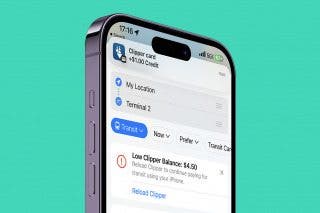
 Olena Kagui
Olena Kagui

 Rhett Intriago
Rhett Intriago


 Susan Misuraca
Susan Misuraca



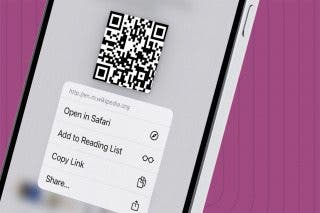
 Devala Rees
Devala Rees


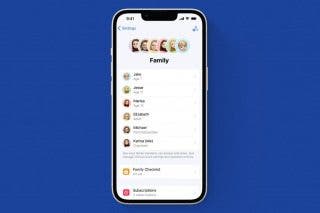
 Amy Spitzfaden Both
Amy Spitzfaden Both