Fixed: Disney Plus Not Working on Apple TV


What to Know
- First, check for a potential Disney Plus outage.
- Restart and reinstall the Disney Plus app or your Apple TV if Disney Plus won't load.
- Learn how to decipher what Disney error code 83, 42, 39, and 41 mean and what to do when you see them.
Is your Disney Plus app not working on your Apple TV? Are you seeing a Disney Plus error code 42 or another number? Find out how to quickly check for a Disney Plus outage to rule that out as the culprit. Plus, learn how to troubleshoot Disney Plus not loading or working on your Apple TV.
Jump To:
- Is Disney Plus Down Right Now?
- How to Troubleshoot Disney Plus Not Working or Loading
- What Do Disney Plus Error Codes Mean?
Is Disney Plus Down Right Now?
If you experience the Disney Plus app not working, the first step you should take is to check if there's a Disney Plus outage. Just like power outages, it is possible for a streaming service or app to be down for a variety of reasons.
The quickest way to check if there's a Disney Plus outage you can go to a website that tracks media streaming outages. My go-to is Downdetector because it relies on detailed feedback. Click or tap here to check if Disney Plus is down and see how many others are reporting issues.
If the percentages seem low, try following the troubleshooting steps below. However, if the issue is a Disney Plus outage, no troubleshooting will fix it, and you'll have to wait for Disney to fix the issue. For more Apple TV tips, check out our free Tip of the Day newsletter.
How to Troubleshoot Disney Plus Not Working or Loading
If you experience the Disney Plus app on your Apple TV not working, first rule out a Disney Plus outage by checking the section above. Next, follow these simple troubleshooting steps to fix it.
- Double-check your internet connection. You can test it with another Apple Device or check your Apple TV's Wi-Fi settings.
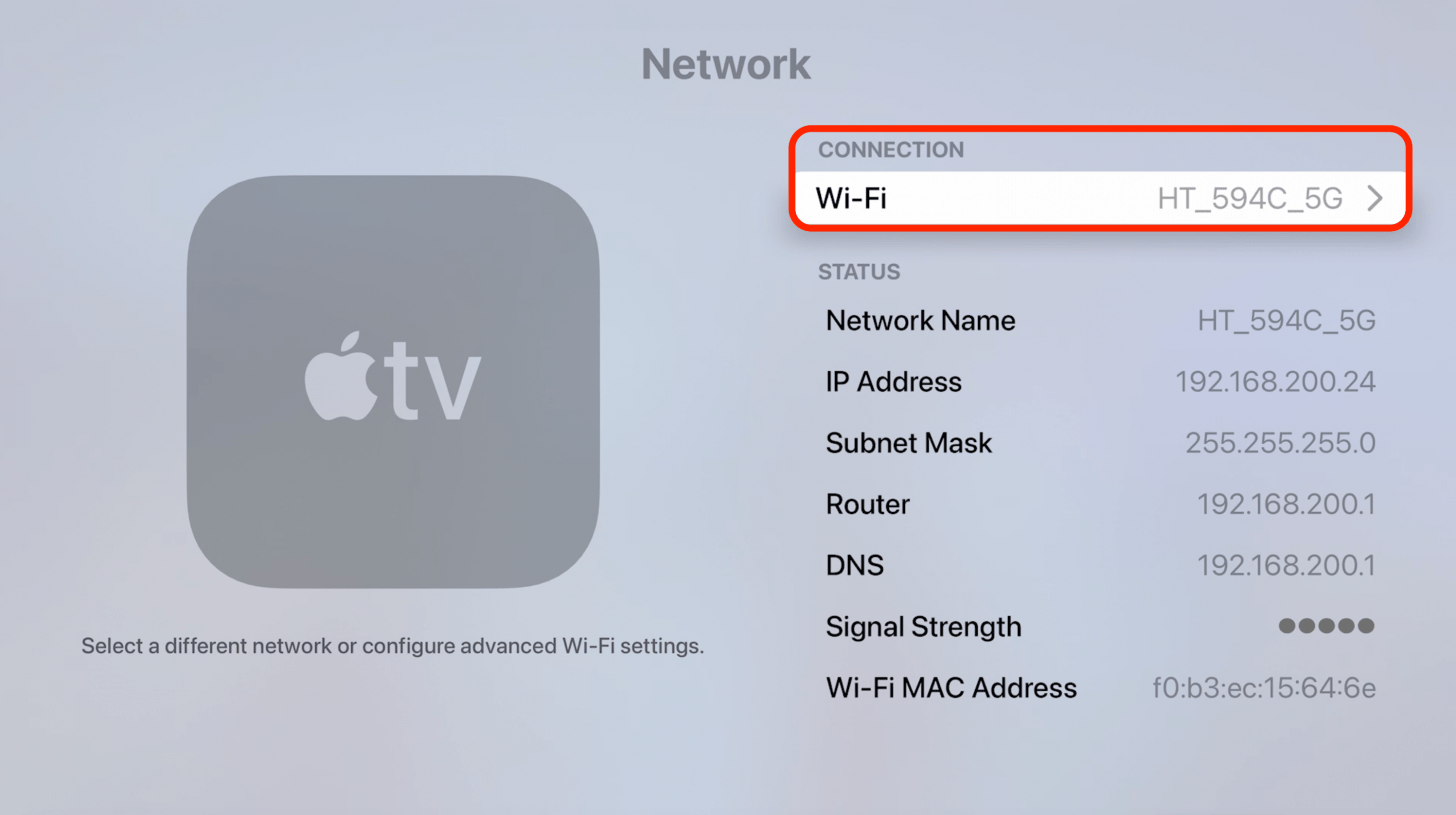
- If the Disney Plus app opens but streaming lags, try lowering the stream quality.
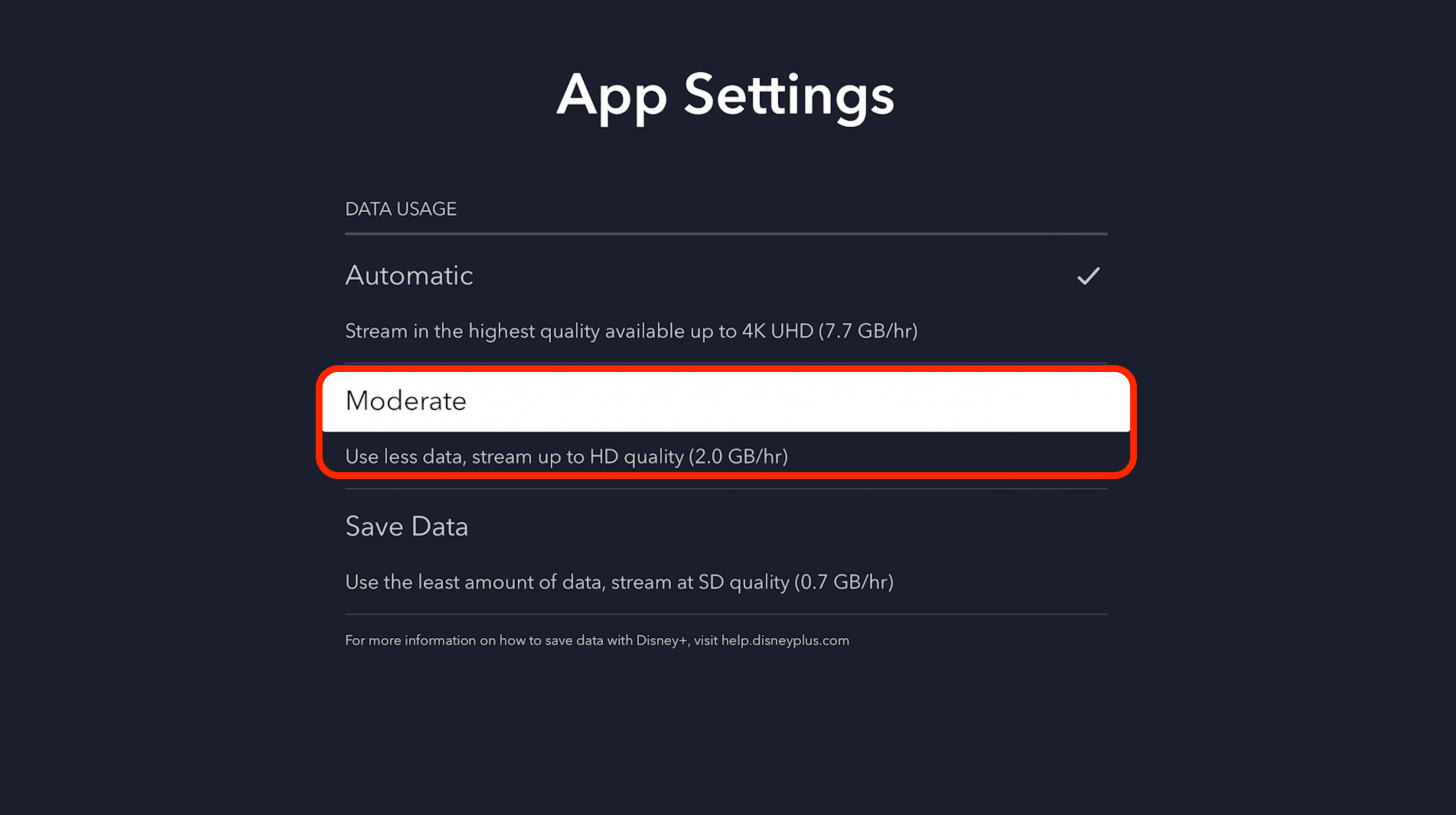
- Force quit the Disney Plus app, then open it again and see if it works.
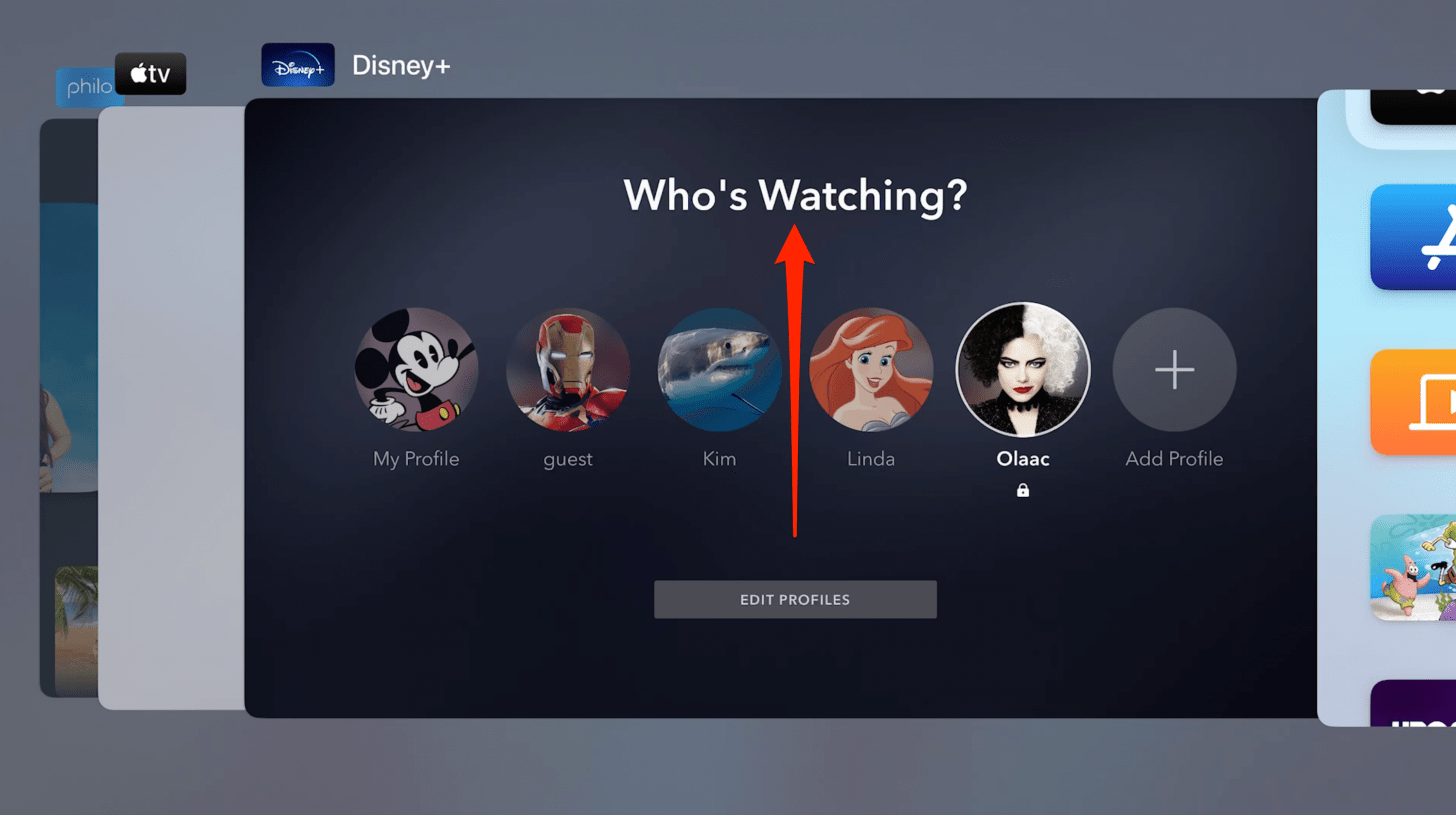
- Reboot your Apple TV.
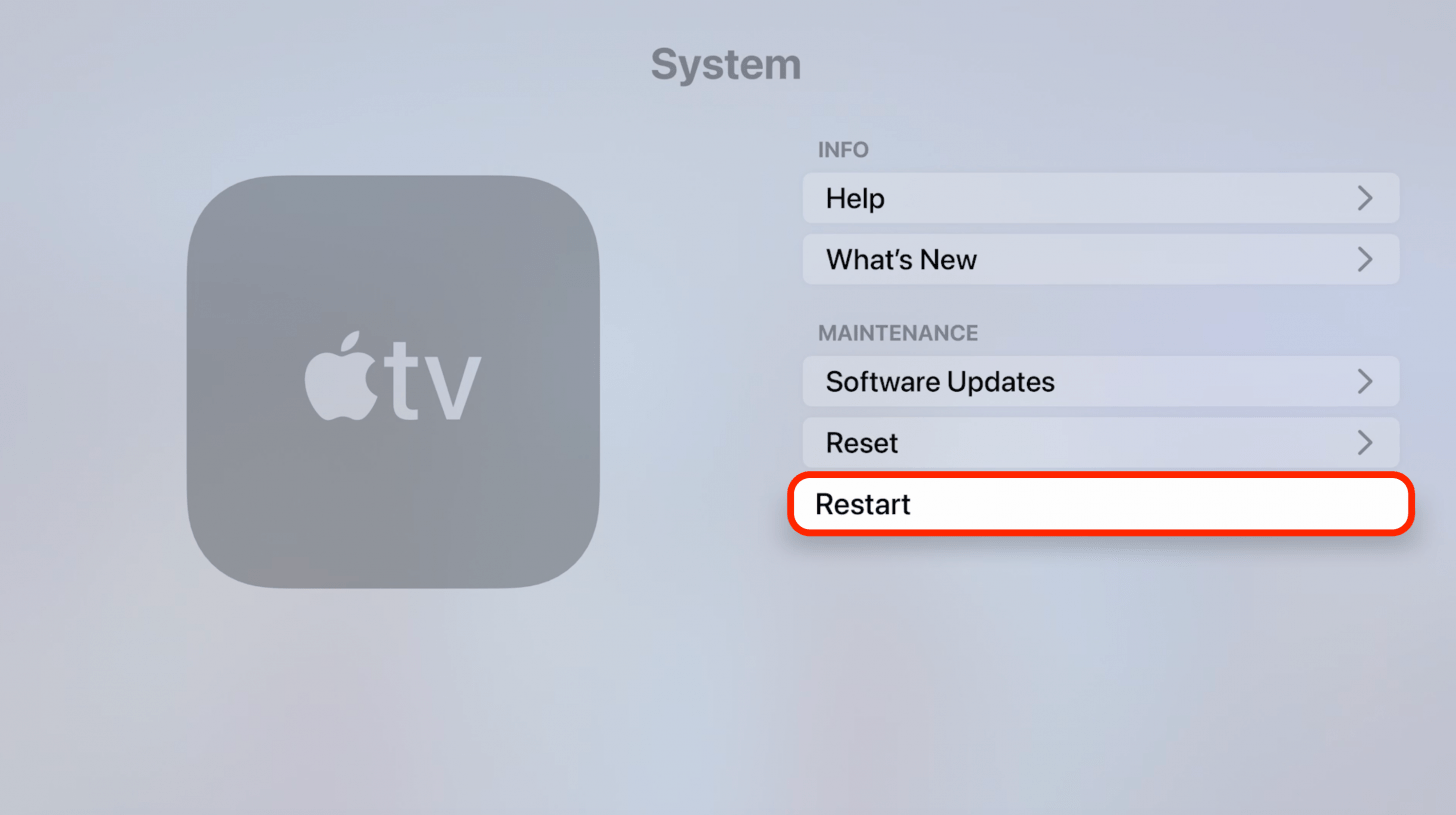
- Check for Apple TV updates and install the software update if it isn’t up to date.
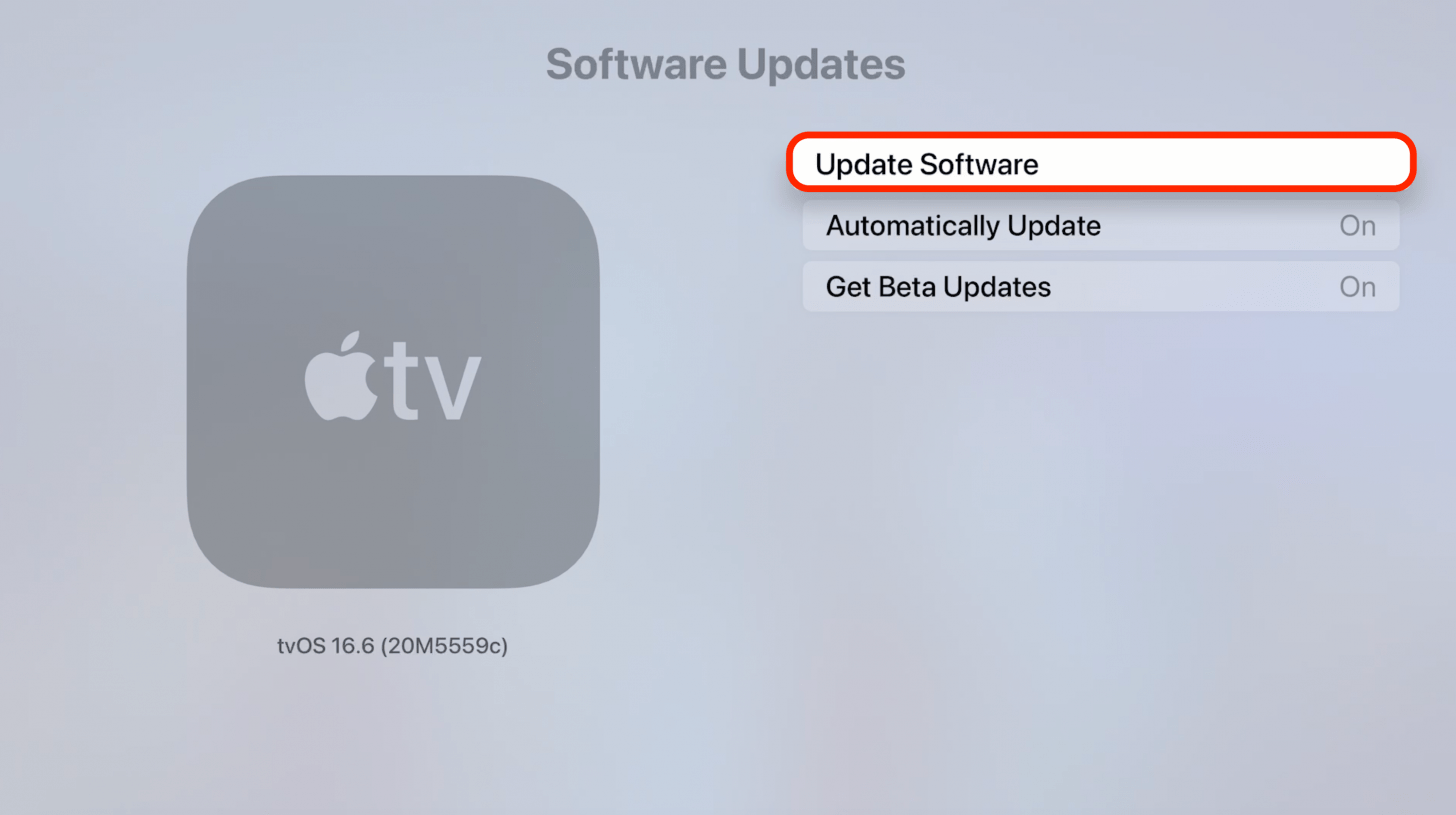
- Sign out of Disney Plus, then sign back in again.
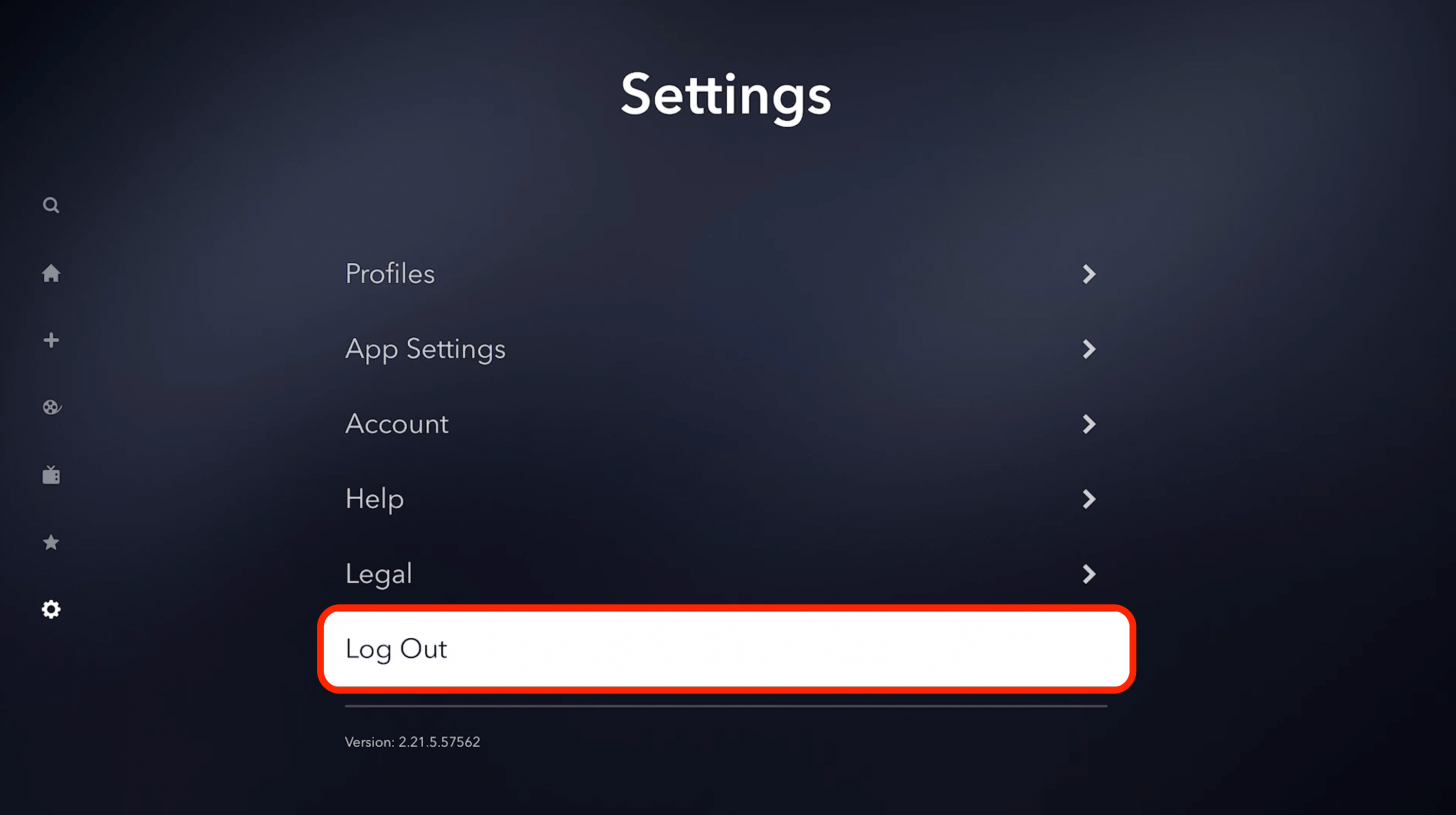
- Delete the Disney Plus app.
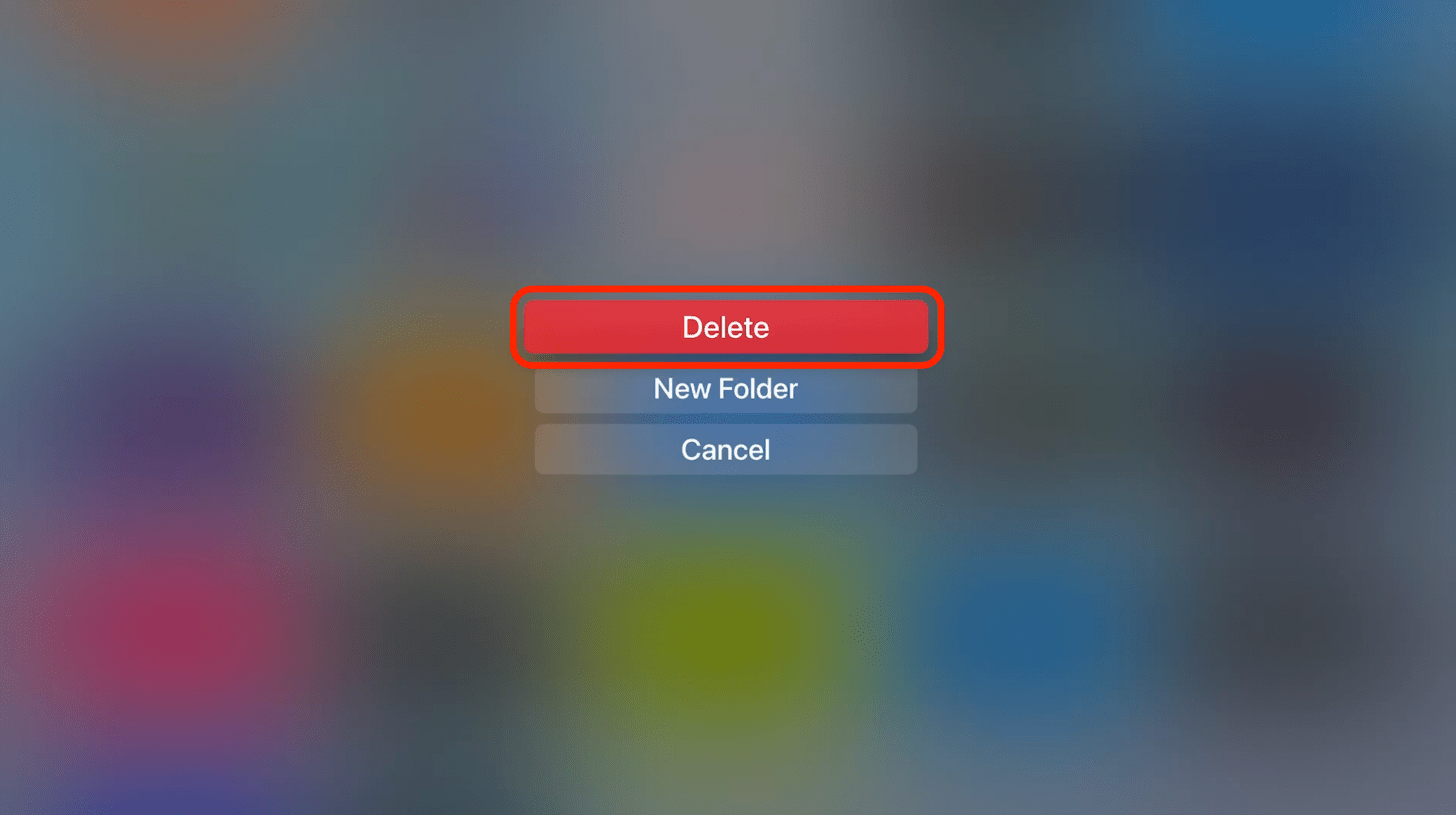
- Re-download the Disney Plus app.
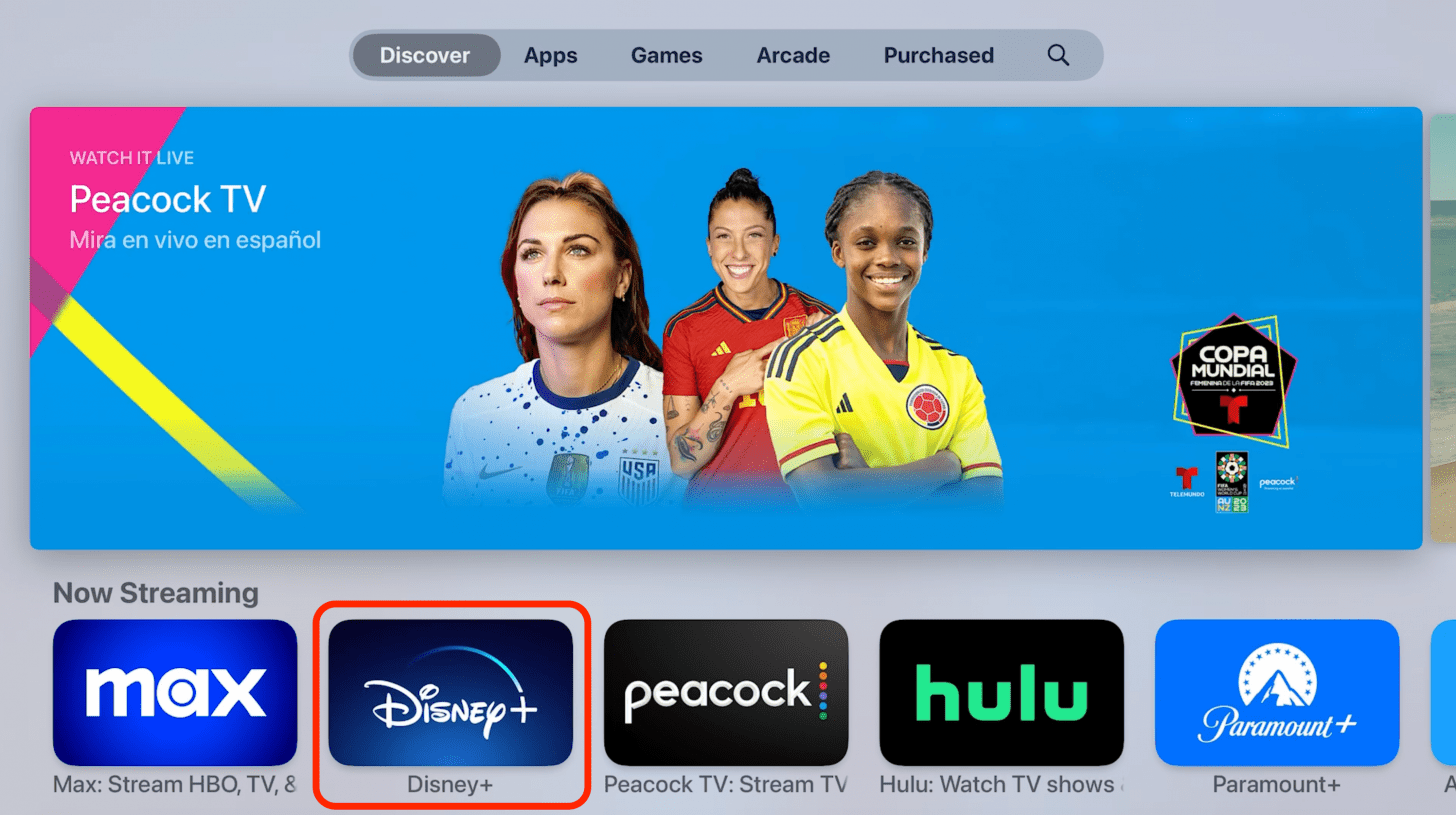
The steps above can be used for any Apple TV app not working, so keep these in mind if you ever run into any issues!
Pro Tip
If none of this has helped and you believe the issue is with the Disney Plus app rather than your Apple TV, you can try checking the official Disney+ help center.
What Do Disney Plus Error Codes Mean?
If you see an error code, it can help you figure out a fix for your problem faster!
- Disney Plus error code 42 means the video or service can't be loaded, which could be caused by an app issue or a weak Wi-Fi connection.
- Disney Plus error code 39 means that the content you are trying to stream is not available either in your region or at all. This cannot be fixed by you, so following the troubleshooting steps above will unfortunately not help.
- Disney Plus error code 41 is also an internal problem that is related to the video being moved or no longer available, so you’ll have to pick something else to watch.
- Disney error code 83 can be fixed by updating the Disney Plus app or your Apple TV; check out step 5 above for help.
- Disney Plus error code 9 occurs if your app payment failed or you got logged out. Try step 6 above, or log in on a different device to make the missed payment.
Now you know many possible reasons for the Disney Plus app not loading! We hope our article helped fix your Disney Plus issues so you can get back to enjoying your Apple TV to the fullest. If you're used to Chromecasting, here's how to set up an Apple TV Chromecast.
FAQ
- Why can't I watch Disney Plus on my MacBook? You should definitely be able to stream Disney Plus on your Mac. Check your internet connection, make sure your MacBook is running the latest macOS, and try restarting the app or browser, even your MacBook, and the issue should be resolved!
- Why doesn't AirPlay work with Disney Plus? You should definitely be able to AirPlay with Disney Plus; check out our AirPlay troubleshooting article for iPhone to find the fix.
- Why does Disney Plus keep buffering on Apple TV? Buffering or lagging is generally a sign of a weak internet signal. Check your Wi-Fi and maybe even reset your modem and/or router by unplugging it, waiting a few minutes, then plugging it back in. If the issue persists, the troubleshooting steps above may help.

Olena Kagui
Olena Kagui is a Feature Writer at iPhone Life. In the last 10 years, she has been published in dozens of publications internationally and won an excellence award. Since joining iPhone Life in 2020, she has written how-to articles as well as complex guides about Apple products, software, and apps. Olena grew up using Macs and exploring all the latest tech. Her Maui home is the epitome of an Apple ecosystem, full of compatible smart gear to boot. Olena’s favorite device is the Apple Watch Ultra because it can survive all her adventures and travels, and even her furbabies.
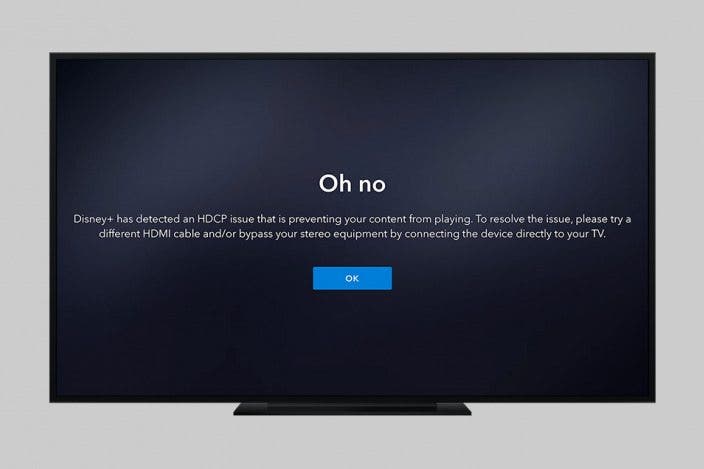

 Amy Spitzfaden Both
Amy Spitzfaden Both
 Olena Kagui
Olena Kagui

 Susan Misuraca
Susan Misuraca

 Rachel Needell
Rachel Needell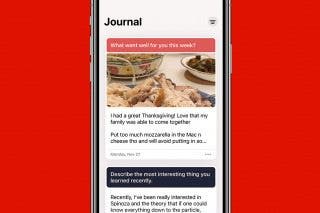

 August Garry
August Garry
 Rhett Intriago
Rhett Intriago
 Leanne Hays
Leanne Hays



 Ashleigh Page
Ashleigh Page